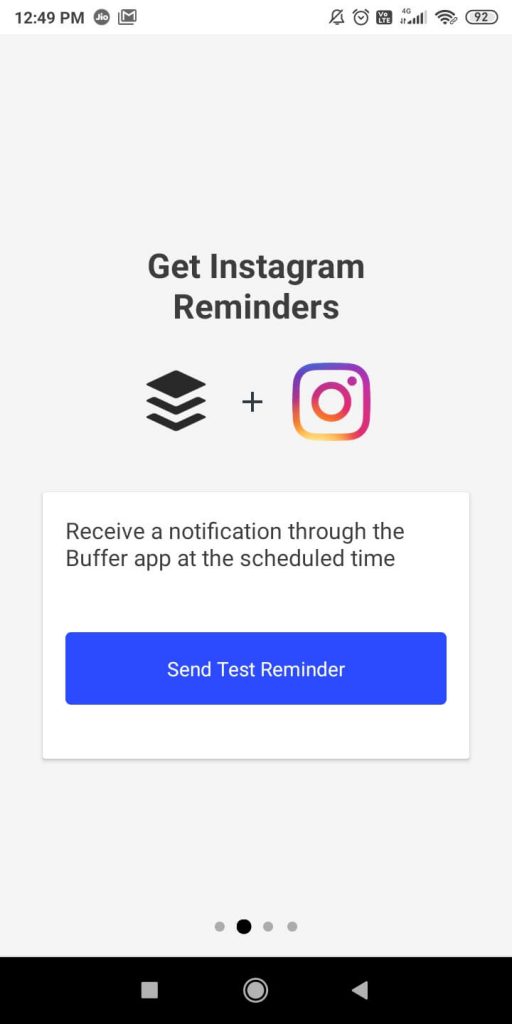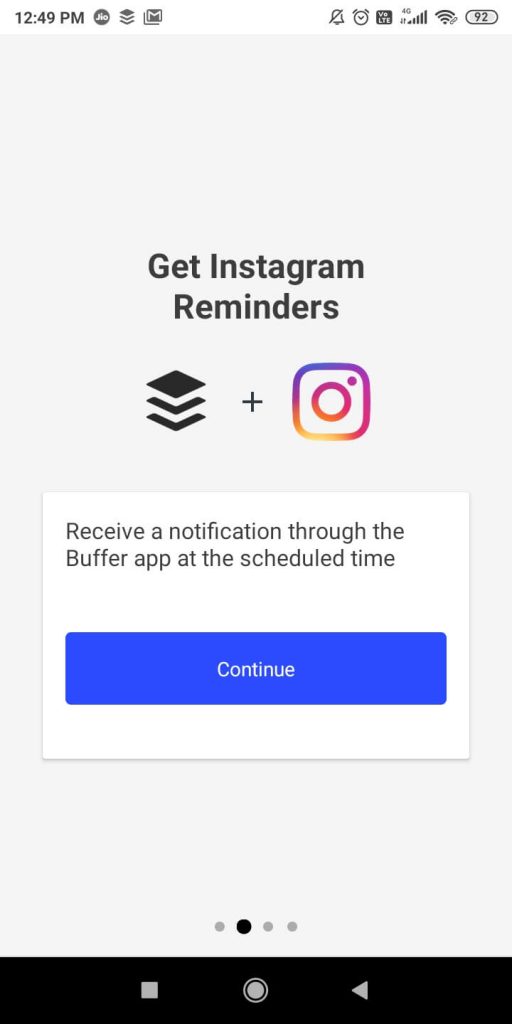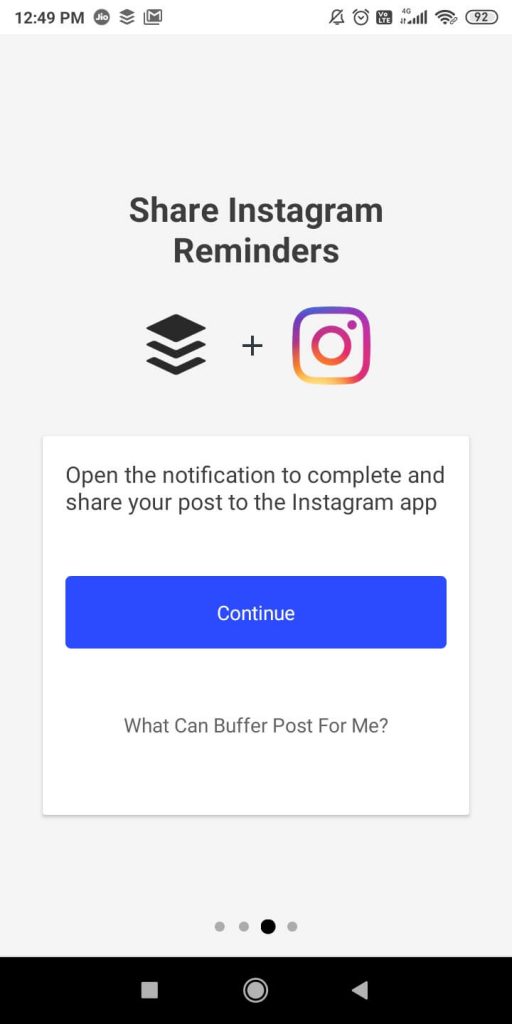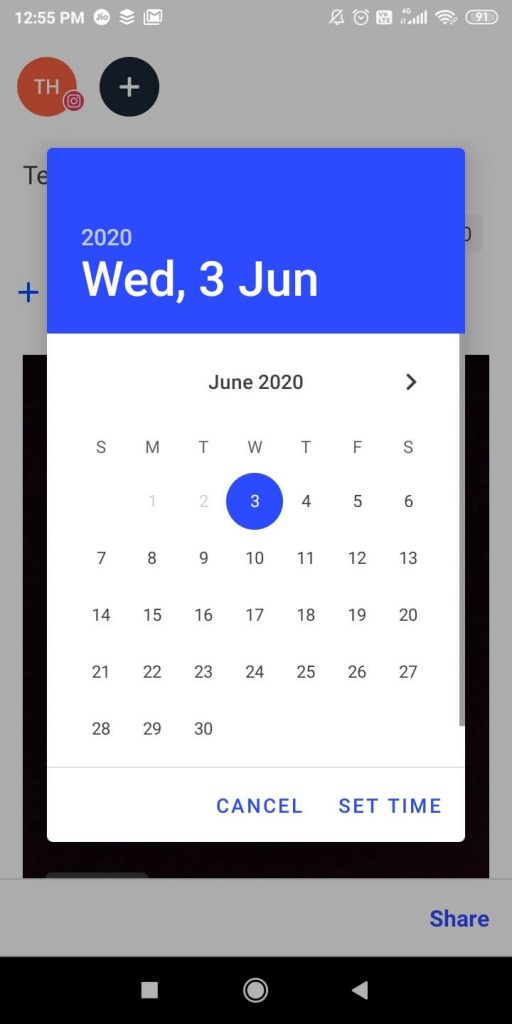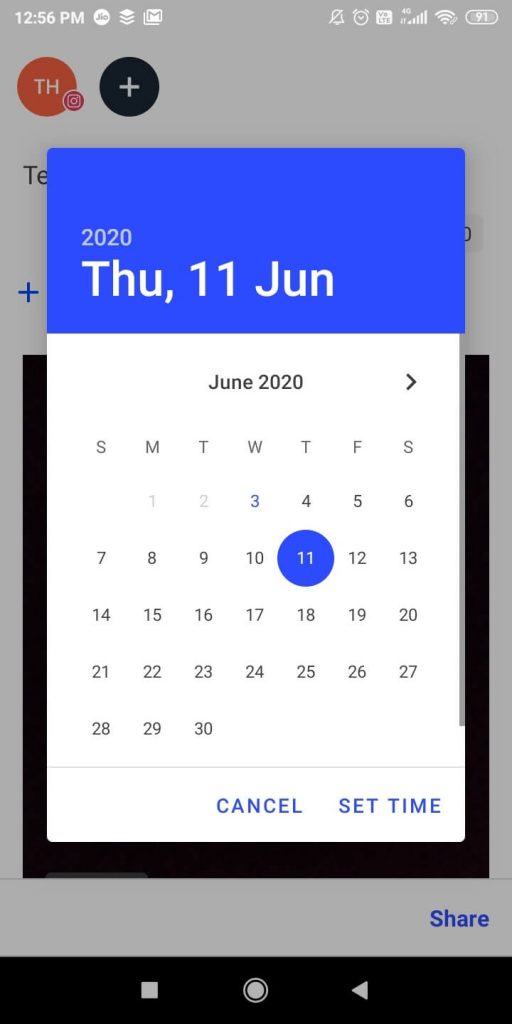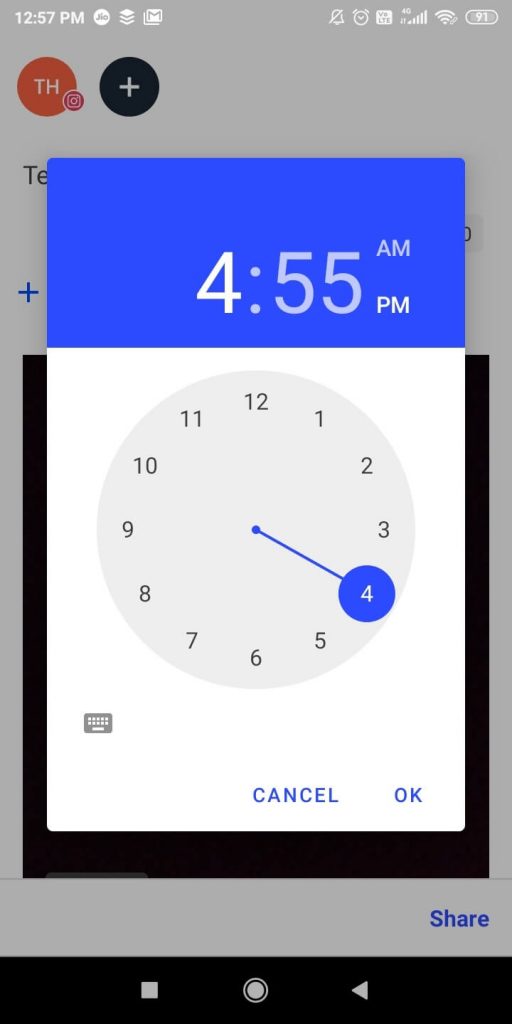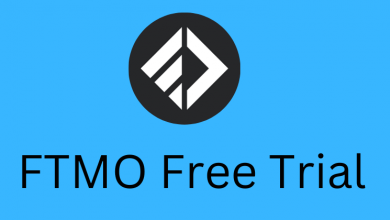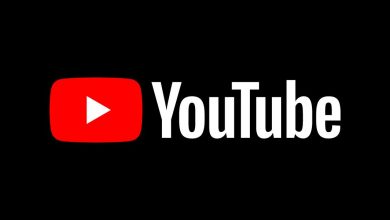Instagram is the best platform to connect with celebrities and popular people as most of them are using the platform. Some of the famous examples are Virat Kholi (virat.kholi), Cristiano Ronaldo (Cristiano), Tom Cruise (tomcruise), and so many. But one of the missing features in the popular social media tool is the schedule Instagram posts. Facebook has the option to schedule posts while Instagram is yet to release this feature. As of now, there is no built-in feature on Instagram to schedule posts.
In the Play Store and the App Store, you can find hundreds of apps that you can do the work for you. The popular apps to schedule posts on Instagram are Buffer, Later, and Hootsuite. In this article, we will guide you on how to schedule Instagram posts using Buffer. Among the scheduling apps, Buffer is the most used one. As Instagram is a smartphone tool, we recommend you to use the platform in smartphones. If you use it on your PC, you won’t get all the features that are available on the app.
Contents
How to Schedule Instagram Posts using Buffer?
Follow the steps below to schedule your Instagram posts using Buffer app:
Step 1: Install and Login to Buffer
(1) Go to Play Store or App Store to install the Buffer application on your smartphone.
(2) Open the app, If you are new to Buffer, click the I’m new to Buffer, let’s signup. If you have a Buffer account, sign in with your account and skip to step 11.
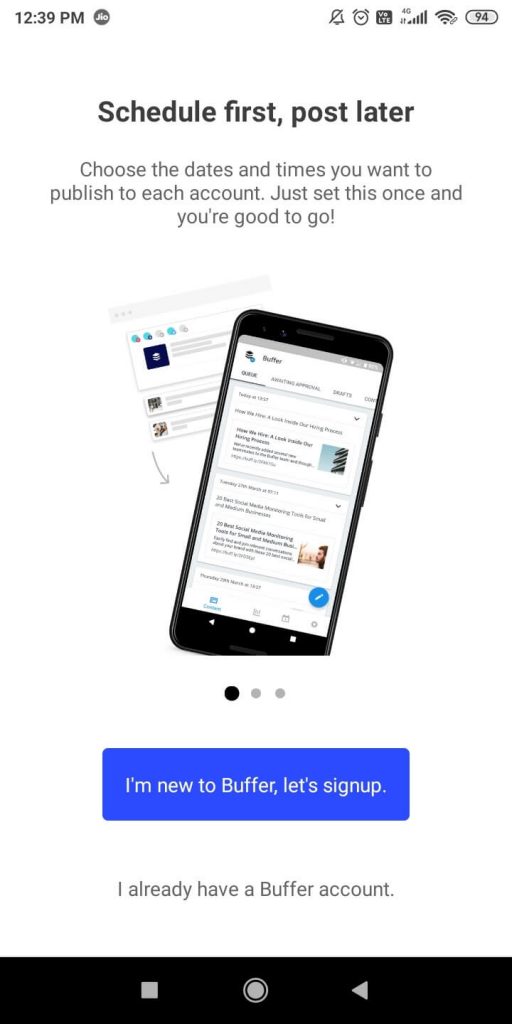
(3) Create a new Buffer account with the necessary details.
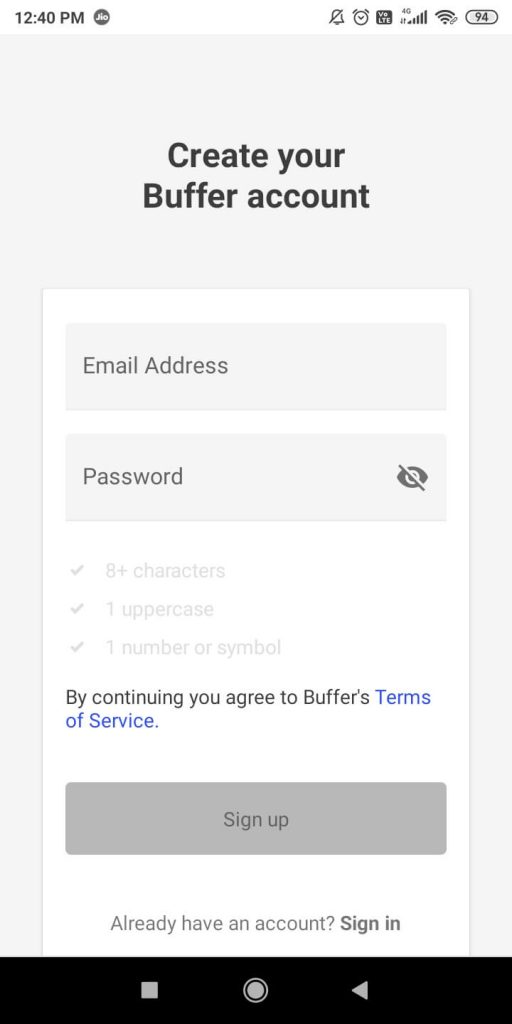
(4) You can click Continue or Skip in this step. We suggest you click Skip.
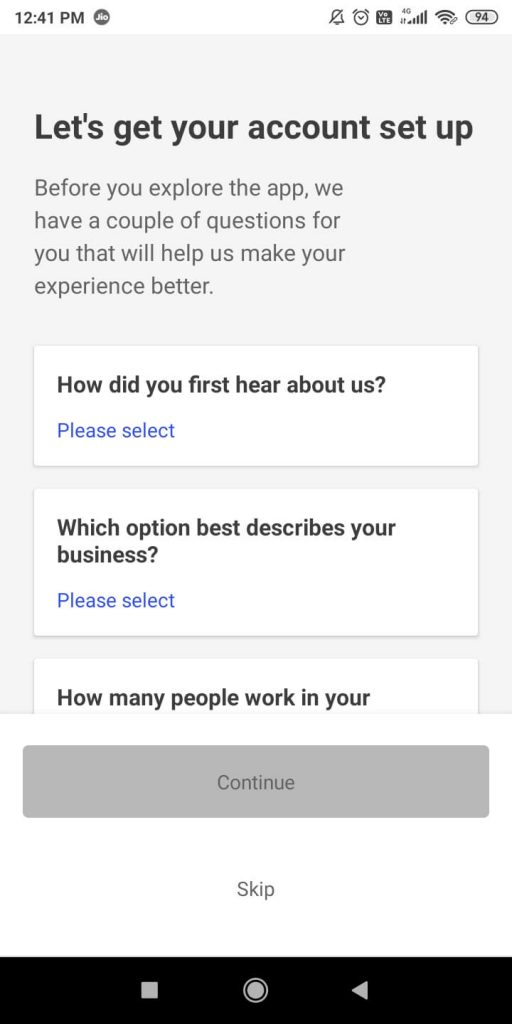
Step 2: Link Instagram account to Buffer
(5) On the next screen, you will be asked to choose the social media platform. Select the Instagram.
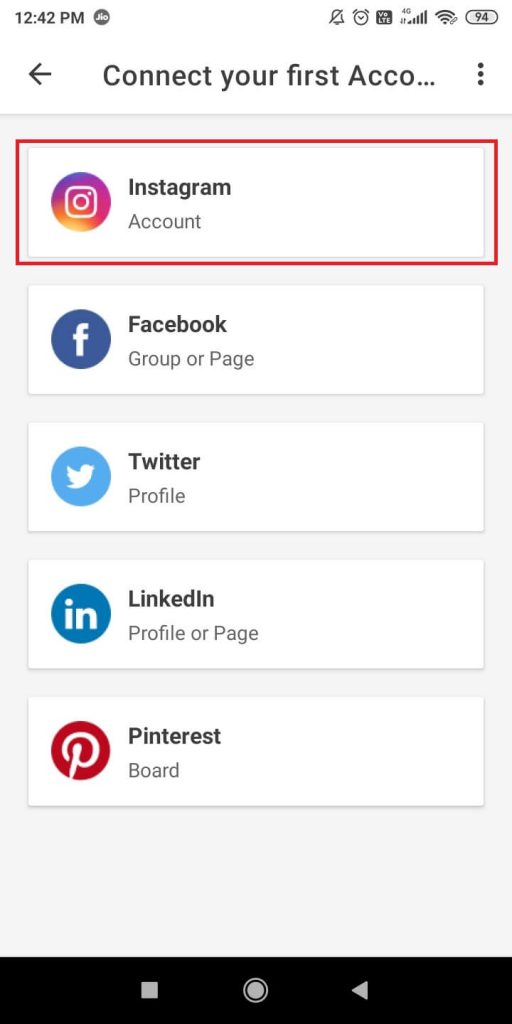
(6) Now, you need to enter your Instagram credentials to link your Instagram to the Buffer.
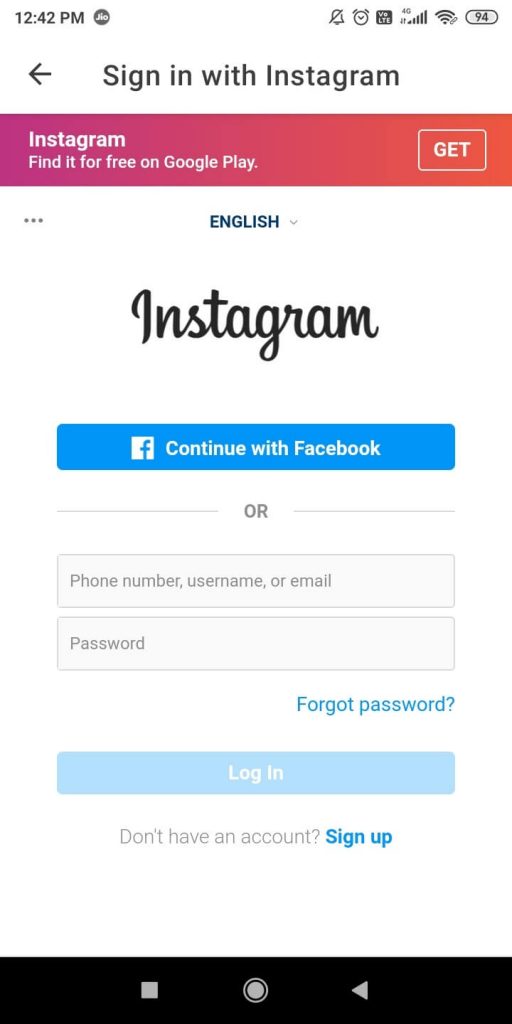
(7) When it is asking for any permission, click the Authorize button.
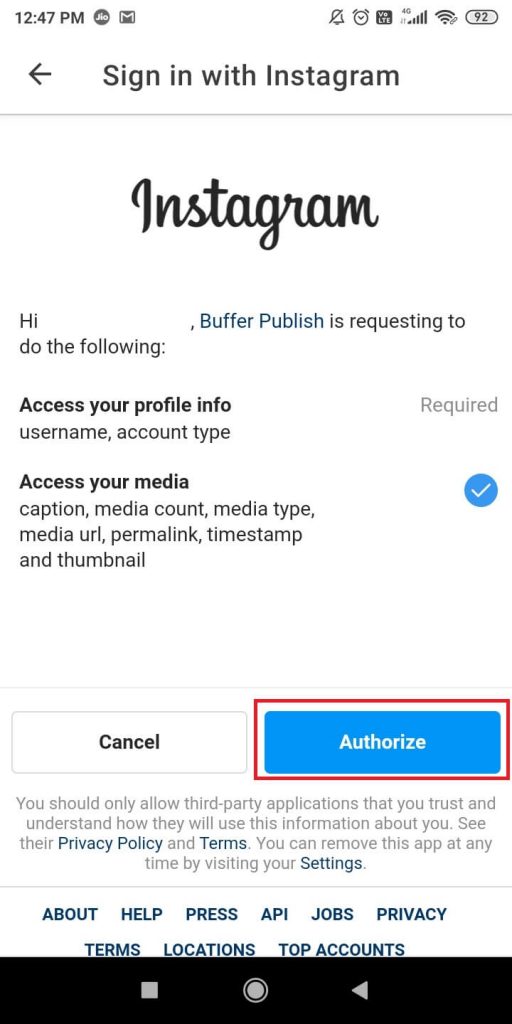
(8) Once your Instagram account is linked, you will get the below screen. Click the Right on button and follow the on-screen steps.
(9) After finishing that, you will get the screen similar to the one mentioned below. click Skip for now.
(10) Now, you get the Buffer home screen which contains queued posts, past reminders, and sent posts.
Step 3: Schedule Posts on Instagram
(11) Click the Pencil icon to compose your Instagram story.
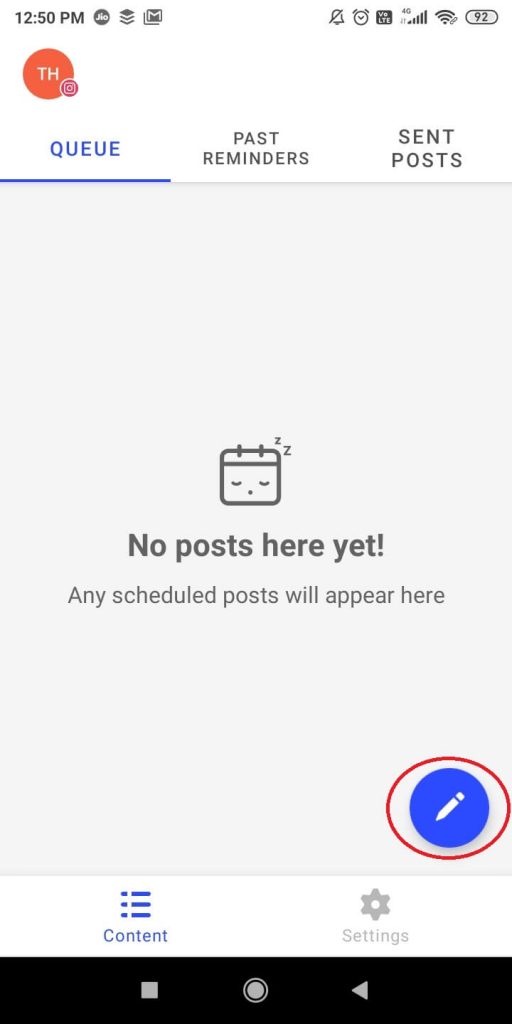
(12) Make an Instagram post and add images or videos that you want to add. When you are done, click the Share button on the bottom right corner.
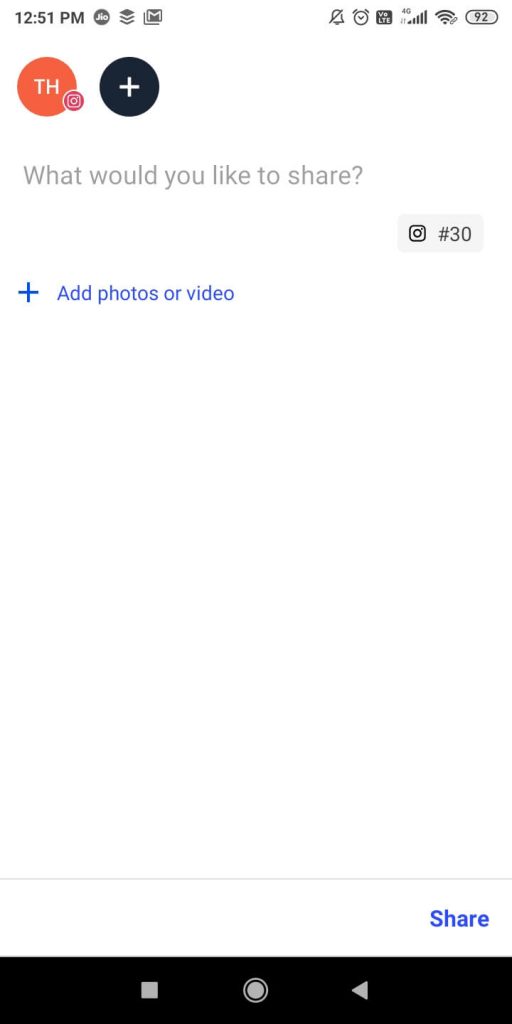
(13) Now, a small pop-up with four options will appear. Click the Custom schedule option.
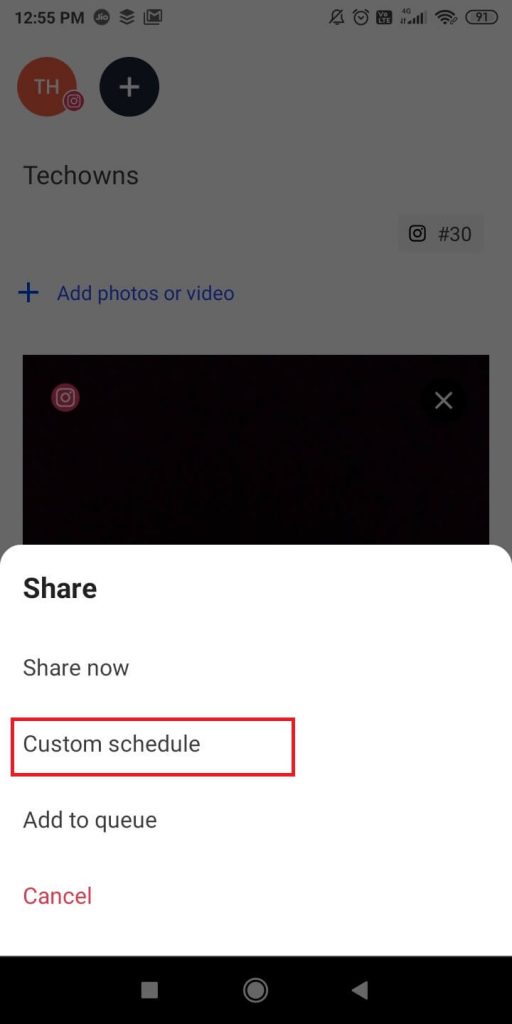
(14) Pick a date to schedule your Instagram post. In Buffer, you can schedule a post to a year from today.
(15) When you picked the date, click the Set Time button to choose the time. Specify the time and click the OK button.
(16) Now, the scheduled post will appear on the Queue tab with the scheduled date and time.
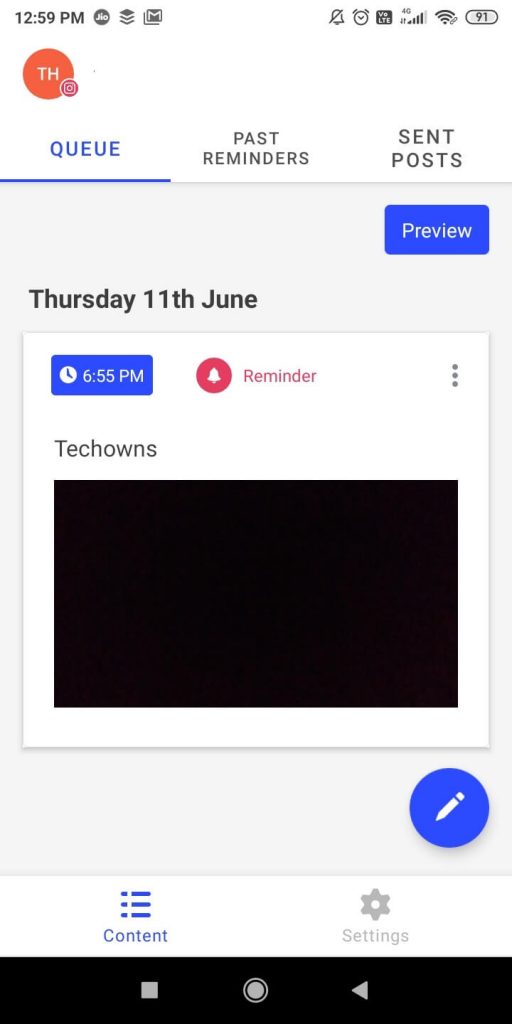
(17) If you want, you can reschedule, edit the post by click the three-dotted icon. When the scheduled time arrives, the post will be posted on your Instagram profile.
Other apps like Hootsuite and Later will have the same procedure but with different options and different features.
These are the steps that you need to know to schedule Instagram posts using the Buffer app. With this, you can share your Instagram posts without any failure. If you need any assistance with other scheduling apps. tell us in the comments section.
Stay connected on our social media pages, Facebook and Twitter to get more updates.