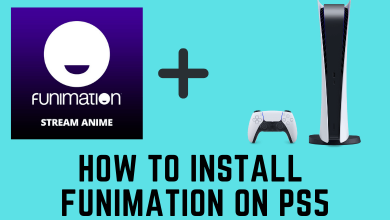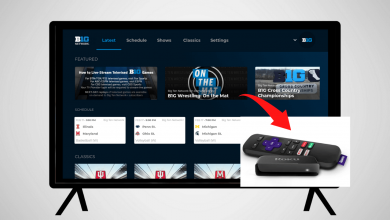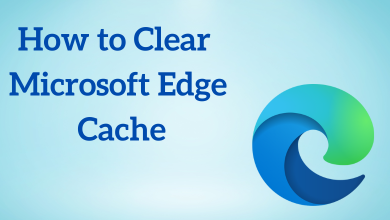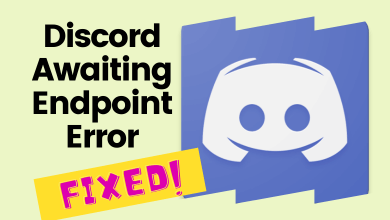Key Highlights
- Discord lets users turn off and turn on the Auto Emoji feature anytime on the platform.
- Unfortunately, you can’t turn off Auto Emoji on Discord mobile app, as the platform offers the feature only on the desktop version.
Compared to other communication apps, Discord has certain unique features. One of the unknown features to Discord users is turning off Auto Emoji. For some users, it can be frustrating when the Emoticons turn to Emojis during the chat. By disabling the Auto Emoji features, you can’t use the Emoticons as Emojis. Moreover, the settings can be modified on your Discord app within a few minutes.
Contents
How to Turn Off Auto Emoji on Discord
Disabling the Emoji on Discord can be done on the desktop and mobile within a few minutes.
Desktop
Fortunately, the desktop version has built-in settings to turn off the auto emoji.
[1] Open the Discord app on your Windows/Mac.
[2] Click Discord Settings at the bottom of the screen.

[3] Under the App Settings section, click Text & Images.
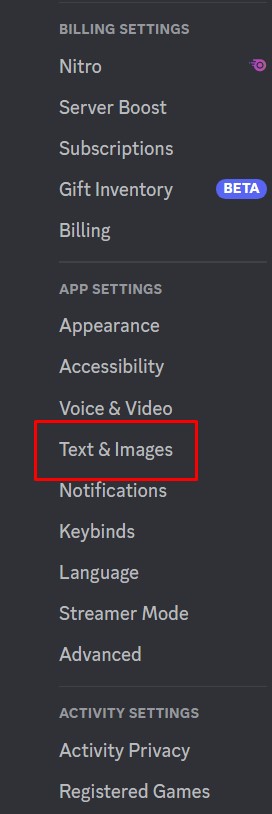
[4] You can see the Automatically convert emoticons in your messages to emoji feature under the Emoji section. Click the toggle button to disable it.
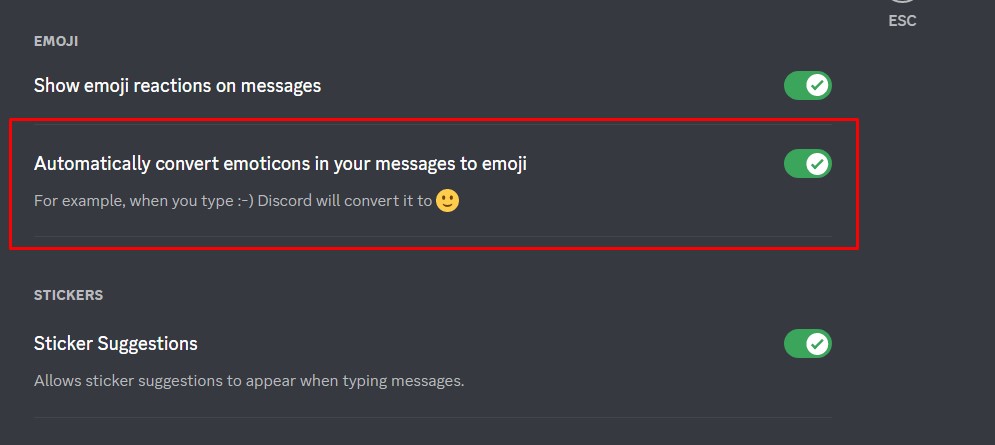
That’s it. By doing so, you can use the Emoticons in your Discord without changing them to Emojis.
Tips! Try clearing the Discord app cache to improve performance and function smoothly without interruptions.
Mobile
However, you can open Discord on your mobile browser, change it to the desktop site, and turn it off.
[1] Open the Chrome browser on your Android/iPhone/iPad and visit the official site of Discord.
[2] Tap the three dot icon in the right corner of the screen and select Desktop site.
[3] This will visit the Discord site in the desktop version.
[4] Log in to your account and tap Settings.
[5] Tap the Text & Images → Automatically convert emoticons in your messages to emoji.
[6] Finally, tap the toggle to disable.
How to Turn Off Auto Emoji on Discord For a Single Message
Eventhough you have turned off the Auto Emoji feature, Discord still lets users use the emoticons as emojis.
[1] Go to Discord on the desktop.
[2] Type a message using the front slash (\) and colon (:).

[3] Press Enter to send.
You can see the Emoticon code gets converted into the Emoji.
How to Remove Emojis on Discord Server
You can also disable using the Emojis on a Discord server only if you are an owner of the server.
Desktop
[1] Launch the Discord app on the desktop and navigate to the Server settings.
[2] Click the Emoji settings on the left.
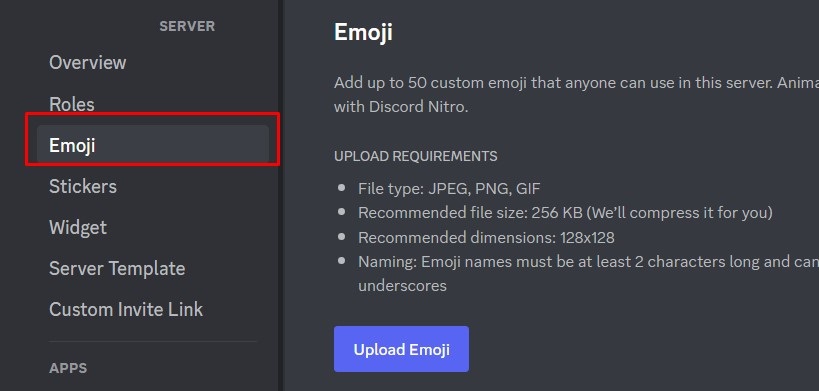
[3] Now, you can see the Emojis you have uploaded to the server.
[4] Choose the emoji you like to delete and click Remove (X icon).
Mobile
[1] Open the Discord app on your mobile and go to Server Settings.
[2] Select Emoji, and you will see the added custom emojis.
[3] Choose the emoji and swipe to the left to get the delete option.
[4] Finally, tap Delete to remove the emoji from Discord.
Tips! You can delete your Discord account permanently anytime from your device if you no longer need it.