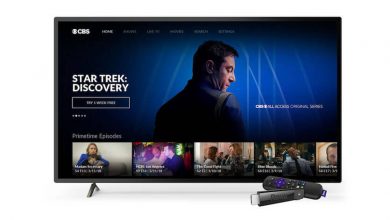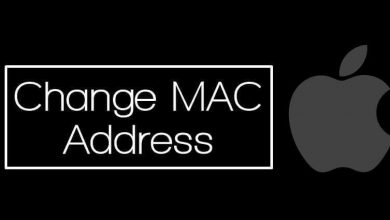Skype is an eternal tool to communicate with almost anyone from across the globe. It is an all-in-one tool that not only supports calling friends and family but also lets you chat and collaborate with office teammates. One of the impressive features of Skype is that it supports calling landlines and mobile at low calling rates. Skype extended its support for business exclusively with Skype Business app. There may be times you want to uninstall it for different reasons. Uninstalling Skype as well as the Skype Business is the simple solution despite the platform you use it. Get into the section if you want to know the steps to uninstall Skype and Skype Business.
Contents
- How to Uninstall Skype and Skype for Business?
- Steps to Uninstall Skype for Business and Skype on Android
- Steps to Uninstall Skype for Business and Skype on iOS
- Steps to Uninstall Skype and Skype for Business on Windows Phone
- Steps to Uninstall Skype for Business on Windows PC
- Steps to Uninstall Skype and Skype for Business on Mac
How to Uninstall Skype and Skype for Business?
Whether you have Skype or Skype Business, you can uninstall it without taking too much of your time.
Uninstalling a program or app on any platform will deal with the same steps. For instance, uninstalling procedure for Skype and Skype Business on Android is the same.
If you are no longer using the Skype account, before uninstalling, delete your Skype account.
Steps to Uninstall Skype for Business and Skype on Android
(1) Open Play Store from the apps column on Android phone.
(2) Tap on the Menu icon (three horizontal lines) on the home screen.
(3) Click on My Apps & Games from the list of options.
(4) Select Installed tab and scroll down to choose Skype or Skype Business.
(5) On the app info screen, click on the Uninstall button.
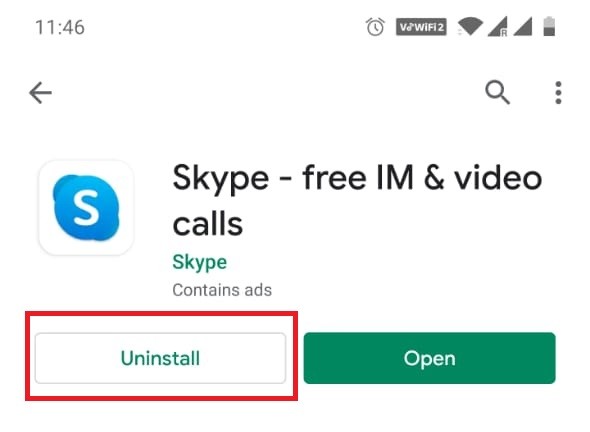
Alternative: Navigate to find Skype on apps section, press and hold the Skype or Skype Business. Select the Uninstall option.
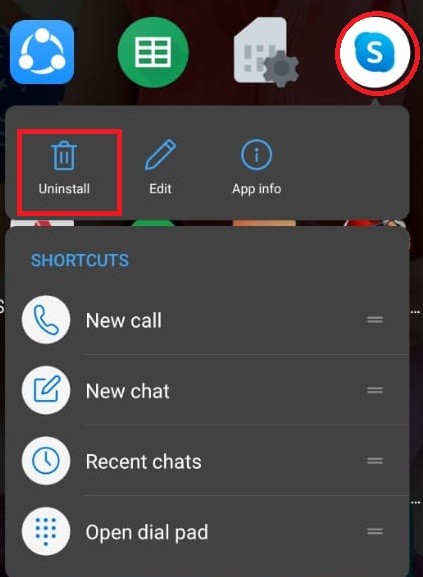
Steps to Uninstall Skype for Business and Skype on iOS
(1) Look for Skype or Skype Business app on your iOS device.
(2) Touch and hold either of the app.
(3) Press X icon on the top of the app icon.
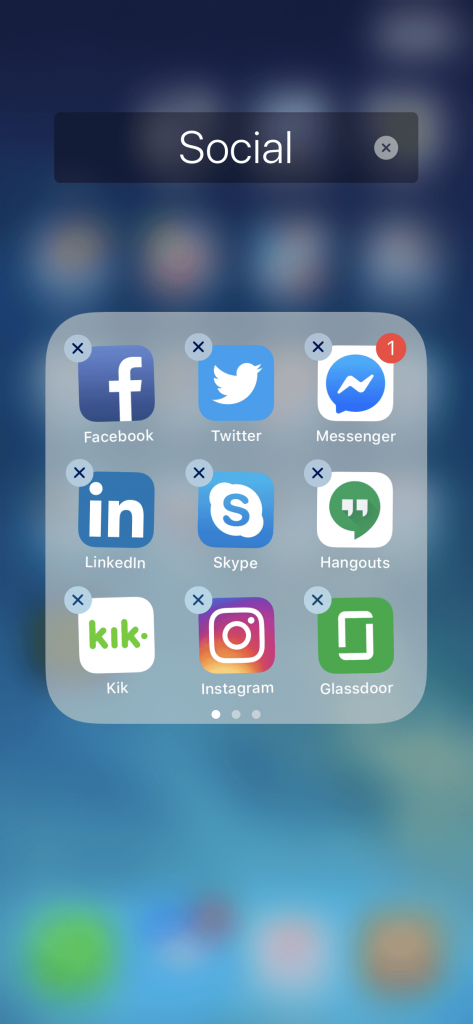
(4) After that, select Delete option.
(5) Finally, click on Done option.
You can use the above method to delete apps on iPad and iPhone as well.
Steps to Uninstall Skype and Skype for Business on Windows Phone
(1) On your Windows Phone, swipe left to view the apps list.
(2) Scroll down to find Skype or Skype for Business.
(3) Just tap and hold the app icon and then click on Uninstall option.
Steps to Uninstall Skype for Business on Windows PC
(1) Press Windows key+R simultaneously on Windows PC.
(2) On the Run command, type as appwiz.cpl and click on Enter.
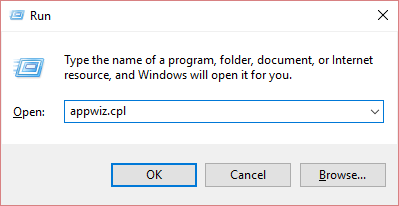
(3) On Programs and Features window, select Skype or Skype for Business.
(4) Now right click and select Uninstall option.
(5) On the prompt message, choose OK to make changes in the device.
Note: If you don’t find Skype for Business, then it means you are using it as a part of Office 365 apps. In such a case, you should uninstall Office to delete Skype Business.
Steps to Uninstall Skype and Skype for Business on Mac
(1) On Mac OS, open Applications folder.
(2) Look for Skype or Skype Business app and drag it into the trash.
(3) Now, open Finder and use the search bar to find Skype or Skype Business.
(4) Select all the results and move it to the trash.
(5) Right click on the trash and select Empty Trash.
In this way, you can uninstall Skype or Skype for Business on any of the platforms you own.
Is this article useful to you in dealing with uninstalling Skype and Skype Business? Let’s hear it from your comments. For more useful article updates, find us on Facebook and Twitter.