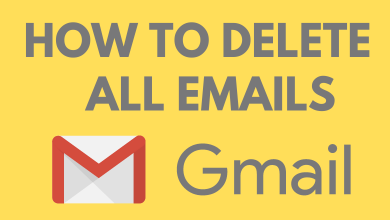It is better to keep updating the apps on your devices to fix bugs and lack of features. If you are using the Skype app on your device, either on your desktop or smartphone, you must keep updated to the latest version as it will be your communication app for office and other purposes. Like other apps, you can update Skype from the respective app store or can download the latest version from the official site.
Contents
How to Update Skype on Android
1. Launch Play Store on your Android phone or tablet.
2. Tap the Profile icon on the top right.
3. Choose Manage apps & device from the list of options.
4. Tap the Updates available and find the Skype app.
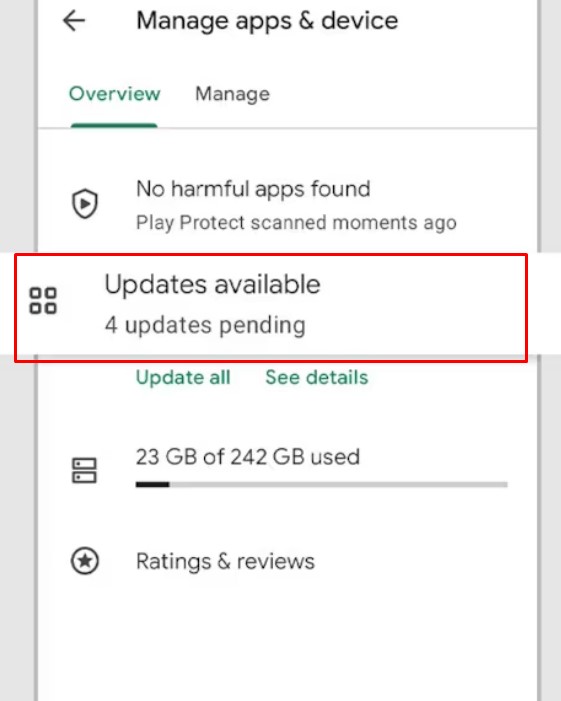
5. Next, tap Update near Skype.
Note: If you don’t find an update, Skype is already up-to-date.
Try This! Use the search bar of Play Store to find Skype. Tap Update to get the latest version. You can also enable auto-update for the app. Tap More (three dots) and check the Enable auto update box.
How to Update Skype on iPhone/iPad
Whether you have an iPhone or iPad with Skype, you can follow the steps given below to update it.
1. Unlock your iPhone/iPad and open the App Store.
2. Tap the Profile icon at the top right.
3. Scroll down until you find the Update section.
4. Look for Skype and tap Update to install the latest version.
How to Update Skype on Windows PC
The steps to update the Skype app change based on the Windows version.
Windows 7 & 8
For Windows versions 7 & 8, you can update within the app.
1. On your Windows PC, launch the Skype app (Start → Scroll down to click on Skype)
2. Provide your login details to sign into your Skype account.
3. Click More (three dots) → Help.
Note: If you don’t see Help, press the Alt key to get the toolbar.
4. Click Check for updates Manually. Update if you find any.
Windows 10 & 11
For Windows 10 & 11, you must update the app from the Microsoft Store.
1. Open the Microsoft Store on your desktop.
2. Click the Library icon on the bottom left.
3. You can see the list of apps available for update.
4. Click Update.
How to Update Skype on Mac
Mac OS users can get the latest Skype version by updating it within the app or from the Mac App Store.
On Skype
1. Open the Skype app on your Mac and sign in to your account.
2. Select Skype from the Menu bar.
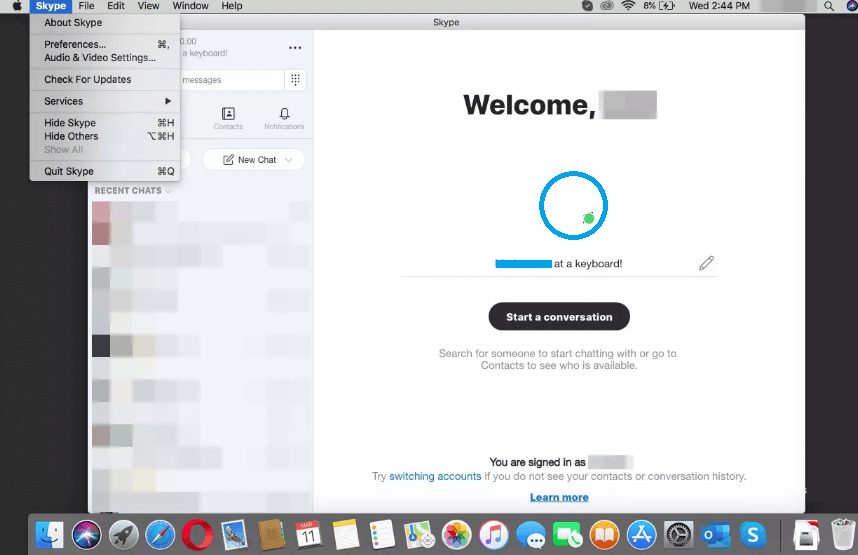
3. Click Check for updates.
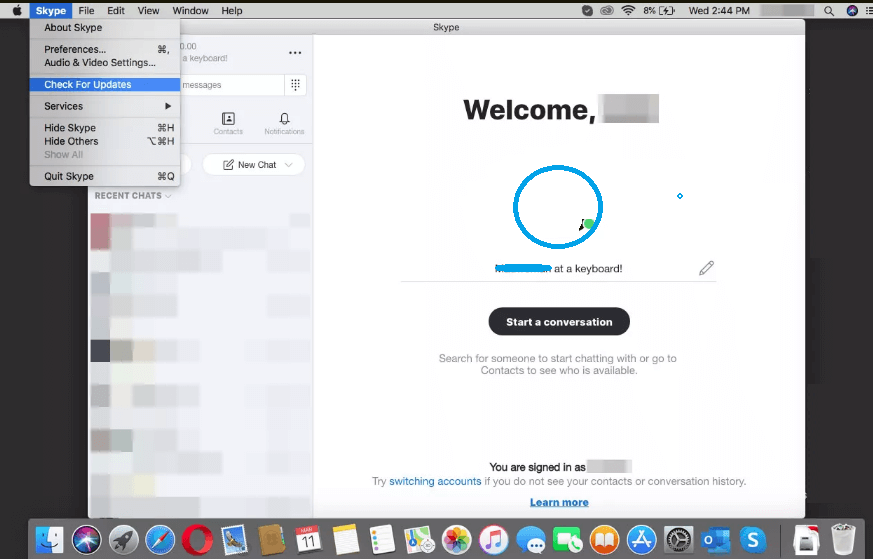
Note: If you are already using the latest version, you will get the message that You’re already on the latest version of Skype.
4. Click Download to get the update.
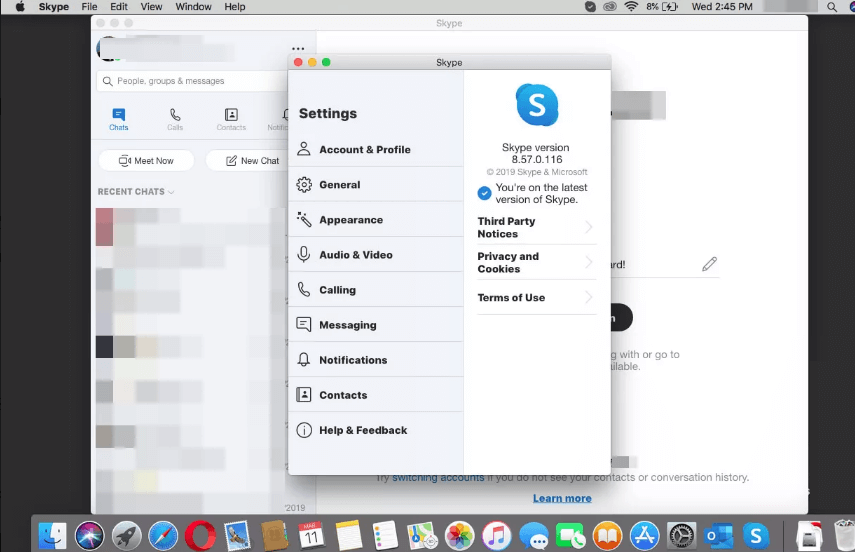
On Mac App Store
1. Launch the Mac App Store on your desktop.
2. Click Updates on the left. You can find the Skype app in the list of apps for updates.
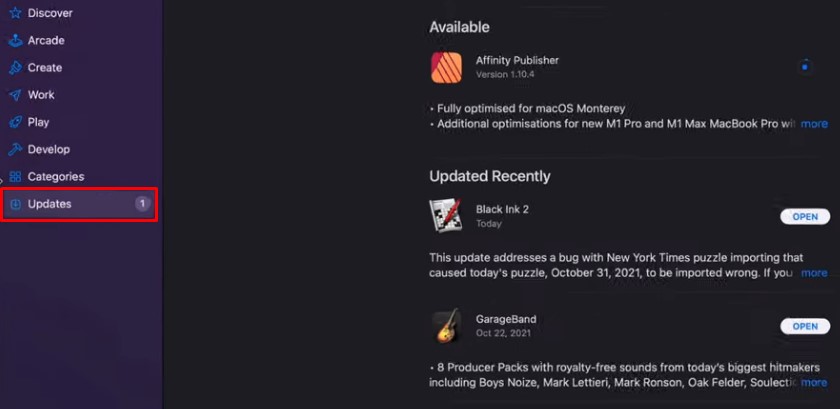
3. Finally, click Update.
In addition, you can enable automatic updates to the app on the Mac App Store. Click on the Apple logo to select System Preferences → App Store settings → Uncheck Install app updates and check-in back again. This will update the app on Mac automatically whenever a new version is made available. The new update will let you change the Skype ID with a new mail address.
How to Update Skype on Ubuntu
You can update the app by downloading the latest version if you are using Ubuntu or other Linux-based devices like DEB, RPM, and SNAP.
1. Open the Skype website download page or click here.
2. Click on the Linux version you want to download
3. Once downloaded, install the app on your device.
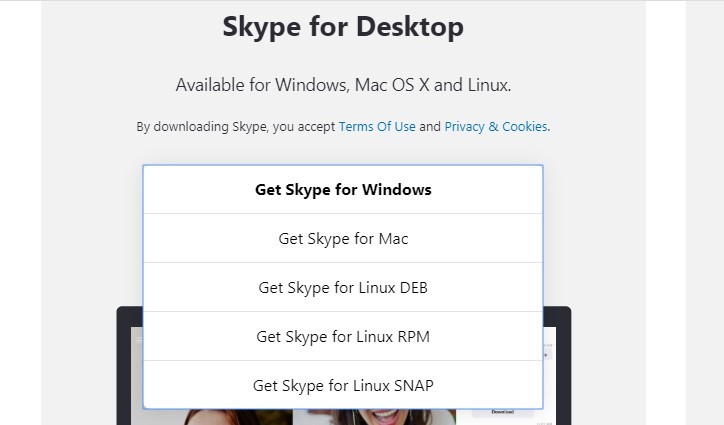
On Browser
If you use Skype on the Ubuntu browser, you will automatically use the latest updated version.
How to Update Skype on Amazon Fire Tablet
Like other platforms, you can update the app from the Amazon App Store.
1. Launch the Amazon App Store on your Fire Tablet.
2. Tap the Hamburger icon on the top left and go to App Updates.
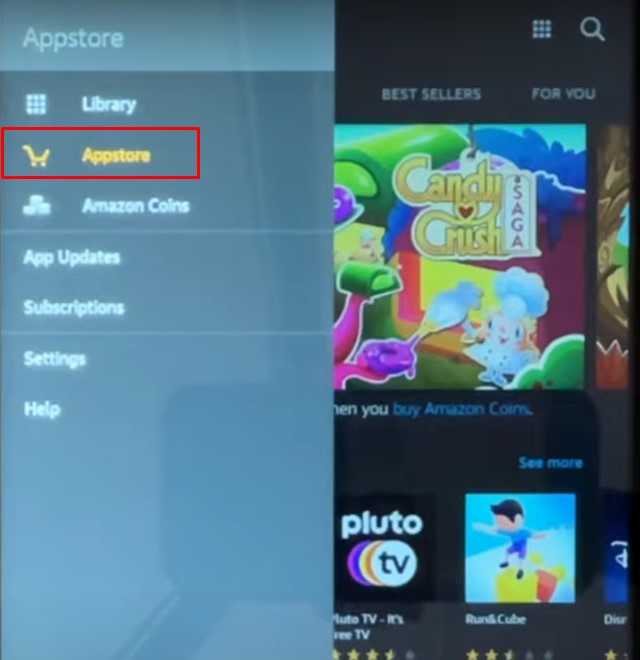
3. Under the Updates available section, you can find the Skype app.
4. Tap Update.
If you want to try the latest features, then it is always better to update the Skype app, irrespective of the device you have it. This will essentially resolve all the bugs and issues of any previous versions.