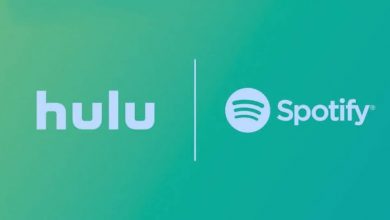Key Highlights
- Via Mobile: Launch Google Play Store → hit Profile → tap Payments & Subscription → click Budget & History → choose Purchase History.
- Via Website: Launch web browser → visit Google Play website → sign in with the account → tap Profile → hit Payments & Subscription → click Budget & Order History → view your orders.
Google Play Store is a platform to download and purchase millions of apps and games. Apart from that, you can also buy movies and eBooks. Sometimes, you may want to view your Google Play purchase history to request a refund or report a problem. You can easily view your purchase history with a few taps on Google Play Store. You can also view it by logging into the same account on a browser.
Contents
How to View Purchase History on Google Play Store On Android
First, ensure that Play Store is updated and running on the latest version. The Play Store will update automatically once the device is connected to the internet. You can also manually update the Play Store app (Profile icon on Play Store → Settings → About → Play Store Version → Update Play Store).
1. Launch the Google Play Store app on your smartphone.
2. Now, tap the Profile image at the top right of the screen.
3. Choose Payments & Subscription from the available option.
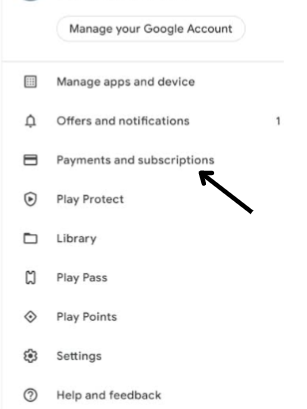
4. Select Budget & History to view your entire order history.
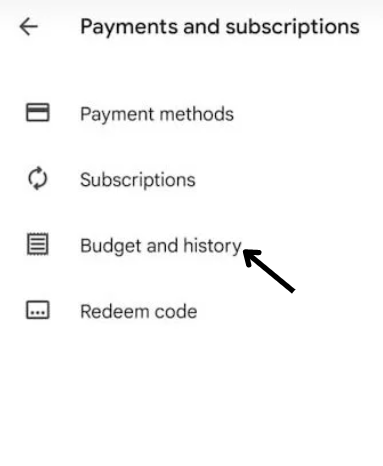
5. Finally, tap the Purchase History option.
How to View Purchase History on Google Play Store Using Desktop
1. Launch any web browser on your PC, and visit play.google.com.
2. Sign in to the appropriate Google Account.
2. Choose the Profile icon and tap the Payments & Subscription option.
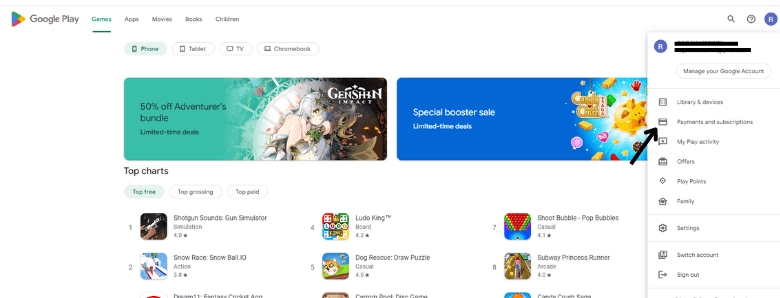
3. Under Payment and Subscription, tap the Budget & Order History button.
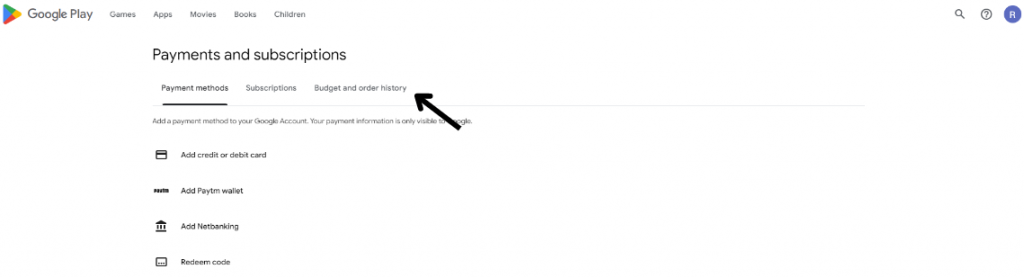
4. Finally, you can review your Purchase history orders.
Tip! You can also use the web browser to cancel the subscription made via Google Play Store.
How to Request a Refund on Google Play Store
You must cancel and request a refund on the Play Store within 48 hours. After that, you can’t request a refund. You can access this only on the web browser.
1. First, visit play.google.com on your web browser and sign in to your account.
2. Then, tap the Profile icon at the top right corner of the screen.
3. Under profile, choose Payments & Subscription → Budget & order history option.
4. Choose the order you wish to cancel under the order history.
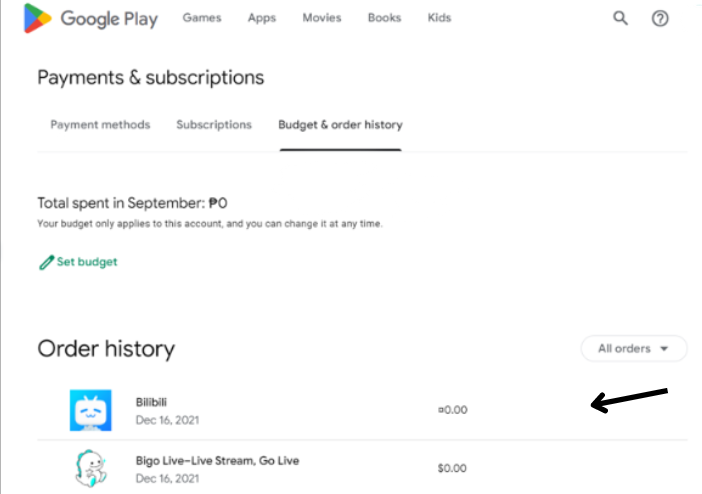
5. Tap the Request a Refund option.
Note – If you want to raise a complaint about the order, tap on the Report a problem option.
6. Select the option that matches your issue and fill out the refund form.
7. Once done, tap the Submit button.
8. The order will be canceled, and the refund money will be returned to the payment method you used for the purchase.
Frequently Asked Questions
To delete Google Play purchase history, visit the purchase page → sign in to the appropriate Google account → select the purchase you want → tap on Remove Purchase.
After purchasing on Play Store, Google will send you a confirmation email. You can use it as a receipt for your purchase.
→Visit https://pay.google.com/ and sign in to the account used for Google Pay.
→After signing in, click on Activity for Individual Orders.
→Tap on Subscriptions and services to view the subscriptions made through Google Pay.