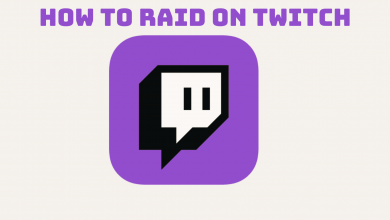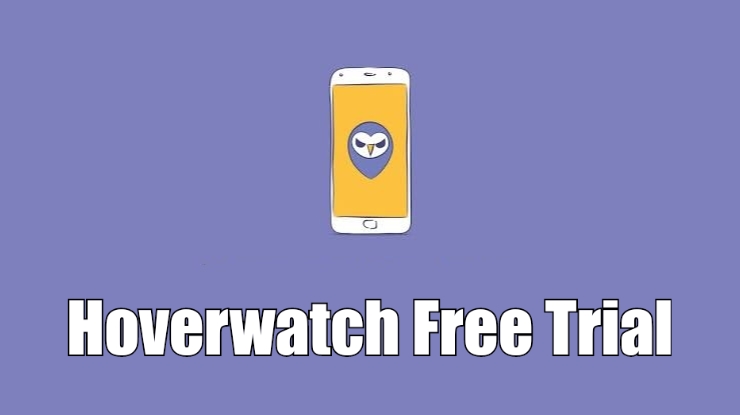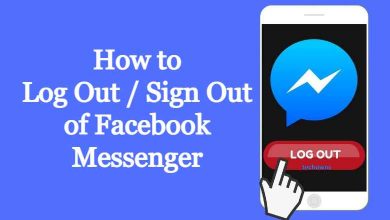Key Highlights
- Installation: Get the Netflix app from the LG Content Store of your Smart TV.
- Activation: Open Netflix → Sign In → Use Remote → Enter username & password → Watch the content.
This article explains the installation and activation of the Netflix app on LG Smart TV. We have also described the fixes to make the Netflix app work if it suddenly stops functioning. Additionally, we have explained how to cast Netflix or watch its web version using a TV browser.
Contents
How to Get Netflix on LG Smart TV
Netflix is pre-installed on LG Smart TVs running webOS 1.0 and up. If you can’t find the Netflix app, follow these steps to install it from the LG Content Store.
1. Go to the home screen on LG TV and click Apps or LG Content Store.
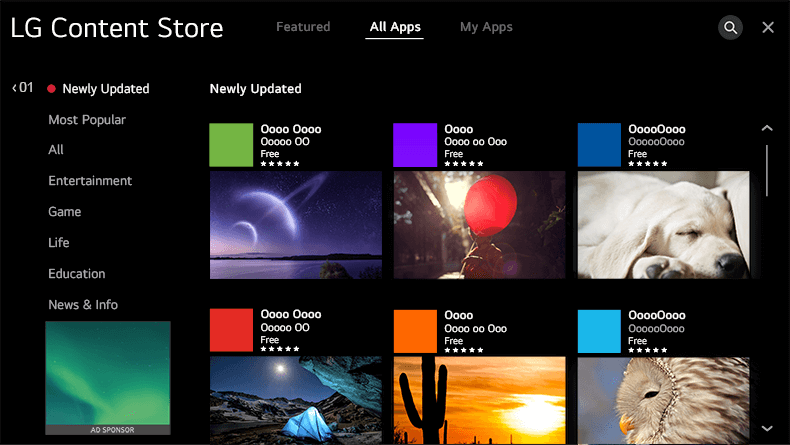
2. Hit the Search icon, type Netflix, and find the application.
3. Choose Netflix from the results and click Install.
4. After the installation, click Launch to run the app.
Activate Netflix on LG Smart TV
Run the Netflix app on your LG TV and click Sign In. You will get two options to sign in to Netflix. Based on your convenience, choose one of the ways to activate Netflix.
Use Phone
- Click the Use Phone option, open the Camera on your phone, and scan the QR code.
- Click the Scanned Link. It will open the Netflix app.
- From the prompt, click Sign in to TV and tap Dismiss.
- Netflix is now activated, and you can stream the content.
Use Remote
- Select the Use Remote option using the LG TV remote.
- Enter your email address, tap Next, enter the password, and tap Next.
- Once logged in, the Netflix home page will appear. Play the desired content you want to watch.
How to Watch Netflix on LG Smart TV Using Web Browser
1. Open a web browser on your LG Smart TV.
2. Enter netflix.com in the address bar and visit its official website.
3. Tap Sign In at the top right corner.
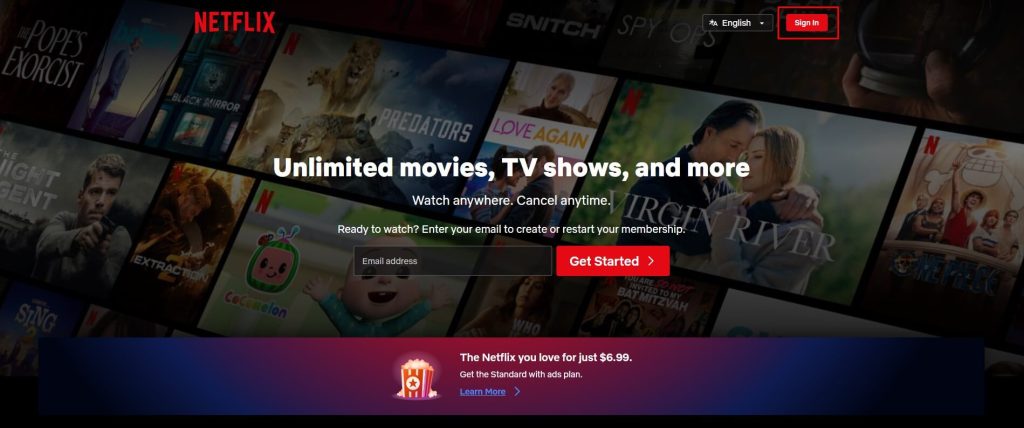
4. Enter your Netflix account credentials and click Sign In.
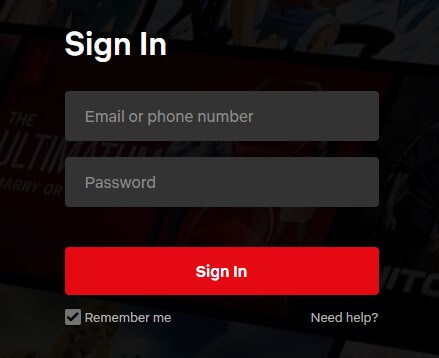
5. Once logged in, play the desired movie or TV show and watch it.
How to Cast Netflix to LG TV Using Android
Most LG Smart TVs have Chromecast built-in support. So, you can cast Netflix to TV and watch your favorite movies and TV shows using an Android. If your LG TV doesn’t support casting, connect a Chromecast device to an LG TV and follow these steps.
1. Connect your LG TV to WiFi, which should be the same as your Android device.
2. From the Google Play store, install the Netflix app on your smartphone.
3. Run the Netflix app and sign in with valid credentials.
4. Play any content and click the Cast icon.
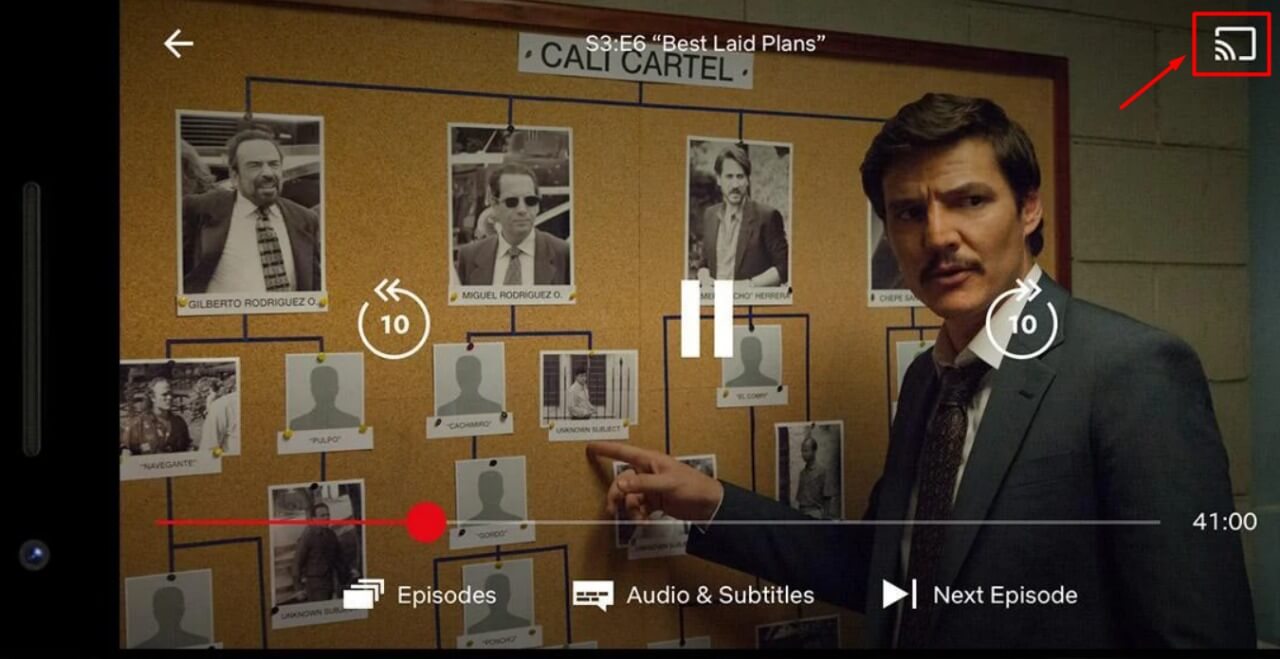
5. Select your LG Smart TV to start casting.
Netflix Not Working on LG Smart TV – Try These Fixes
If the Netflix app is not working on your LG Smart TV, it may have several reasons. We recommend users follow these troubleshooting methods to fix the issue.
- Restart your modem/router or contact the service provider if the internet connection is unstable. You can also connect your LG TV to a wired internet connection to get stable internet.
- Restart your LG Smart TV to fix the technical glitches and bugs in the TV.
- Visit the Netflix Help Center website and check if the service is up or down.
- Update the Netflix app on your Smart TV by visiting the Content Store.
- Update your LG TV firmware to the latest version.
- Turn off the VPN on your LG TV if it is connected to a geo-restricted region.
- Uninstall the Netflix app and re-install it from the LG Content Store.
- If the above solutions haven’t fixed the issue, reset the LG Smart TV and install the app to stream the contents.
Frequently Asked Questions
If you can’t find the Netflix app, your LG TV might require a software update.
You can use the casting method to connect Netflix to LG TV from your phone.
On the Netflix app, tap the menu bar and select Get Help. If you can’t see the Get Help option, tap the Settings icon. Click the Sign Out option.
It may be due to a slow internet connection. Connect your LG TV to a strong WiFi network or use a wired internet connection.
You can use the remote to reset the Netflix app on your LG TV. Press the following buttons on the remote in sequence.
Up (2 times) → Down (2 times) → Left → Right → Left → Right → Up (4 times) Tap Sign Out / Start Over / Deactivate / Reset.
While using the Netflix app, press the Options button on the LG Magic Remote. From the pop-up, select the Quit App option.