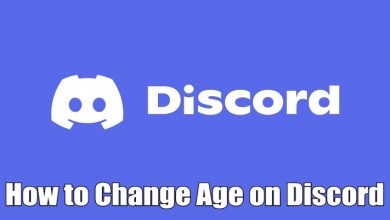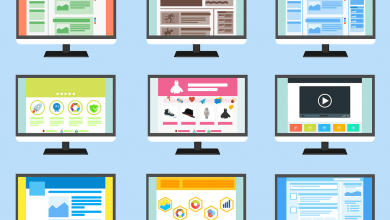Key Highlights
- Norton VPN is unavailable for Amazon Firestick.
- Use Downloader on Firestick to sideload Norton VPN through an APK file.
Norton Secure VPN is unavailable in the Amazon Appstore for Firestick. Therefore, you can sideload Norton VPN on your Firestick with the help of the Downloader app. After the installation, run the Norton VPN app and log in with your premium account. If you don’t have a subscription, you can sign up for Norton VPN by visiting its official website.
This article illustrates the installation and usage of the Norton Secure VPN on Fire TV Stick.
Contents
How to Get Norton VPN on Firestick / Fire TV
Sideloading is the only way to install Norton VPN on Fire OS devices. If you have already installed Downloader on Firestick, skip the first heading.
Install Downloader on Firestick
1. Turn on your Firestick and connect it to WiFi.
2. Go to the Firestick home screen and click Find → Search.
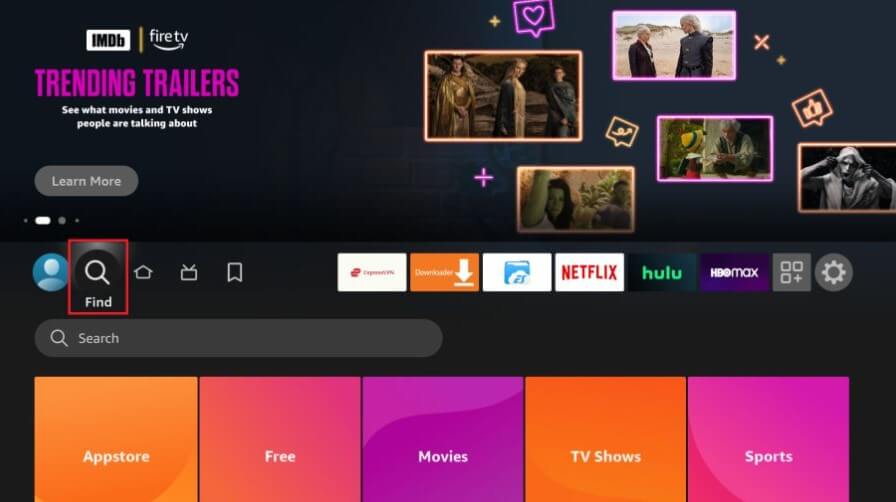
3. Search for Downloader, choose the app, and click Get or Download.
Enable Unknown Sources on Firestick
1. Click the Settings icon on the Fire TV home screen and choose My Fire TV.
2. Hit Developer Options and click Install Unknown Apps.
3. Click the Downloader option and turn it ON.
Sideload Norton VPN on Firestick Using Downloader
1. Launch Downloader on Firestick and click Allow to accept the storage permissions.
2. Tap OK if it displays a Quick Start Guide.
3. Go to Settings, check box the Enable JavaScript option, and tap Yes.
4. Click Home, input the Norton Secure VPN APK download link, and tap Go.
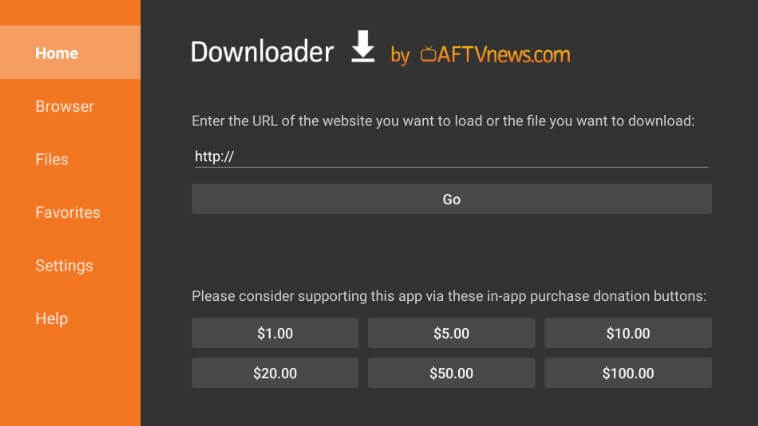
5. Once the APK file is downloaded, open the file and hit Install.
6. After installing the app, click Open to run the Norton VPN app on Firestick.
How to Use Norton VPN on Firestick
1. Launch the Norton Secure VPN on Firestick, and you will get the welcome screen.
2. Checkmark the Terms of Use box and click the Agree & Continue button.
3. Now, you will get the login screen. If you have an account, click the I Already Have A Subscription button. If you don’t have an account, click the Start Your Trial button to create a new account.
4. You will be directed to the Norton VPN Sign-In page. Complete the Sign-in process.
5. Now, you will get the VPN home screen.
6. Click the Turn On VPN to connect to the fastest VPN server.
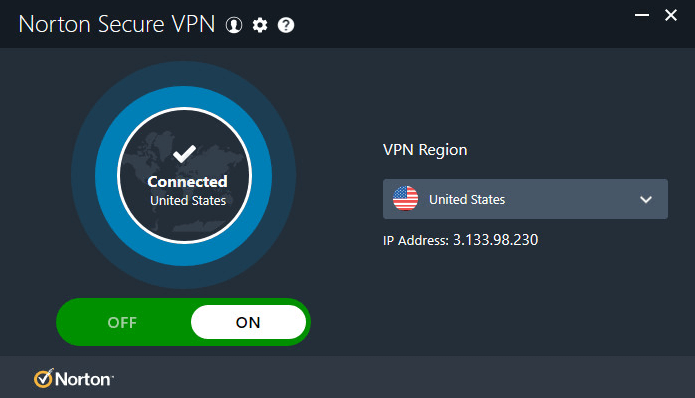
7. To change the location, click the VPN Region menu and choose the desired location.
8. Now, open the Silk browser on Firestick and surf the internet with complete anonymity.
9. You can also open any streaming app, like Hulu on Firestick, and watch any geo-restricted content.
Note: Turn On the Block Ad Trackers and Auto-Protect options to block the ad trackers.
Norton VPN Not Working on Firestick – Effective Fixes
Most of the sideloaded apps will work on Firestick without any issues. However, the VPN apps need to configure the IP and MAC address of the device. As you are sideloading the Android version of Norton VPN, the app might get connectivity issues. During that time, try these quick solutions.
- If you can’t connect to a VPN or keep getting the connecting screen, disconnect the WiFi on your Firestick. Then, connect your Firestick to WiFi after 3-5 minutes. Then, try connecting to the VPN.
- If you can’t open the app or are stuck on the logo, restart the Firestick to fix the issue.
- There is no right solution if Norton VPN has performance issues. Sideloaded apps might misbehave no matter what you do.
- Ensure you update the Firestick firmware and sideload the latest app.
If you aren’t interested in sideloading a VPN on Firestick, you have to look for the VPNs that are officially available for Firestick devices. Visit our dedicated Free VPN for Firestick guide to pick the best one.
FAQ
Yes. You can cancel the Norton VPN subscription at any time.
Yes. Norton VPN works with Firestick. If it doesn’t work, try ExpressVPN as an alternative.