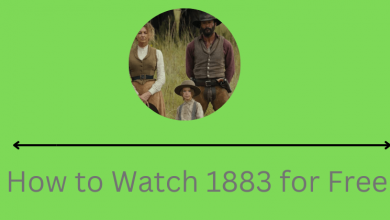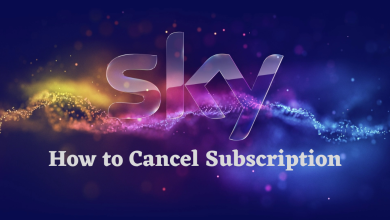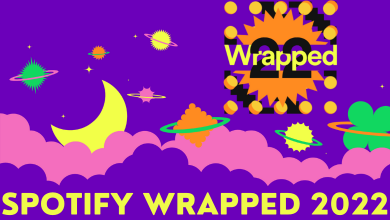Key Highlights
- Popcornflix: Home → Find → Search → Search Popcornflix → Get/Download → Install → Open → Stream.
If you’re looking for free and premium entertainment service for your Amazon Firestick, then Popcornflix will be the best choice. Popcornflix is a 100% safe and legal streaming service where you can watch all your favorite movies, TV shows, award-winning films, cult classics, independent films, etc., for free. Unlike other platforms, you don’t require registration or a subscription to access the content on Popcornflix. However, Popcornflix is a restricted platform and is only available to users in the USA and Canada. But still, users outside the United States and Canada can access the content through a VPN.
Contents
How to Install Popcornflix on Firestick
Popcornflix app is available officially on the Amazon app store. Therefore you can install the app directly on your device without hassle.
[1] Turn on and connect your Firestick to the WiFi.
[2] Once you get to the Home page, select Find → Search.
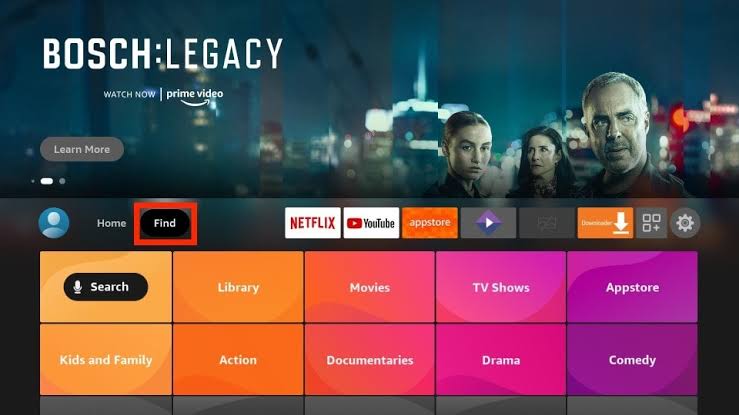
[3] Type Popcornflix in the search field and search for the app.
Note: You can also press the Alexa Voice button on your Firestick remote to search for the app on the Amazon App Store using the Voice feature.
[4] The screen will show you the list of related apps. Choose the Popcornflix app from the list.
[5] Select Get or Download from the app page to download.
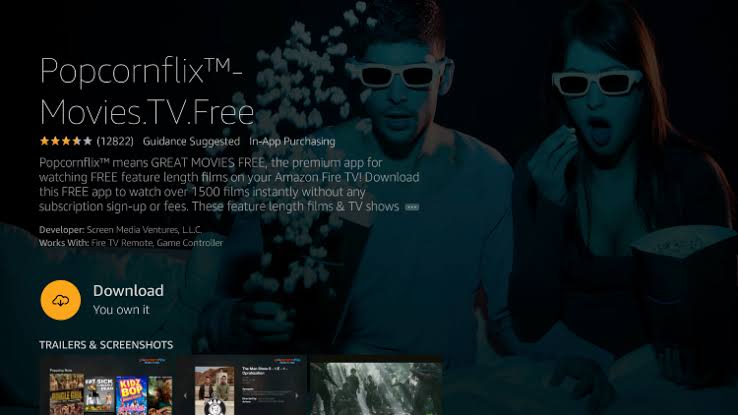
[6] Once downloaded, install it on your device and select Open to launch the Popcornflix app.
Now, start streaming your favorite content on your Firestick device.
Alternate Method to Install Popcornflix on Firestick
You can install the app on your Firestick device through the Amazon App Store.
[1] Open the browser on your smartphone or PC, and visit the Amazon website
[2] Sign in to the Amazon account you’ve linked on your Firestick device.
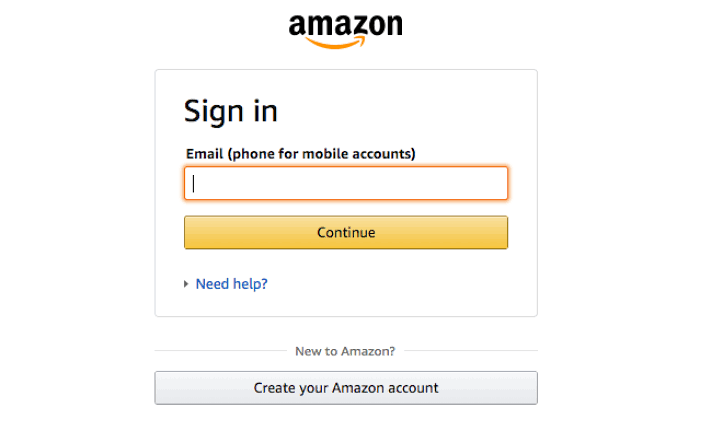
[3] In the search box, type Popcornflix and search for it.
[4] Choose the Popcornflix app from the search results.
[5] Select your Firestick device from the lists and click Get App or Deliver.
[6] Restart your Firestick device, and the Popcornflix app will be installed on your device successfully.
How to Sideload Popcornflix on Firestick Using Downloader
If you can’t find the app or face any issues while installing the Popcornflix app on your Firestick, you can use the sideloading method to get the app.
[1] First, install the Downloader on your Firestick from the Amazon App Store.
[2] After installing, enable Install Unknown Sources to install the apps using the Downloader.
[3] Get back to the Home screen and select Settings.
[4] Under Settings, select My Fire TV → Developer Options.
[5] Next, select Install Unknown apps.
[6] Select Downloader and press OK to turn it on.
[7] Open the Downloader app and enter the Popcornflix Apk URL in the field.
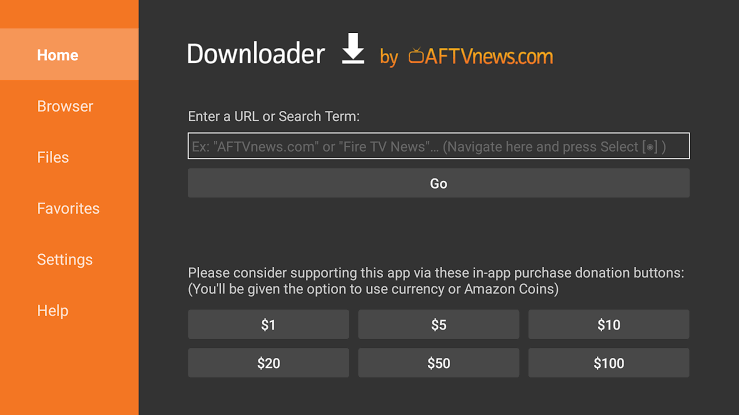
[8] Select Go and wait for the Apk file to get downloaded.
[9] Now, select Install, followed by that, and select Open to launch the app.
[10] That’s it. The Popcornflix app is ready to stream on your Fire TV.
Frequently Asked Questions
Yes. Popcornflix updates the content, and you can find new movies regularly in various categories, such as Trending Now, Exclusives, and more.
Yes. It is free, and you can install Popcornflix on Roku from the Roku Channel Store without sideloading it.
Some popular movies on Popcornflix are The Harbinger, His Girl Friday, Deadfall, Men in Black, Safari, and more.