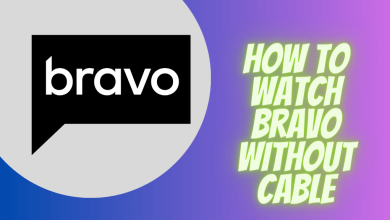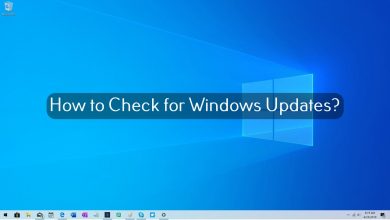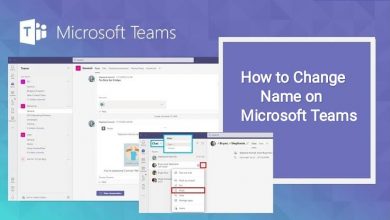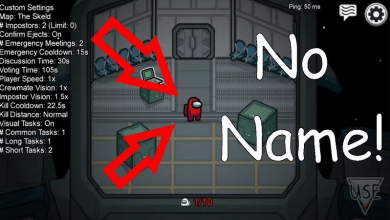Key Highlights
- Android & Google TV: Install and open the Android TV Remote Service app → Scan for Sharp Smart TV → Enter the PIN → Use the app to control the TV.
- Roku TV: Install the Roku TV app → Open the app → Click the Devices icon → Choose your Sharp Roku TV → Tap the Remote icon → Control the TV.
Did you lose your Sharp Smart TV remote? Is your Sharp TV remote not working properly? In these dire situations, you can use your smartphone as your TV remote. You can use the Android TV Remote Service or the Roku remote app to control your Sharp Smart TV.
Contents
- Sharp Smart TV Remote App
- How to Set Up Remote App for Sharp Android & Google TV
- Features
- How to Set Up Remote App for Sharp Roku TV
- Features
- Alternatives for Sharp TV Remote App
- Remote Control for Sharp TV
- Sharp TV Remote Control
- Remote for Sharp Smart TV
- Sharp TV Universal Remote Control
- Remote Control for Sharp Roku TV
- FAQ
Sharp Smart TV Remote App
Sharp Smart TV comes with two different OSes, Android TV OS, Google TV OS, and Roku TV OS. Based on the OS, the remote app will vary. For the Sharp Android TV and Sharp Google TV, you can use the same app as the remote control. But for the Sharp Roku TV, you have to use the official Roku app.
How to Set Up Remote App for Sharp Android & Google TV
Before getting into the setup steps, take a look at the Android TV Remote Service app’s features.
Features
- With the remote app on your Android smartphone, you can easily switch between the D-pad and touch modes at your convenience.
- You can connect the remote app using WiFi and also using Bluetooth.
- Using the app, you can also voice search using the MIC icon.
- You can also turn off or turn on the Sharp Smart TV without a remote.
- The app can manage more than one TV connection.
1. Install the Android TV Remote Service app from the Play Store
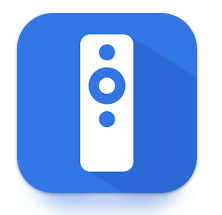
2. After installation, connect your your Smartphone to the same WiFi connection as that of your Sharp TV.
3. On your TV, go to the Menu section and select Settings.
4. Select the Other Settings option and check whether the Virtual Remote is on. Enable it if it is turned off.
5. Now, open the remote app on your Smartphone, click on Accept and Continue and allow all the permissions.
6. After that, your app will start to search for your Sharp Smart TV. Once it is found, select it.
7. On your Smart TV, a 4-digit PIN will be displayed. Enter the PIN in the remote app.
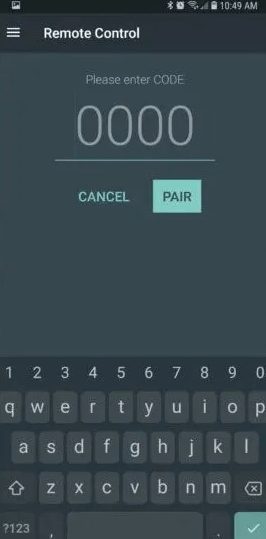
8. Once paired, start accessing your Sharp Android TV and your Sharp Google TV easily with your smartphone.
How to Set Up Remote App for Sharp Roku TV
With the Roku remote, you can control both the Sharp Roku TV and Roku streaming devices. If your Roku remote is not working, you can use the remote app to control the streaming device or TV.
Features
- With the voice search feature, you can search for the required content easily.
- For private listening, you can connect AirPods to the Roku remote and listen to songs & movies.
- Using the remote app, you can install new channels on your Sharp Roku TV.
1. Install The Roku App on your Smartphone.
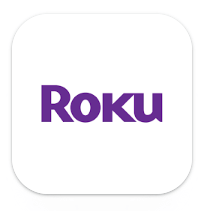
2. Then, connect your smartphone to the same WiFi as your Sharp Roku TV is connected to.
3. Launch the Roku remote app.
4. Once completed, click on the Devices option at the bottom right corner of the screen.
5. Now, the remote app will locate your Sharp Roku TV. Once it is located, tap on the Sharp Smart TV.
6. Now, click on the Remote icon.
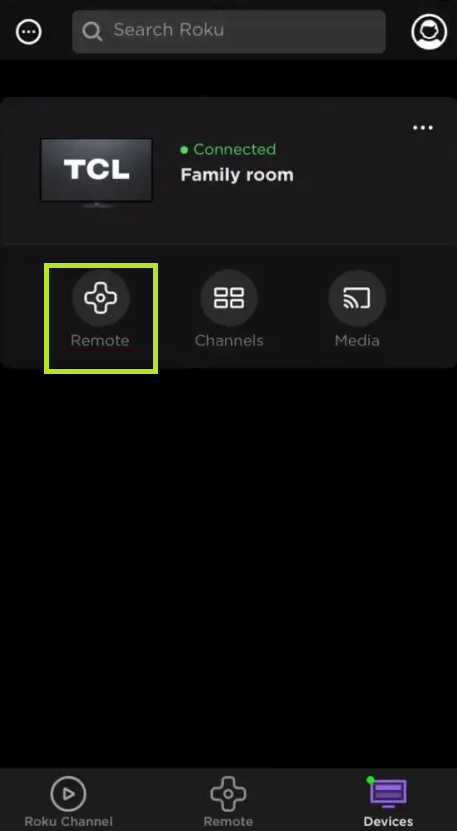
6. After that, you can use the Roku App to control your Sharp Smart TV.
Alternatives for Sharp TV Remote App
Both the Android TV Remote Service and Roku app are official apps. If you are not satisfied with the official apps, you can try some of the third-party alternative apps.
Remote Control for Sharp TV

The Remote Control for Sharp TV app works best with Android TV. In order to access the app, you need to allow certain permissions like photos, media, files, storage, WiFi connection, Bluetooth settings, and so on. Make sure that your Android smartphone is running on Android Version 4.4 and above to avoid compatibility issues.
Sharp TV Remote Control
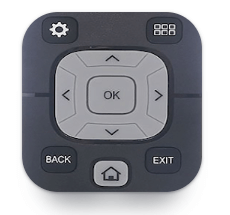
Though the Sharp TV Remote Control app is not an official app, it performs the same function as the official application would. You can use the WiFi functionality for casting on the Andriod Smart TV. This remote app saves all the last used features in the Saved Option.
Remote for Sharp Smart TV
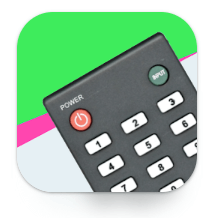
Remote for Sharp Smart TV app contains several remote models, so you can choose any of them that fits your TV. Your Smartphone must contain an IR sensor in order to access the app.
Sharp TV Universal Remote Control
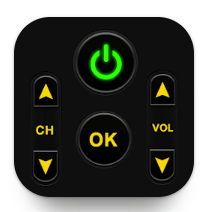
The Sharp TV Universal Remote Control app is available in more than 100 countries. In addition to controlling the TV, you can also cast media files from your Smartphone to your Smart TV easily. It also contains other functionalities like voice search, power control, mouse navigation, navigation buttons, and so on.
Remote Control for Sharp Roku TV
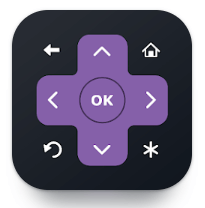
It is one of the best remote control applications for all Sharp Roku TVs. You can access all the features of your Smart TV as you do with the original remote. This app contains a larger touchpad which makes it easier to use. Along with that, you can perform functions like volume adjusting, switching between channels, accessing media files, and much more. Moreover, this application is compatible with all Roku TVs like TCL, Sharp, Insignia, and Hitachi.
FAQ
Yes, all remote control applications mentioned here are completely free to use.