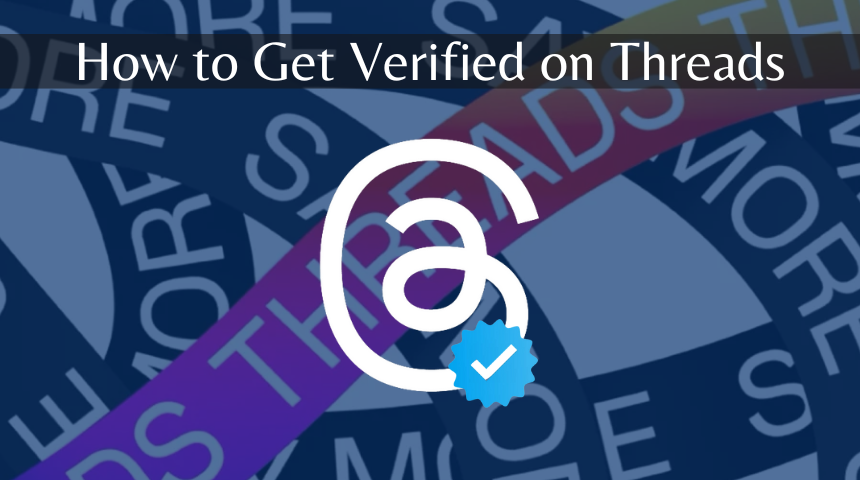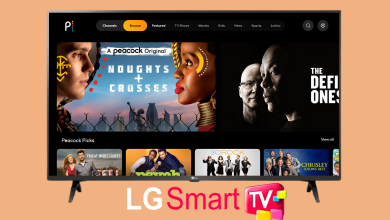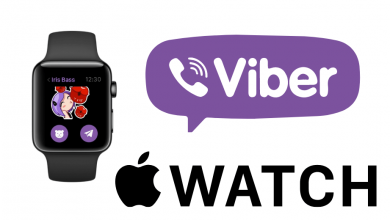Key Highlights
- On Desktop: Launch Vivaldi → Click the Settings icon → Open the Start Page Settings → Choose the Themes option → Go to the Library tab → Select the Dark Theme.
- On Android: Open the Vivaldi app → Click the Profile icon → Open the Settings menu → Select the Theme option → Choose the Dark Mode.
- On iPhone: Enable dark mode on iPhone to get dark mode on Vivaldi browser.
Vivaldi is the default web browser on my iPhone, as it offers a ton of customization features. I use this browser on Mac and iPhone instead of Safari. Being a night owl, Dark mode is an essential feature for me. Vivaldi offers a Dark mode feature on both smartphones and PCs. Let’s see how to enable the Dark mode on the Vivaldi browser.
Here, I’ve mentioned how to activate the Dark theme on the Vivaldi browser using PCs, Android smartphones, and iPhones. Based on your device, pick a method from the guide below.
Contents
How to Get Dark Mode on Vivaldi [PC]
[1]. Open the Vivaldi browser on your PC.
[2]. Click on the Settings icon at the top right corner of the screen.
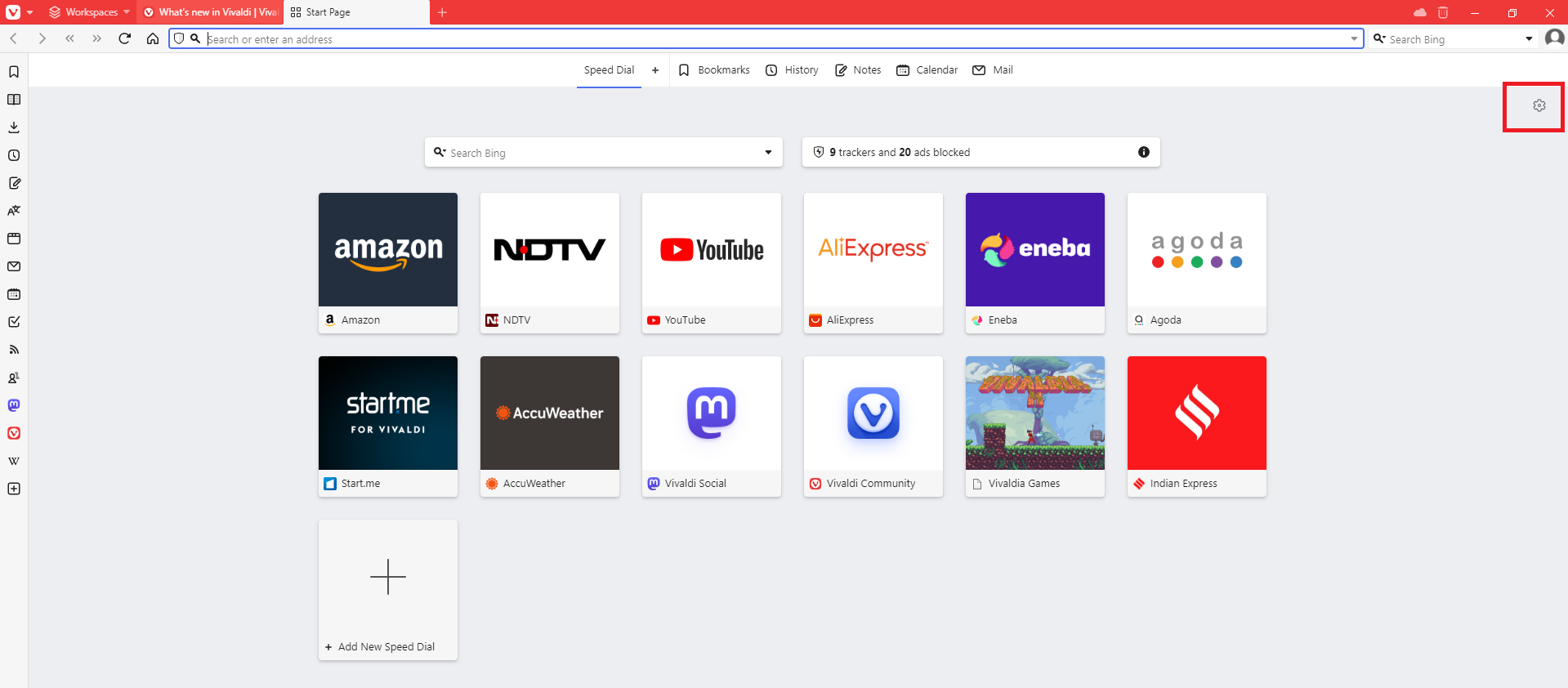
[3]. After that, click on the Open Start Page Settings button at the bottom.
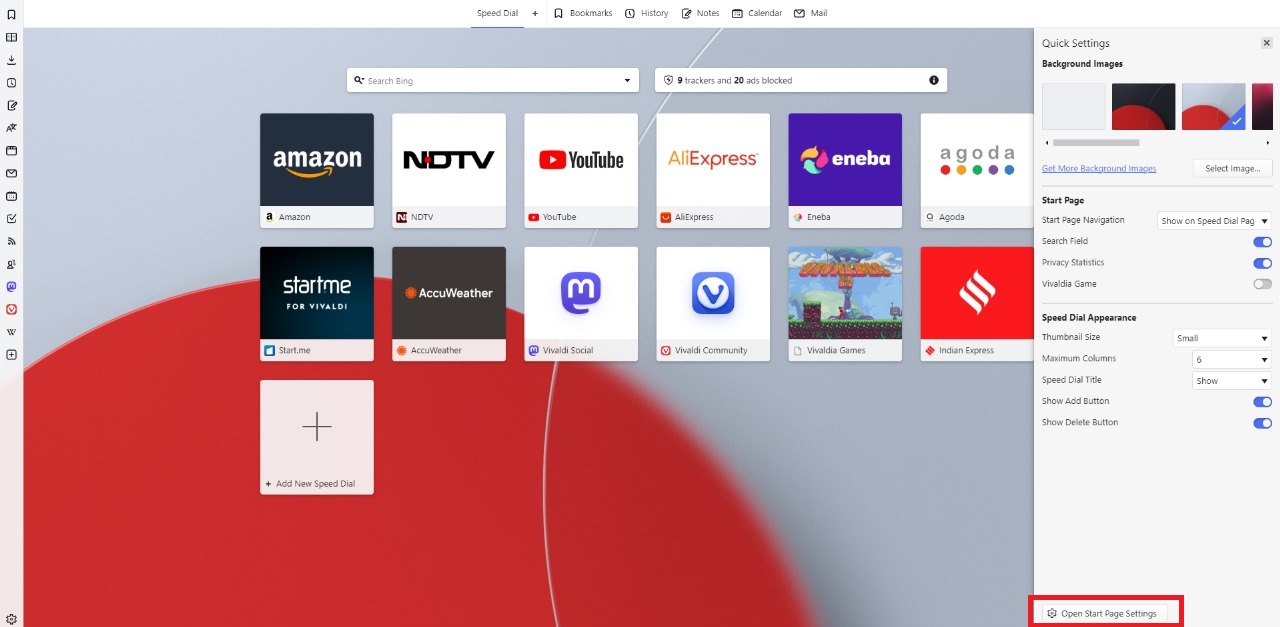
[4]. A new window named Vivaldi Settings: Start Page will open. Select the Themes option on the left side panel.
[5]. Choose the Library tab, and then select the Dark Theme to enable it on the browser.
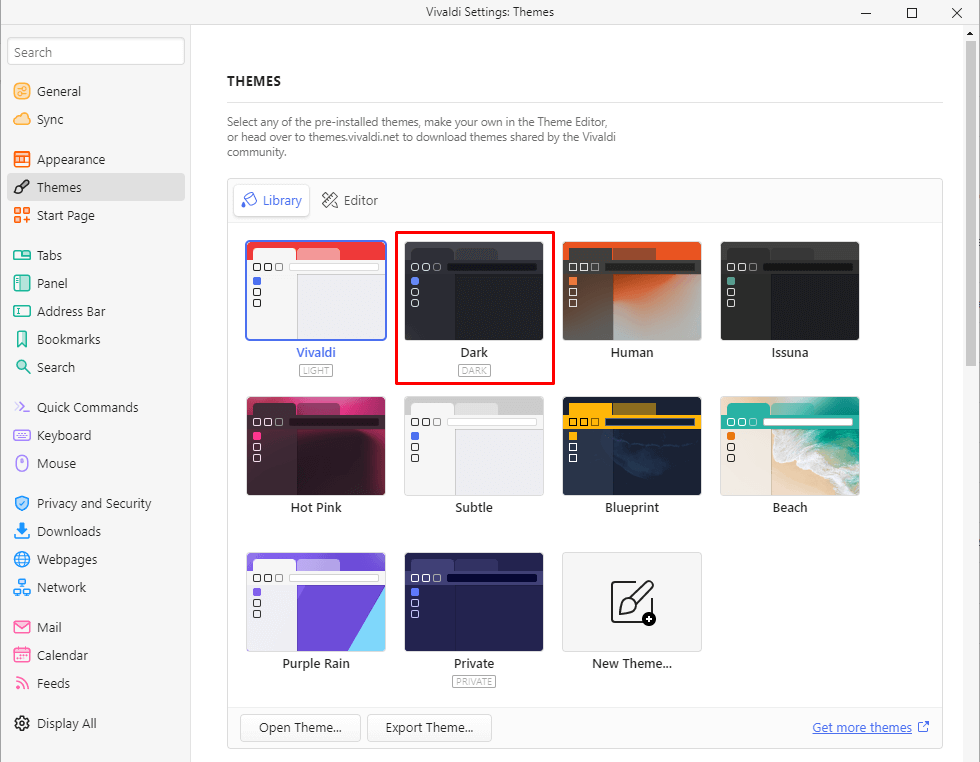
[6]. Or scroll down to the Theme Schedule section and select any one of the following options.
- Operating System: Here, you can choose a based on your PC settings. If you choose Dark in the Light drop-down menu, the browser will run on dark mode when you turn on light mode on Windows or Mac PC. The same goes for the Dark drop-down menu.
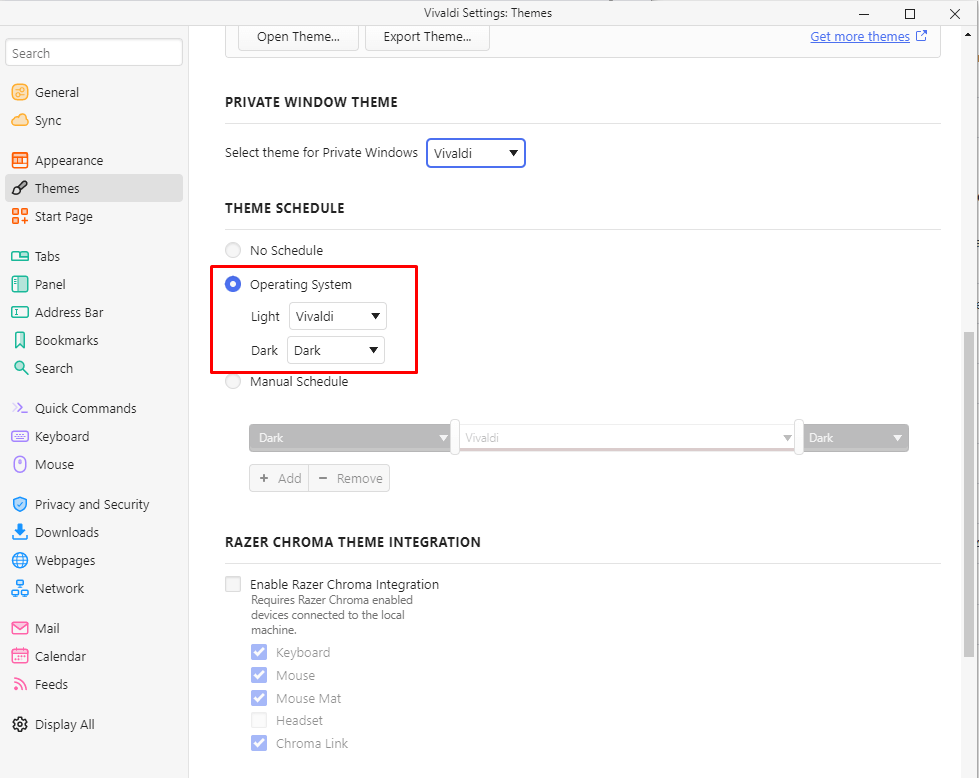
- Manual Schedule: Here, you can add a timestamp to enable or disable the dark mode. You can add any number of timestamps to the schedule and choose a theme for each schedule.
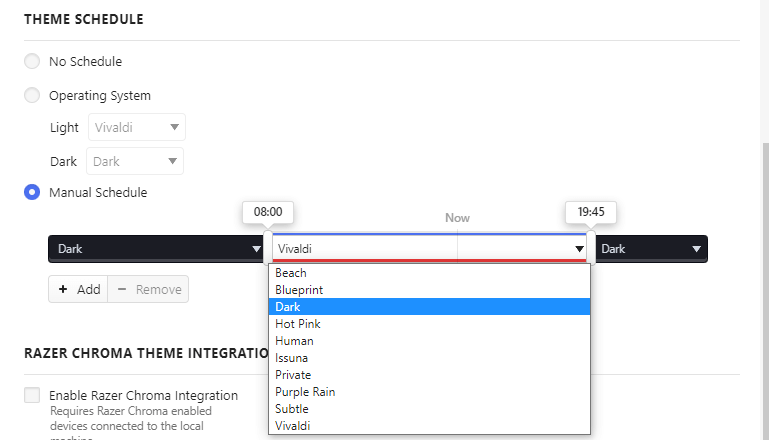
[7]. Alternatively, click on the Editor tab and choose the Dark option from the drop-down list. Then, hit the Enable button next to it to turn on the dark mode feature on the Vivaldi browser. Here, you can customize the intensity of the colors.
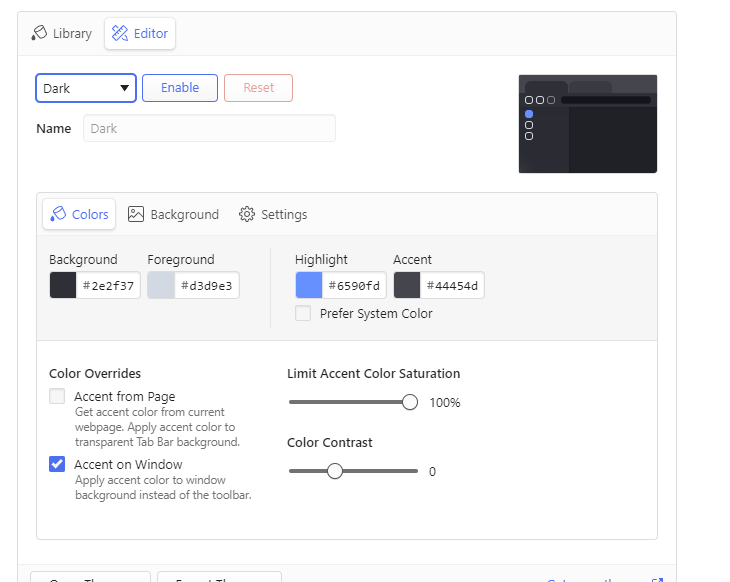
[8]. Now, the dark theme will be enabled on the Vivaldi browser. Start surfing the web pages in the dark theme.
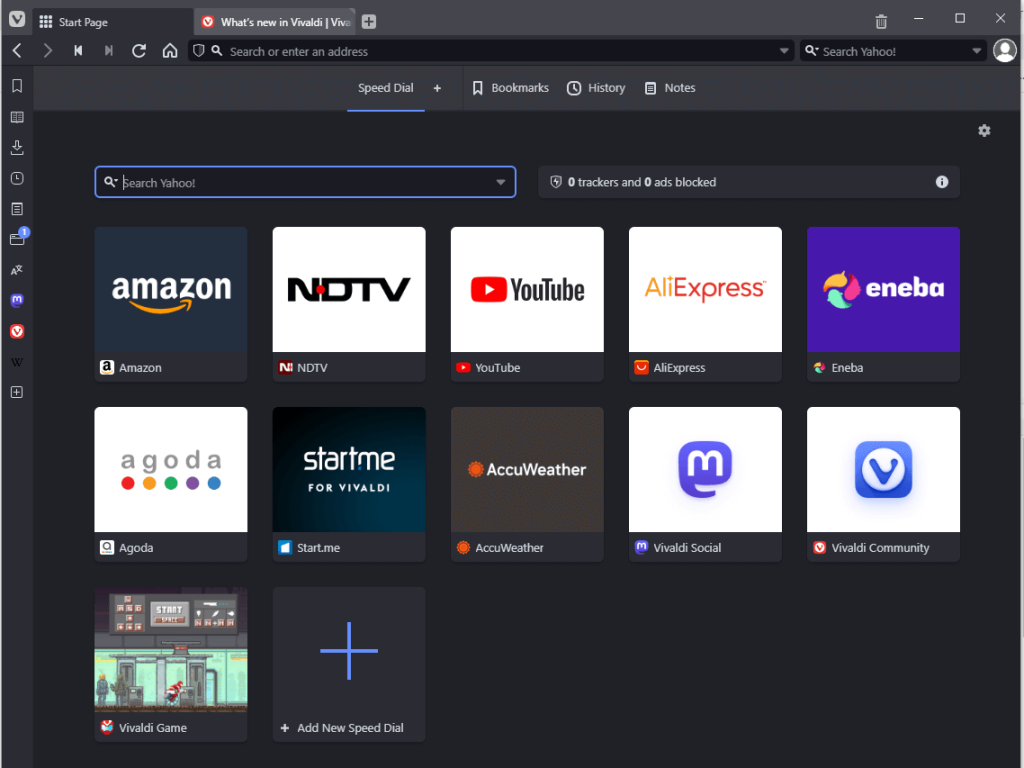
How to Turn On Vivaldi Dark Mode on Android Smartphone
[1]. Launch the Vivaldi browser on your Android smartphone. If you are using the older version, we suggest you update the app from the Play Store.
[2]. From the home screen, click on the Profile icon at the top right corner.
[3]. Tap on the Settings icon on the toolbar from the menu list.
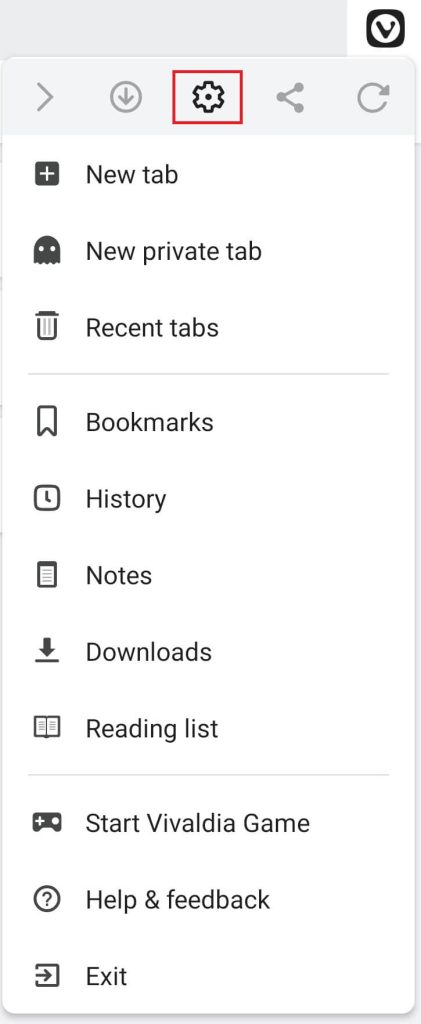
[4]. Scroll down to find the Appearance section and tap the Theme option.
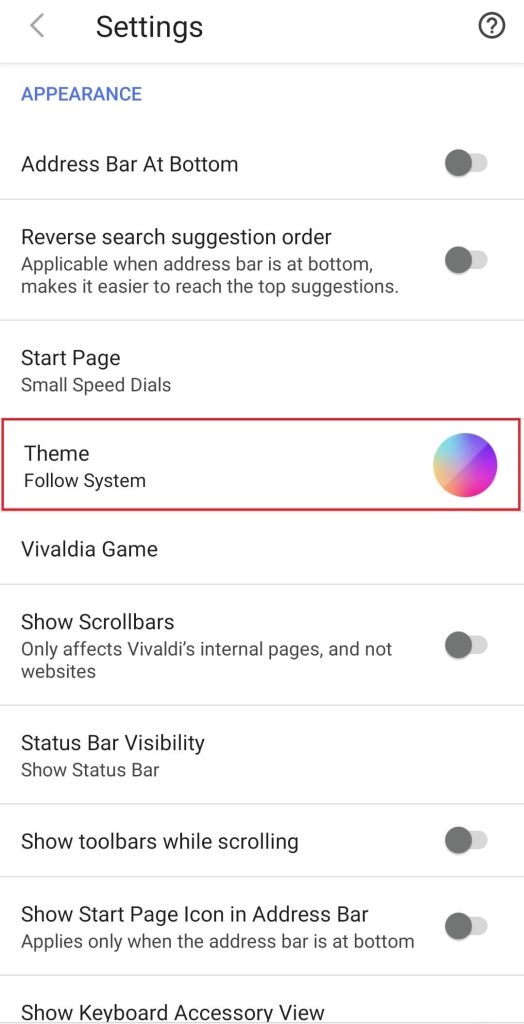
[5]. Under Theme, select the Dark Mode option to enable the night mode on the Vivaldi browser.
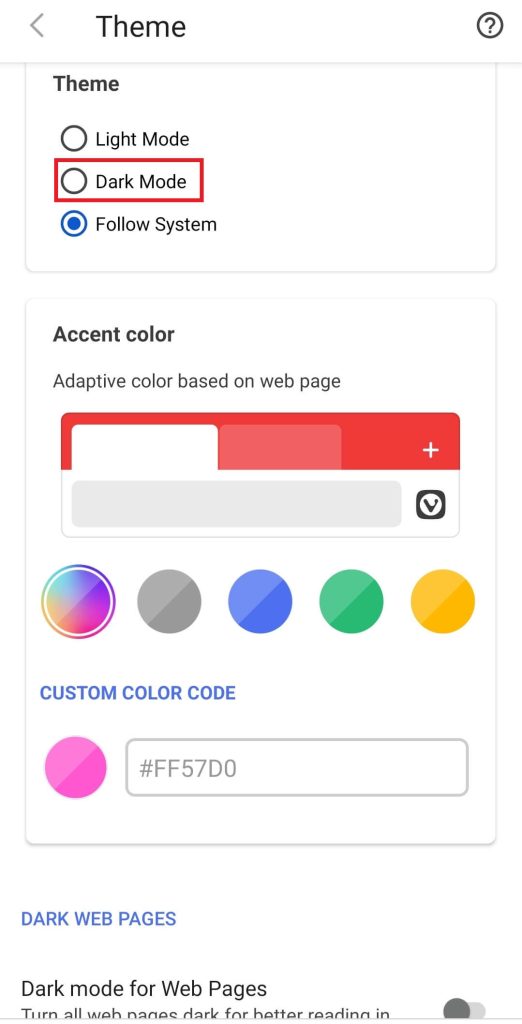
[6] If you want, you can turn on the Dark Mode for Web Pages toggle to get a dark background on all the websites.
[7] Once you enable the dark mode, you will get the Dark Theme Checkbox on every website you visit on the browser. Untick the checkbox to get the light mode for the specific website.
Alternate Method to Enable Dark Mode on Vivaldi
[1]. Configure the Vivaldi browser app to follow the System Settings.
- Open the browser app → Profile icon → Settings icon → Theme → Follow System.
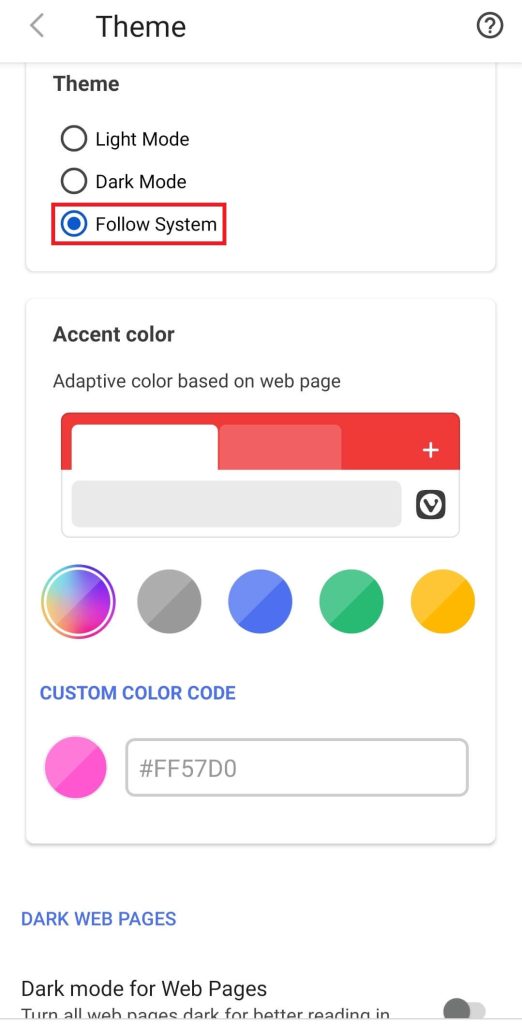
[2]. Next, turn on system-wide dark mode on Android.
[3]. Launch the Vivaldi app. You will get the dark theme.
How to Enable Dark Mode on Vivaldi Using iPhone
[1]. Open the Vivaldi browser on your iPhone or iPad. If you are using the older version, update the app from the App Store.
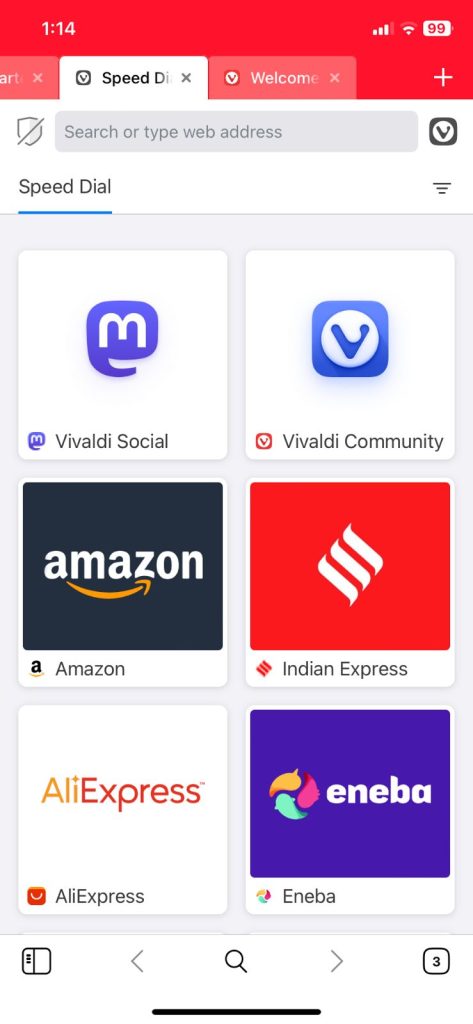
[2]. Now, enable the dark mode on the iPhone from the Control Centre or from the Settings menu.
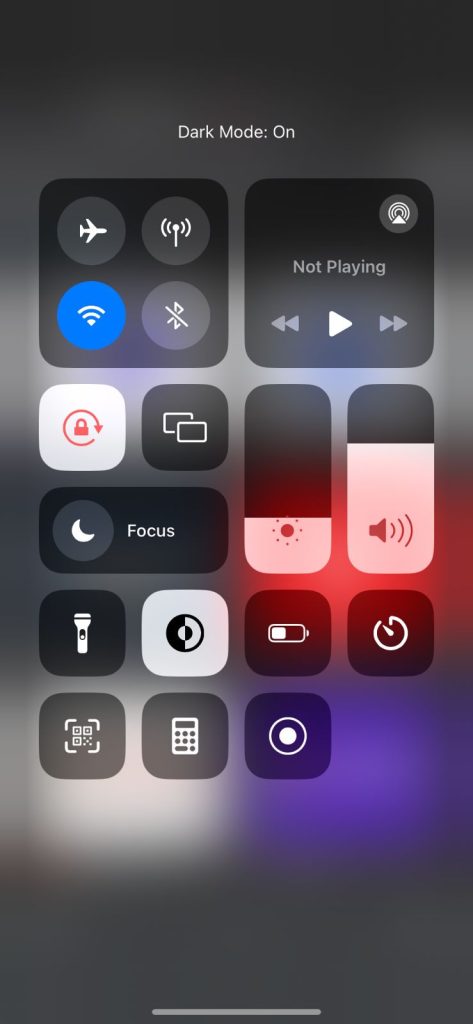
[3].After that, the Vivaldi browser will run in dark mode.
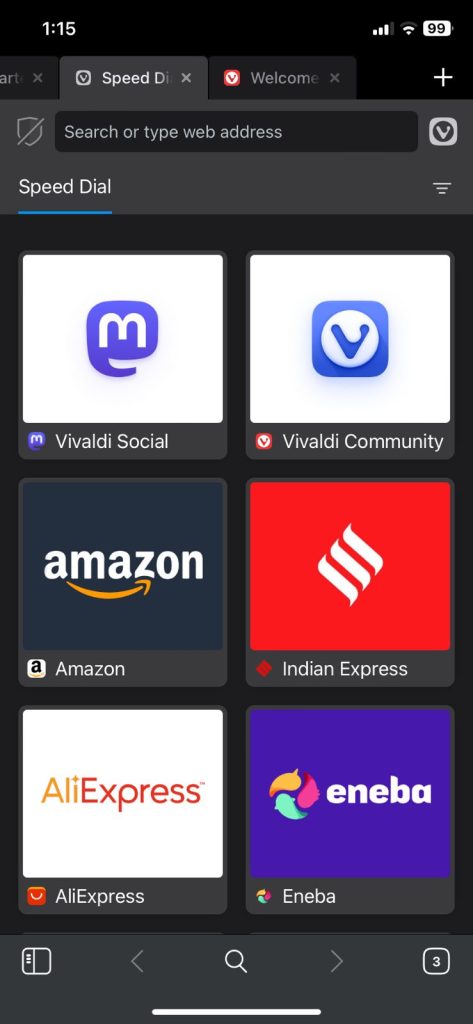
As of now, there is no scheduling feature available in the Vivaldi app for iPhone.
Frequently Asked Questions
No, third-party extensions are not needed to get the dark theme on Vivaldi. If you want, you can get any of the dark theme extensions from the Chrome Web Store.