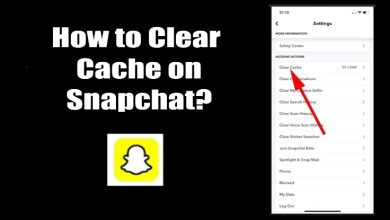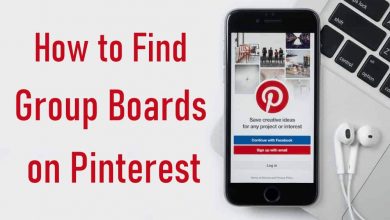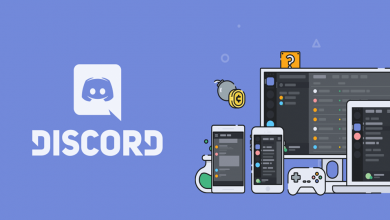Is your Roku TV stop functioning while streaming videos on Vudu? Don’t panic. If Vudu is not working properly on Roku due to lagging or buffering, audio or video not playing, freezing, etc can be easily resolved. Vudu is the best streaming app for renting or buying movies, TV shows, or series whenever you want to watch on Roku. Even though it is the best app, it may throw the server down, playback errors, log-in issues, white or black screen occurrences, etc.
In such a scenario, you should check if your account is denied or deactivated. Or if the app is up to date and connected to a strong network. Instead of contacting customer support, you can try out the following fixing methods.
Contents
- Why is Vudu Not Working on Roku – General Reasons & Solutions
- Check Internet Connection
- Check Vudu Server
- Restart your Roku Device
- Update Vudu Application
- Uninstall and Reinstall Vudu App
- To Uninstall Vudu on Roku
- To Reinstall the Vudu app on Roku
- Clear Cache on Roku
- Update Roku Device
- Reset Roku
- Frequently Asked Questions
Why is Vudu Not Working on Roku – General Reasons & Solutions
Here are some possible causes for Vudu not working on Roku.
- Sluggish or unstable internet connection
- Server down issue on Vudu
- Using the Outdated version of the Vudu app
- Corrupted caches and files
- Technical glitches, bugs, and errors on Roku
- Outdated device firmware
To resolve this, follow the troubleshooting methods given below.
Check Internet Connection
If the Vudu app is not working properly, you should check whether your device’s internet connection is stable or not. If the internet connection is flickering, unstable or poor, then you must connect your Roku to a strong WiFi network. To check the speed of your internet connection, head over to Speedtest.net or Fast.com. If the internet connection is still low, try to reboot your router or modem. In case the problem still persists, then check the server status of Vudu.
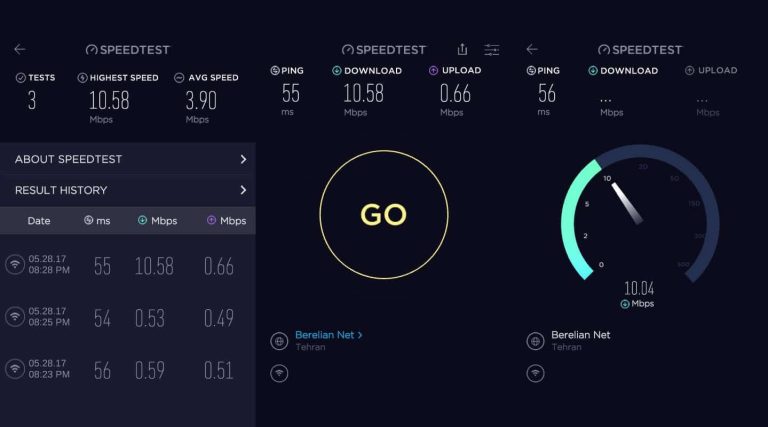
Check Vudu Server
At times Vudu server may be down for maintenance. You may not access or stream the content on your device. You can visit the official website to check whether there is an announcement regarding the server down issues. If so, then wait until they rectify the problem and troubleshoot it. Alternatively, you can check the server status of Vudu by visiting a third-party service like Downdector. If there is no issue with the Vudu server, then try out the next troubleshooting method.
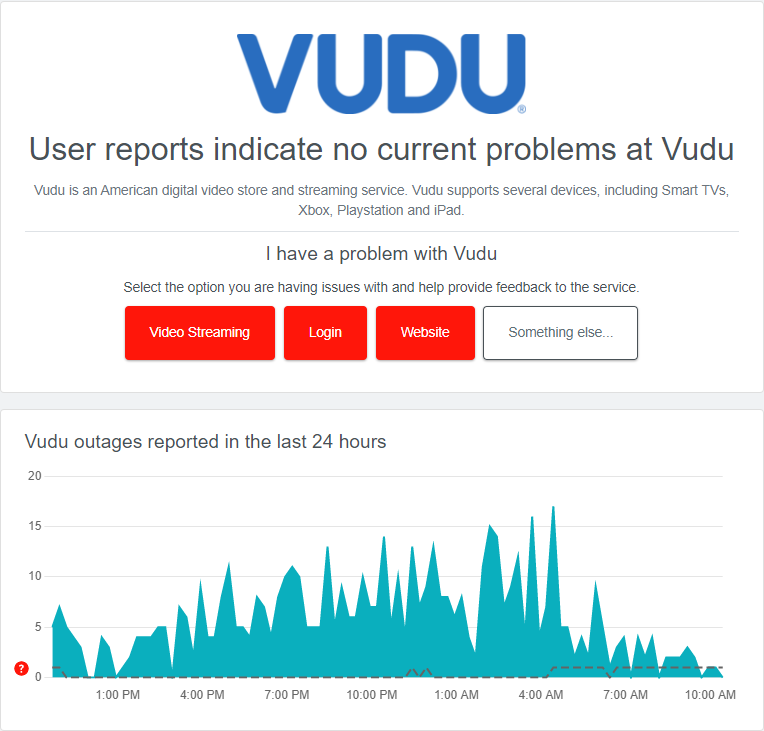
Restart your Roku Device
If you are facing issues on a Roku device, such as lagging, shuttering, freezing, buffering, or crashing, you must restart your device. Doing so will help to free up some memory, clear the cache, and fix the temporary glitches and bugs.
1. On your Roku remote controller, press the Home button to launch the Home screen.
2. Scroll down and select the Settings menu.
3. Click on the System → System restart option from the menu list.
4. On the right, select the Restart option.
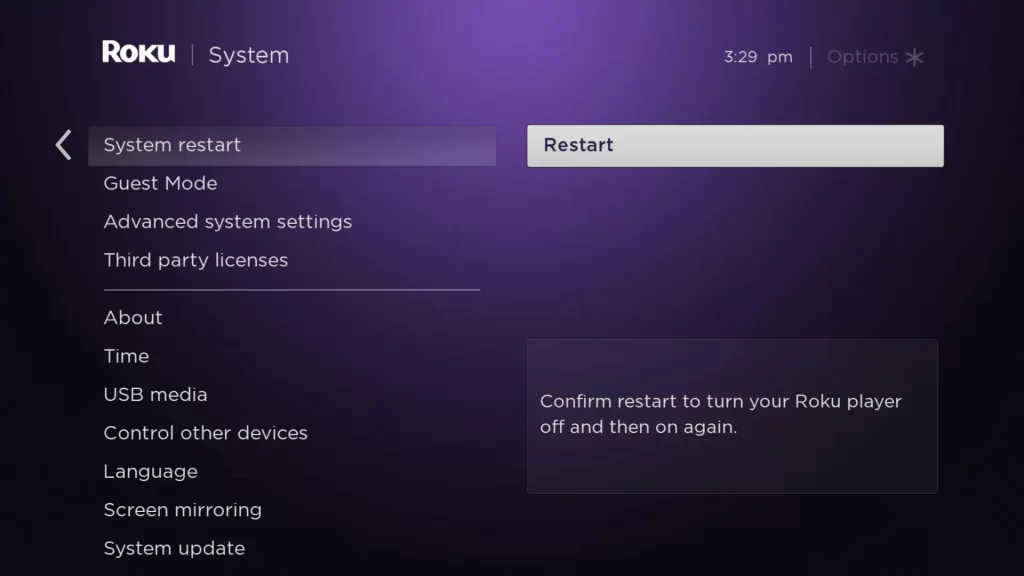
Once done, your Roku device will automatically shut down and turn on in a few seconds. Then relaunch the Vudu app and load your favorite content. Now check whether the app is working properly or not.
Update Vudu Application
Sometimes Vudu app doesn’t work when the app is outdated. An outdated app will not allow you to access the updated features on your device. To resolve this issue, you must update your Vudu app from the Roku Content Store to the latest firmware.
1. Launch the Vudu app on your Roku device.
2. Press the Asterisk button(*) on your remote controller.
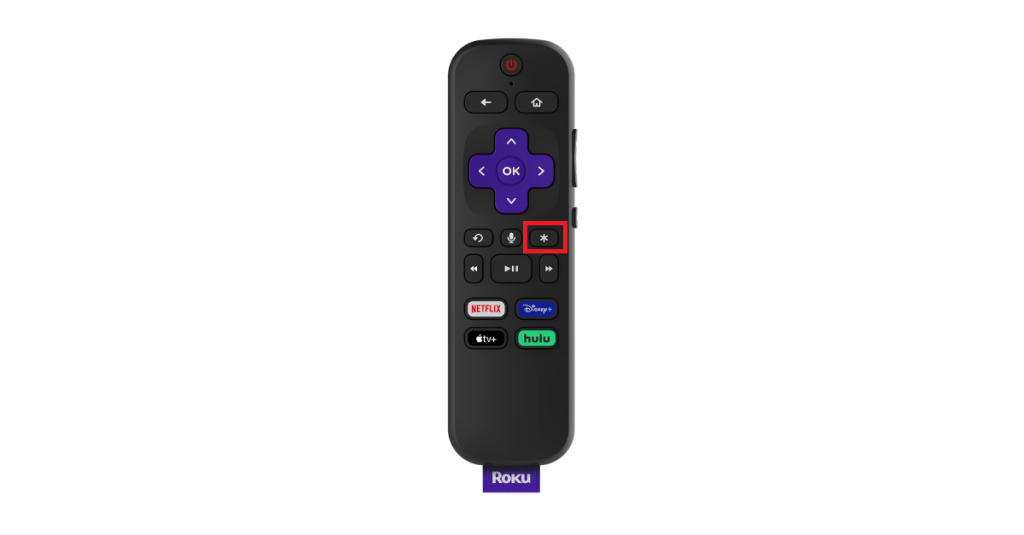
3. Select the Check for updates option from the submenu.
4. If the update is available, click the Update button to get the latest version of the Vudu app.
After updating the app, launch it and check whether it is working or not. This will also resolve the Vudu Playback error.
Uninstall and Reinstall Vudu App
Vudu app may throw some errors and slows down the performance due to improper installation of the app. You can solve this issue by uninstalling and reinstalling the Vudu app on Roku.
To Uninstall Vudu on Roku
1. After turning on your Roku device, press the Home button.
2. From the home screen, launch the Vudu app and press the Asterisk button (*).
3. Click on the Remove channel option from the list of menus and then press the OK button on your remote controller.
To Reinstall the Vudu app on Roku
1. Navigate to the Streaming Channels menu from the home screen.
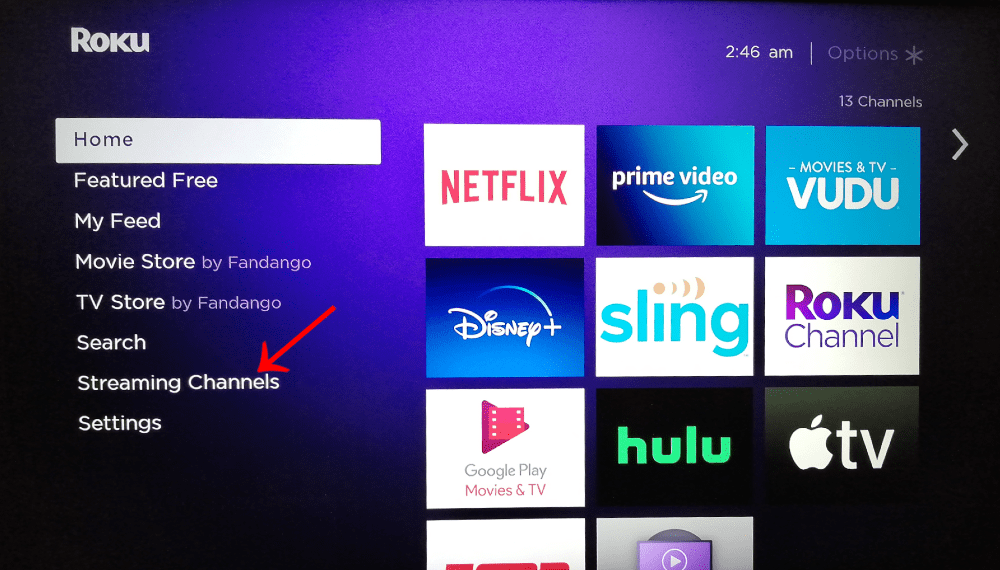
2. Then select the Search Channels option.
3. On the Search bar, enter Vudu using the on-screen virtual keyboard.
4. Select the Vudu app icon from the search result and click Add Channel button.
5. Next, click OK to confirm.
After the successful installation, launch the Vudu on Roku and sign in to your account. Now check if the Vudu app is working or not on Roku. Otherwise, move to the next potential troubleshooting method.
Clear Cache on Roku
Cache files could be the primary reason for not working issues. Clear cache memory on Roku to increase the device’s performance when it is slowing down or starting to freeze the screen and if the apps are acting more vulnerable.
1. First, switch on your Roku device and press the Home button on your remote.
2. Select the Home menu from the list.
3. Then press the Home button five times on your remote.

4. Now, press the UP button once.
5. After that, press the Rewind button twice.
6. Finally, press the Fast Forward button 2 times.
7. Wait for at least 10-20 seconds. Your device will restart automatically and clears the caches on your device.
Relaunch the Vudu app and try to stream the content, and make sure that the app is working well.
Update Roku Device
The problems like app crashing or freezing may occur when your streaming device is outdated. You cannot access more features. In addition, it affects some installed apps on your device. So update your Roku device to the latest firmware to fix the issue.
1. Power on your Roku Device and press the Home button on your remote to bring up the home screen.
2. Navigate to the Settings menu.
3. Next, click on the System option under the Settings menu list.
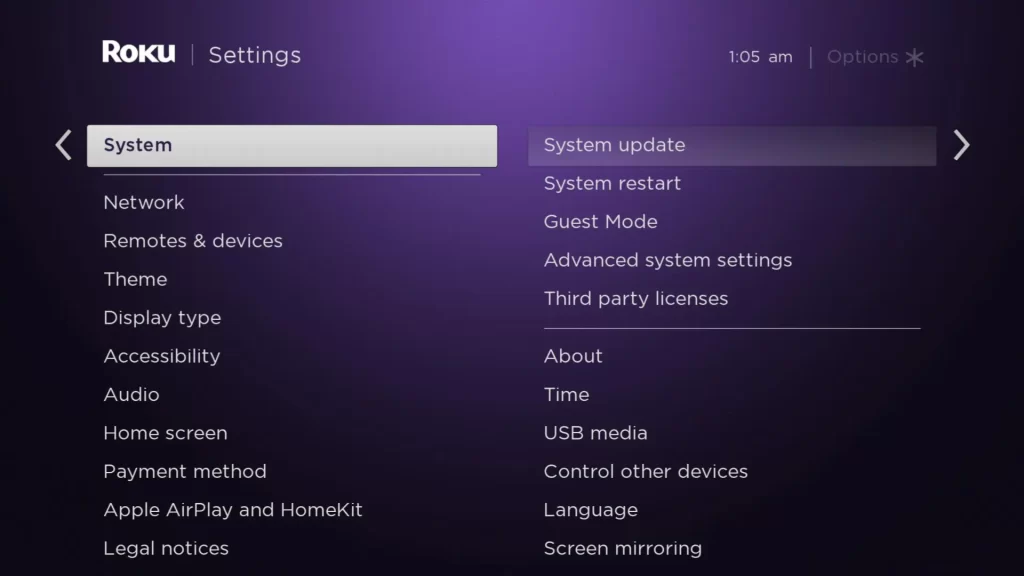
4. Select the System Update option and then click on the Check Now button to update your Roku device manually.
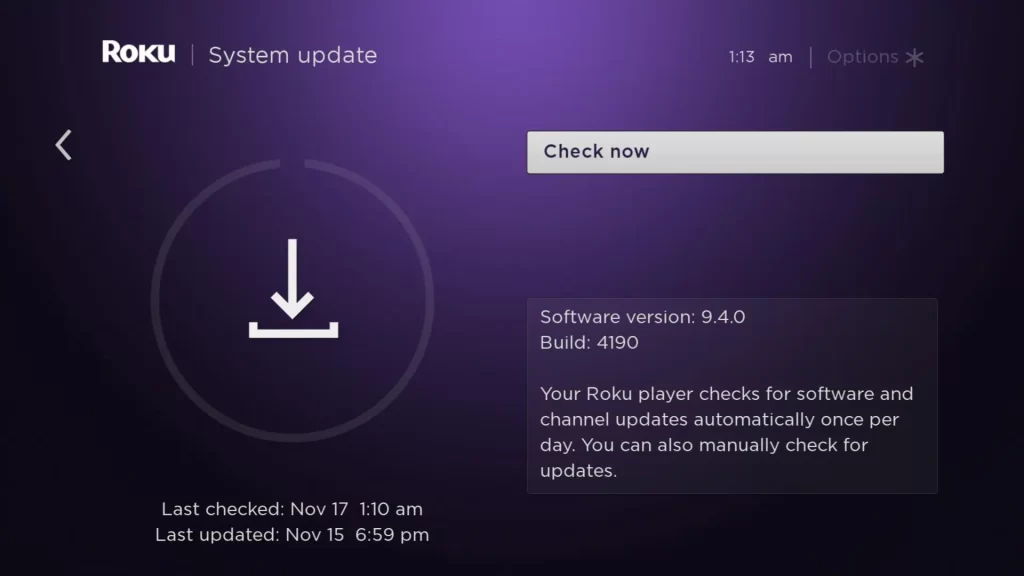
5. If you see the Update available dialog box, select the Update Now button and press OK on your remote.
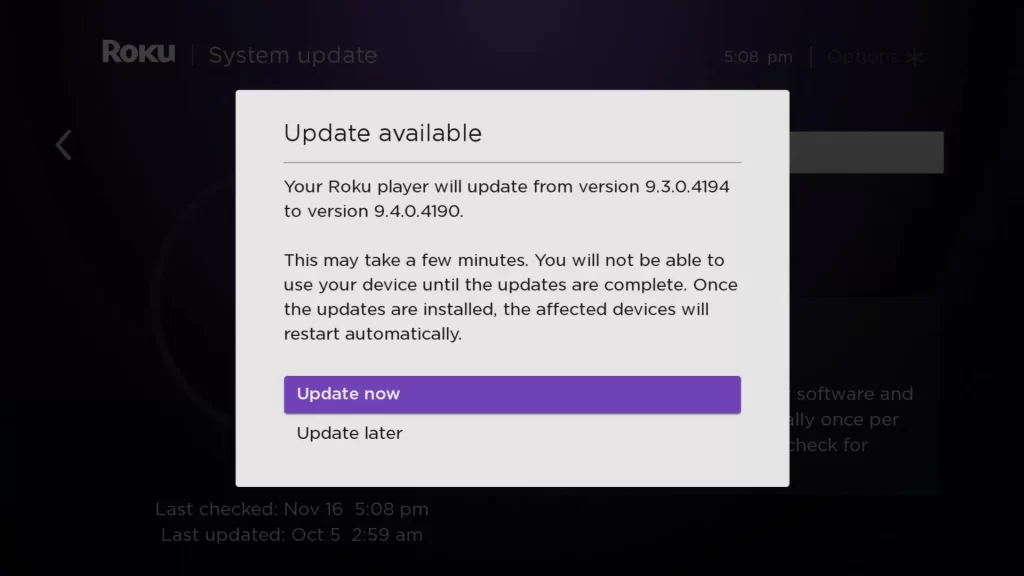
Your Roku device is updated manually. Now relaunch the Vudu app and check if it is working fine without any issues.
Reset Roku
If any of the above methods do not work, then reset your Roku device to the original settings. Resetting your device will delete all the installed apps and clear the saved passwords and data. So try to back up everything before you reset Roku.
1. On your Roku remote, press the Home button.
2. Select the Settings → System option and then choose Advanced system settings.
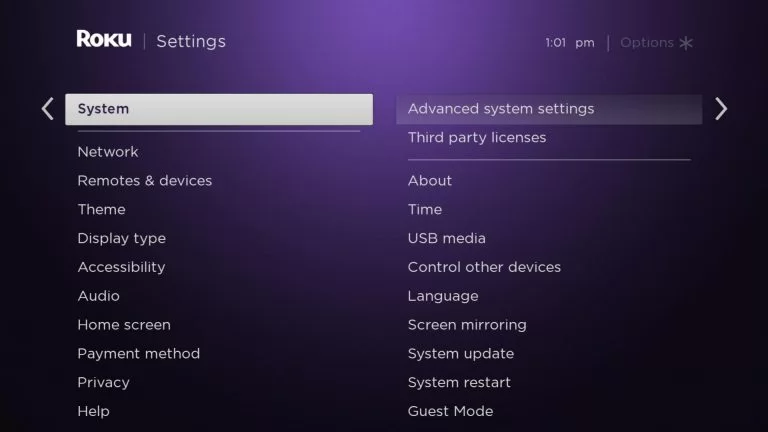
3. Next, click on the Factory reset option.
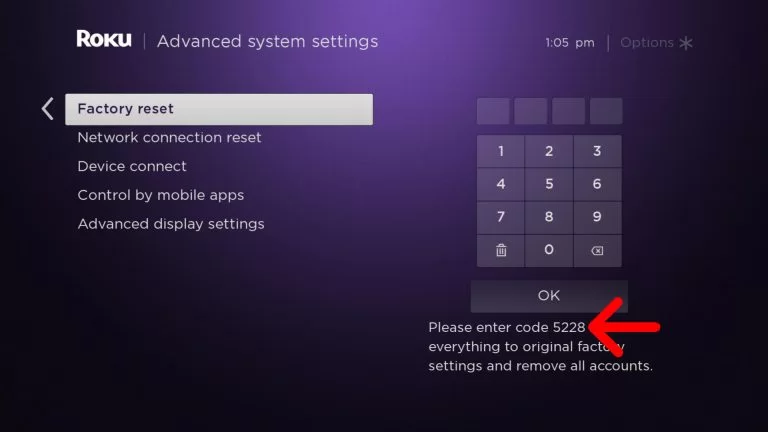
4. Enter the code to confirm the resetting process on your Roku device.
Now, install the Vudu app on Roku and check if the problem is resolved.
Frequently Asked Questions
Check whether you have entered the correct login credentials. If you provide the wrong username or password, you may not log in to your Vudu account on your Roku TV. You can change or reset the Vudu account password if you don’t remember it.
Vudu starts pricing at $6.99/month to access 40+ live TV channels on your Roku device.