Key Highlights
- Installation: Get the Xfinity Stream app from the Amazon Appstore on your Firestick.
- Activation: Visit xtv-pil.xfinity.com/xtv-authn/activate from a mobile or PC to activate Xfinity Stream on your Firestick.
- Visit xfinity.com/stream to access the web version of Xfinity Stream.
In this article, we have illustrated the steps of installing and activating Xfinity Stream on Firestick. Apart from installing the app, you will also learn the procedure to screen mirror Xfinity Stream to your streaming device using your smartphone.
Contents
How to Get Xfinity Stream on Firestick
1. Turn on your Firestick device and navigate to the home screen.
2. Tap on the Find icon and hit the Search bar.
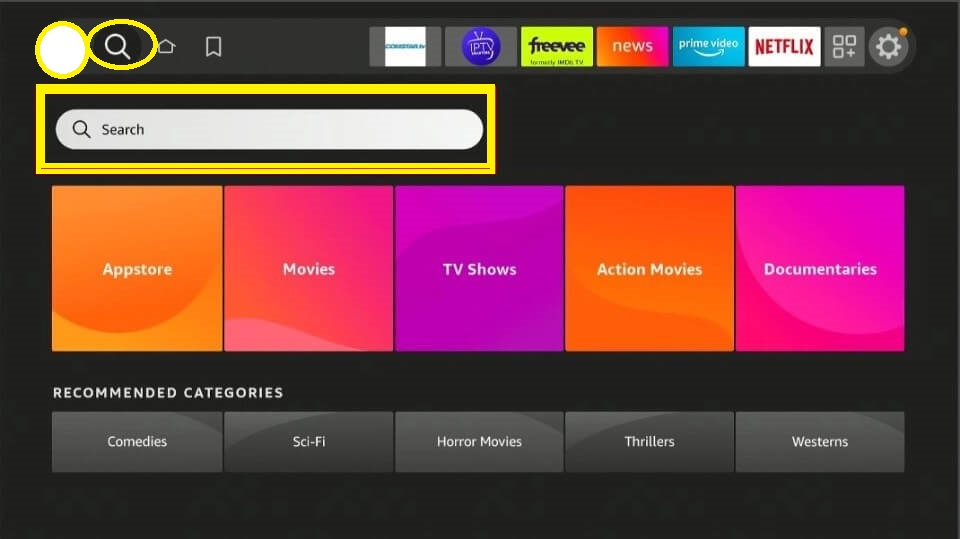
3. Search for Xfinity Stream on the search bar.
4. Click on the Xfinity Stream app tile.
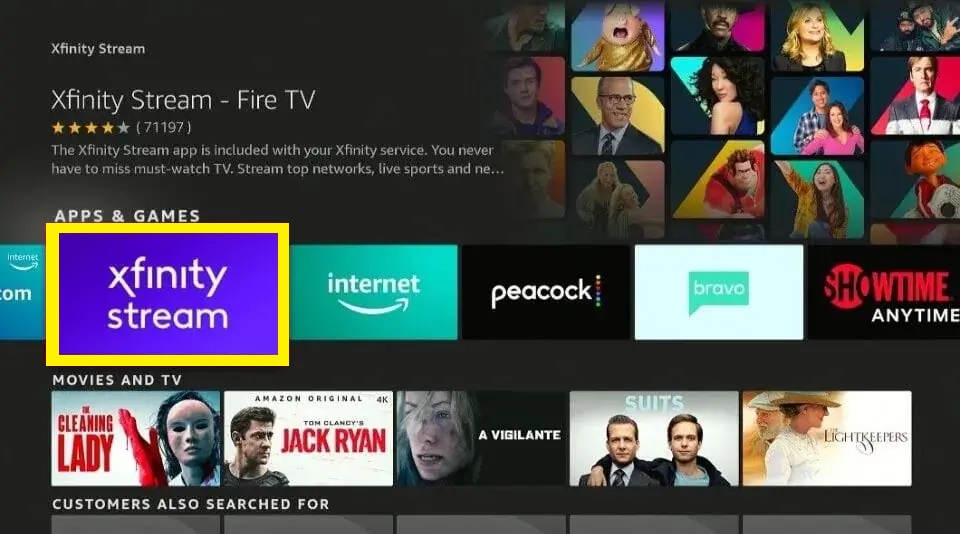
5. Tap the Download or Get button to install the Xfinity Stream app.
How to Activate Xfinity Stream on Firestick
1. Launch the Xfinity Stream app on your streaming device.
2. Allow access to media files of Firestick and tap Get Started.
3. Note the Activation Code and visit the activation website of Xfinity Stream on your PC. (https://xtv-pil.xfinity.com/xtv-authn/activate)
4. Enter the 6-digit Activation Code and hit the Continue option.
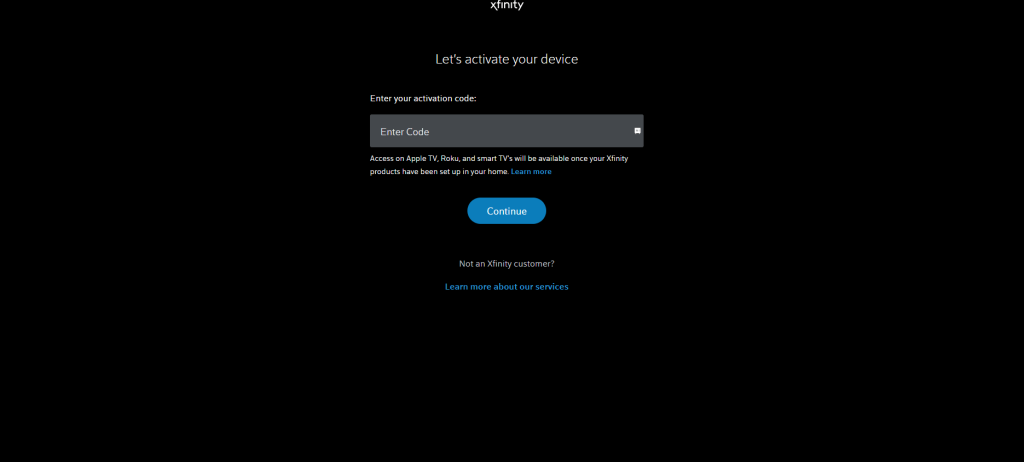
5. Now, sign in to your Xfinity Stream account with the required details.
6. Your Xfinity Stream got activated, and now you can start exploring your favorite shows.
How to Watch Xfinity Stream on Firestick Using Silk Browser
1. Switch on your Firestick and connect it to the internet.
2. Run Amazon Silk – Web Browser on Firestick and click the address bar.
3. Enter xfinity.com/stream in the URL field and visit the website.
4. Once the homepage appears, sign in with your Xfinity account.
5. Play the live TV channel or any show and watch it on your Firestick.
How to Use Xfinity Stream on Firestick
1. Press the Home button on the remote and head over to the home screen.
2. Hit the Apps option and select the Xfinity Stream app from the list.
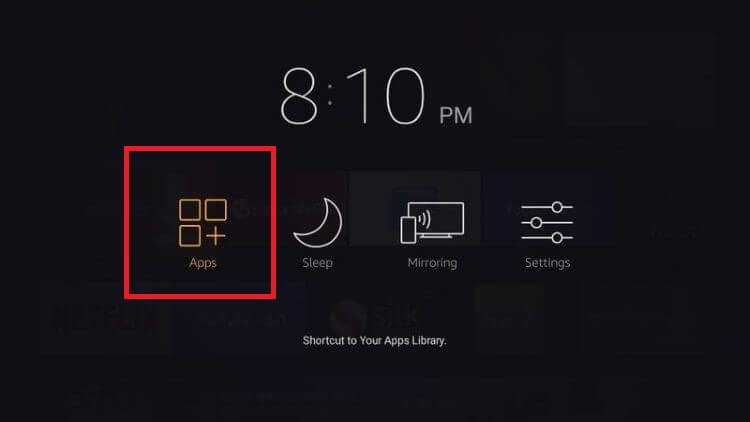
3. Open the app and click on Get Started.
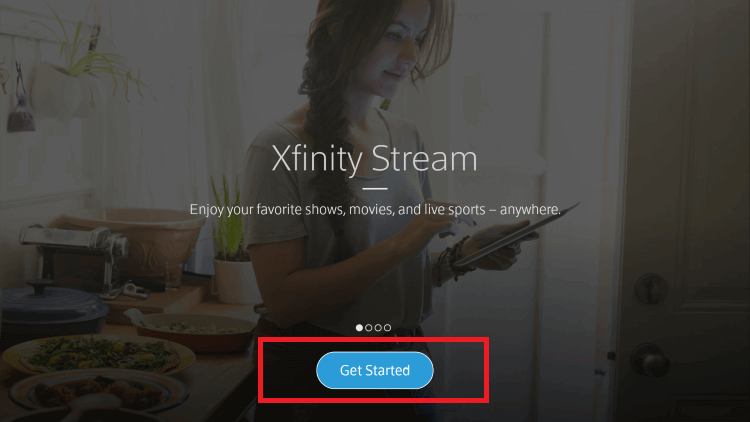
4. Sign in with your username and password and stream the content on your Firestick.
How to Fix Xfinity Stream App Not Working on Firestick
If the Xfinity Stream app isn’t working on your Fire TV Stick, follow these workarounds to rectify the issue.
- Connect your Firestick to WiFi, which should be fast and stable.
- Restart your Firestick if the app crashes while streaming any media files.
- Update the Fire TV firmware and the Xfinity Stream app to the latest version.
- Clear the cache data of the Xfinity Stream app.
- Check the server status of the app using downdetector.
- Visit the Xfinity Stream support website and use the live chat feature to talk with the support agent. They will guide you in resolving the Xfinity-app-related issues.
FAQ
Yes. You can cast Xfinity Stream to Fire TV Stick using an Android device. For this purpose, you must turn on Screen mirroring on Firestick.
Yes. You can use Downloader on Firestick to sideload Xfinity using an APK file.

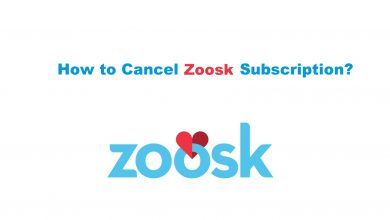

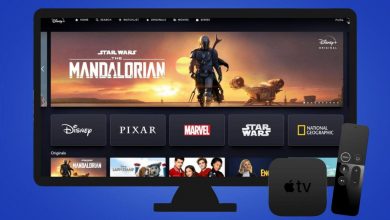
I just tried this but once it gets to the xfinity login screen I am unable to type anything. How do I type my user name and password?
you need a mouse toggle for firestick. Once you get that to make cursor appear you need to push play button on controller twice quickly.
The other alternative is to use a Bluetooth Mouse which I have done, but ran into the problem other’s have discussed that can’t run any of the streams. Haven’t figured that one out yet. Ken
Hit the return button once or twice.
Sorry but the ultra shitty Comcast/Xfinity app DOES NOT work on a firestick
This is a complete waste of time – Fuck comcast
Tried this got message that Amazon Fire TV does not open browser links. Tru opening the URL in the web browser on another device
I receive a message stating to log into my home network, and video stream is not playable under the current device. I never got a screen asking me to add my Firestick which is connected to my WIFI. I have installed and uninstalled several times. Please help. Thanks