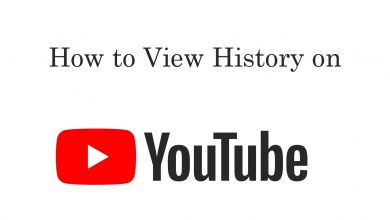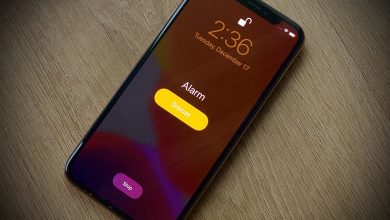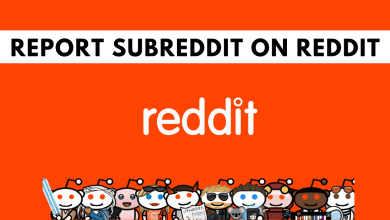Key Highlights
- Installation: Get Xfinity Stream from the Smart Hub on your Samsung TV.
- Activation: Go to xfinity.com/authorize to activate Xfinity Stream on Samsung TV.
This article explains the installation and activation of Xfinity Stream on Samsung Smart TV. Also, we have explained troubleshooting if the Xfinity Stream app is not working on Samsung TVs.
Contents
Xfinity Stream App Supported Samsung TVs
| Released Year | Required Software Version |
|---|---|
| 2019-2023 | All Models |
| 2018 | T-KTSNAKUC 1131.9 T-KTM2LAKUC 1131.9 T-KTSUAKUC T-KTM2AKUC 1131.9 |
Note – Earlier, Samsung TVs launched in 2017 supported the Xfinity Stream app. Now, the application has been discontinued on those models for certain reasons.
How to Install Xfinity Stream on Samsung Smart TV
1. Turn on your Samsung Smart TV and connect it to the internet.
2. Press the Smart Hub button on your remote control. It will take you to the Samsung Home screen.
3. Scroll through the store and click Apps.
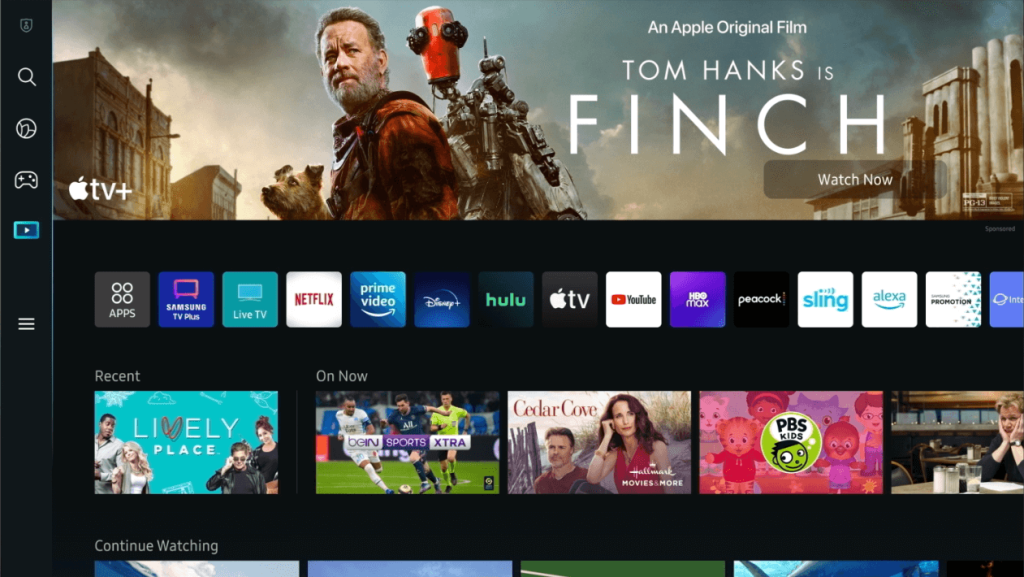
4. Tap the Search icon, enter Xfinity Stream, and click Done.
5. Select the Xfinity Stream app and click the Download button.
6. Once installed, click Open to launch the app on your TV.
Activate Xfinity Stream on Samsung TV
1. Once you run the app, the welcome screen will appear. Select the Get Started button.
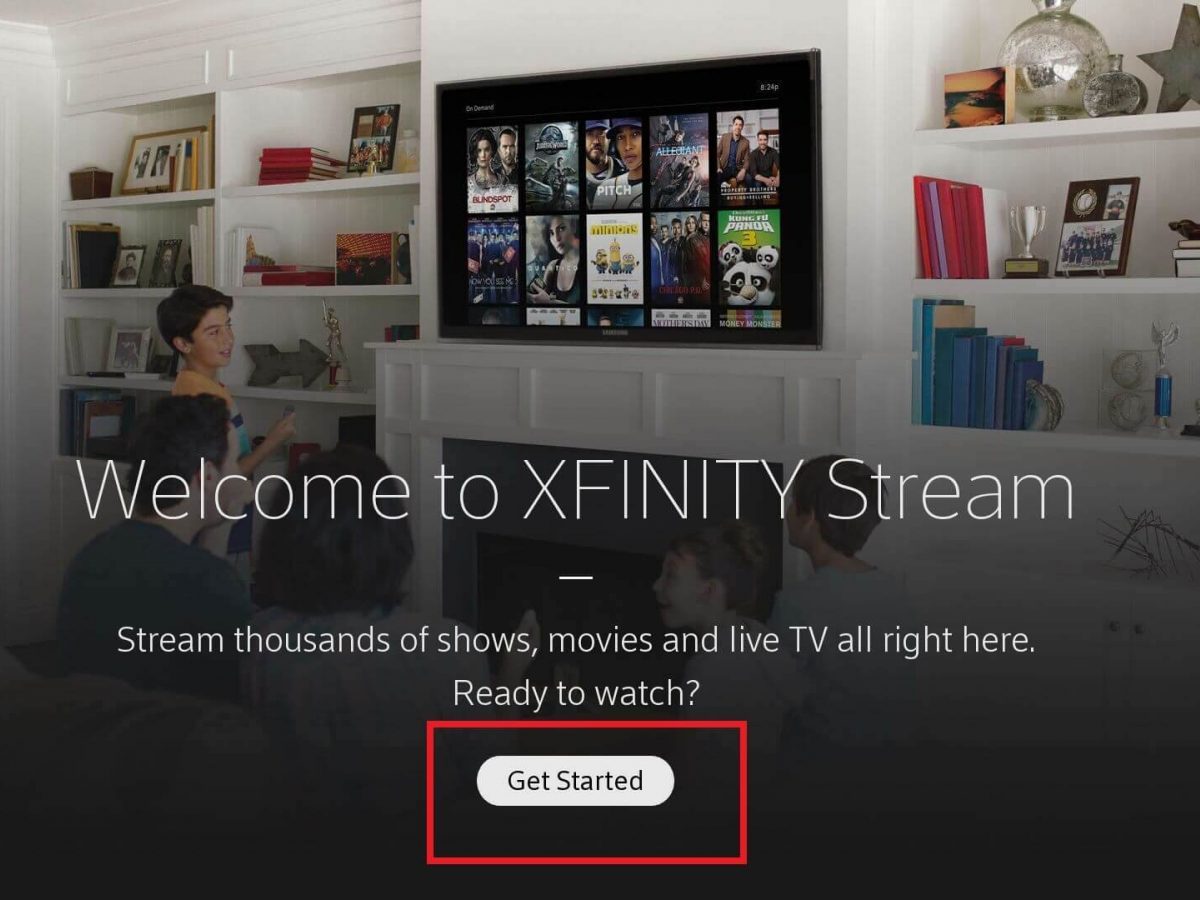
2. An activation code will be shown on the TV screen. Note it down.
3. Run the web browser on your mobile and visit xfinity.com/authorize.
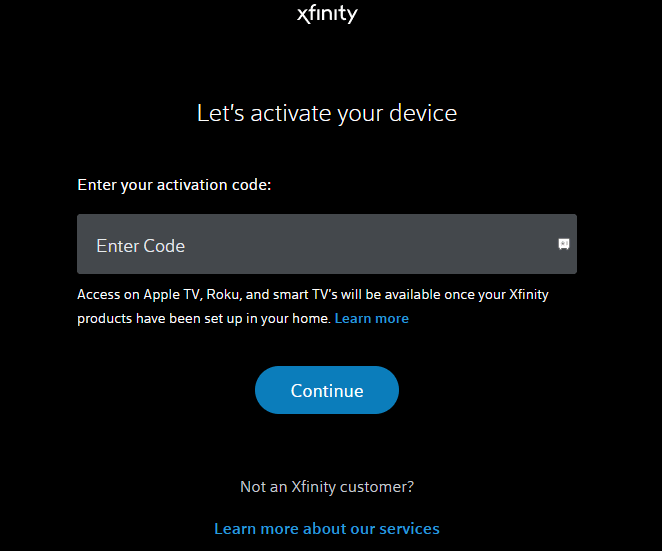
4. Provide the Xfinity Stream Activation code and click Continue.
5. Input your Xfinity Username and Password and tap Sign in.
6. Once the activation is successful, you can stream the content on your Smart TV.
Cast or AirPlay Xfinity Stream on Samsung TV
If your TV supports casting, you can cast Xfinity Stream directly. If not, plug a Chromecast device into the TV and set it up. To stream using an Apple device, turn on AirPlay on your Samsung TV.
1. Get the Xfinity Stream app on your phone from the Play Store or App Store.
2. Run the Xfinity Stream app and sign in with your Xfinity ID.
3. Play the preferred video and click the Cast icon on your Android. If you use an iPhone/iPad, click the Cast icon and select AirPlay and Bluetooth Devices.
4. Select your Samsung TV to stream the selected video.
Xfinity Stream App Not Working on Samsung TV? – DIY Fixes
If the Xfinity Stream app is unresponsive on your Smart TV, follow these solutions to rectify the issue.
- Check whether your TV is compatible with the Xfinity Stream app.
- Update the Samsung Smart TV and the app to the newer version.
- Check whether the internet connection is stable. The Xfinity Stream app requires a minimum internet speed of 5 Mbps to stream HD videos.
- Uninstall and reinstall Xfinity Stream if you have trouble logging into the app.
- Close the background apps on your TV if the Xfinity Stream app keeps freezing.
- Clear the cache on Samsung TV if the app crashes while playing any video.
- Restart the Samsung TV if the app keeps closing due to technical errors.
- Contact Xfinity Stream support to get assistance from the technical team.
Frequently Asked Questions
In the Smart Hub panel, click Apps → My Apps → Options → Delete My Apps → Select Xfinity Stream → Click Delete → Click Yes to confirm.