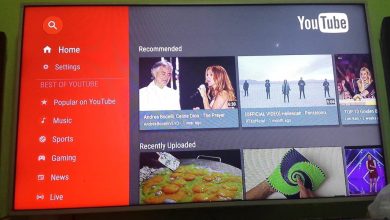Zello is an app that emulates push-to-talk walkie-talkies over cellphone networks. The app works anywhere around the globe as long as your device is connected to the internet or Wi-Fi network. The app connects you to the other Zello users and radio channels. You can use it for both one to one calls and group calls. Apple Watch is literally a smarter device that offers various features. One such feature is that you can use Zello on Apple Watch. You can get the app from the Apple Watch store. All the possible ways to install Zello on Apple Watch have been discussed further.
Contents
How to Install and Use Zello on Apple Watch
The app can be installed directly on the Apple Watch or by using the Watch app on your paired iPhone.
Install Zello on Apple Watch
1) Press the Digital Crown on the side of your Apple watch.
2) Choose the App Store on the Watch face and open the app.
3) Tap the Search field.
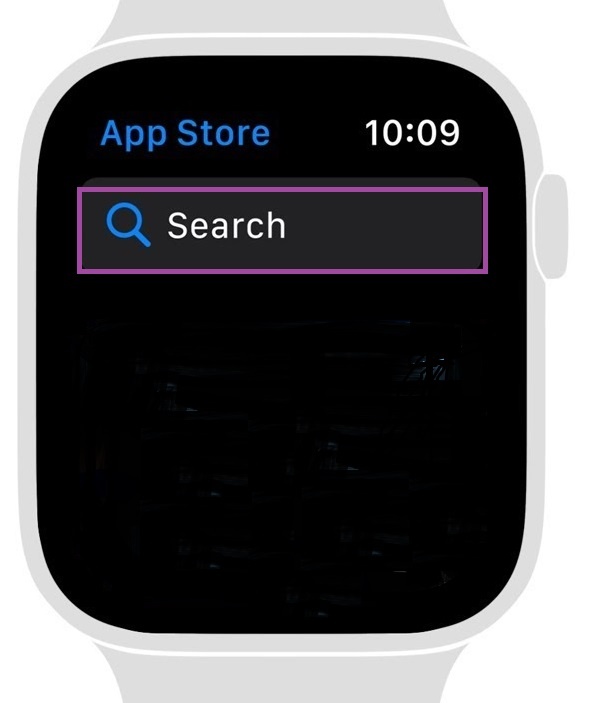
4) Use Scribble mode to input Zello or use the Dictation mode to spell out the Zello.
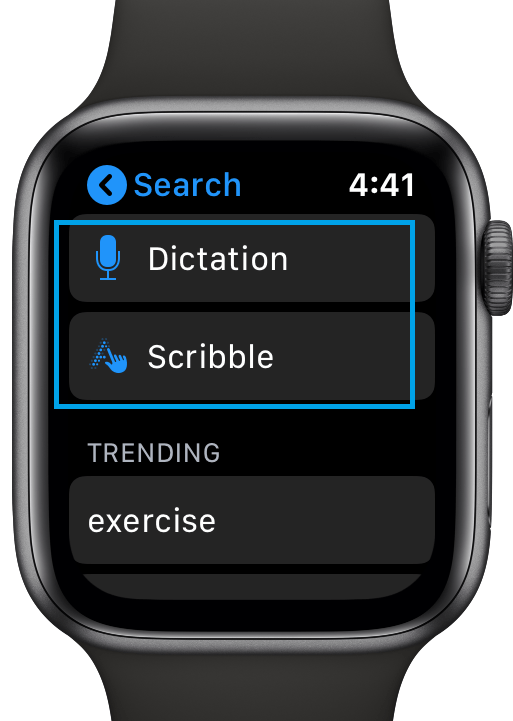
5) Choose the Zello app from the search results.
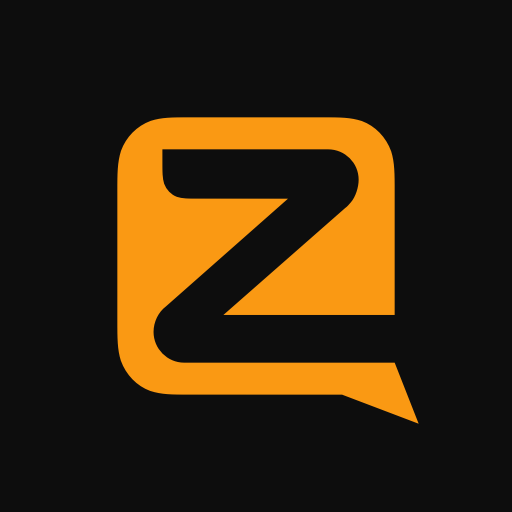
6) On the next screen, tap the Get button.
The app will be installed on your Apple Watch.
Add Zello on Apple Watch using Watch App on iPhone
1) Make sure to pair your Apple Watch with iPhone beforehand.
2) Install the Watch app and Zello app from the App Store on your iPhone.
3) Open the Watch app on your iPhone.
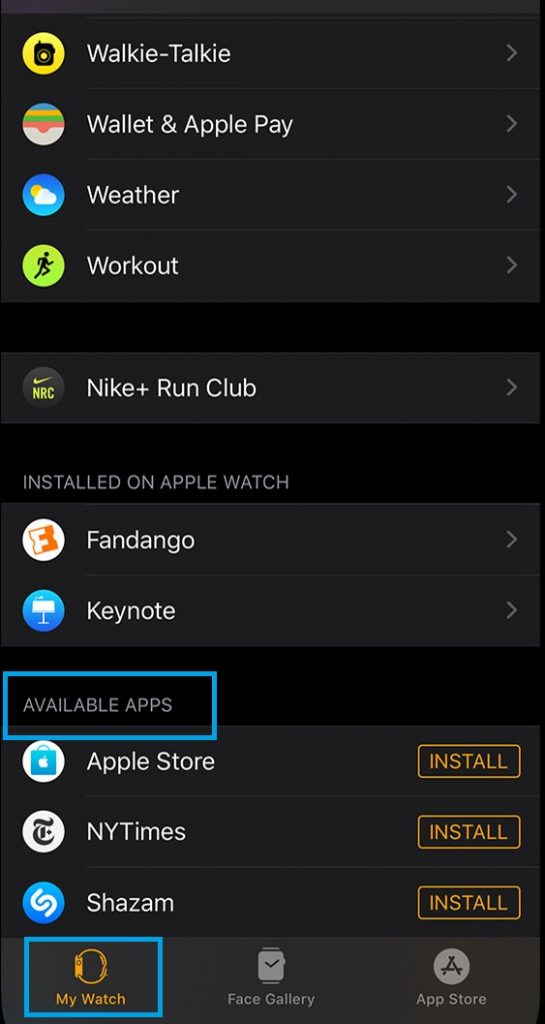
4) Tap the My Watch tab on the bottom of the screen.
5) Scroll down to the Available Apps section.
6) Tap the Install option near the Zello app. Now the Zello app will install on your Apple Watch.
How to Use Zello
1) Open the Zello App.
2) Log in to your account. If you have already logged in to Zello account on your paired iPhone, the same account will be automatically logged in on the Apple Watch too.
3) Your contact list will be updated immediately.
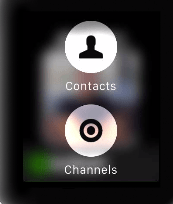
4) Choose a radio station to listen to and select the contact to make the call. Make sure to pair a Bluetooth headset with your Apple Watch.
5) Set your online status Busy when you are in another call. You can also view recent messages received from fellow Zello users.
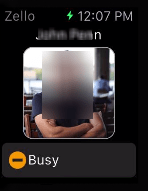
6) You can also replay the messages or disconnect from a radio channel.
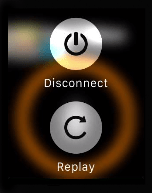
7) Moreover, you can also talk and send alerts to the person. Just press and hold the orange button to send the alert.
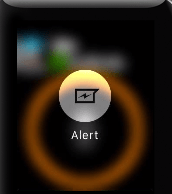
It will be sent to the other end with a loud beep until the person answers it.
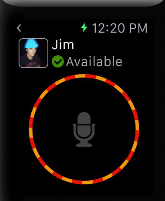
This is how you can use the Zello app on Apple Watch. Most of the services available on the phone are also available on the Apple smartwatch too. Shout all your suggestions and feedback in the comments section. Follow Techowns’ Facebook and Twitter profiles to read more Apple Watch tutorials.