Key Highlights
- Zwift is not supported for Firestick and Fire TV models.
- You can screen mirror the Zwift app to Firestick using a smartphone.
The Zwift app is unavailable for Amazon Firestick and Fire TV devices since it cannot process 3D rendering. Therefore, screen mirroring is the only option to access Zwift on Fire TV Stick. Even if you sideload Zwift on your Firestick using the Downloader app, accessing it is impossible because of its hardware requirements. This article illustrates how to screen mirror Zwift on Fire TV Stick.
How to Screen Mirror Zwift on Firestick
Before you start, connect your Firestick to WiFi, which must be the same as your smartphone.
#1: Press the Home key on the Fire TV remote for a few seconds and select Mirroring.
Note: Alternatively, go to Settings > Display & Sounds > Display Mirroring.
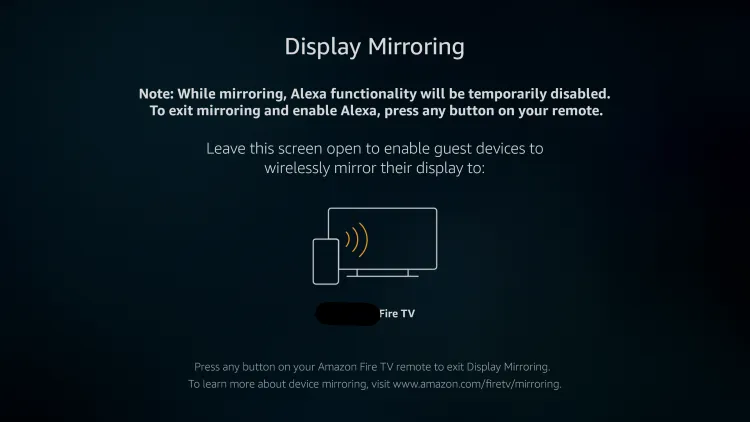
#2: Ensure your Firestick and Android are connected to the same WiFi.
#3: Head to the Notification Panel menu and select the Cast menu.
#4: Select your Firestick and grant permission to mirror your Android screen.
#5: Launch the Zwift app and play the training videos. If you don’t have the app, install it from the Play Store.
Enjoy watching Zwift videos on your Fire TV devices using the Cast feature.
Why Can’t I Use Zwift APK on Firestick
You can use the Downloader app on Firestick to sideload the Zwift app using an APK file. The Zwift app requires device pairing, and you must join a virtual room to use the app. However, if you open the Zwift app, you will see a pop-up that reads, “This app is not compatible with your TV.” So, you can’t access Zwift on a Fire TV Stick 4K or any model.
FAQ
No. You can’t access Zwift without a subscription. But you can claim a 14-day free trial on Zwift if you sign up for the first time.
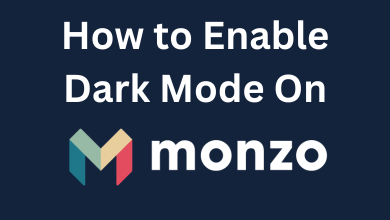
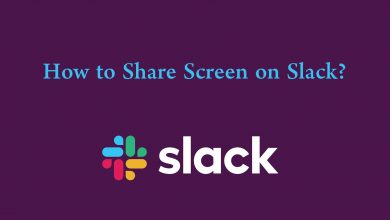

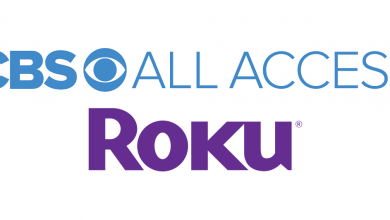
What is the Zwift app URL please? Can’t see or find it anywhere!
Updated: please check again
The apk file will not download. And therefore I cannot install. I got stuck after step 6
Hi, I have tried the old and new URL’s and they both don’t work coming up with a forbidden error preventing the APK file from downloading. It would be great if you could get this working please advise if there is a solution
Thanks
Its Updated, try the new url.
Hi, im having the same problem, everything works until trying to download APk im using this url is it the updated one?
Thanks for your instructions so far – they’re great and easy to follow!
https://bit.ly/3b6C5Hy
I was able to get the zwift app over to my television, but it says the TLC 4k television is not compatible with the app even though other sideloaded apps were able to launch.
Everything is up-to-date as far as I know.
Is there some kind of trick to getting zwift to launch?
Links for both Downloader and ES File Explorer – both original and updated links – are faulty. Has anyone actually had success in getting Zwift up and running on their Firestick based on the guidance in this article?
Hi Chris! Thanks for commenting.
As I tried the links work fine on both the methods. Do clear your firestick cache and give it a try. Or you can also try installing the previous versions of the app from the link.
Use you es explorer and edit name of downloaded file by putting .APK at the end of it (long press on the file, in internal storage/downloaded on your es explorer then edit and add the .APK)
Now when you open in downloader it will give you option to install
hi I managed to download the file, but when selecting “Open” the Firestick said “No Handler for this app” – all help welcome