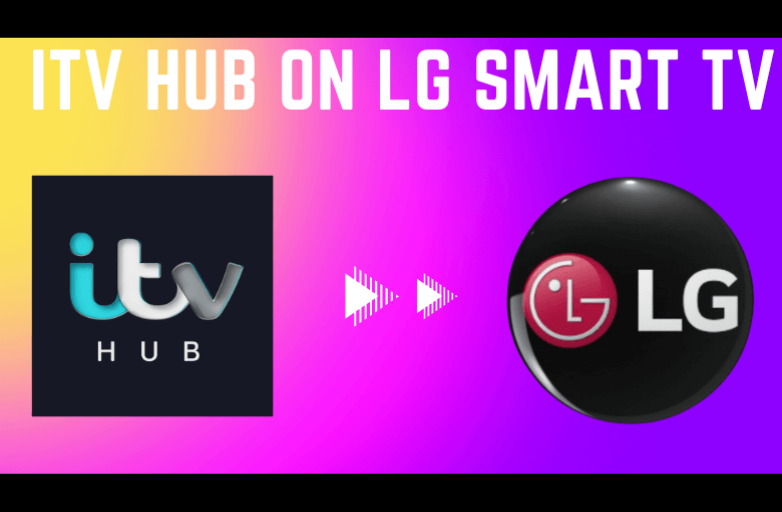Sony Smart TV is one of the popular Smart TV brands used across the world. As it runs of Android OS, users can add various streaming apps on Sony Smart TV to stream the latest media contents. Among them, Amazon Prime Video is one of the popular applications which lets you stream plenty of movies, TV episodes and Amazon originals on Sony Smart TV and other supported devices.
Sign up for Amazon Prime Subscription
As of now, there is no option to sign up for Amazon Prime Subscription directly from the Sony Smart TV. So you need to sign up for the service before installing the app. Currently, the membership fee for Amazon Prime costs $119 per year or $12.99 per month. Open a browser on your mobile or PC and visit primevideo.com to sign up for the service.
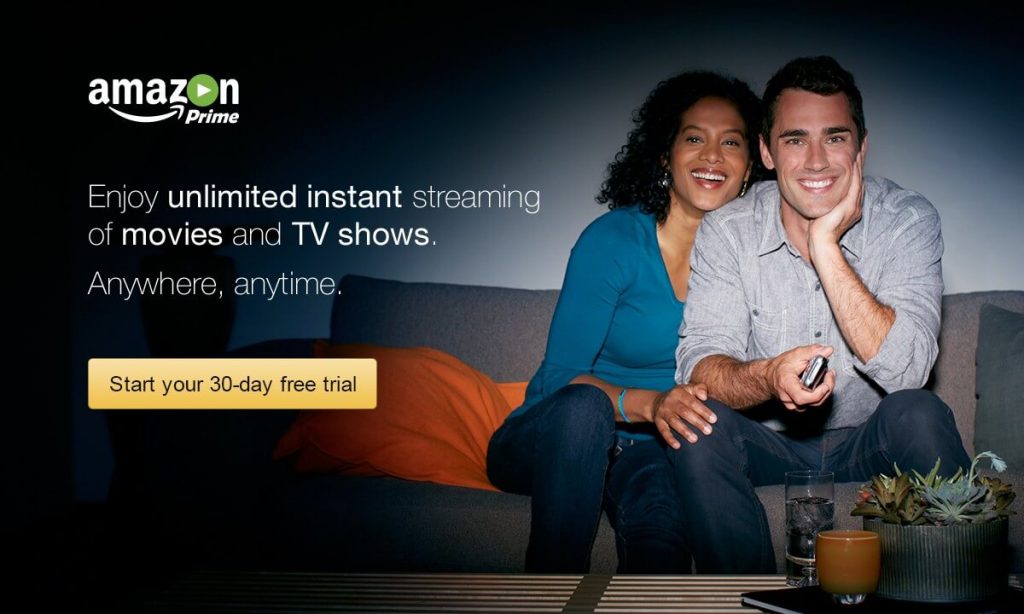
In addition to regular subscription package, you can also subscribe to various prime channels including HBO ($14.99/month), Showtime ($10.99/month), Starz ($8.99/month), Britbox ($6.99/month), CBS All Access ($5.99/month) and much more channels by paying the appropriate fee.
How to Watch Amazon Prime on Sony Smart TV?
Amazon Prime Video is a pre-installed app on most of the Sony Bravia Smart TVs. If not, you can download it easily as Sony Smart TVs are powered by Android OS.
(1) Power on your Sony Smart TV and ensure that it was connected to the standard internet connection.
(2) Download Amazon Prime app on Sony Smart TV (Google Play Store > search for Amazon Prime app > select the app and click Install to download it).
(3) Click Open to launch the app. If you already installed the Prime video app, launch it from the My Apps section.
(4) Select Sign In and Start Watching.
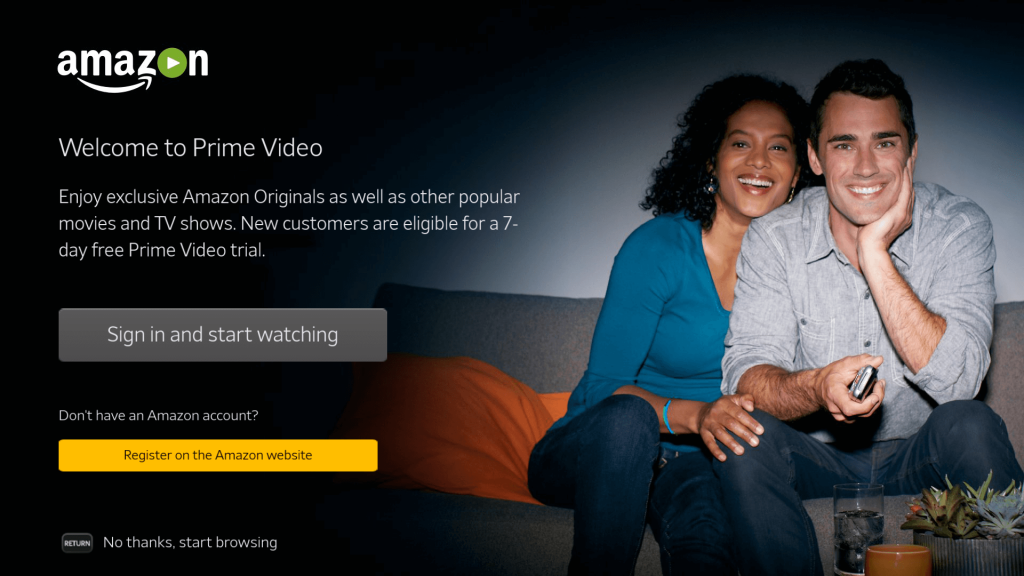
(5) Note down the activation code displayed on the screen.
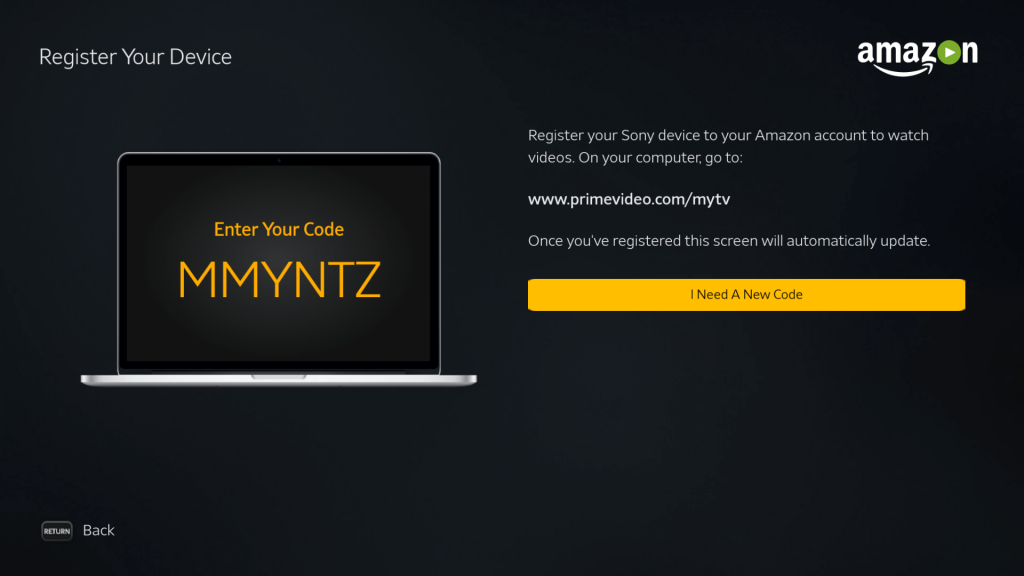
(6) With the help of a web browser on your mobile or PC, visit the Amazon prime activation page: amazon.com/mytv.
(7) Sign in to amazon account which you used to purchase Prime subscription.
(8) Enter the activation code and select Register Device.
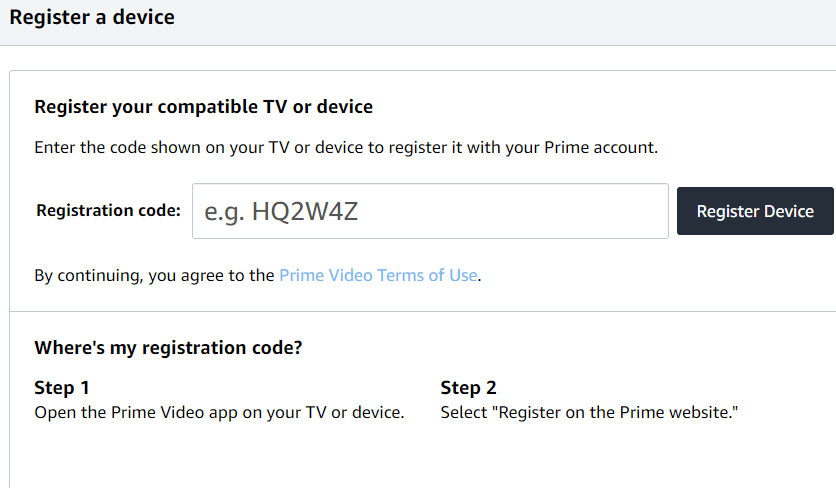
(9) After successful registration, the Amazon Prime app on Sony Bravia TV will load automatically to display the media contents.
(10) Now, browse for your favourite movie and start streaming from your TV.
(11) To download a movie or TV show, look out for the download icon on the movie/tv show information page.
Note: The video quality will vary depending on the speed of your internet connection.
Do you want to share any information related to this guide? Make use of the comments section provided below. You can also share your queries using our Facebook and Twitter profiles.