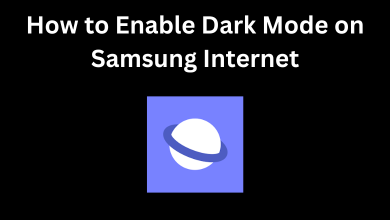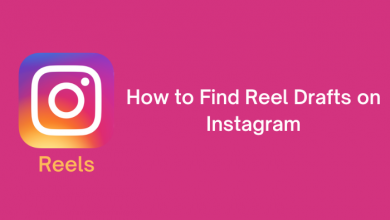You were updating your OS and, for some reason, had to abort? Or, you installed a third-party app to customize the splash screen or the GUI. Sooner or later, you got struck by the misfortune of seeing the phone stuck in a reboot loop while waiting for a message from loved ones and being anxious that you may miss a call while this keeps happening. Moreover, we would be too lazy to look for a burner phone that is stacked away in a distant corner.
There could be plenty of technical and physical reasons for this to happen.
Contents
- Technical Reasons
- Physical Reason
- How to Resolve Phone Stuck in Reboot Loop Issue?
- Turned Off the Device in the Middle of an Update
- After an App Installed, Phone Stuck in Reboot Loop?
- Check for Accessories. That May Cause the Phone Stuck in Reboot Loop
- MicroSD / SD Card
- Attached Peripherals
- Remove any casing or protectors!
- Clean the Smartphone Internals Properly
- Frequently Asked Questions
Technical Reasons
- The phone may have powered down when the OS installation was in progress due to a dry battery.
- The user pressed the power button by mistake, that had caused the OS update to end abruptly.
- A recently installed app has altered some config files or settings.
- A headphone or a device connected to the smartphone is causing this reboot loop.
- You had drained the battery to zero and let it remain for too long.
Physical Reason
- Due to improper heat dissipation, the phone is overheating beyond the allowable limits. As a result, the device is entering the reboot cycle often.
- A casing or protector that is not compatible with your phone.
How to Resolve Phone Stuck in Reboot Loop Issue?
Turned Off the Device in the Middle of an Update
It would lead to an issue in the bootloader as the ROM mounted would have corrupted files. To fix this issue, do the following.
1 – Turn off your device completely.
2 – Now hold the Power and Volume Down or Volume Up buttons together
Samsung mobile: Press the Power button and Volume Up button together.
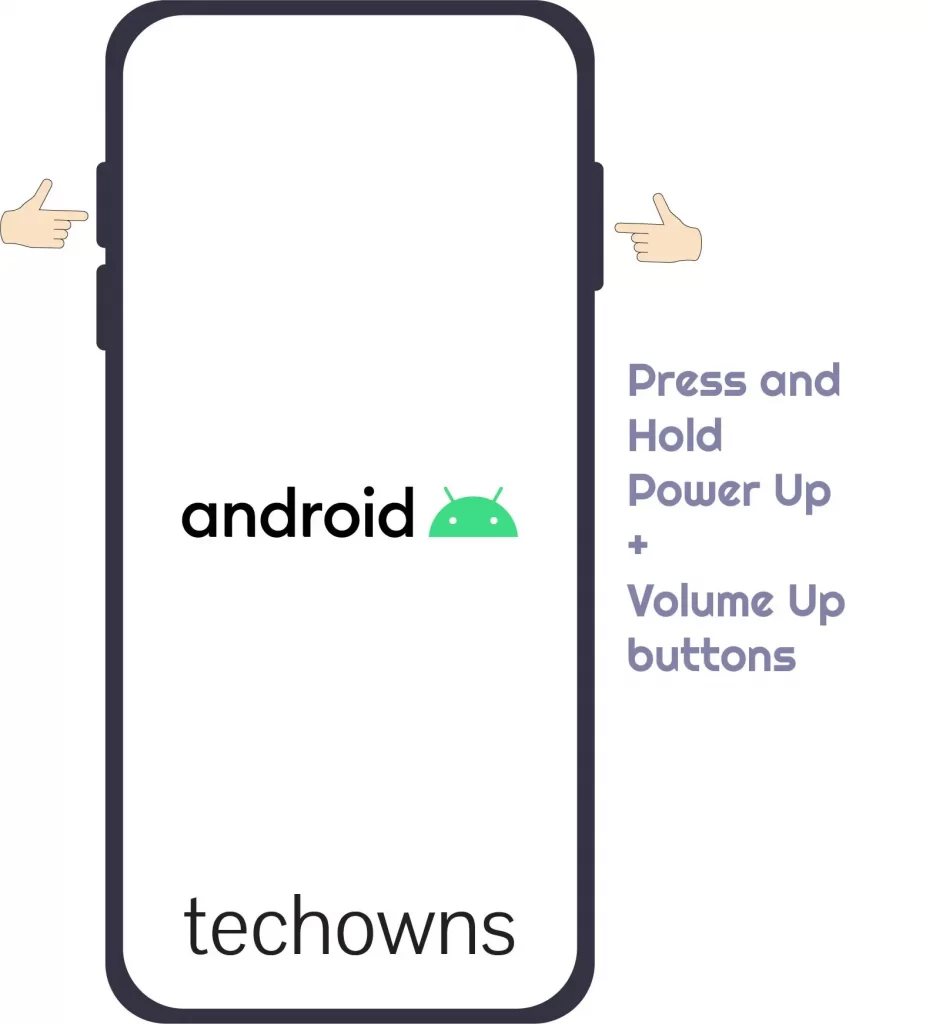
Motorola mobile: Press the Power button and Volume Down button together.
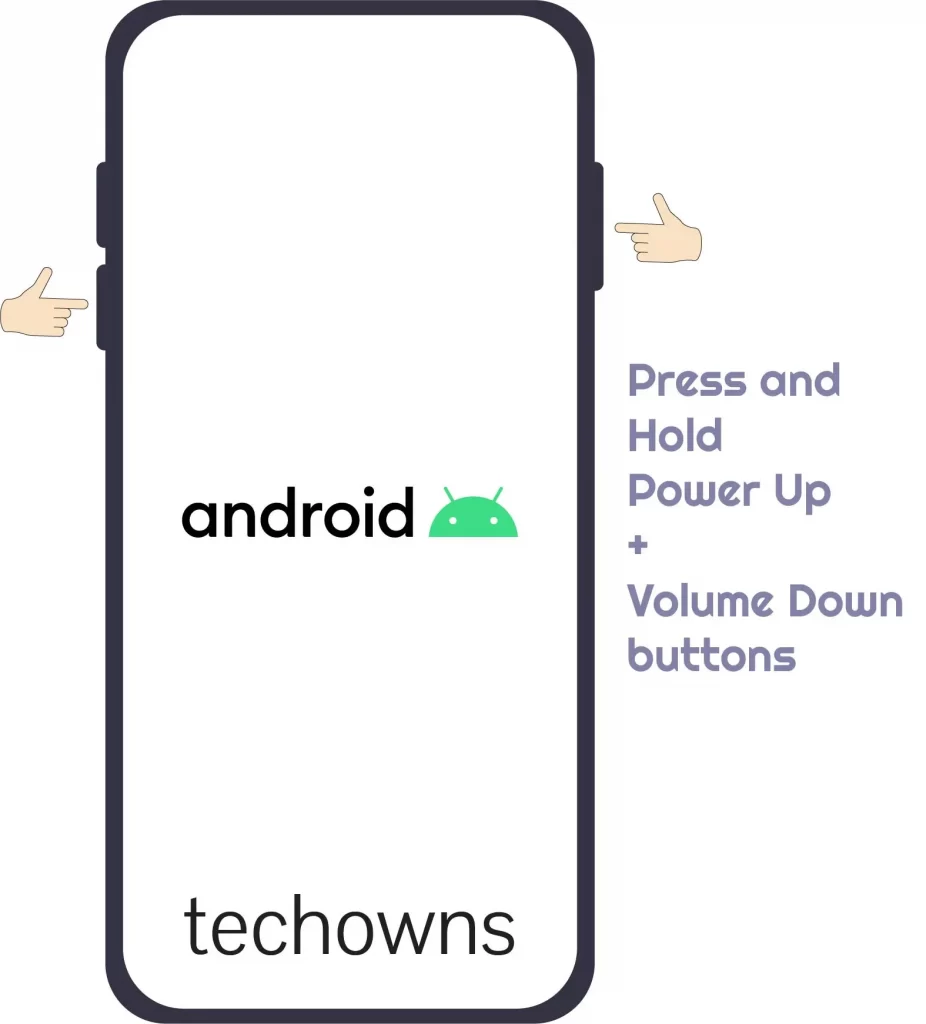
Google Pixel device: Press the Power button and Volume Down button together.
3 – The phone would boot up in Recovery Mode. There won’t be any GUI loading, just a dark screen with a couple of options to recover from a bad OS configuration.
4 – Use the Volume Up or Volume Down keys to scroll and highlight the various options on the Recovery Mode menu.
5 – Highlight the Wipe data/factory reset option.
6 – Press the Power button to select the option.
7 – Wait until the process completes.
8 – On the menu, choose Reboot Now.
Remark: This would hopefully fix the bad OS configuration or corrupted files on the OS. It would mount the default OS again.
After an App Installed, Phone Stuck in Reboot Loop?
You had installed a third-party app to customize the system splash screen or the GUI. Then the chances are high that the app may have re-written some configurations in the OS directories to accomplish some task. For some devices that use stock Android OS, there is less chance of this happening. However, the brands that use heavily customized Android OS may be prone to this issue.
Booting into safe mode and deleting the app would be the best idea in this case. To enter the safe mode on your Android smartphone, follow the below steps:
1 – Firstly, turn off the phone.
2 – Power up your device as usual.
3 – As the display lights up again, press the Power button and Volume Down key together.
4 – When the home screen loads completely, look for the watermark Safe Mode or Recovery Mode in the bottom left of the screen, as shown below.
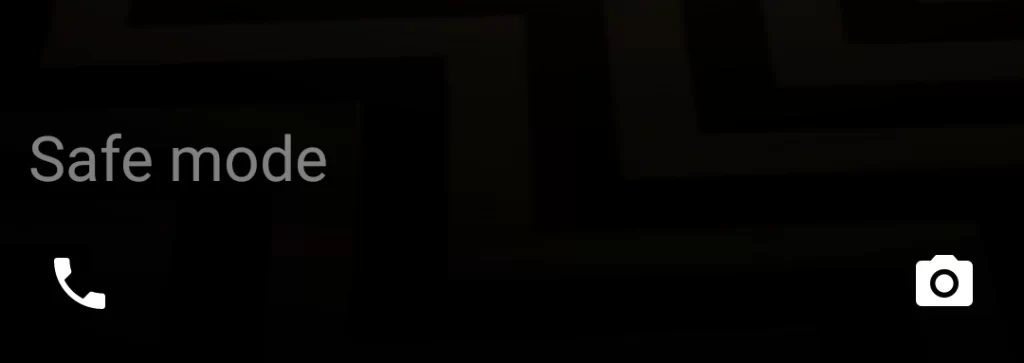
5 – Open Settings -> Apps -> Select the App -> Uninstall.
6 – Also, clear the Cache and Temporary files.
7 – Reboot the smartphone. Wait and observe.
Remark: If it still does not resolve the issue, you need to perform a fresh OS installation using ADB mode via your Manufacturer’s Software Suite. For more information, visit your manufacturer’s website and look for the documentation.
Check for Accessories. That May Cause the Phone Stuck in Reboot Loop
Check whether you installed any of the following accessories
MicroSD / SD Card
Did you install a MicroSD or an SD card recently?
Check the maximum size of the memory card supported by your smartphone. And check whether your MicroSD supports the standard SD, SDHC, or the SDXC type of cards.
If you find that your device only supports upto SDHC cards alone, and you had installed an SDXC card accidentally, restart your Android smartphone, unmount the card and try again.
Attached Peripherals
You connected
- Dummy 3.5mm jack.
- Attached 3.5mm Bluetooth transmitter.
- Connected pair of latest headphones through the 3.5mm audio jack.
- Left an OTG plug in the device permanently to connect USB devices.
If you remember adding any such peripherals, please remove them as soon as possible. Subsequently, check if this resolves the issue.
Did you completely drain your battery before your phone got stuck in a reboot loop?
Our smartphones calculate battery percentage using a lookup table of voltage drop vs capacity. If you let your battery drain completely, chances are that the voltage drop across the terminals may be lesser than the lookup table’s minimum value. As a result, the smartphone may think of a negative value in battery, even though the battery is at 0% charge. As a result, every time your smartphone powers on. The system software sends a kill-all signal as the device boots up every time.
To rectify this issue, make sure to plug in a charger and let the battery charge for a while. It should work well now.
Remove any casing or protectors!
Make sure to remove the casing or protectors. Usually, it is common to get a protector or casing of non-standard size for our smartphones. In such a case, there may be accidental button presses if the casing or protector is too snug.
Clean the Smartphone Internals Properly
Did you know that our smartphones do not use forced cooling? However, in reality, the modern SoCs on a smartphone can give any PC or Desktop chip a run for its money due to their performance to size ratio.
They would require cooling to remain under the working temperatures. Still, a smartphone has to serve its primary reason for being in existence. Hence, any forced cooling devices under the skin of smartphones would make them bulkier.
As a result, the manufacturers rely on natural convection to maintain the optimum temperature inside the board of the smartphone. They do this by making a lot of holes where the chances of temperature hot spots are more.
The overheating may be the result of
- Obstruction in the air circuit entering and leaving your smartphone internal.
- For some reason, the CPU tends to operate at the peak load.
- The malicious script running on bootup uses all the resources right from the startup.
- Cladding of highly conductive alloy got discontinuity due to accidental drops, or it would have arisen from any other reason.
Frequently Asked Questions
It can be due to many reasons. But this usually happens to most of us when we drain the battery completely and delay charging it for a prolonged duration. So the best thing to do is to leave the phone alone, and it will resolve on its own.
It is quite common among iPhones. It can be attributed to a faulty iPhone charging port that is causing the power supply to be interrupted. Make sure that the charging cable pin is fastened securely to resolve the issue.