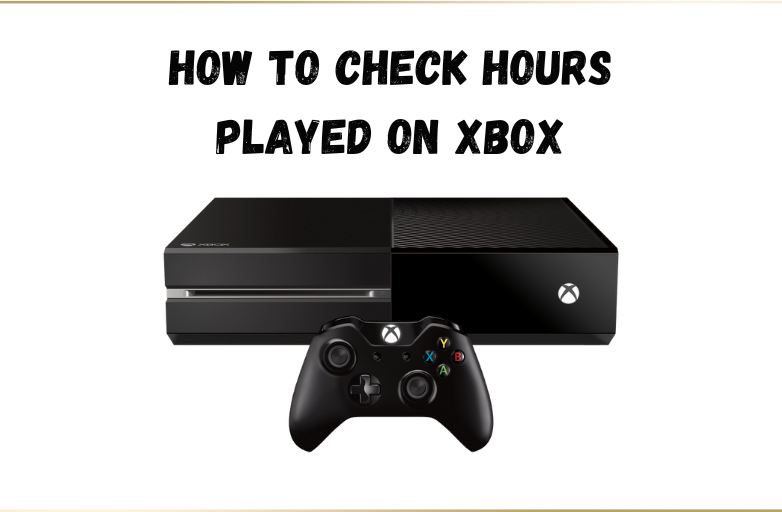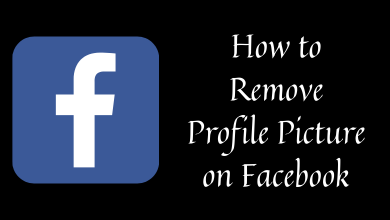Key Highlights
- Open the Figma app on your desktop & smartphone and head to Settings → Theme → Dark to change the background.
- You can enable it from the design file by heading to Preferences → Theme → Dark.
Figma is a cloud-based software for design and prototyping. If you’re spending more time on this platform, it may cause eye strain, especially during the night times. Fortunately, there’s a built-in option for enabling dark mode on the Figma platform on both web and app versions. So, there’s no need to install third-party software or extensions to bring a dark theme to Figma.
After enabling the dark mode, you can work together as a team on the same design, with real-time collaboration and version control at night without any interference.
Figma is accessible on Windows, Mac, Linux, Android, and iPhone. It is also compatible with web browsers.
Contents
How to Get Figma Dark mode on Desktop [App & Web]
[1] Visit the Figma website [https://www.figma.com/] and log in to your account.
[2] Once logged in, click the Profile icon at the top right corner of the home page.

[3] From there, scroll down and select Theme.
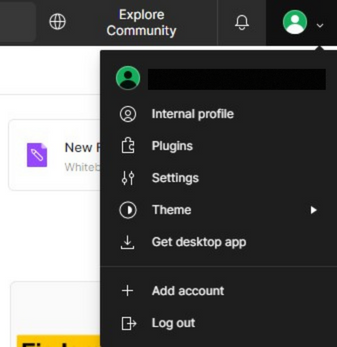
[4] Under the Theme section, choose Dark.
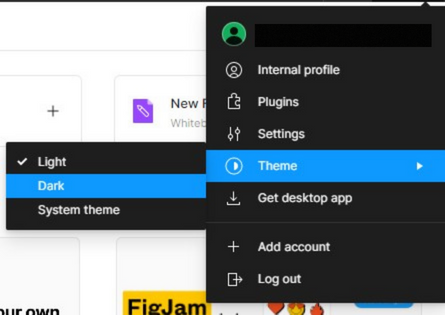
[5] Now, the entire interface will display in dark mode.
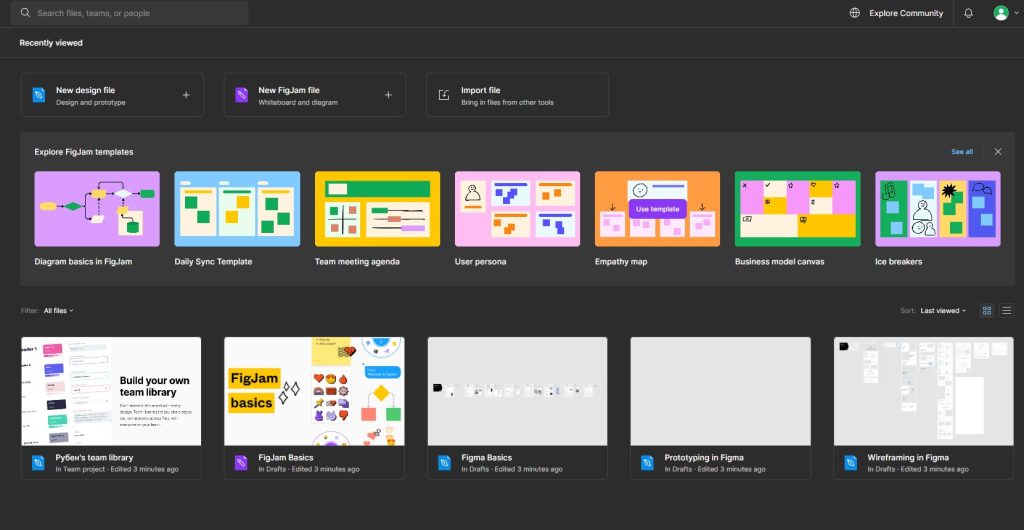
Alternate Method
You can also enable a dark theme directly from Figma’s design file.
[1] Login to your Figma account and click New design file from the home page.
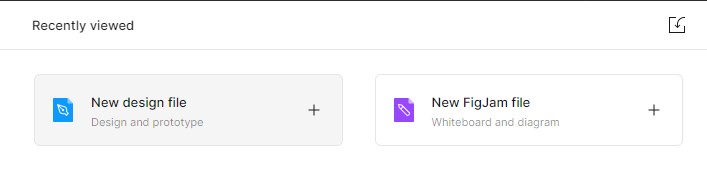
[2] On the next page, click the Figma logo at the top left and choose Preferences.
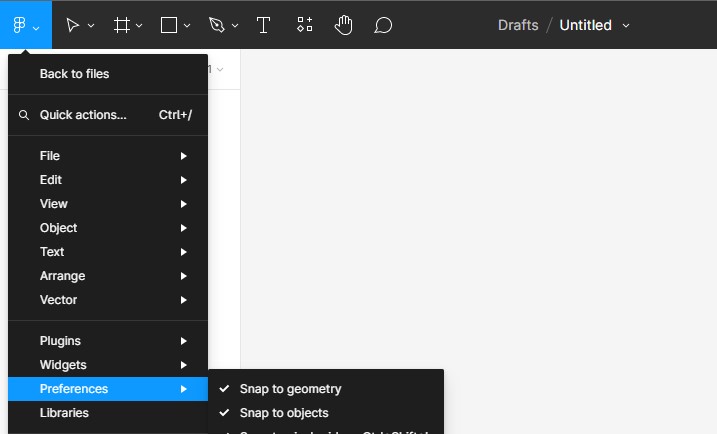
[3] Under Preferences, scroll down and choose Theme.
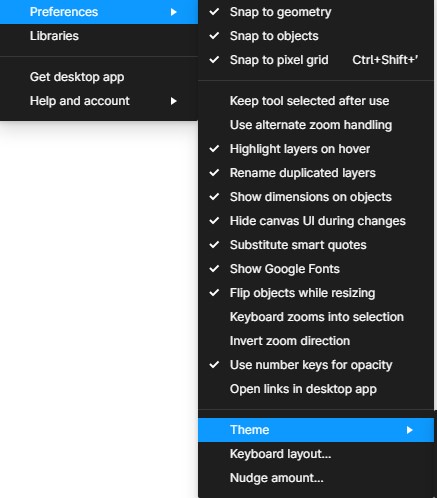
[4] Now, choose Dark from the available options to display the dark theme over the Figma platform.
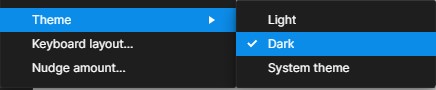
Enable Dark Mode With Quick Actions
You can enable the dark theme on the platform by using shortcuts.
[1] Launch the Figma design file that you’ve access to.
[2] Press the following shortcut keys.
- For Windows: Windows + /
- For Mac: Command + /
[3] From the available themes, choose Dark, and you’re done.
How to Enable Dark Mode on Figma Mobile App [Android & iPhone]
Similar to the desktop application, you can follow the same procedure to enable a dark theme on the Figma mobile app.
[1] Initially, install the Figma app on your smartphone [iPhone/Android].
[2] Once installed, open the app and sign in to your account.
[3] Then, click Profile → Theme.
[4] Choose Dark.
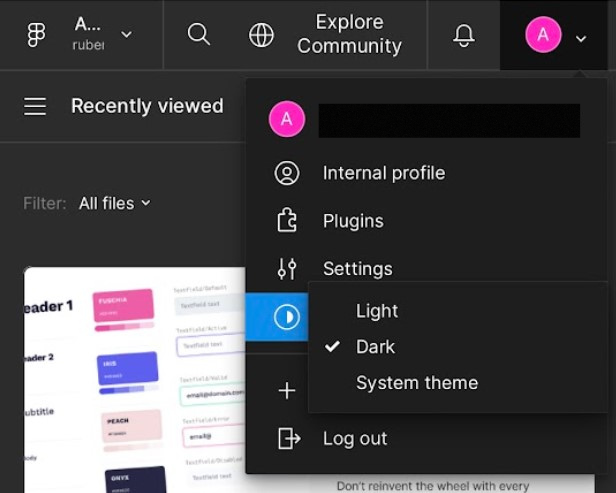
To turn off the dark mode, repeat the same steps and choose the Light theme.
Alternative Method
The Theme settings in Figma also contain a System theme mode, so you can select it and turn on the system-wide dark mode on your smartphone.
[1] Initially, update your iPhone and Android device to its latest firmware version.
[2] Open the Figma app and select Profile → Theme → System Theme to enable dark mode.
[3] After that, proceed with the following steps to enable system-wide dark mode.
- Dark Mode on iPhone: Settings → Display & Brightness → Appearance → Dark.
- Dark Mode on Android: Settings → Display → Theme → Dark.
Note: Remember that enabling the dark mode option on Android devices may differ from one model to another one.

[4] Launch the Figma app and use it with the dark theme.
Frequently Asked Question
Yes. You can choose the Starter plan to access the platform for free. However, to experience all the features in Figma, you should subscribe to its Professional plan for $12/month.