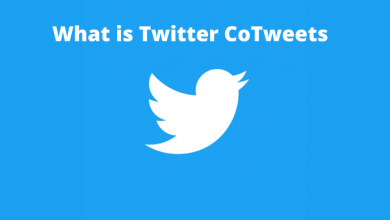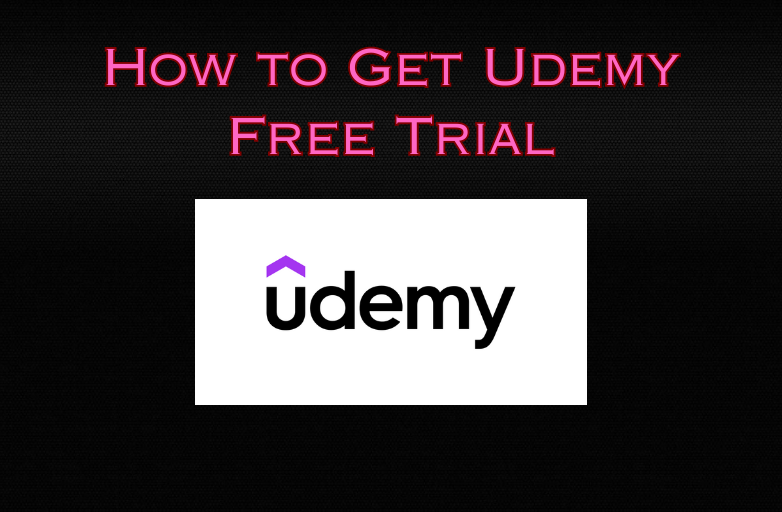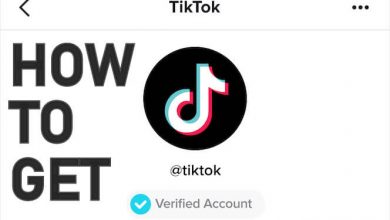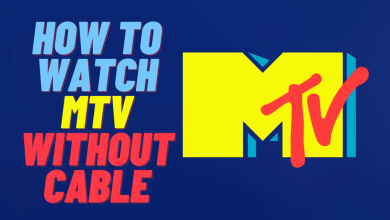Discovery Plus is a subscription-based streaming service featuring TV shows, documentaries, etc. It has a standalone app for Android TV that can be installed from the Play Store. After the installation, you can use your discovery+ credentials to watch content on science, nature, wildlife, food, lifestyle, etc. If Discovery Plus is geo-restricted in your region, you can sideload discovery+ for Android TV using a Downloader.
Discovery Plus has two subscription plans: With Ads (4.99/month) and Ad-free ($6.99/month). If you are a new user, you will get a free trial for 7 days. To activate, you can go to the Discovery plus official website, click Start Free Trial, and follow the on-screen instructions.
Contents
- Discovery Plus Supported Android TV / Box
- How to Stream Discovery Plus on Android TV
- Alternate Way to Get Discovery Plus on Android TV
- Guide to Install Downloader on Android TV
- Sideload discovery+ on Android TV using Downloader
- How to Fix Discovery Plus Not Working on Android TV
- Frequently Asked Questions
Discovery Plus Supported Android TV / Box
Discovery Plus is compatible with Android TVs and Boxes if they are running Android 5.0 or newer. Here are some Smart TVs and Android TV boxes in which you can use the discovery+ app.
- Sony Smart TVs (Bravia XR, OLED, LED)
- TCL Model 3 Series
- Philips (5000, 6000, 5704 Series)
- Sharp AQUOS TV Models
- Skyworth (E20, G2, Q20, S9A, U2, U5, XA8000)
- Hisense (Laster TV, H65, H8, H9, H55)
- Xiaomi Mi Box 3 & 4
- TiVo Stream 4K
- Stream TV
- Nvidia Shield
- AirTV Player
- AirTV Mini
- Dynalink TV Box
How to Stream Discovery Plus on Android TV
[1] Turn on your TV and press the home button on your remote.
[2] Navigate to the Apps section and select Google Play Store.
[3] Click the Search icon and search for the Discovery Plus app.
[4] Choose the app from the suggestion list.
[5] Click Install to download the Discovery Plus app on your TV.
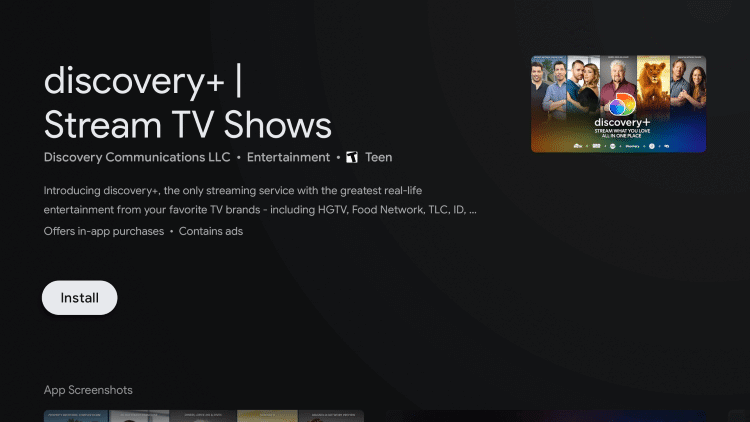
[6] Once after installation, select Open to launch the Discovery Plus app.
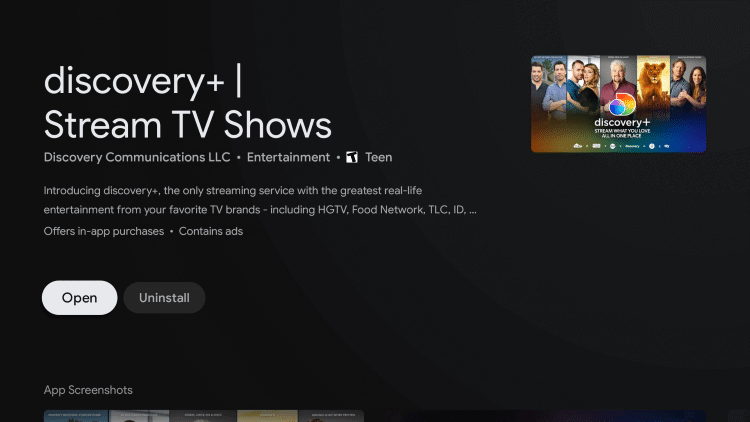
[7] After opening the discovery+ app, you will get a 6-digit code on the TV screen.
[8] Go to the Discovery Plus activation webpage (www.discoveryplus.com/link) from a web browser.
[9] Enter your discovery+ username and password and tap Sign In.
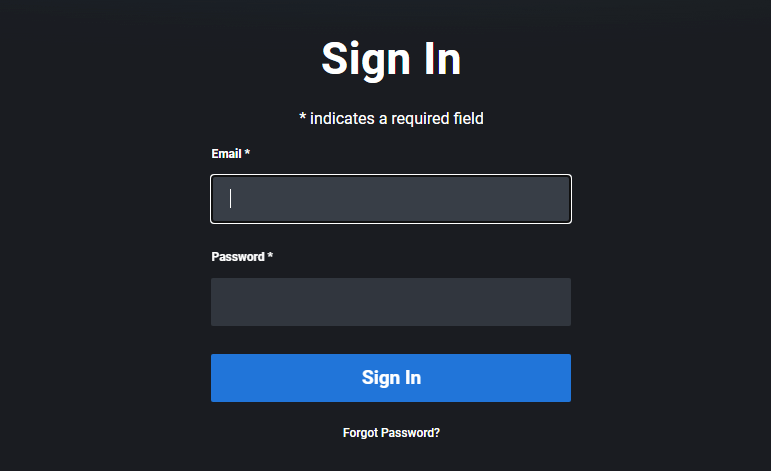
[10] Enter the 6-digit code and click Activate.
Within a few seconds, the discovery+ home screen will appear on the Android TV screen. Start watching your favorite TV shows and documentaries.
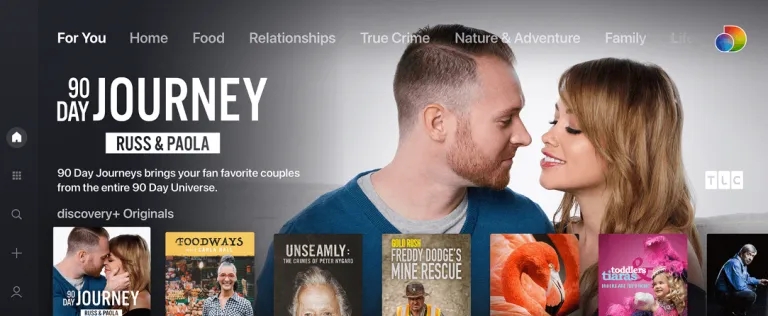
Alternate Way to Get Discovery Plus on Android TV
Due to geo-restrictions, Discovery Plus is available in the US, Canada, Brazil, Europe, and some parts of Asia. If you reside outside these countries, you won’t find discovery+ on the Play Store. In such cases, you can sideload discovery+ using a Downloader on Android TV.
Guide to Install Downloader on Android TV
[1] Open the Play Store on your Android TV.
[2] Search for Downloader and select the app.
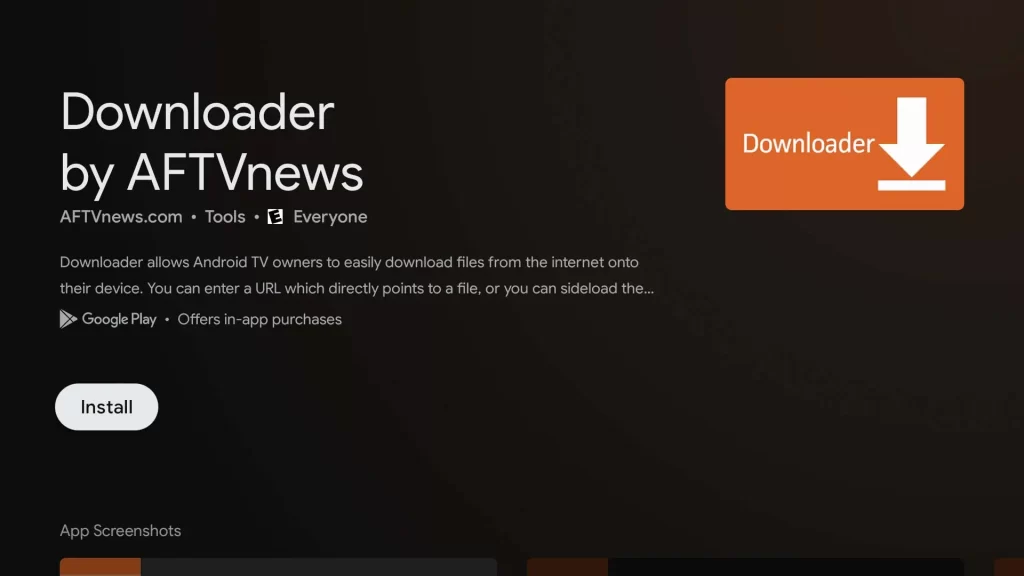
[3] Click Install to get Downloader on Android TV.
After installing the Downloader app, you need to grant permission to install apps from unknown sources.
- Go to Settings and click on Device Preferences.
- Select Security & Restrictions and click Unknown sources.
- Turn on Downloader using a toggle.
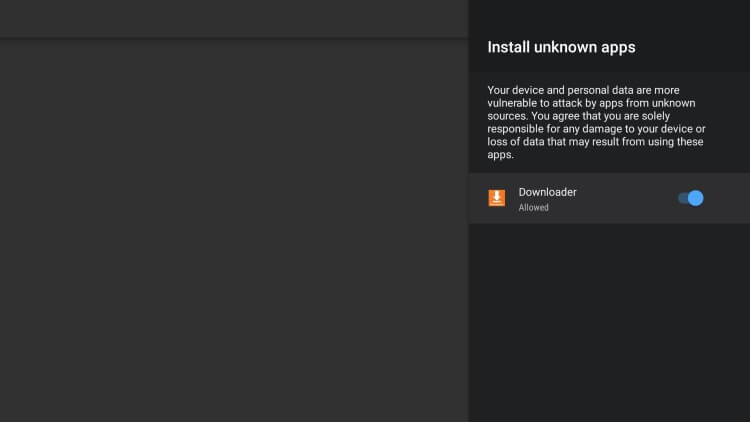
Sideload discovery+ on Android TV using Downloader
[1] Open the Downloader app on your Android TV.
[2] Click Allow if it prompts for accessing media files on your TV.
[3] Enter the discovery+ for Android TV APK download link in the URL field and tap Go.
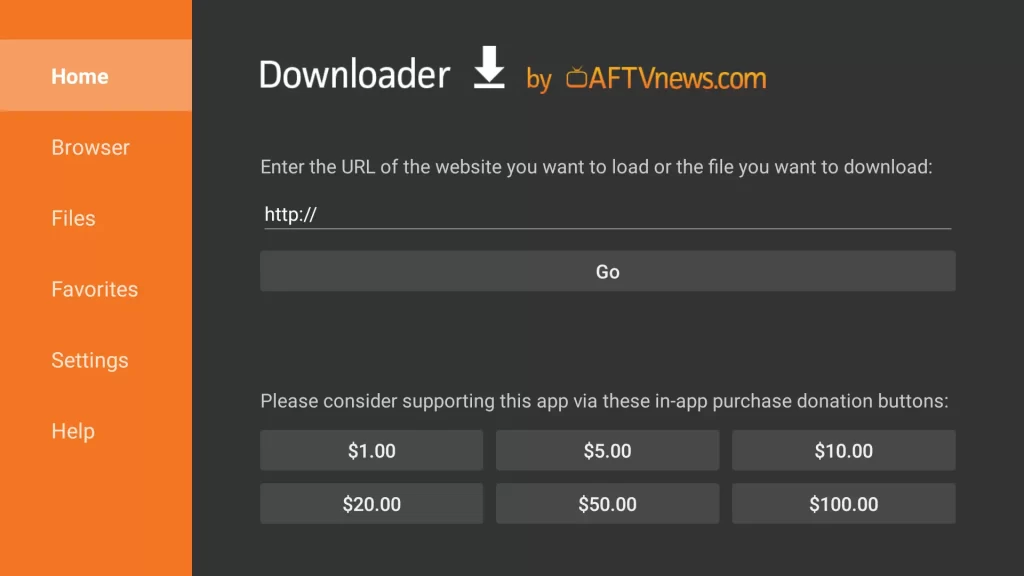
[4] You can see the downloading progress in the Status dialog box.
[5] Once completed, open the downloaded file and tap Install.
[6] Wait for a while until the APK installation is complete.
[7] If prompted, tap Delete to remove the discovery+ apk file permanently.
Next, open the discovery+ app and sign in with valid credentials to start streaming its content.
How to Fix Discovery Plus Not Working on Android TV
If the discovery+ app is crashing or not loading on Android TV, there are some tricks to fix it on your own.
- Visit the downdetector website to check whether there is an outage on the discovery+ servers. If reports indicate there is an issue, you can wait until the problem is solved.
- If the discovery+ app starts to misbehave, you can restart Android TV. This will eliminate the unknown errors caused within your Android TV.
- For buffer-free streaming, discovery+ needs 1 Mbps to stream content in SD quality. If you want to watch videos in HD, it requires a stable internet connection of 4 Mbps.
- It is mandatory to update the discovery+ app from the Play Store regularly. Otherwise, the previous version may contain bugs that will affect your streaming experience.
- You should also update the Android TV firmware for the latest features, stability improvements, and bug fixes. It will help in many cases if there is a compatibility issue.
- If the previous methods don’t fix the discovery+ app issues, you can reset Android TV to default settings. To do that, go to Settings → Device Preferences → Factory data reset → Erase Everything → Click Yes to confirm.
Frequently Asked Questions
The discovery+ app updates new episodes the same day after they aired on Discovery Network.