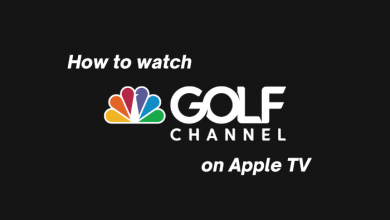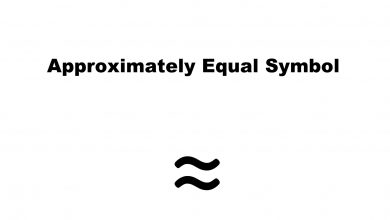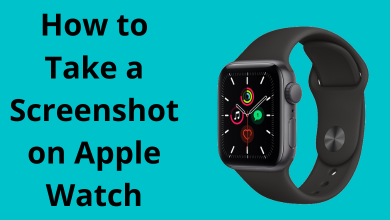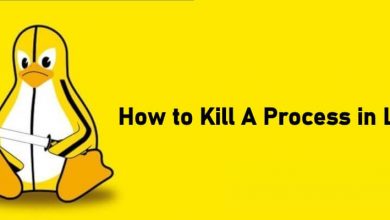ES File Explorer is an all in one File manager app where you can save, manage, transfer your files and media contents. It is a popular app widely used on Android devices. Amazon Firestick is an android run media streaming device well compatible for ES File Explorer app. ES File Explorer on Firestick provides you with various beneficial tools to use. In addition to file management, it functions as a side-loader to install various third-party apps and services. ES File Explorer is accessible across the globe. While considering the Firestick Storage, the ES File Explorer is an essential app to wipe out unwanted data and Apk files from the device storage.
ES File Explorer has both Free and Premium versions. When Side-loading is a premium feature, so you have to pay the premium cost $9.99 per month to side-load apps on Firestick. Not to worry, let us see how to use the modded version of the ES File Explorer app, which you can download from many websites like APKPure, etc.
To be noted, ES File Explorer is not available on the Google Play Store as it has been removed from the store in 2019. So if you have other Android TV boxes, you can go with the ES File Explorer alternatives. Downloader is a similar file manager app like ES File Explorer. If you don’t want to use the modded version of ES File Explorer, try Downloader app for Firestick.
Contents
Steps to Install ES File Explorer on Firestick
ES File Explorer is a native app available on the Amazon App Store. ES File Explorer installation is pretty simple and straight forward.
#1: Launch your Firestick or Fire TV device and connect it to WiFi.
#2: Go to Firestick home screen and navigate to search icon at the top, select it.
#3: Now type ES File Explorer in the search field and search for it.
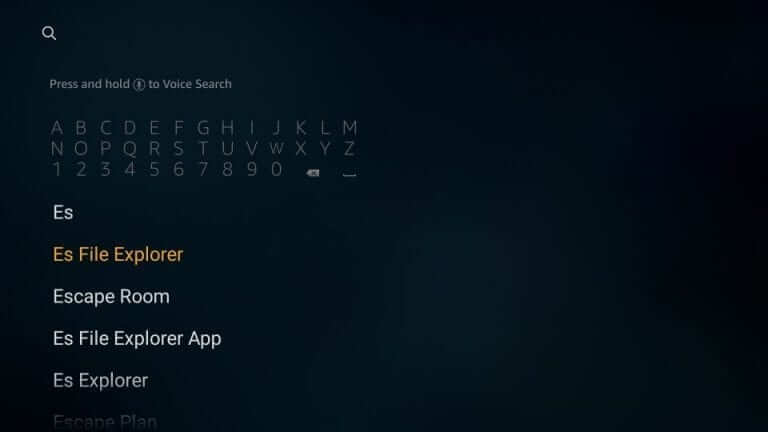
#4: Select the ES File Explorer app from the search result, it will take you to the app information page.
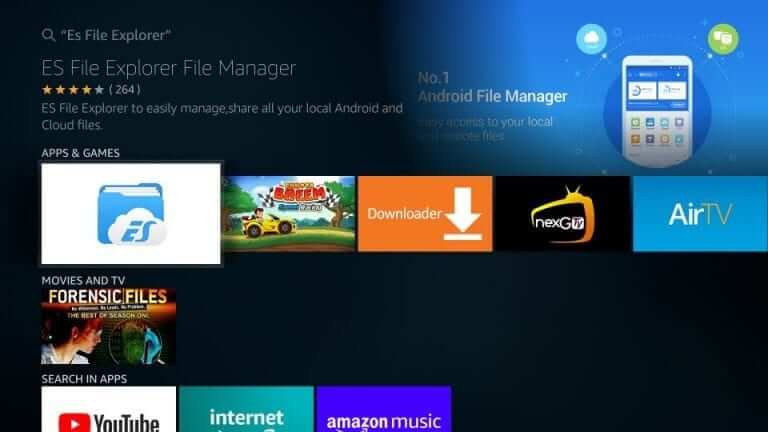
#5: From the ES File Explorer page, select Get button. The app will download and install automatically.
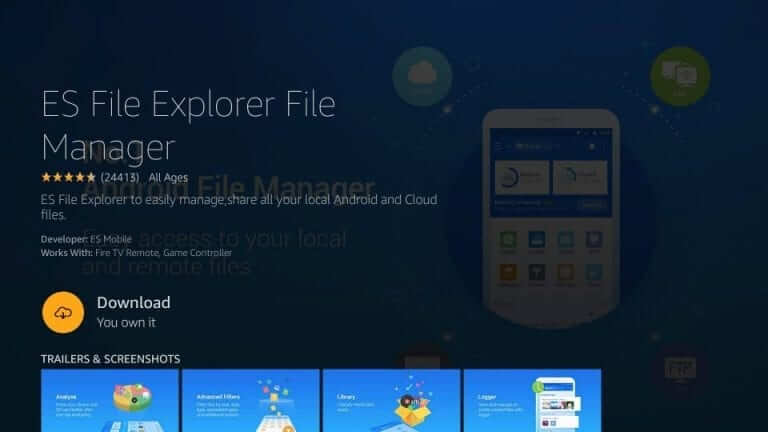
#6: Once the app file got installed, the Get button will change to Open, click on it to launch the ES File Explorer on your Firestick.
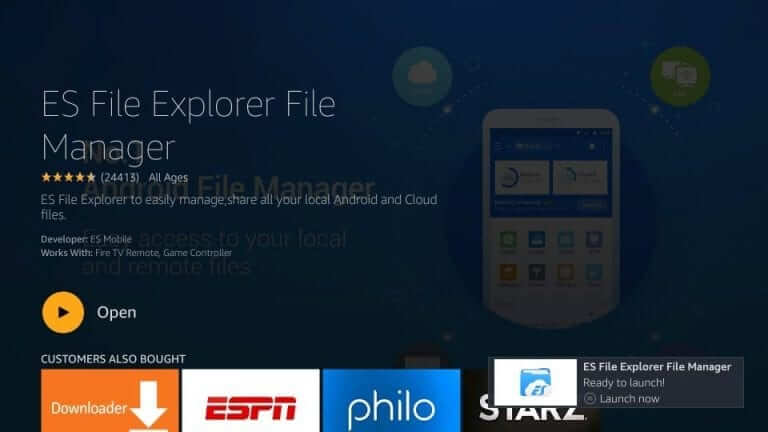
Install ES File Explorer from Amazon Website
Other than Amazon App Store, all Firestick official apps are available on Amazon website. You will be able to install apps on Firestick or Fire TV directly form the Amazon website.
#1: Open the web browser on your computer or mobile device.
#2: Go to amazon.com and sign in with your Amazon account (same used for Firestick / Fire TV).
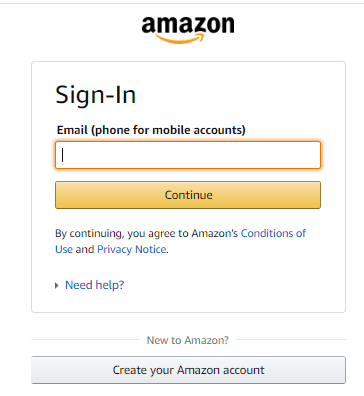
#3: Move to the Amazon Search field and type ES File Explorer.
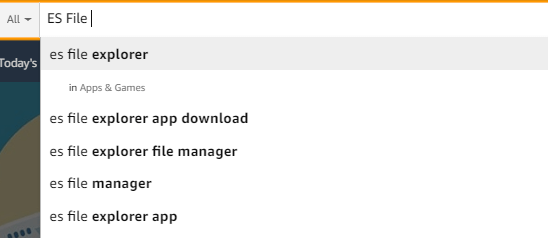
#4: Select the ES File Explorer app from the suggestion list.
#5: After that click Get this app option and select your Firestick device.
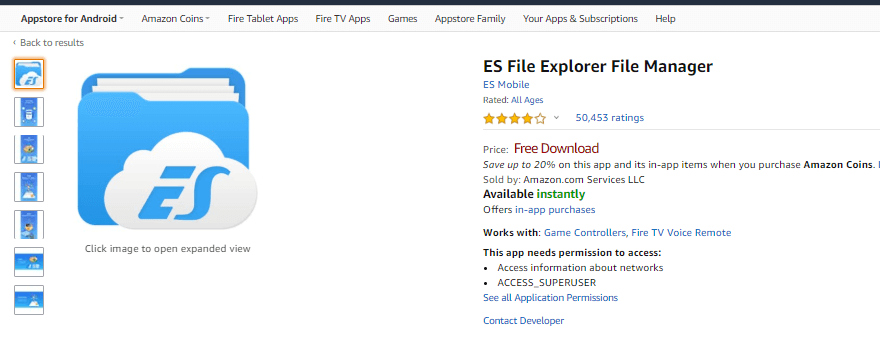
#6: After the installation is done, the ES File Explorer can be found on Firestick Apps & Games section.
How to Sideload Apps using ES File Explorer?
Before side-loading apps from third-party sources on Firestick, you need to jailbreak the Firestick by enabling the Apps from Unknown sources option.
Note: To do it, go to Firestick Settings > My Fire TV > Developer Option > Apps From Unknown Sources > Turn on.
#1: Open the ES File Explorer app.
#2: Select the Tools option from the left side bar.
#3: Under Tools select Download Manager option.
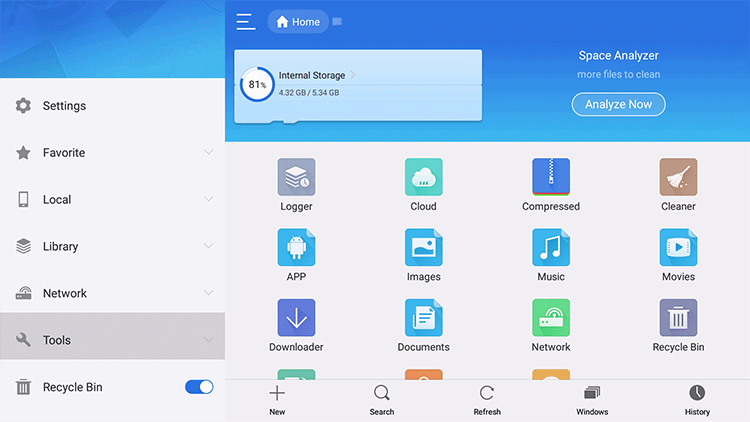
#4: Then select + New option from the bottom of the screen.
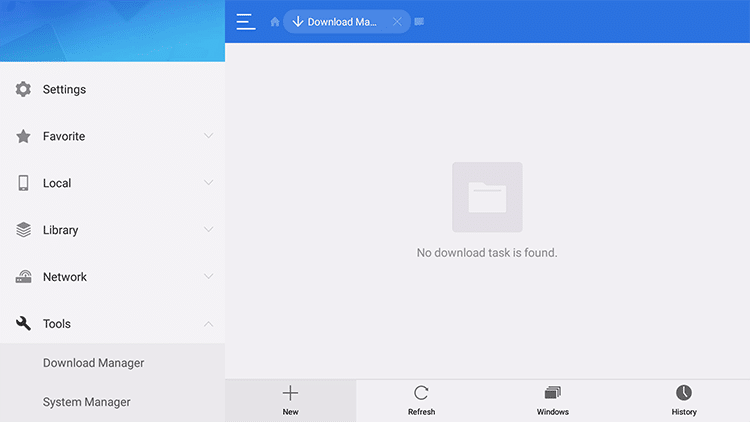
#5: A prompt will appear with Path and Name Field. Here enter the URL of the app that you want to install and enter the name as ES File Explorer.
#6: Then click Download Now option.
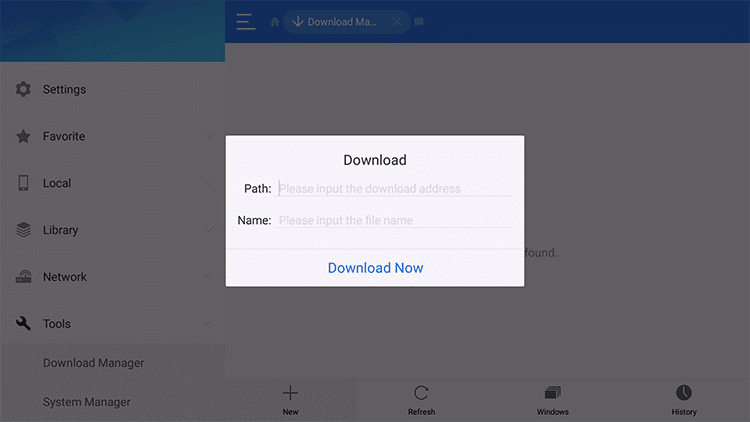
#7: Once the app file got downloaded, select the app and click Open file, the ES File Explorer will start the app installation.
#8: After that tap Install to get the app on Firestick.
#9: After that click Open to use the app on your Firestick.
To Conclude
ES File Explorer is an excellent app on Firestick that lets you access media contents and Apk files whenever you want. Apart from file management and side-loading, it has the ability to sync with Cloud drive storage. It is integrated with Google Drive, Dropbox, Microsoft OneDrive, MediaFire, SugarSync and many more.
Comment below if you need further help regarding the installation. Follow techowns on Facebook and Twitter to catch our latest articles instantly.