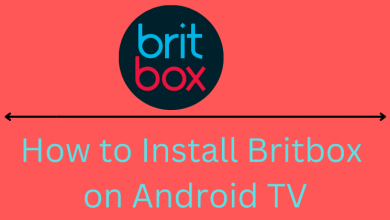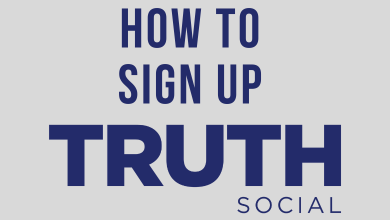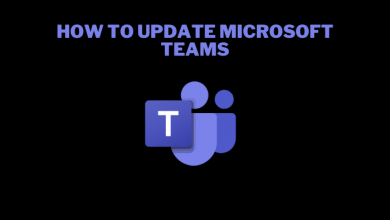Key Highlights
- Manually: Launch the YouTube app → Hit the Channel dashboard option → Tap the Content option → Click the Pencil icon → Add a list of timestamps → Tap the Save button.
- Automatic: Open the YouTube app → Tap the Channel Dashboard option → Hit the Content feature → Select any video → Click the Show More button → Tap Allow Automatic Chapters → Click the Save button.
If you are a YouTuber who posts long videos frequently, you need to use the Chapters features to segregate your videos. With the YouTube Chapters feature, you can easily add chapters to videos by creating a list of timestamps in your description. Apart from that, you can edit and add titles to every chapter manually. If you don’t want to add it manually, then you can use the Automatic Chapter feature.
Contents
Points to Remember before Adding Chapters to YouTube Videos
Before adding chapters to YouTube videos, ensure that you have all these mentioned below.
- The first timestamps list should start at 00.00.
- Videos of yours must have at least three timestamps listed in chronological order.
- Your YouTube video chapter’s length must not be less than 10 seconds.
- All videos are not eligible for automatic chapters.
- To add video chapters, 1K subscribers are mandatory on YouTube.
How to Add Chapters to YouTube Videos Manually
1. Launch the YouTube app on your preferred device.
2. Then, sign in to your YouTube account by entering your credentials if prompted.
3. Navigate to your Channel dashboard and tap Content on the left pane.
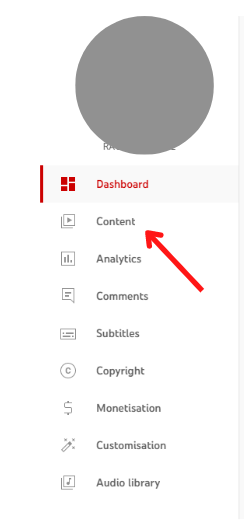
3. Click the Pencil icon to edit your preferred video.
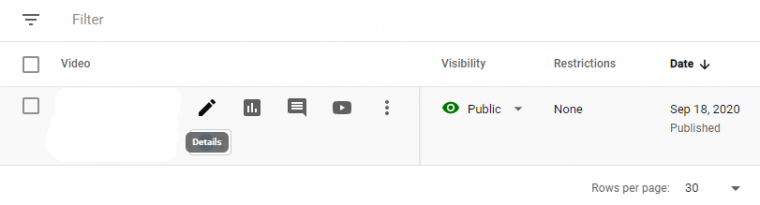
4. Now, add a list of timestamps and titles under the description box.
5. Once entered, tap the Save button to save the changes made.
6. Now, the video will have chapters. You can see the chapters in the description box or the video’s timeline.
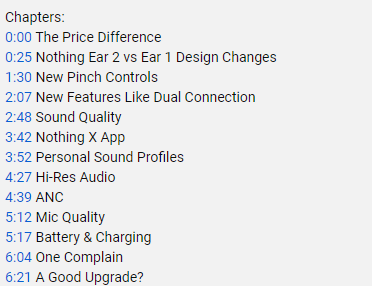
How to Add Automatic Video Chapters on YouTube
With the Automatic Video Chapters feature, you can add chapters automatically. It senses the frames on your videos and adds chapters automatically. If you want, you can modify the chapters.
1. Launch the YouTube app on your mobile or PC.
2. Then, run to your Channel dashboard and tap Content from the left side menu.
3. Choose any video you like to edit and tap the Show More button.
4. Select Allow Automatic Chapters under the Automatic Chapters option.
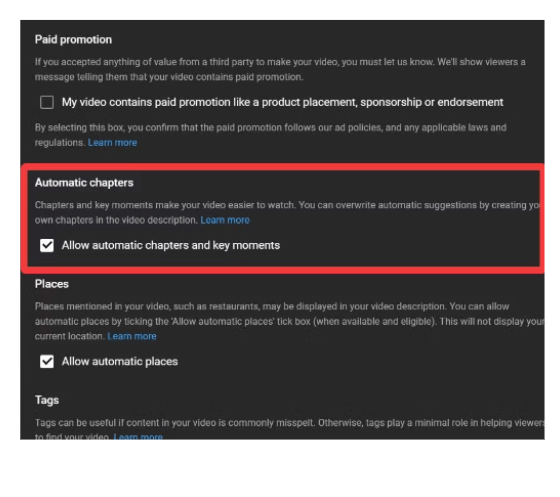
5. Once you are done with the process, tap the Save button.
6. You can also add multiple Allow Automatic video chapters on YouTube.
7. To turn off Automatic video chapters, untick the Allow automatic chapter option.
How to Add Chapters on YouTube Studio
With YouTube Studio, you can manage all the videos on your channels. You can delete videos from YouTube, change the privacy settings, and more.
1. Install the YouTube Studio app from Google Play Store and App Store.
2. Under the dashboard, choose any video you wish to add chapters.
3. Select the Pencil icon to edit and tap the Description button.
4. Further, enter the timestamps and chapter names in the required field.
5. At last, choose the Back Arrow and tap the Save button.
How to Fix YouTube Chapter Not Showing Issues
If your YouTube chapter is not working or showing, then you can try these simple fixes. If all these fixes don’t help you, then contact the YouTube customer care service.
- Check the chapter’s timings. It shouldn’t be less than ten seconds.
- Make sure that your account has no copyright strike.
- Don’t add the clickable links before chapter time codes.
- Ensure that you have added a 00:00 timestamp.
- Verify whether the timestamps must be listed in Chronological order.
FAQ
To skip the next video chapters on YouTube, press Ctrl + Right Arrow or Options + Right Arrow.
No, you can’t download YouTube videos with chapters. The Chapters will work only in the app.