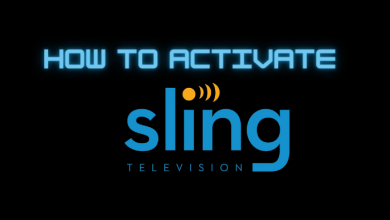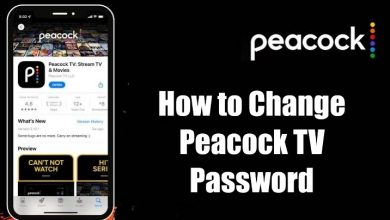Owning a YouTube channel is not a cakewalk. You have to constantly upload new videos to entertain your subscribers and to get new subscribers. While doing so, you will upload a wrong video on YouTube. In those situations, you need to know how to delete a YouTube video. If you are new to YouTube and you are starting a new YouTube channel, the UI and features may look new to you. In this article, we will explain how to delete videos from your YouTube channel.
Contents
Ways to Delete a YouTube Video
There are two ways to delete a video from YouTube.
- Using PCs
- Using Smartphones
How to Delete a YouTube Video using PC?
(1) Open any of the web browsers you have on your PC and go to the YouTube website.
(2) Log in with your account if asked.
(3) Now, click your Profile icon on the top right of the screen.
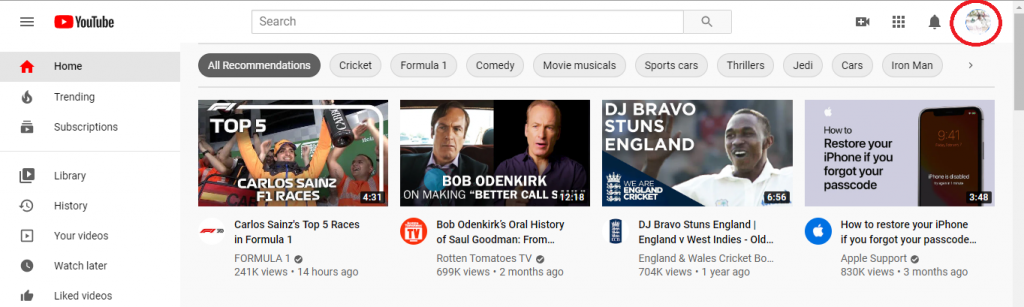
(4) On your Profile page, click the YOUTUBE STUDIO button.
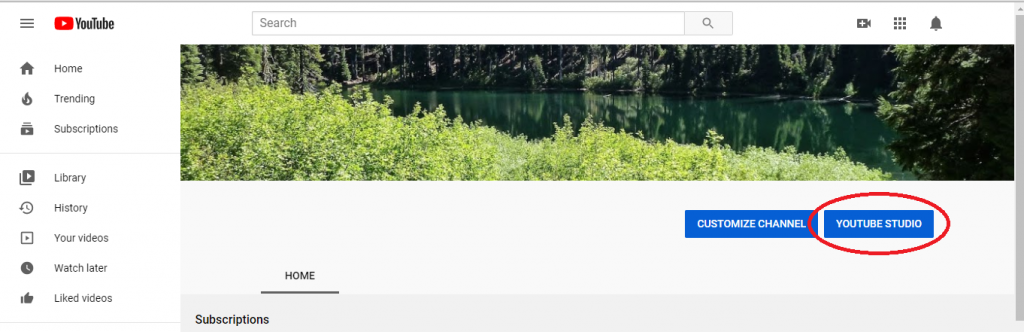
(5) It will open your Channel dashboard page. Click the Videos icon on the left side of the screen.
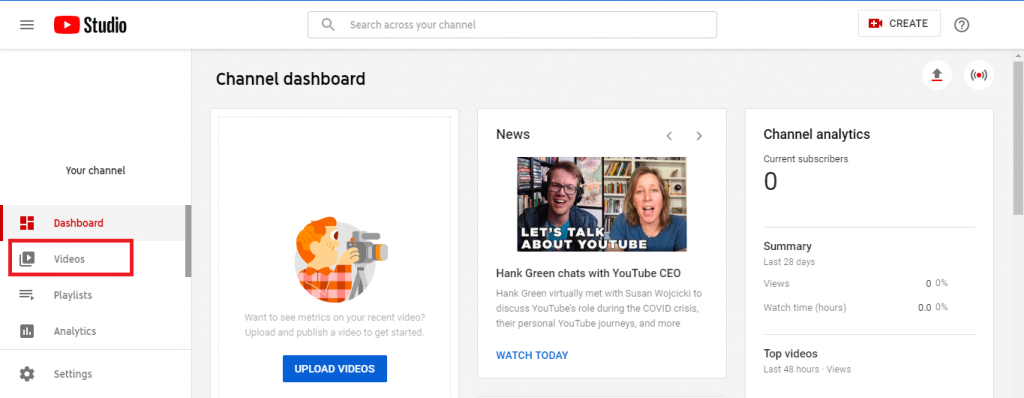
(6) Hover the mouse pointer to the video that you want to delete. The three-dotted icon will appear. Tap on it.
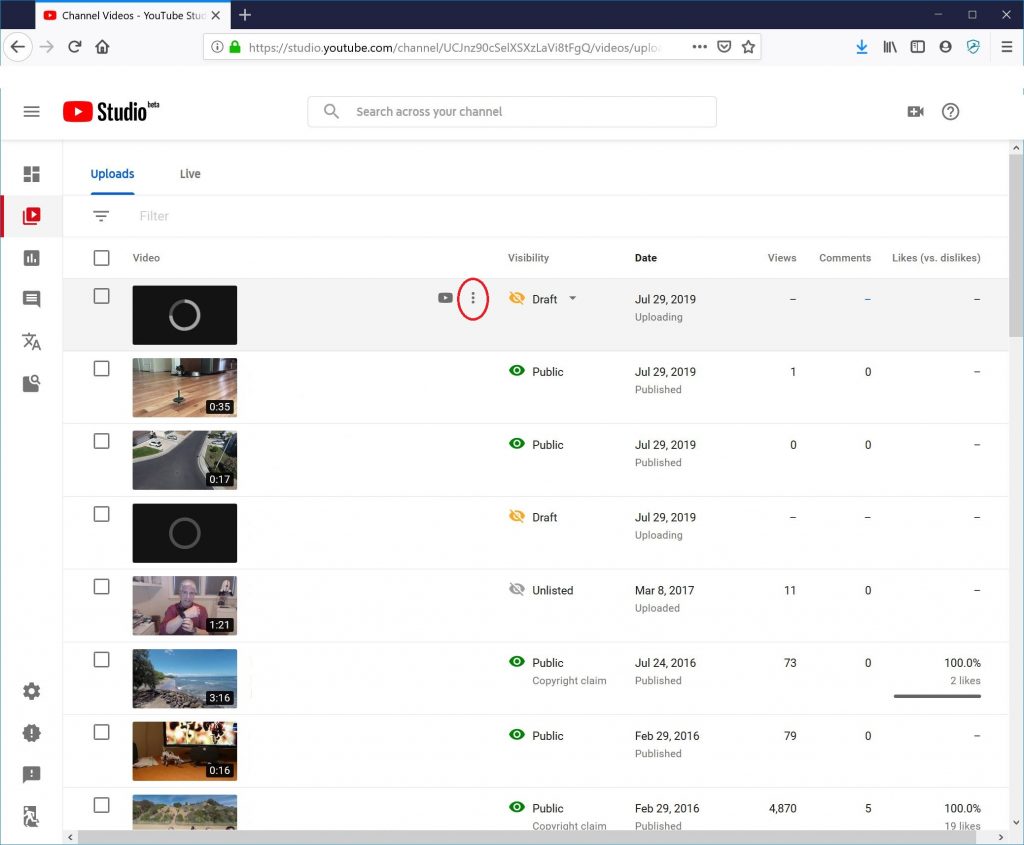
(7) A list of options will appear. Click on the Delete option.
(8) On the confirmation screen, click the DELETE VIDEO button.
Note: This process is used to delete videos one by one. If you want to delete all videos on your Channel, then delete your Youtube Channel entirely.
How to Delete a YouTube Video using the smartphone app?
The procedure to delete videos on YouTube is the same for both Android and iOS smartphones.
(1) Open the YouTube application on your smartphone.
(2) Tap on the Profile icon on the top right corner.
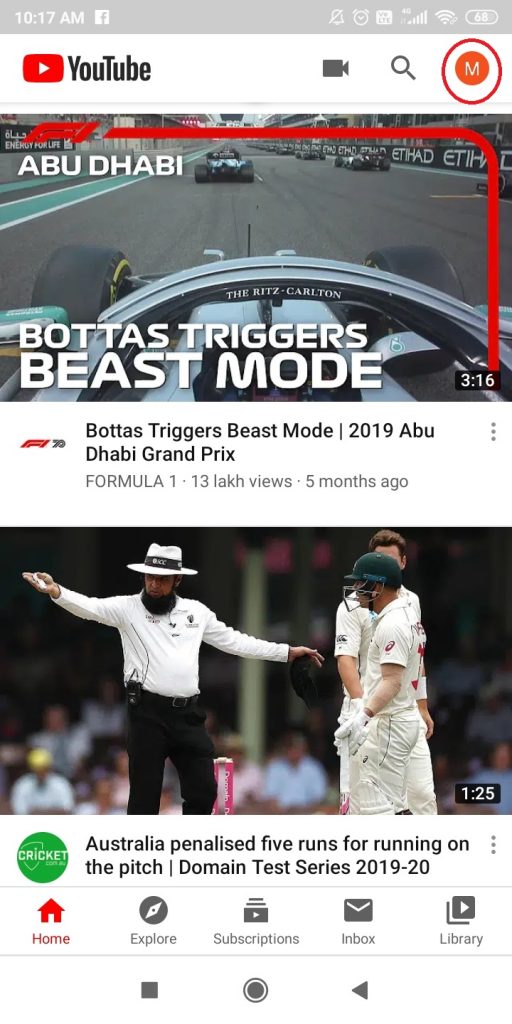
(3) On your Profile page, click the Your Channel option.
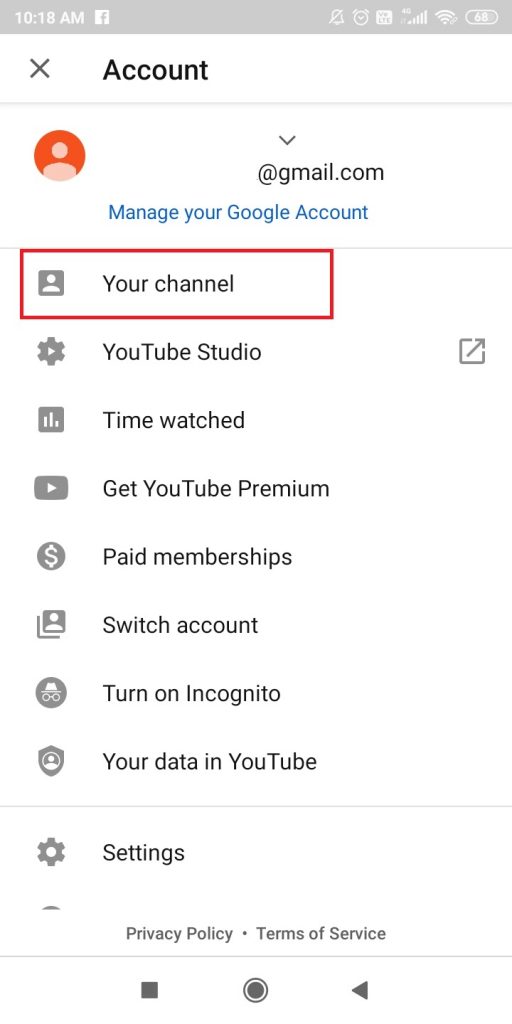
(4) Your Channel dashboard will appear. Click the VIDEOS tab on top of the screen.
(5) All your uploaded videos will appear. Click the three-dotted icon corresponds to the video that you want to delete.
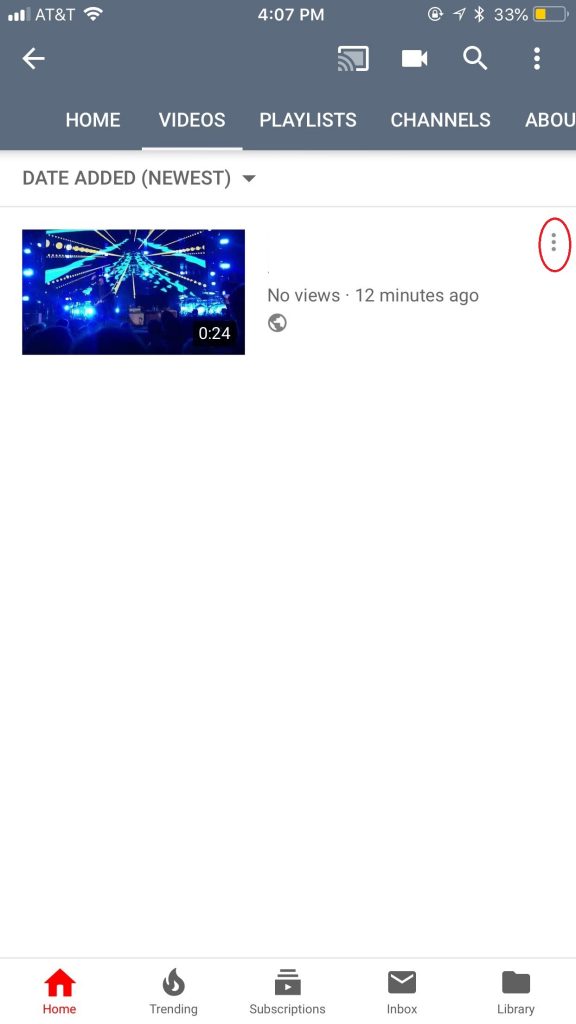
(6) On the list of options, click the Delete option.
(7) Click the OK button on the confirmation pop-up.
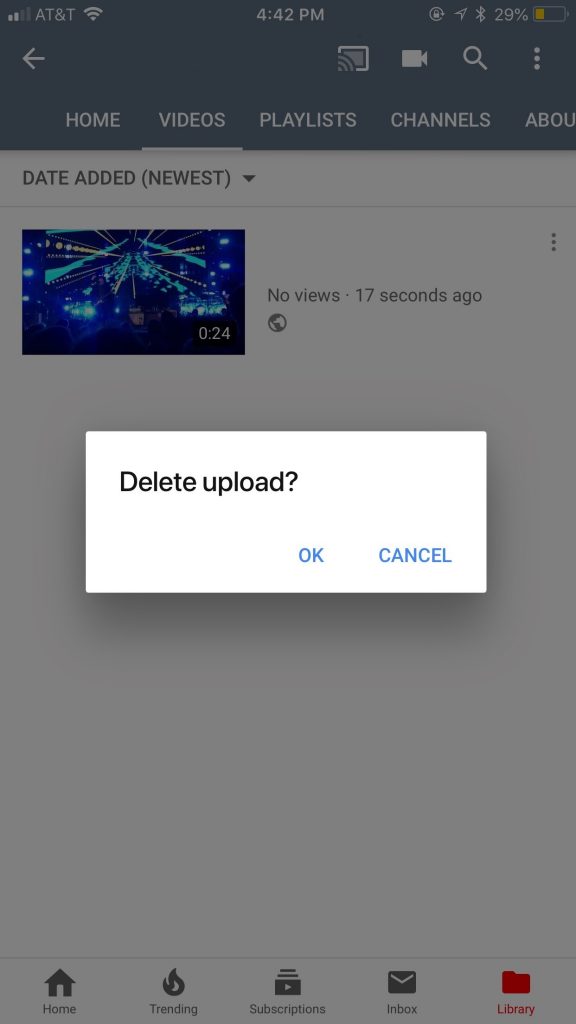
What happens when you Delete Videos from YouTube
- When you delete a video on YouTube, there is no way that you can recover it. Make sure that you are having the backup of your deleted video.
- If the deleted video is embedded in a website or the video link is available, it will show “Video not found” warning.
- The likes, comments, and shares associated with the deleted video will be removed. If you upload the same video again, the like, comments and share will start from the beginning.
- The watch time of the video will still be added to the Total hours of view reports.
These are two different ways to delete videos from YouTube. When you upload a wrong video on YouTube channel, delete the video without any trouble. If you have any doubts about the above steps, tell us in the comments section.
Stay connected on our socila media pages, Facebook and Twitter.