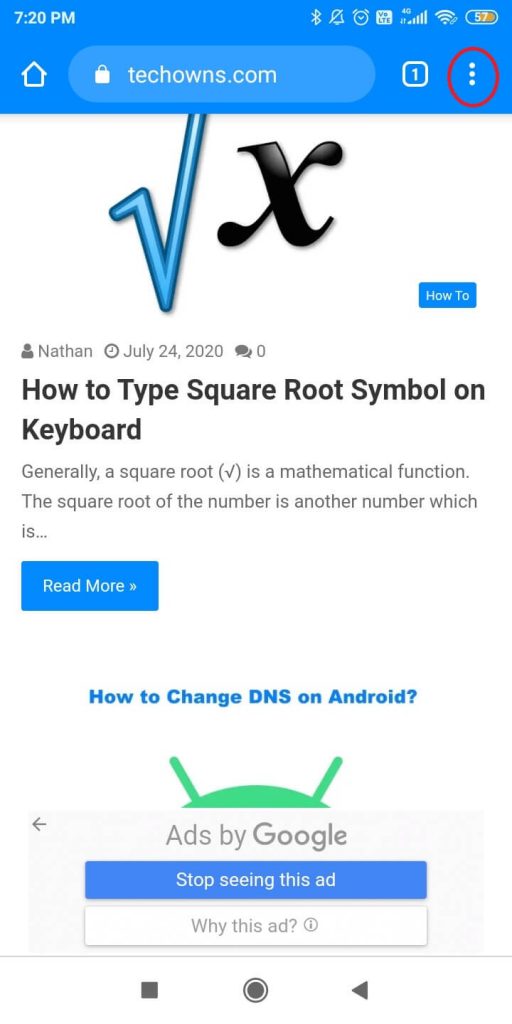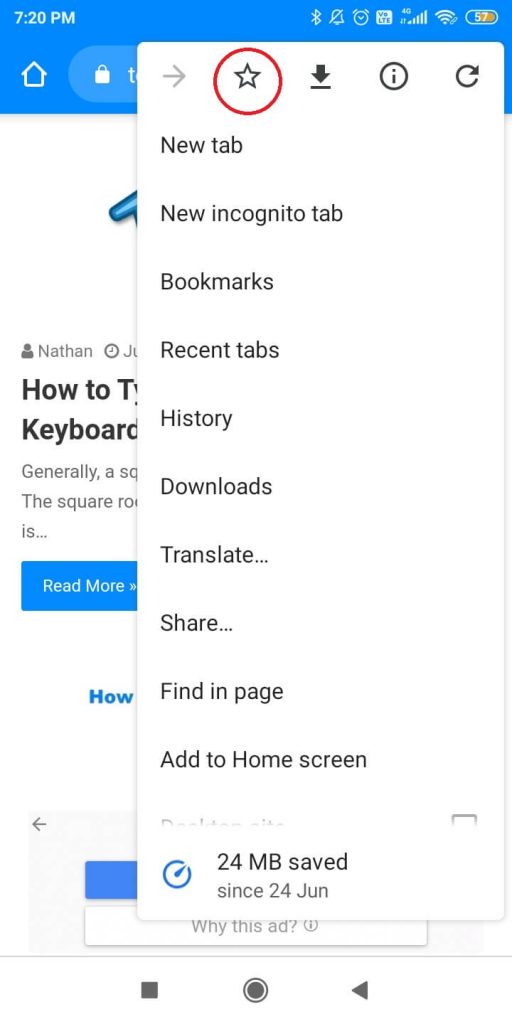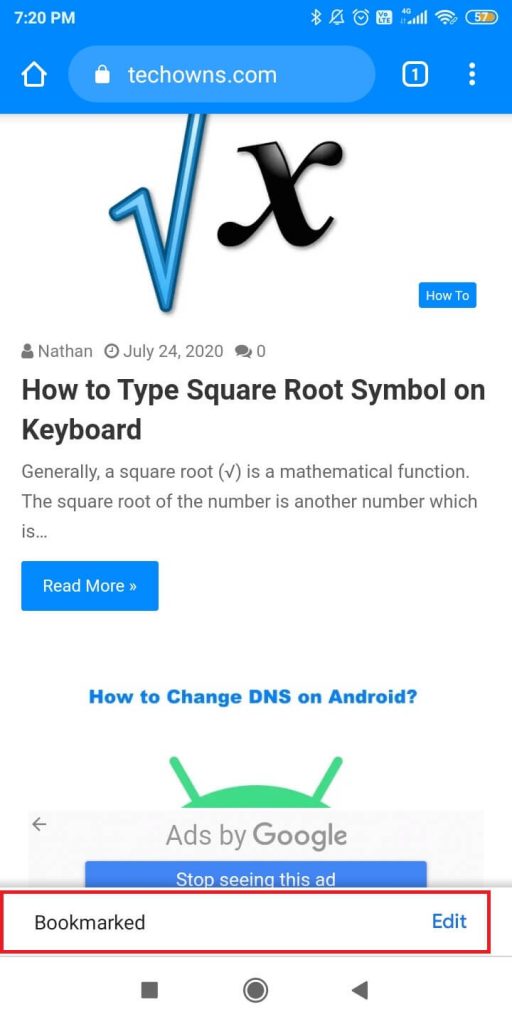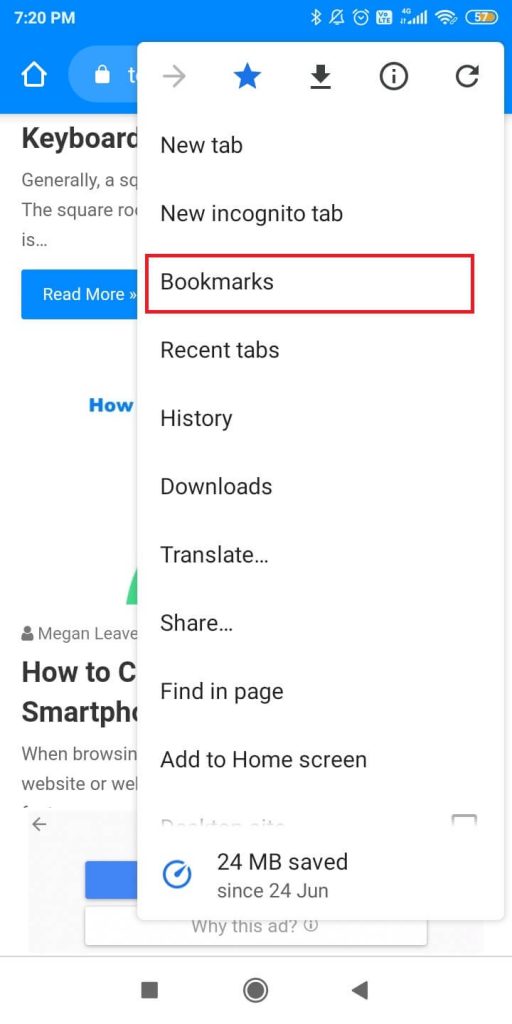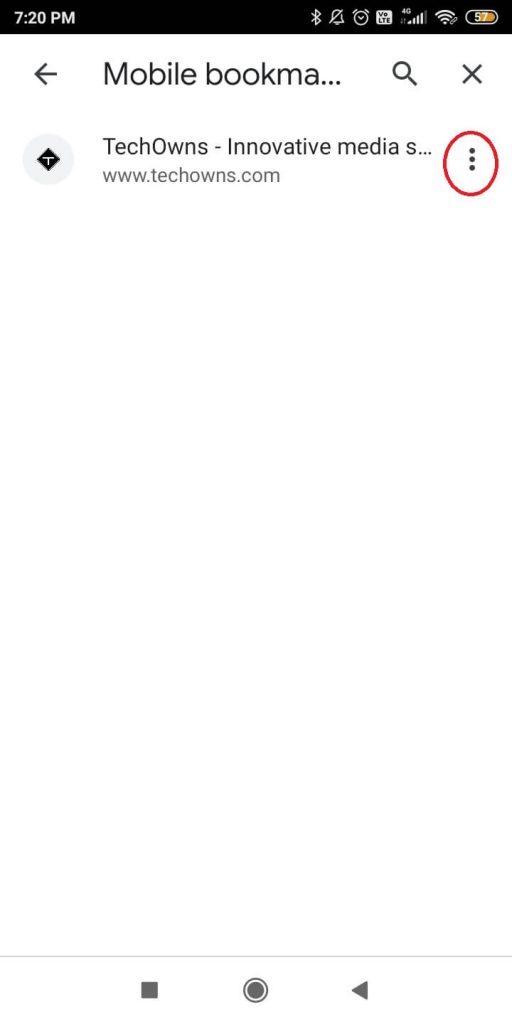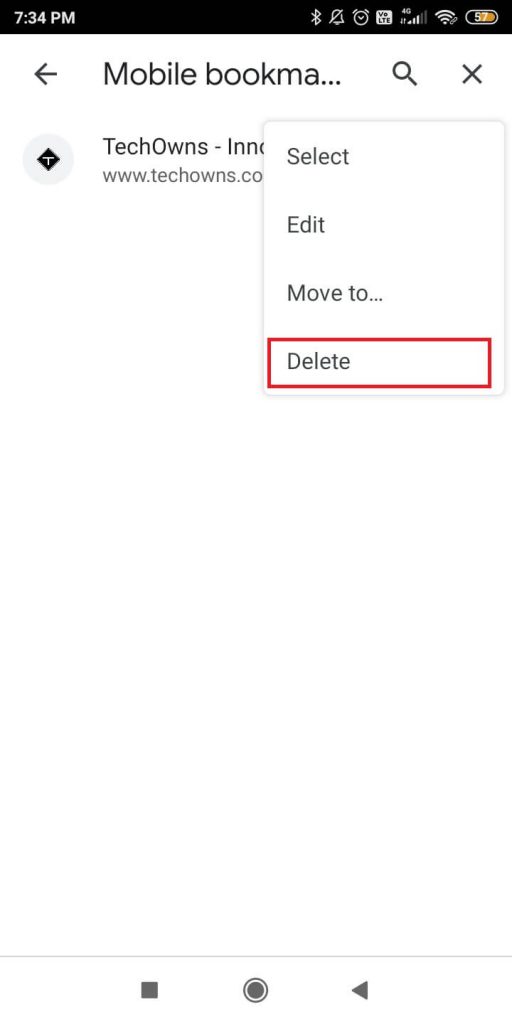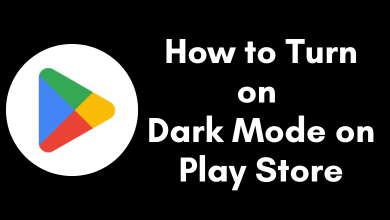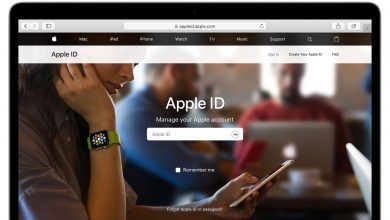Surfing the internet is one of the many things that we do in our daily life. While browsing, we may come across some websites or information that we may visit again. It won’t be easy to memorize and remember the site’s URL for future access. Instead, you can bookmark that website so that you can visit that website any time you want. Chrome is a pre-installed web browser on Android smartphones, and it is one of the most used ones too. In PC, you just have to click the star icon on the search bar to bookmark the website. But in Android smartphones, you need to do it in a long way. This article will guide you with the necessary steps to add a bookmark in Chrome on Android smartphones.
Contents
How to Add Bookmark in Chrome on Android Smartphones
(1) Open the Chrome browser on your Android device. If you haven’t installed, get it from the Google Play Store.
(2) Visit the website that you want.
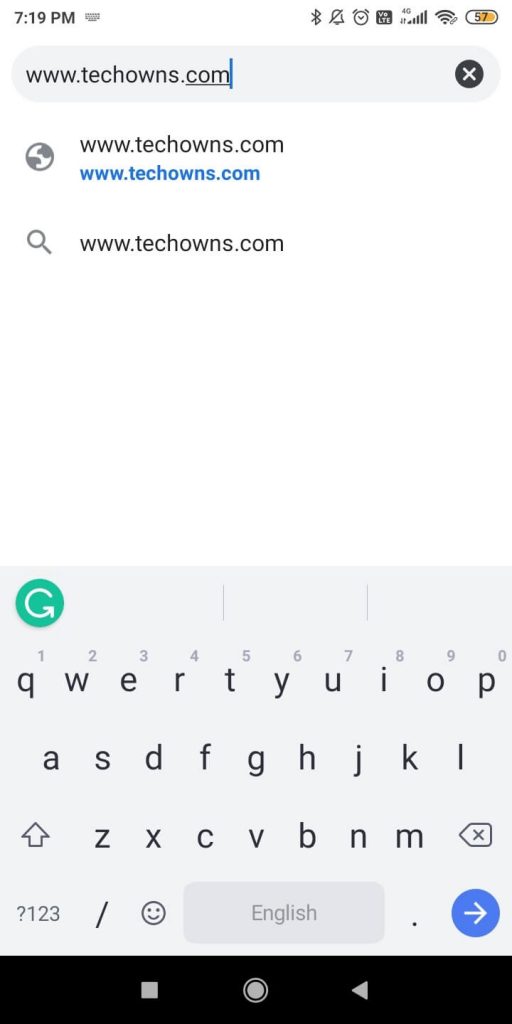
(3) While you are on that website, click the three-dotted menu icon on the top right of the browser screen.
(4) On the top, you will see the Star icon. Tap it to bookmark the website.
(5) Once the bookmark was added, you will get the notification on the bottom of the screen.
How to Access Saved Bookmarks in Chrome on Android
Now, you know how to mark a website as a Bookmark. Let’s know how to access those saved bookmarks in Chrome on Android.
(1) Click the three-dotted icon again to open the options.
(2) Click the Bookmarks option.
(3) Now, you will get all the bookmarks saved on your Chrome in Android.
(4) Select and open the bookmark website that you want.
(5) If you want to remove the bookmark, click the three-dotted icon, and choose Delete.
This is how you have to add and manage bookmarks in Chrome on Android smartphones. Add your favorite sites as a bookmark to access them easily on your Android smartphone. If you need any assistance with the Chrome browser, tell us in the comments section, we will guide you.
Follow our social media platforms: Facebook and Twitter to get more updates from us.