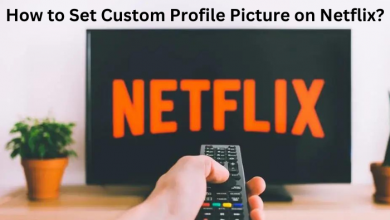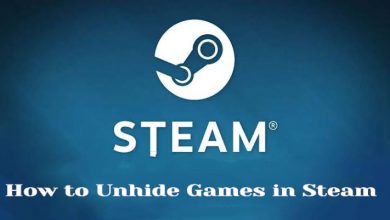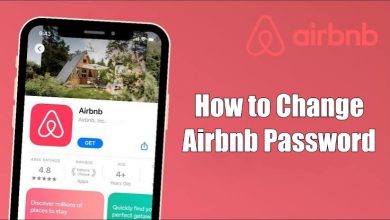Key Highlights
- To Cancel Brainly Subscription: Open Brainly website → Login → Profile icon → Account Settings→ Subscription → Cancel Subscription → Done.
Do you need to cancel the Brainly subscription? Then It’s time to negate your Brainly premium. Fortunately, it is quite a simple process. Although some Brainly content is accessible for free, you will lose a lot of verified answers with an explanation for the maximum number of problems while cancelling your subscription. a peer-to-peer learning platform. Also, it contains two subscription plans that offer you many tools and elaborate answers for many complicated problems. However, If you are bored of using the Brainly membership or hardly using the service, you can cancel with several different methods. Let’s have a look.
Contents
- How Can I Cancel My Brainly Subscription on Browser
- How to Cancel Subscription on Brainly Application
- How to Stop Brainly Subscriptions with Android Device
- How to Cancel Brainly Subscription on iPhone
- How Can I Cancel the Brainly Free Trial
- Does Deleting Your Brainly Application Cancel My Subscription?
- FAQ
How Can I Cancel My Brainly Subscription on Browser
1. Visit the Brainly website on your favourite browser.
2. Tap on the Login button on the top bar and finish up the sign-in process.
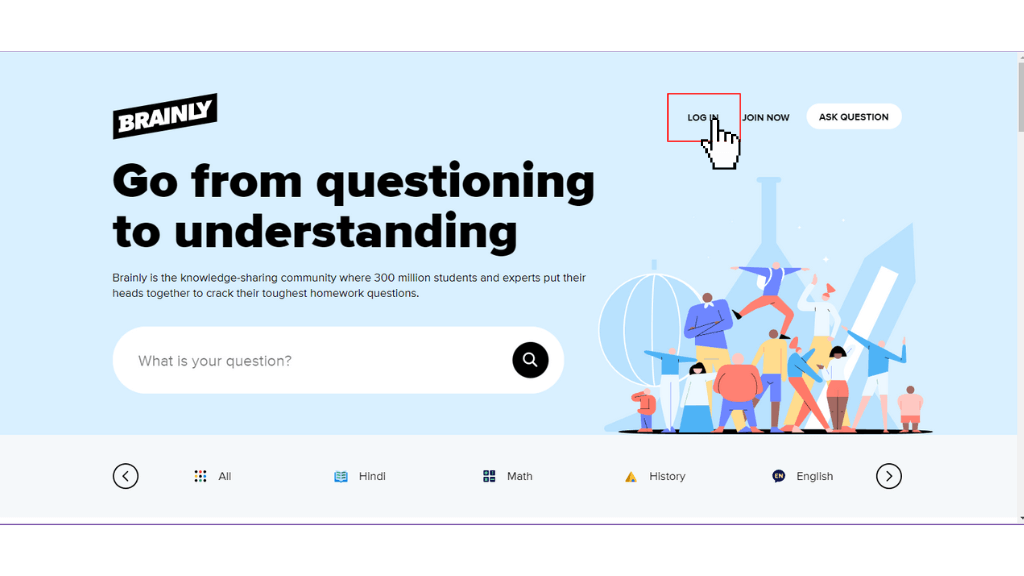
3. Now click on the Profile icon at the top.
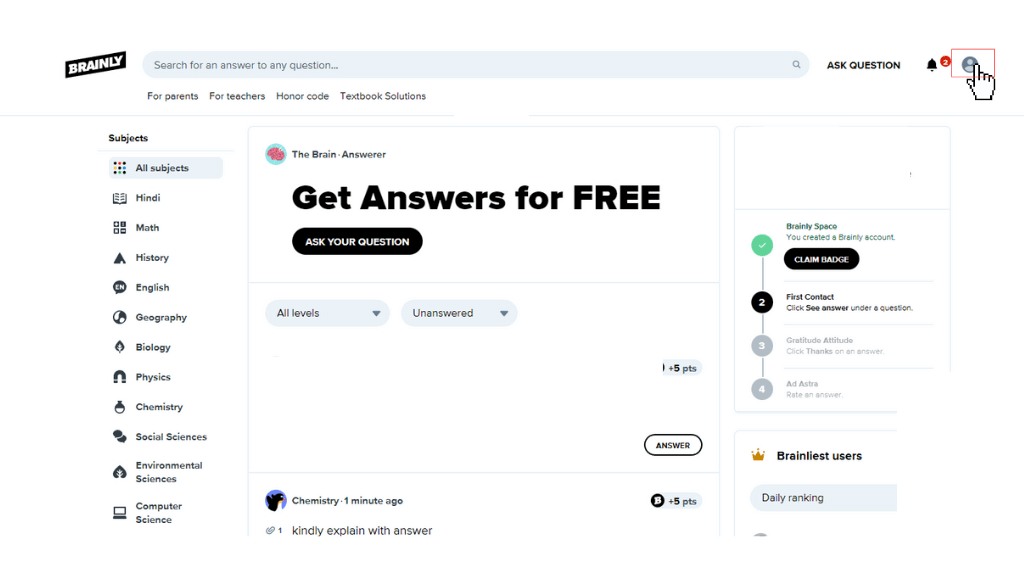
4. Choose the Account Settings from the menu bar.
5. Select the Subscription option and click on Cancel my Subscription.
Now, your Brainly Subscription gets cancelled. Similarly, you can cancel the Numerade subscription whenever you want.
How to Cancel Subscription on Brainly Application
1. Open the Brainly application on your Android or iOS device.
2. Select the Me section at the lower right.
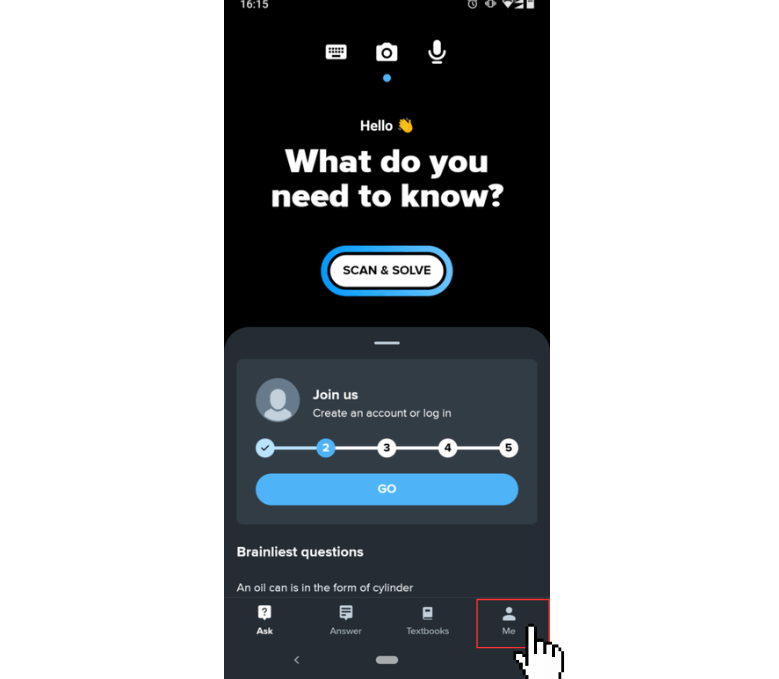
3. Tap on the Settings option from the list.
4. Click on Subscribe from the menu.
5. Then tap on Cancel Subscription at the bottom to cancel your Brainly Plus subscription.
How to Stop Brainly Subscriptions with Android Device
1. Open the Google Play Store on your Android device.
2. Tap on the Profile icon on the top right.
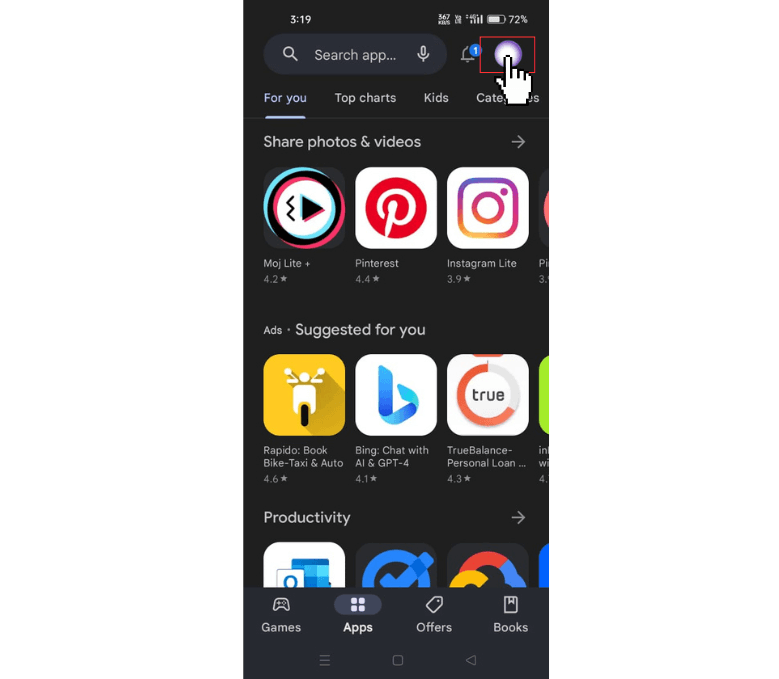
3. Select the Payment and Subscription on the list.
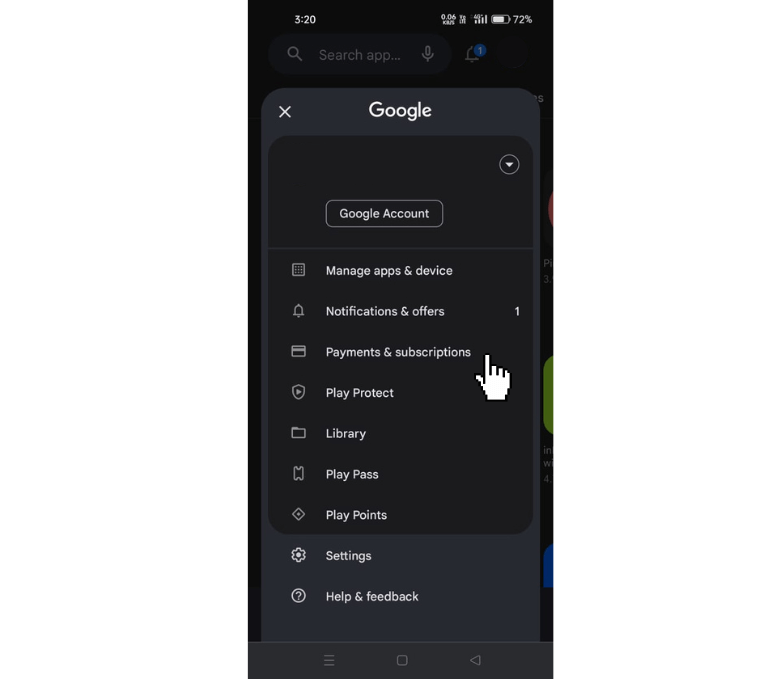
4. Click on the Subscription option.
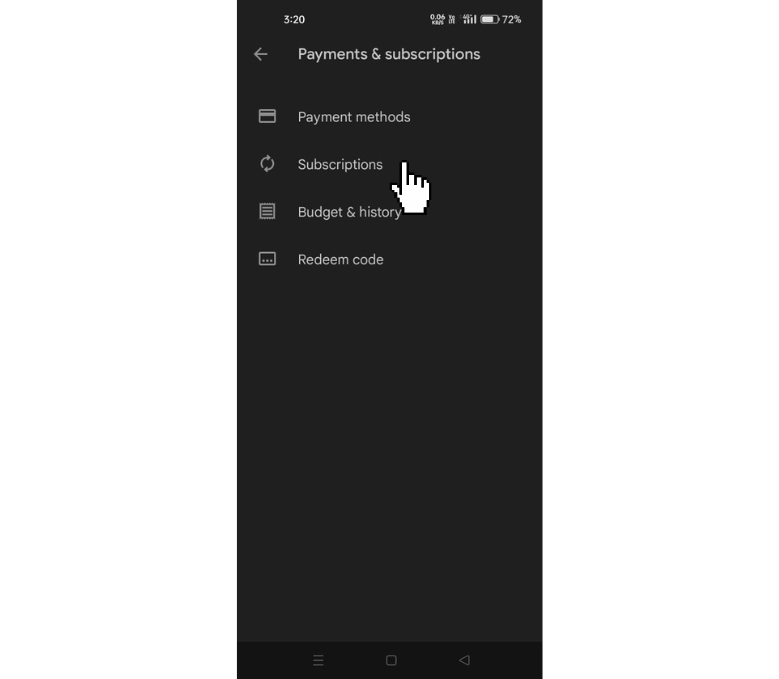
5. Choose Brainly Subscription from the list.
6. Tap on Cancel Subscription at the bottom to confirm the cancellation, and the Brainly subscription will be cancelled.
How to Cancel Brainly Subscription on iPhone
1. Launch the Settings app on your iOS device.
2. Click on your name or profile at the top.
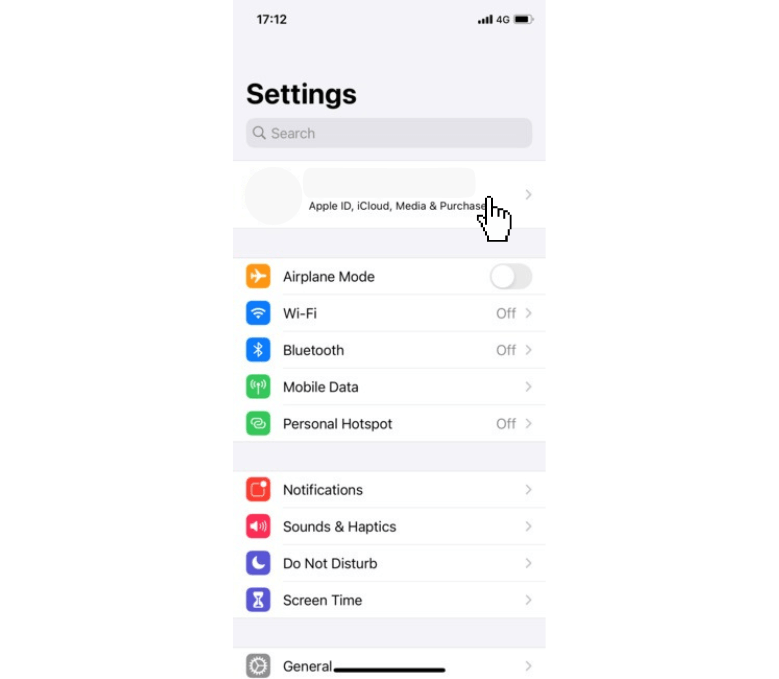
3. Select the Subscription option.
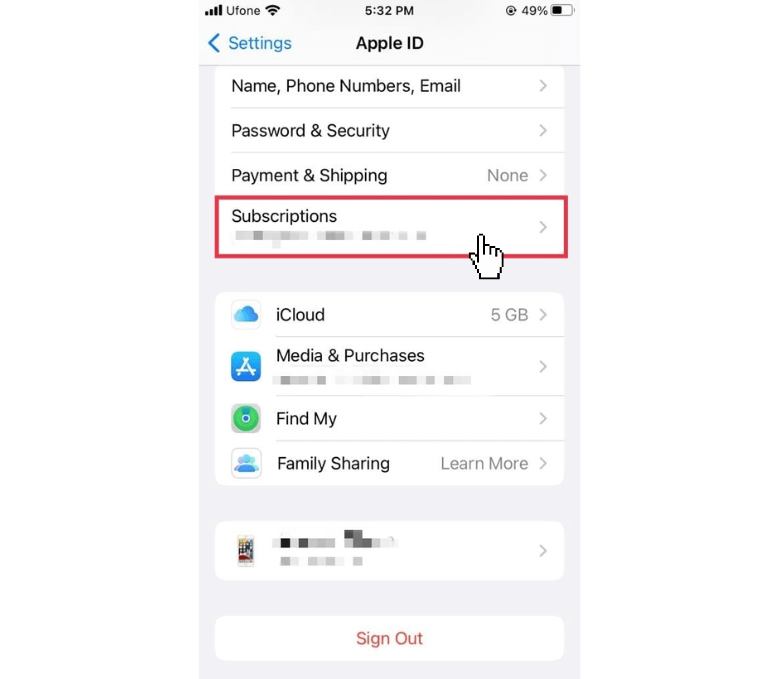
4. Click on Brainly Subscription from the list of subscriptions.
5. Then, tap on Cancel Subscription and Confirm it.
6. Now, your Brainly Plus Subscription will be canceled.
How Can I Cancel the Brainly Free Trial
Brainly offers you a 7-day free trial for all fresh users who buy any one of the subscription plans of Brainly. But you can also use Brainly for free with the limited amount of content. If you are fed up with the free trial option, you can cancel the Brainly free trial before it renews for the subscription plan. Also, you can follow the same procedure or steps of Brainly Subscription for cancelling a free trial. After cancelling, you can get a free trial of Chegg as an alternative to Brainly.
Does Deleting Your Brainly Application Cancel My Subscription?
Unfortunately, uninstalling your Brainly application does not cancel the membership. Even when you delete your entire Brainly account, your subscription will not get cancelled automatically. You must cancel the Brainly Membership with the following methods manually.
FAQ
No, you must give a cancellation request for the Brianly subscription before 48 hours of the billing period to prevent your account from auto-renewal of subscription.
Usually, after canceling the Brainly subscription, you will get a refund within 7 days. You can also request immediate termination and refund through mail to [email protected]. Your refund will be updated in email communication.