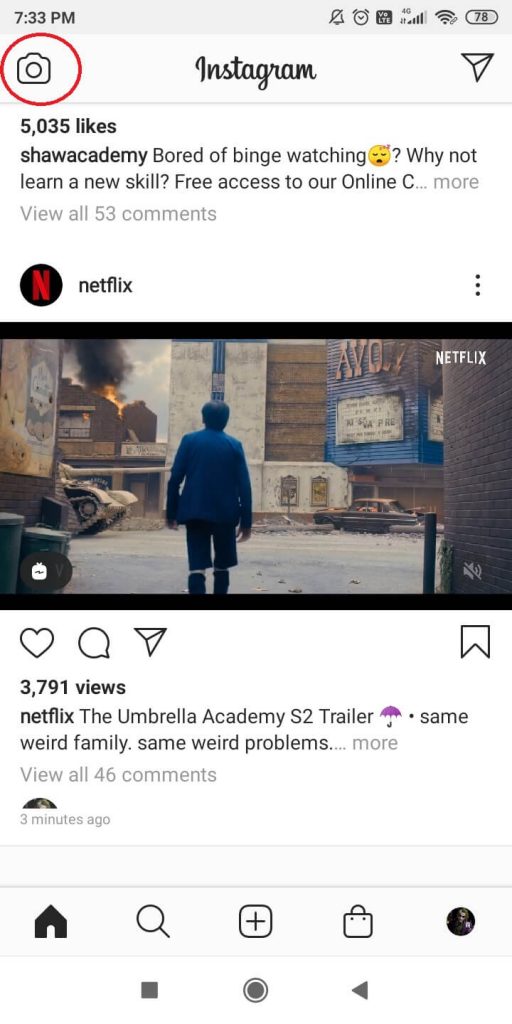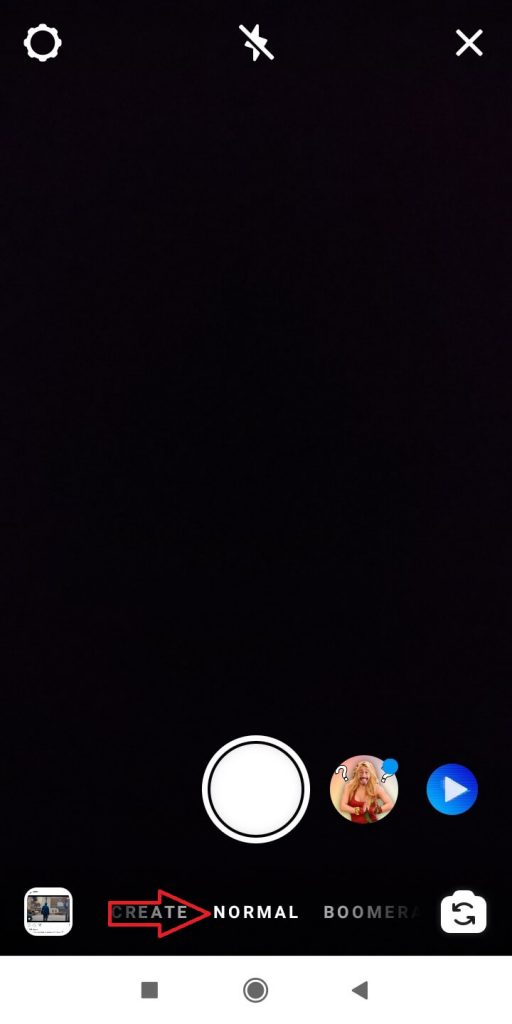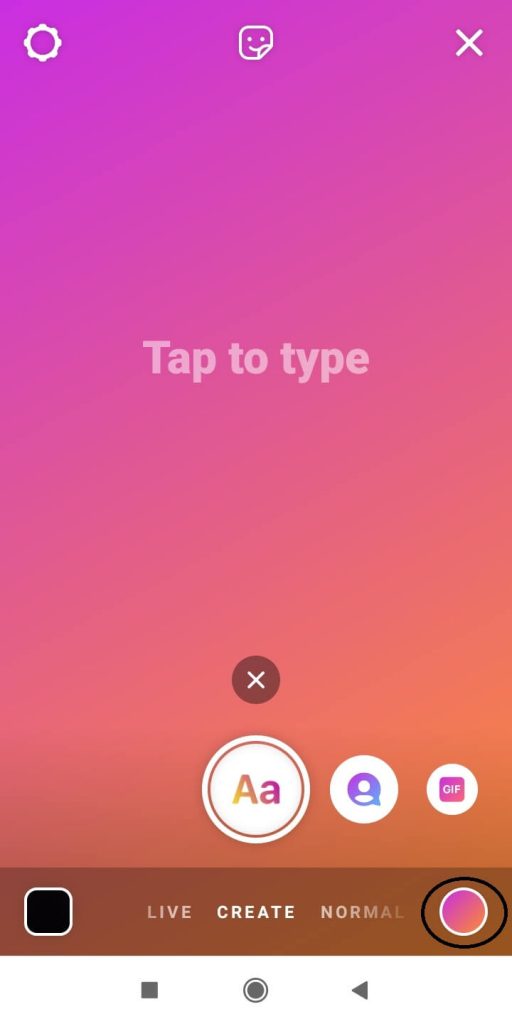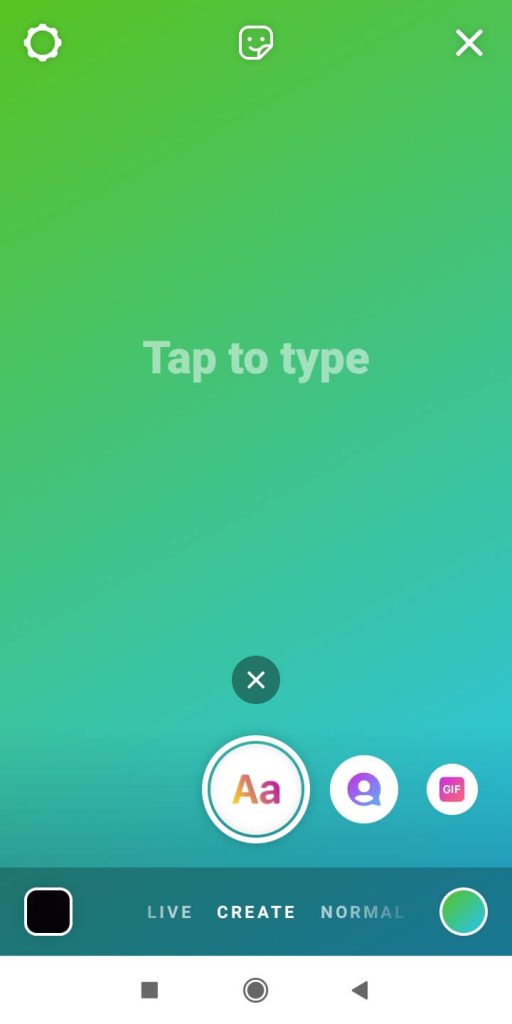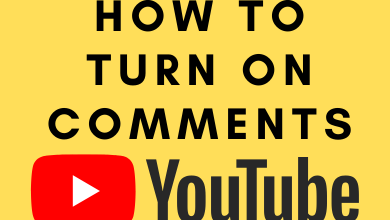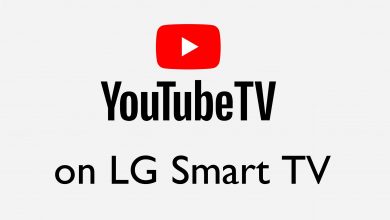Instagram is one of the best social media platforms to share your thoughts and interest. It is also used to promote your brand and products. While promoting your brand, your Instagram post and stories need to be creative and innovative. One of the least known features of Instagram is that you can change the background color while posting a story.
Instagram allows users to edit and create stories innovatively. By creating custom backgrounds, your story will look unique from other stories and will get more engagement. In this article, we will guide you on how to change the background color and how to create custom backgrounds on your Instagram stories.
Contents
How to Change Background Color on your Instagram Story
(1) Open the Instagram app on your Android or iPhone.
(2) Click the Camera icon on the top left corner of the screen.
(3) Swipe to CREATE mode at the bottom. (On Android, click the drop-down located on the left side of the screen and select Create).
(4) Now, you are free to type anything on the screen. Click the Color icon on the bottom right corner of the screen.
(5) The background color will be changed. Tap on the Color icon until you get the desired background.
(6) When you are done choosing the color, type your text, and post it as an Instagram story.
Use Solid Colors While Sharing an Instagram Post on Story
(1) Select the post that you want, click the share icon, and select “Add post to your story.”
(2) If the date appears, tap & hold the date and delete it.
(3) Now, click the Pen icon on the top (next to the stickers icon).
(4) Choose the color from the bottom. The selected color will be highlighted in the bottom left corner.
(5) Now, tap and hold anywhere on the screen (outside the post).
(6) It will create a solid background for your story.
(7) Click the tick mark on the top right corner, and share your story.
Note – Posting a 24 hours story feature is not available on the Instagram web version. You can use it only on the smartphone app.
Change Instagram Story Background Color Behind the Feature
(1) Launch the Instagram app and go to the add story page.
(2) Swipe up the screen to view all the offline images.
(3) Select the image that you want.
(4) Adjust the size of the video according to your convenience.
(5) Swipe the background of your picture from left to ride.
(6) While swiping, the background will change for your story.
(7) Select the one that you want and share the story.
These are the ways that you can use to change the background color on your Instagram stories. Create an eye-catching background color for your Instagram story and post it uniquely. Use the right tool and schedule Instagram posts and stories to keep your followers engaged.
If you have any difficulties with the above steps, let us know in the comments section.
Follow our social media platforms: Facebook and Twitter to know about more features on Instagram.