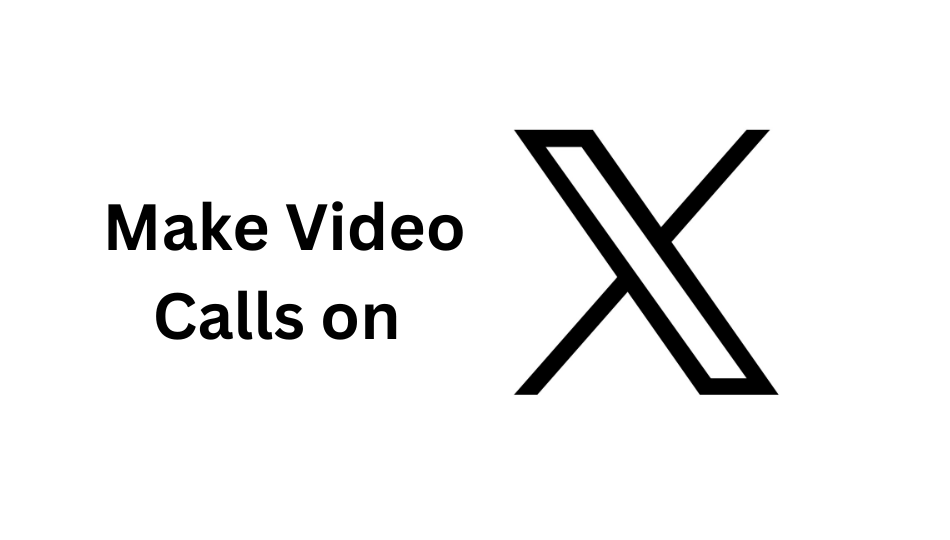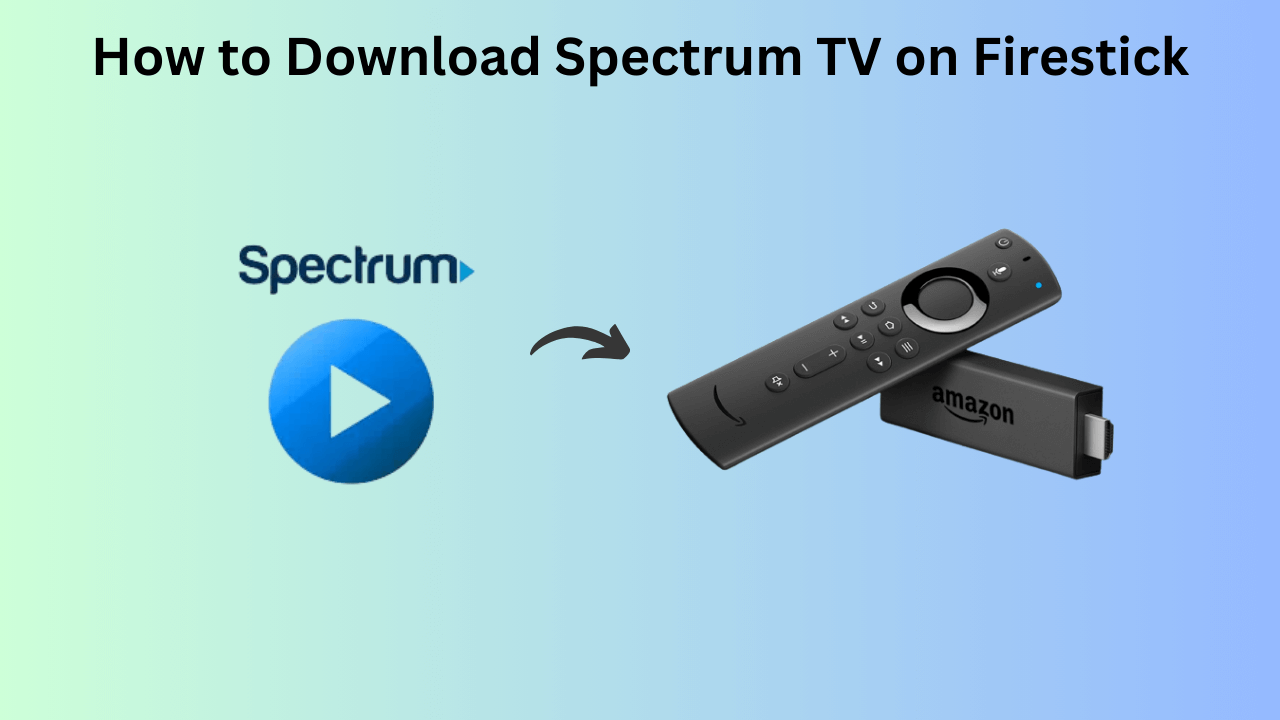At times, we tend to connect external devices with our LG Smart TV. In those times, we need to change the input source on our LG TV to access those devices. If you really want to change the inputs on your LG TV, you have three possible ways. The simplest method to change it on your TV is by using the TV remote. Sometimes you might miss your TV remote, or it may not work. In such conditions, you can change it via the ThinQ mobile app, or you can change it manually on your TV.
Contents
How to Change Input Source on LG Smart TV
#1. Turn on your LG TV.
#2. Wait till the Home screen appears.
#3. By using your remote, navigate to the Inputs icon at the top right corner of the screen and select it.
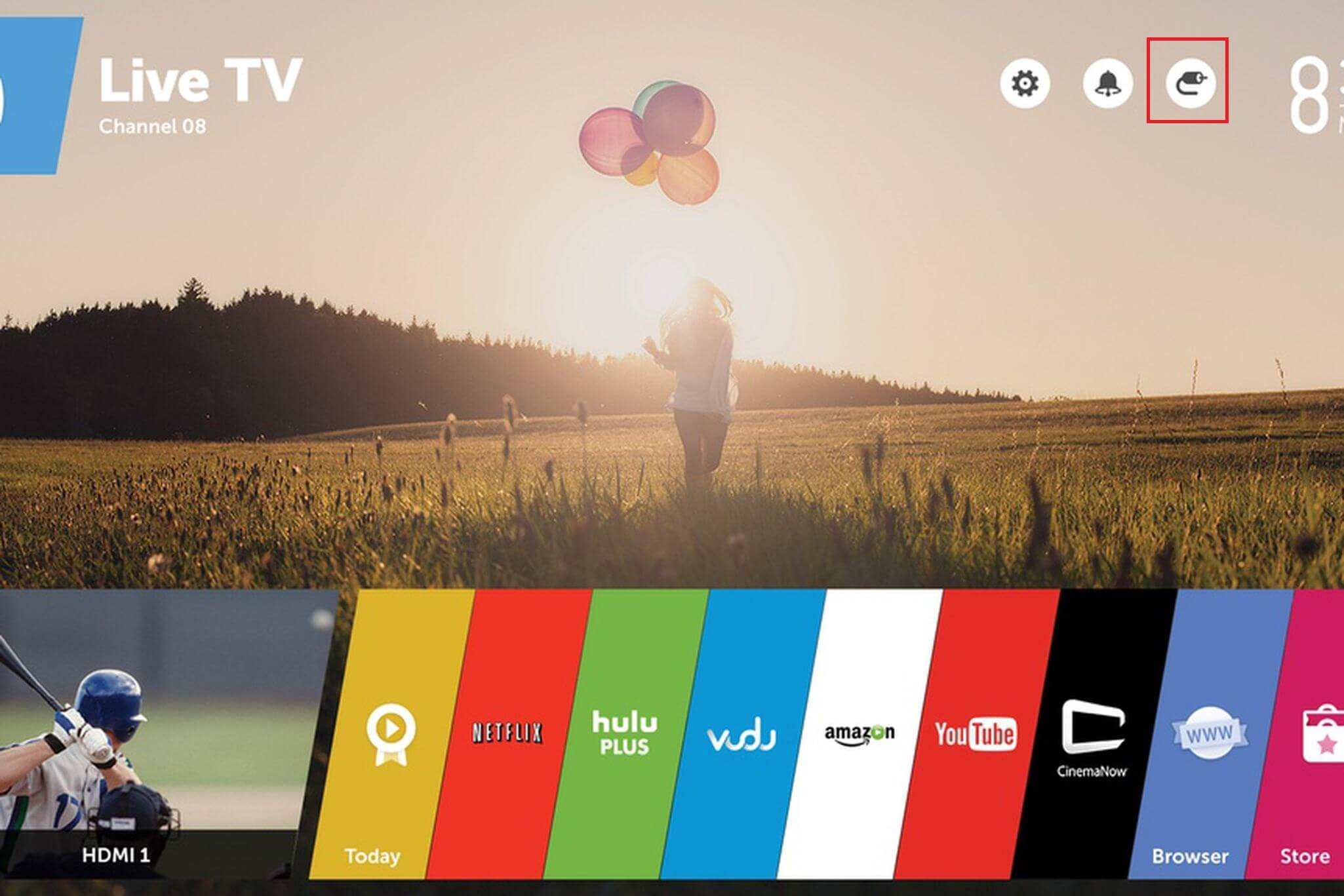
#4. Select the source you need.
#5. Now, the input from the selected source will appear on the screen.
On certain remote controls, you will have the Input button. By pressing the button, you can select the source you want.
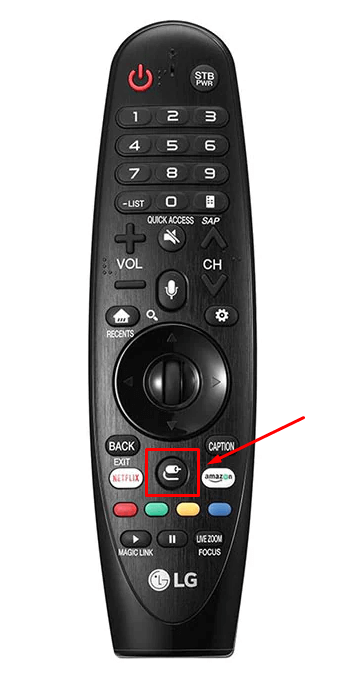
How to Change Input on LG Smart TV Without Remote
When your TV remote is lost or broken, use the buttons provided on the TV to change the source.
#1. With the power button on your TV, turn on your LG TV without a remote.
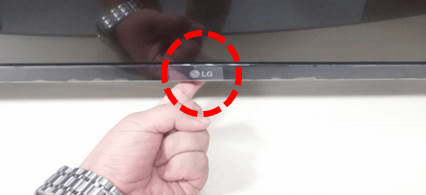
#2. Tap the power button continuously, and the TV will display the input sources.
#3. Again, tap the power button repeatedly to select the required source.
On older LG Smart TV models, you will have a separate button on the right side of the TV to select the input source.
How to Change Input With LG ThinQ App
An alternative method to change the input on your LG Smart TV without a remote is by using the ThinQ mobile app. It is a standalone app on both Google Play Store and App Store. You can download it to control LG Smart Appliances by connecting to the same network.
[1]. Turn on your LG TV.
[2]. Check whether your smartphone and TV are connected under the same wifi network connection.
[3]. Launch the ThinQ app on your smartphone.
[4]. Complete the login process by entering the necessary credentials.
[5]. On the homepage, tap the Add a Device button.
[6]. Under the Appliances section, select the TV icon.
[7]. Select your TV from the list.
[8]. Enter the eight-digit verification code that appears on the TV’s screen.
[9]. Tap the Move to Home option to change the input on your TV.
[10]. Now, tap the Input button on the app to change the source on your TV.
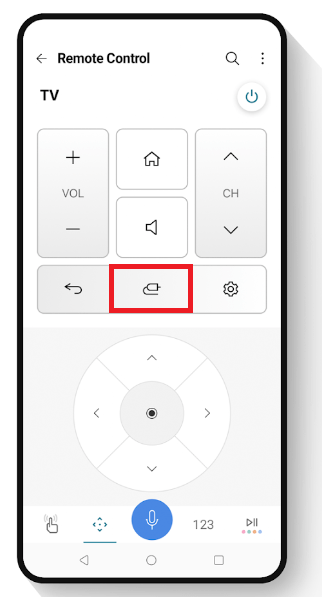
READ NEXT
- How to reset LG Smart TV to factory settings
- How to install apps on LG Smart TV
- Best picture settings for LG Smart TV
Frequently Asked Question
>Turn on your LG TV.
>Tap on the Input button on your remote and choose All Inputs.
>Choose the input which you want to change.
>Select the drop-down icon next to the Input Label option.
>Change the input name.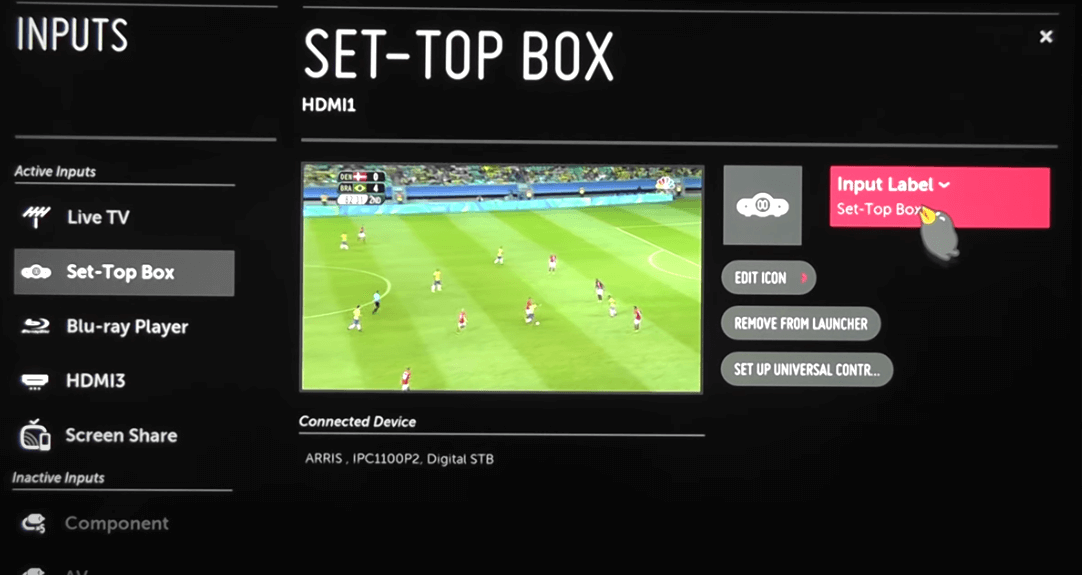
>Ensure to update your LG TV firmware to the latest version.
>ThinQ app will support only the latest LG Smart TVs. You can’t use this app to change the inputs on the older LG TV models.