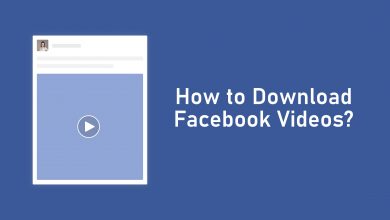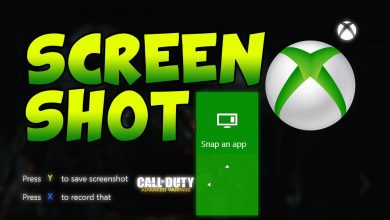Over the years Smart TVs have changed the way of watching movies and TV shows. Among them, Samsung Smart TVs are the most popular brand used across the world. For streaming media, it will give you access to download apps like Hulu, HBO Max, ESPN, Prime Video, and many more. Like your smartphone, you need to update apps on your Samsung Smart TV to watch the latest content.
Updating apps on Samsung Smart TV is not a difficult one. You can update them either manually or automatically.
Contents
Update Apps on Samsung Smart TV Automatically
The easiest way to update Samsung Smart TV apps is by enabling the automatic update feature. By doing so, the apps downloaded on Samsung TV will be updated automatically whenever the TV is connected to the internet.
(1) Switch on your Samsung Smart TV and press the Smart Hub button on your remote.
(2) Navigate to the Apps section.
(3) Select the Options menu located next to the search icon (top right corner of the screen).
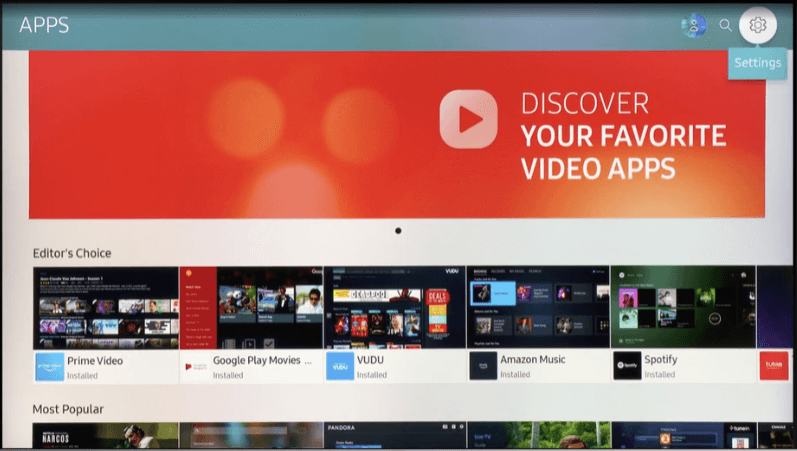
(4) Turn on the Auto-Update feature if it is turned off.
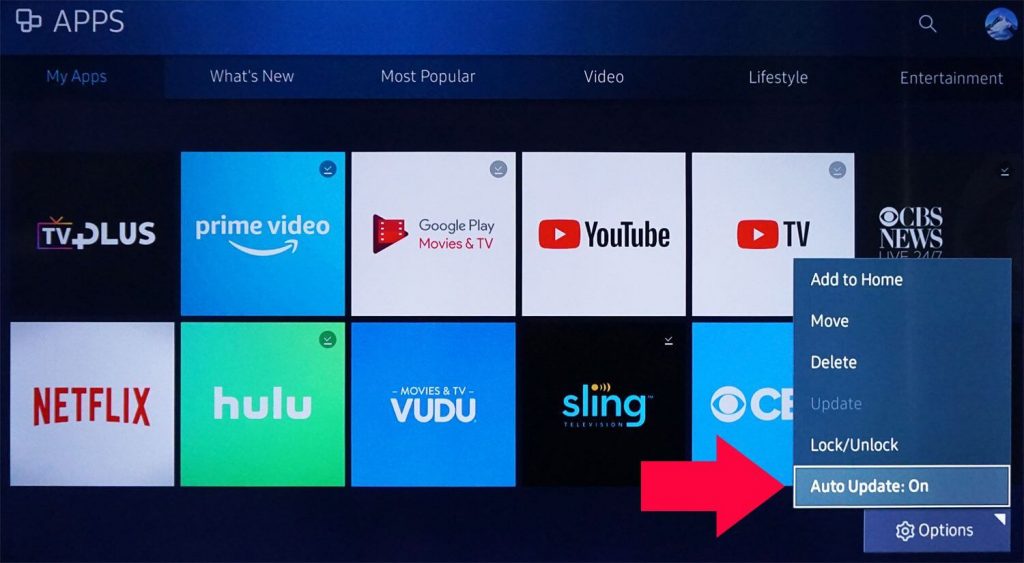
The above-mentioned steps are applicable only to the Samsung Smart TV models released in 2016 and later. If you’re an owner of older Samsung Smart TV models, follow these steps to enable the automatic apps update:
2015 models: Press the menu button on your remote → navigate to Smart Hub → select App and Game Auto Update → Turn on the feature.
2014 models: Press the menu button on your remote → navigate to Smart Hub → click App Settings → select Auto Update.
Update Apps on Samsung Smart TV Manually
If you don’t want to update the apps automatically, turn off the feature and update them manually. If the app requires updating, a small white arrow mark will appear on the app icon.
(1) Turn on your Samsung TV and navigate to the app you want. For example, Netflix.
(2) Press and hold the Enter button on your Samsung TV remote.
(3) A sub-menu will appear on the screen. Click Update Apps.
(4) Click Select All and then Update to initiate the update process.
Like the apps, make sure to update your Samsung TV firmware to get the latest apps and security features.
Frequently Asked Questions
>Press the home button on your remote.
>Go to Apps.
>Select the Settings icon on the top right corner.
>Select the app you want.
>Tap on Delete.
>Confirm your deletion. 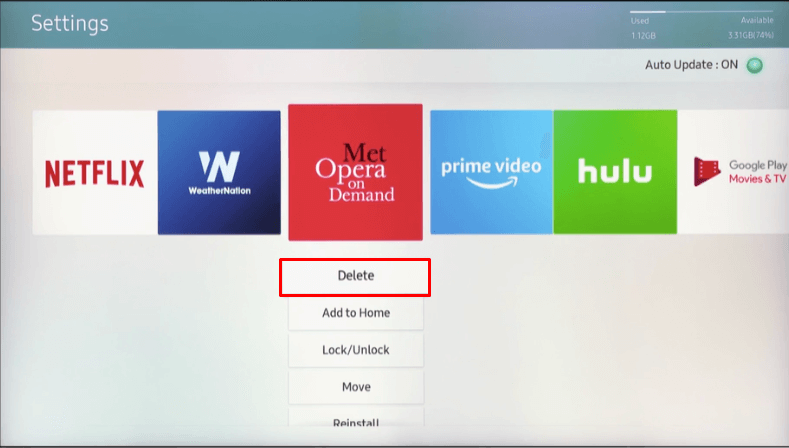
The easiest way to do it is by rebooting your Samsung TV. Press and hold the power button on your remote until the TV restart. After restarting, launch the app you want.