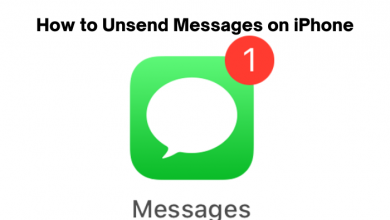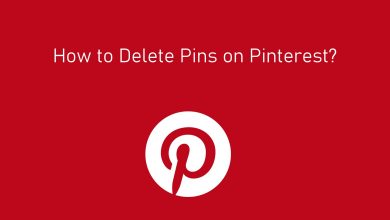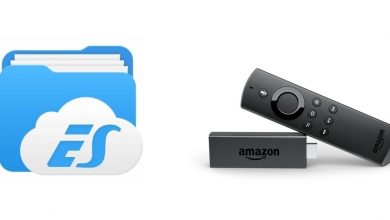Facebook has ever lost its hype even after a decade. It has made its users connect with friends and family. Facebook also helps in finding new friends irrespective of the place and time. You can follow others, get followers, update stories, post photos, chat with them and do more. Besides being social, you can play games with other Facebook friends. In order to access all these features, you need an account and encrypt it with a password. Facebook supports changing passwords whenever for any reason. This, in turn, will prevent your account from being hacked. You can change the password on Facebook if you know the current password. For others, we have covered a section that deals with resetting the Facebook password.
Contents
How to Change Password on Facebook?
To change your Facebook account password, you can follow the guidelines given below.
Change Facebook Password using Browser
If you know the current Facebook password, then you can change it with the following procedure.
(1) Launch browser of your choice and visit https://www.facebook.com.
Note: Make sure you have logged into your Facebook account.
(2) Tap on the drop-down icon from the top-right corner and select Settings option.
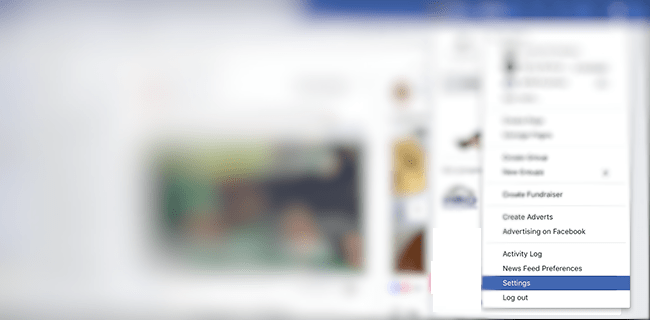
(3) When directed to the Account Settings page, select Security and Login.
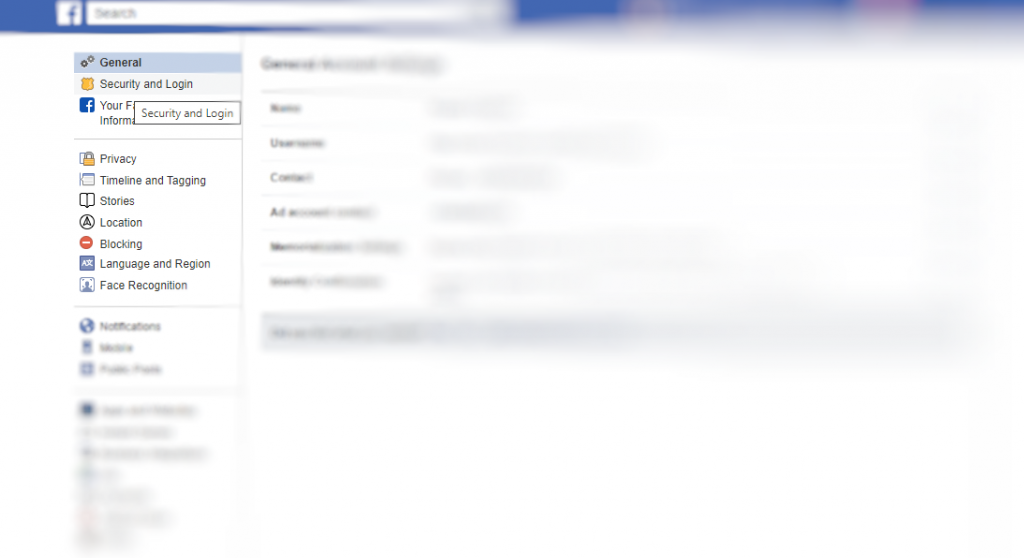
(4) Under Login, select the Edit button present next to Change Password.
(5) On the next screen, enter current password, new password and retype it. Tap on Save Changes button.
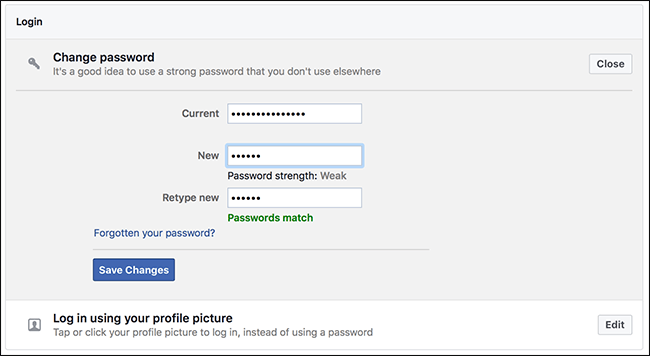
(6) On Password Changed screen, choose to Log out of all devices or Stay logged in. Press Continue.
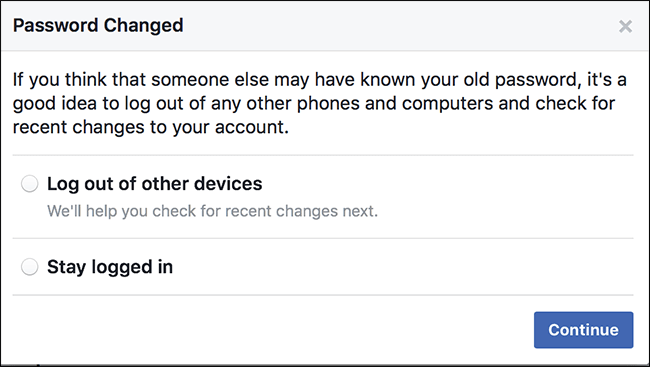
You have successfully changed the Facebook password from browser.
Change Facebook Password using Smartphone (Android | iOS)
It is possible to change your Facebook password right from your Android or iOS device. Get in to know the procedure.
(1) Launch Facebook on your smartphone.
(2) Tap on Menu (three vertical lines) from the top-right corner.
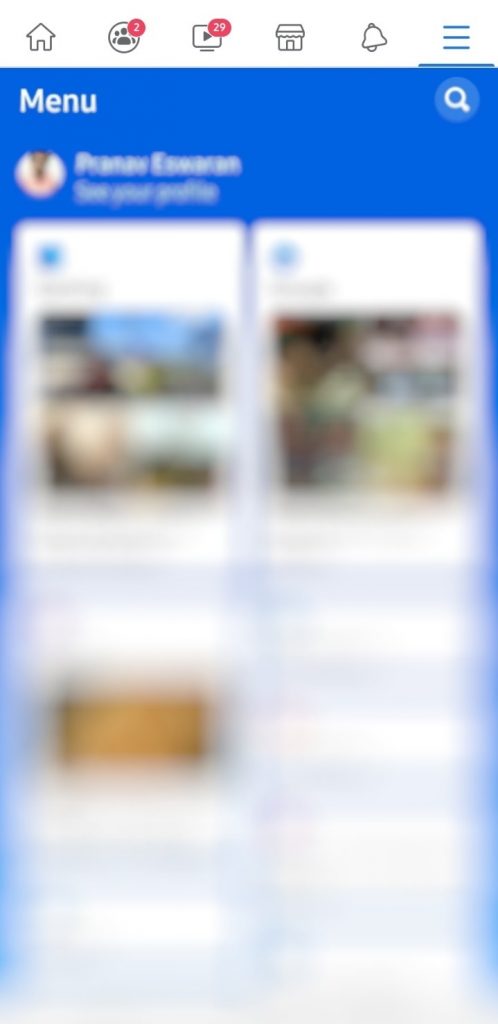
(3) Scroll down to choose Settings option.
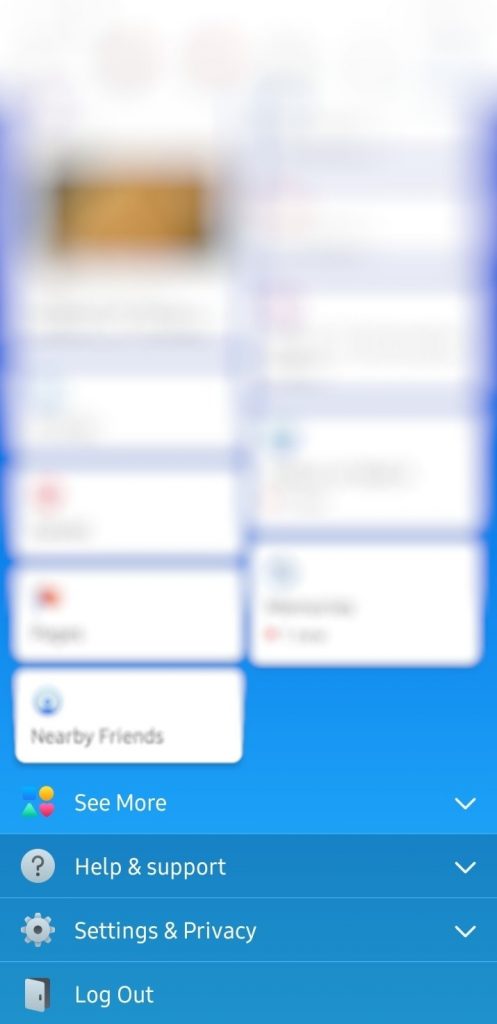
(4) Select Security and login under Security.
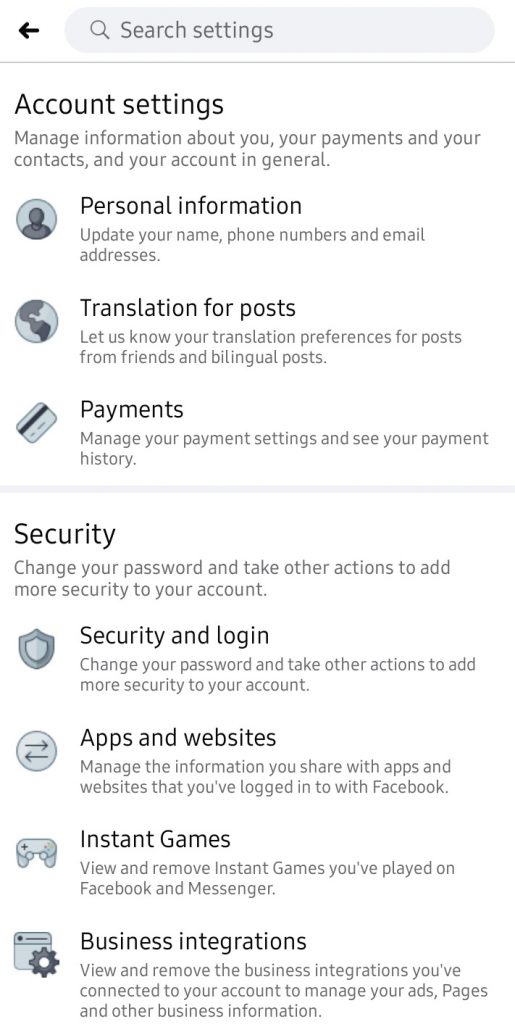
(5) Under Login, click on > to Change password.
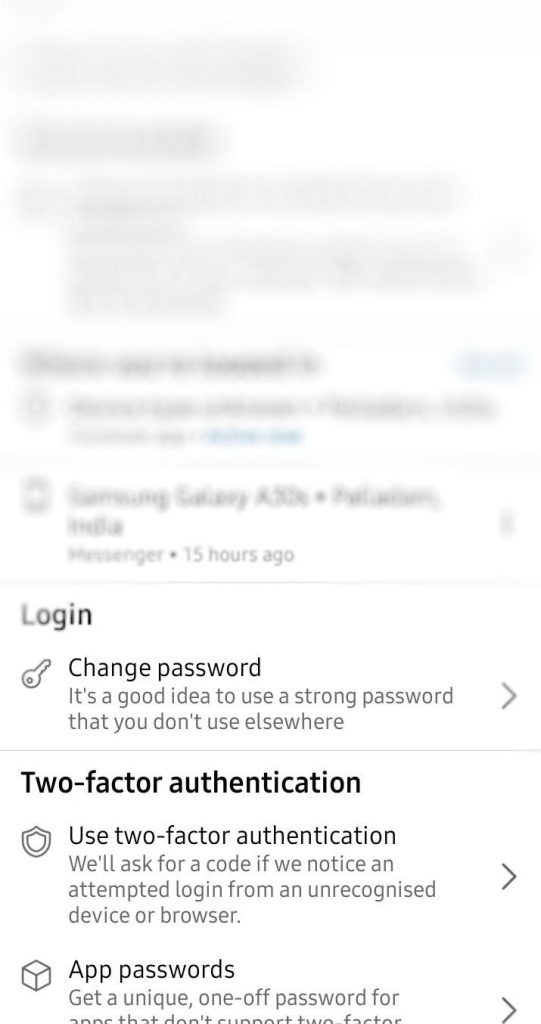
(6) Provide your current password, new password and retype new password on the respective filed. Click on the Save Changes button.
With this, your Facebook account password gets changes successfully.
If you are no longer using a Facebook account, then you can delete that Facebook account easily.
How to Reset Facebook Account Password?
If you forgot your Facebook account password, then you can reset it to get back.
(1) Open the web browser of your choice on your device.
(2) Click on the link to visit the reset password page.
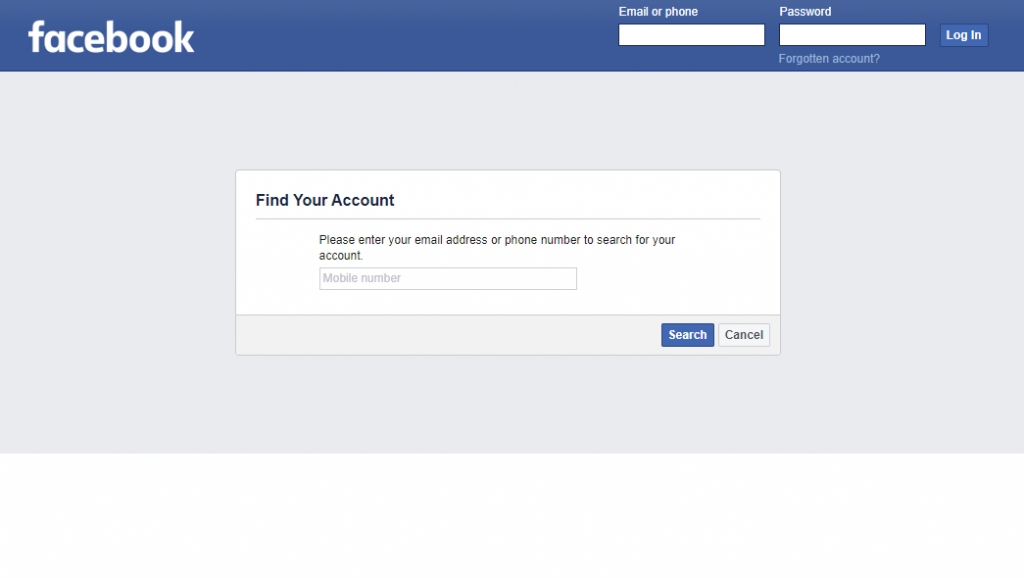
(3) You may provide a phone number or email address and click on the Search button.
(4) Choose to get an SMS code with any of the phone numbers and click on Continue.
(5) Enter the new password to access your Facebook account and click on the Continue button.
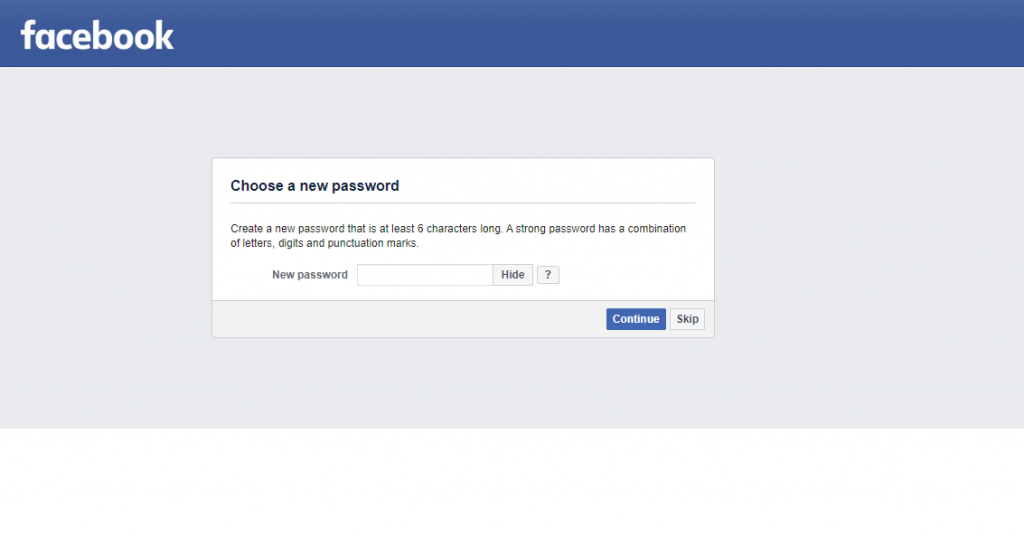
(6) On the next screen, choose to log out of all devices or stay logged in.
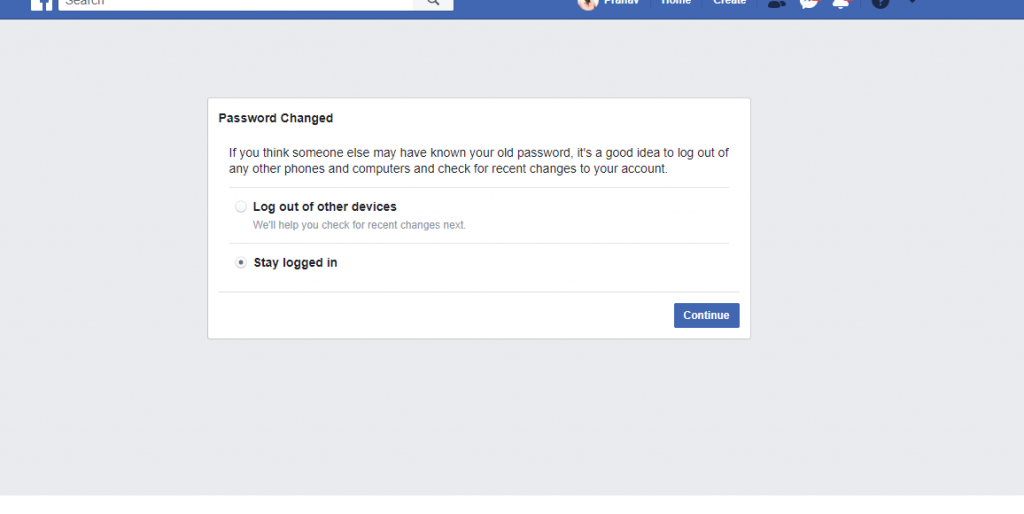
That’s all about changing and resetting Facebook password.
Did you face any issues with changing the Facebook password? Then let us know it as comments. For related articles, you can visit our Facebook and Twitter page.