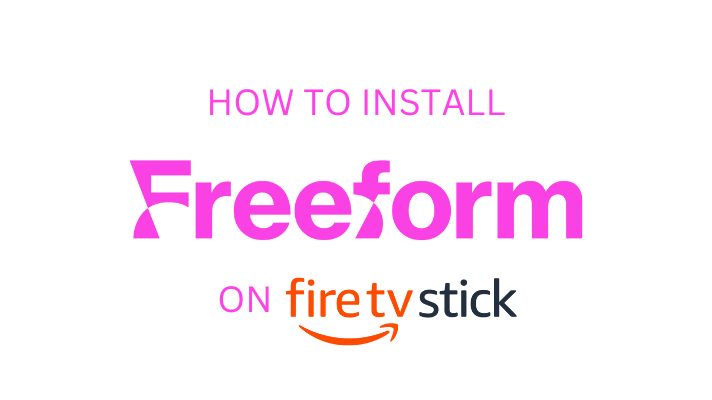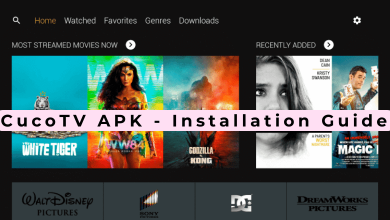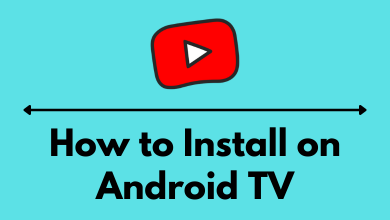Key Highlights
- You can Chromeacast the NBA app or website to your TV from a Smartphone or PC.
NBA is one of the most famous and popular Basketball leagues in the United States and Canada. You can stream live matches, highlights, view scores, standings, and more. If you are bored with streaming the matches on your smartphone, you can stream it on your Smart TV using Chromecast instead of installing the app. As NBA supports Chromecast, you can easily stream the content on your TV within a few minutes.
To stream NBA matches on the NBA app, you must have the NBA League Pass. There are two League Pass available: League Pass with ads and League Pass Premium (No Ads). The League Pass costs $14.99 per month and $69.99 per season. The League Pass Premium costs $22.99 per month and $104.99 per season.
You can watch the NBA Live matches on 3 devices simultaneously using the NBA League Pass Premium. You can also get the League Pass to watch your favorite team matches alone. The cost for League Pass for one team is $64.99 per season.
After the completion of Preseason games, the main games are scheduled from Oct 24, 2023, to Apr 14, 2024. For this week, the games are scheduled from March 1 to March 7 2024.
Contents
How to Cast NBA Games to your Chromecast
You can Chromecast NBA content with the help of the NBA app on your Android or iPhone and the NBA site on your computer.
Cast NBA to TV Using Android & iPhone
1. Download the NBA app on your Android or iOS Smartphone from the Play Store or App Store.
Launch it and configure your login details. The NBA app is free to use using the NBA ID. You don’t need to purchase the NBA League Pass.
2. Connect your Chromecast device and smartphone to the same Wi-Fi network.
3. Inside the NBA app, tap the Cast icon in the top-right corner.
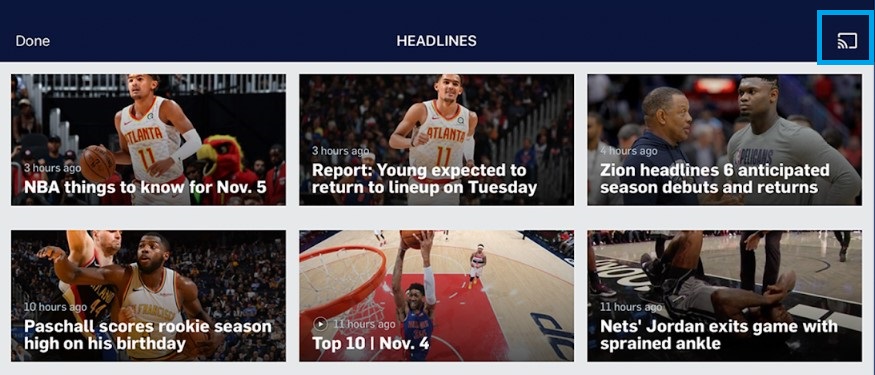
4. Choose your Chromecast device from the list of available devices.
5. After connecting with your Chromecast, tap the video you want, and it will play on your TV.
Techowns Tip: Is it worth purchasing the NBA League Pass? Find out the answer.
Cast NBA to TV from PC Using Chrome Browser
1. On your computer (Mac or Windows PC), open the Google Chrome browser.
2. Visit the official site of the NBA [www.nba.com].
3. Right-click on the screen and choose the Cast option. Your browser will look for nearby devices.
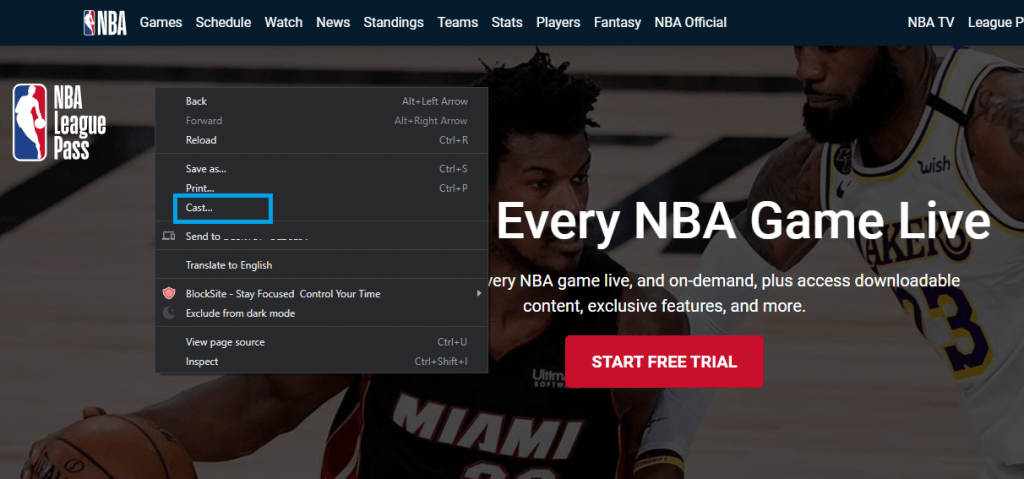
4. Ensure your Chromecast and computer are connected to the same Wi-Fi network.
5. Select your Chromecast device.
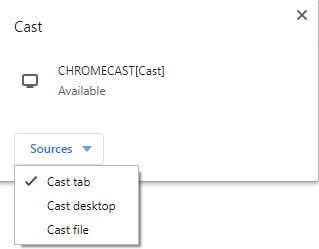
6. On a successful connection, the PC screen will mirror your Chromecast-connected TV.
7. Now, stream the NBA content you want, and it will play on the TV.
Chromecast NBA through Streaming Services
Apart from the NBA app, you can also stream NBA matches with popular streaming services. These services will provide access to the channels that stream NBA matches.
| SERVICE | PRICING | FREE TRIAL | STREAMING GUIDE |
|---|---|---|---|
| Sling TV | Chromecast Sling TV | ||
| Hulu | Chromecast Hulu | ||
| fuboTV | 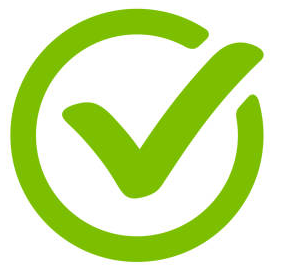 | Chromecast fuboTV | |
| DirecTV Stream | 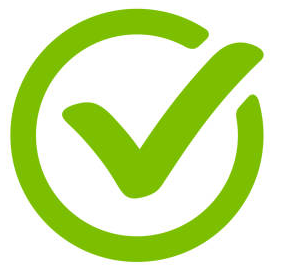 | – |
By installing these apps on your smartphone, you will have the option to cast NBA matches right from the app.
How to Fix NBA Chromecast Not Working
Sometimes, the Chromecast may not work as expected. Under these circumstances, you must follow the troubleshooting methods to fix the issue.
Check connections – Check the devices are connected to the same WiFi network.
Restart router – Check whether the internet speed is sluggish. If so, restart your router.
Restart app – Restart and close the app to fix minor bugs.
Update app – If the app is incompatible with your device, update the app.
Restart device – If you can’t Chromecast, even after the update, restart the device.
Update device – Finally, update your device to the latest firmware if none of the troubleshooting methods fixes the issue.
Thus, you can easily Chromecast NBA from your smartphone or PC to your Smart TV and enjoy streaming live matches and highlights.
NBA Season 2023-2024 Main Games Schedule
You can find the NBA 23/24 Season schedule from March 1 to March 9.
March 1
| MATCH | TIME |
|---|---|
| Cleveland vs Detroit | 7:00 pm |
| Charlotte vs Philadelphia | 7:00 pm |
| Dallas vs Boston | 7:30 pm |
| Golden St. vs Toronto | 7:30 pm |
| Indiana vs New Orleans | 8:00 pm |
| Sacramento vs Minnesota | 8:00 pm |
| Portland vs Memphis | 8:00 pm |
| Milwaukee vs Chicago | 10:00 pm |
| Washington vs L.A. Clippers | 10:30 pm |
March 2
| MATCH | TIME |
|---|---|
| Atlanta vs Brooklyn | 3:00 pm |
| Utah vs Miami | 5:00 pm |
| Portland vs Memphis | 8:00 pm |
| Denver vs L.A. Lakers | 8:30 pm |
| Houston vs Phoenix | 9:00 pm |
March 3
| MATCH | TIME |
|---|---|
| Philadelphia vs Dallas | 1:00 pm |
| L.A. Clippers vs Minnesota | 3:30 pm |
| Golden St. vs Boston | 3:30 pm |
| Detroit vs Orlando | 6:00 pm |
| Charlotte vs Toronto | 6:00 pm |
| New York vs Cleveland | 7:00 pm |
| Indiana vs San Antonio | 7:00 pm |
| Oklahoma City vs Phoenix | 9:30 pm |
March 4
| MATCH | TIME |
|---|---|
| Memphis vs Brooklyn | 7:30 pm |
| L.A. Clippers vs Milwaukee | 8:00 pm |
| Portland vs Minnesota | 8:00 pm |
| Washington vs Utah | 9:00 pm |
| Chicago vs Sacramento | 10:00 pm |
| Oklahoma City vs L.A. Lakers | 10:30 pm |
March 5
| MATCH | TIME |
|---|---|
| Orlando vs Charlotte | 7:00 pm |
| Boston vs Cleveland | 7:30 pm |
| Detroit vs Miami | 7:30 pm |
| Philadelphia vs Brooklyn | 7:30 pm |
| Atlanta vs New York | 7:30 pm |
| New Orleans vs Toronto | 7:30 pm |
| San Antonio vs Houston | 8:00 pm |
| Indiana vs Dallas | 8:30 pm |
| Phoenix vs Denver | 10:00 pm |
March 6
| MATCH | TIME |
|---|---|
| Orlando vs Washington | 7:00 pm |
| Cleveland vs Atlanta | 7:30 pm |
| Memphis vs Philadelphia | 7:30 pm |
| L.A. Clippers vs Houston | 7:30 pm |
| Chicago vs Utah | 9:00 pm |
| Milwaukee vs Golden St. | 10:00 pm |
| Oklahoma City vs Portland | 10:00 pm |
| Sacramento vs L.A. Lakers | 10:30 pm |
March 7
| MATCH | TIME |
|---|---|
| Brooklyn vs Detroit | 7:00 pm |
| Minnesota vs Indiana | 7:00 pm |
| Miami vs Dallas | 7:30 pm |
| Toronto vs Phoenix | 9:00 pm |
| Boston vs Denver | 10:00 pm |
| Chicago vs Golden St. | 10:00 pm |
| San Antonio vs Sacramento | 10:00 pm |
FAQ
Yes, using your smartphone, you can cast or AirPlay the NBA app to your Samsung Smart TV.