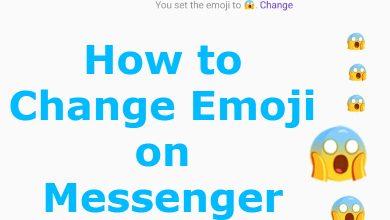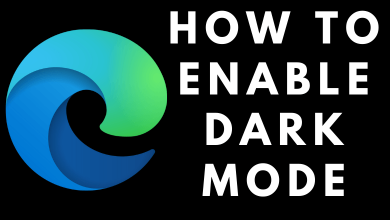We all know that Roku streaming devices can be controlled without a remote using the Roku smartphone app. You can also connect your Roku to WiFi without a remote using the app. After the initial setup, your Roku device will be connected to the home WiFi network automatically every time you turn on the device. But when you change the WiFi router or change the WiFi password, you need to connect the Roku device to the new WiFi manually.
When you change your home WiFi settings, Roku can’t recognize the WiFi and won’t be connected automatically. Without internet connectivity, you can’t use your Roku device. If you want to connect your Roku device to WiFi without a remote, you need to do some work around things.
Contents
Things you need to Connect Roku to WiFi without Remote
- Two smartphones with at least one Android smartphone.
- Old WiFi’s name and password.
- Roku app on either one of the smartphones.
- Make sure that your new WiFi is working in good condition.
How to Connect Roku to WiFi without Remote
To connect your Roku to new WiFi without a remote, you need to fool your Roku device that the old WiFi is still available. To do that, you need an Android smartphone.
Creating old WiFi with an Android smartphone
(1) On your Android smartphone, go to Portable hotspot settings. The name of the option may vary according to the brand of smartphone.
(2) Change the WiFi name and password as same as your old WiFi. You can’t change the WiFi name on iPhones and iPads. Change the Security to WPA1 PSK.
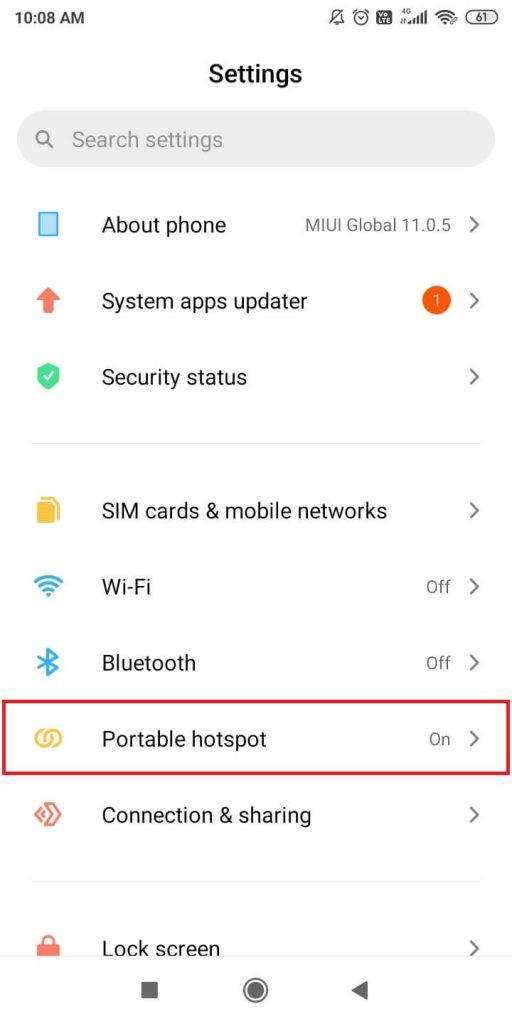
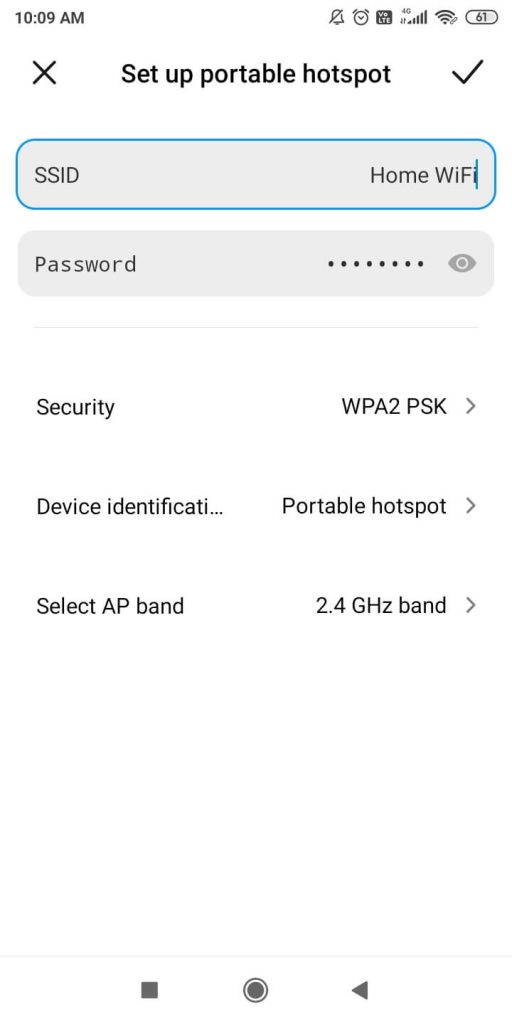
(3) After making the necessary changes, turn on the mobile hotspot. Now, Roku will recognize the mobile hotspot as a home WiFi network and will be connected to the hotspot automatically.
(4) If your Roku device is not connected to the hotspot, restart the Roku device.
(5) After this, don’t do anything on this Android smartphone. Leave it on standby.
Roku App on another smartphone
For this process, you can use Android or iOS smartphones. Install the Roku app from the Play Store or App Store.
(1) Connect the second smartphone to the mobile hotspot that you have created before.
(2) Open the Roku app and head to remote controls.
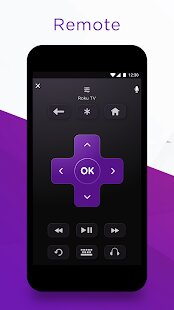
(3) The controls will be similar to the hardware remote. Control the Roku device with the smartphone.
(4) Navigate to the Settings option.
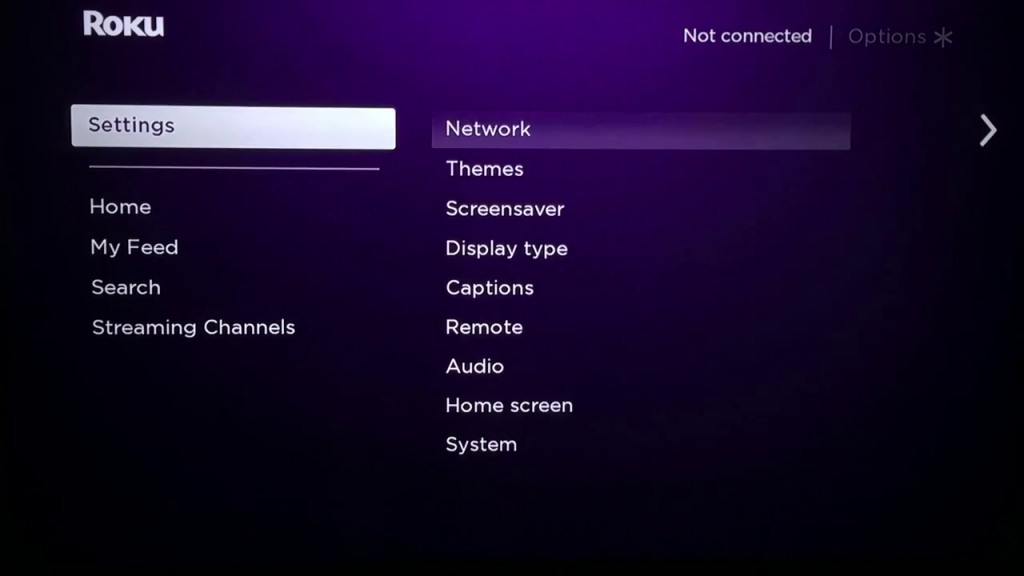
(5) Under Settings, choose Network.
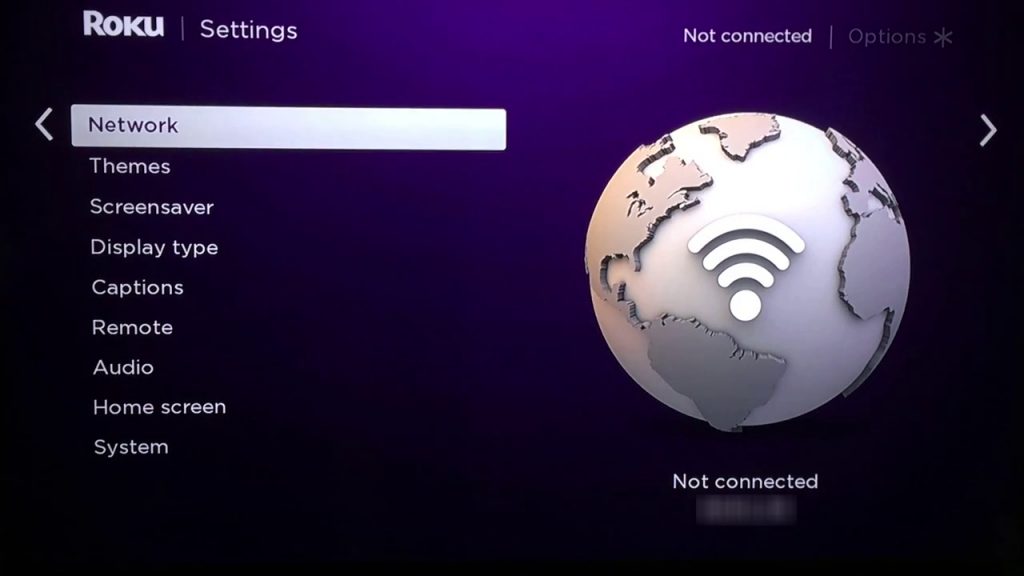
(5) Depending upon your Roku device, it will ask for Wireless or Wired. If your Roku has an Ethernet port, you can choose Wired. If not, choose Wireless and select Set up new wireless connection.
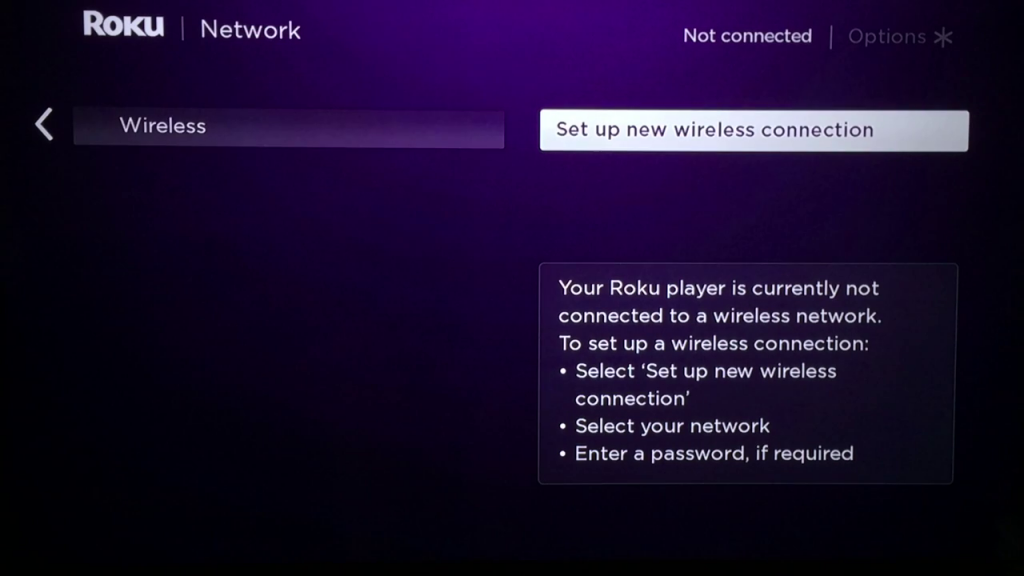
(6) Your Roku will scan for nearby WiFi connections. When your new WiFi is detected, select it.
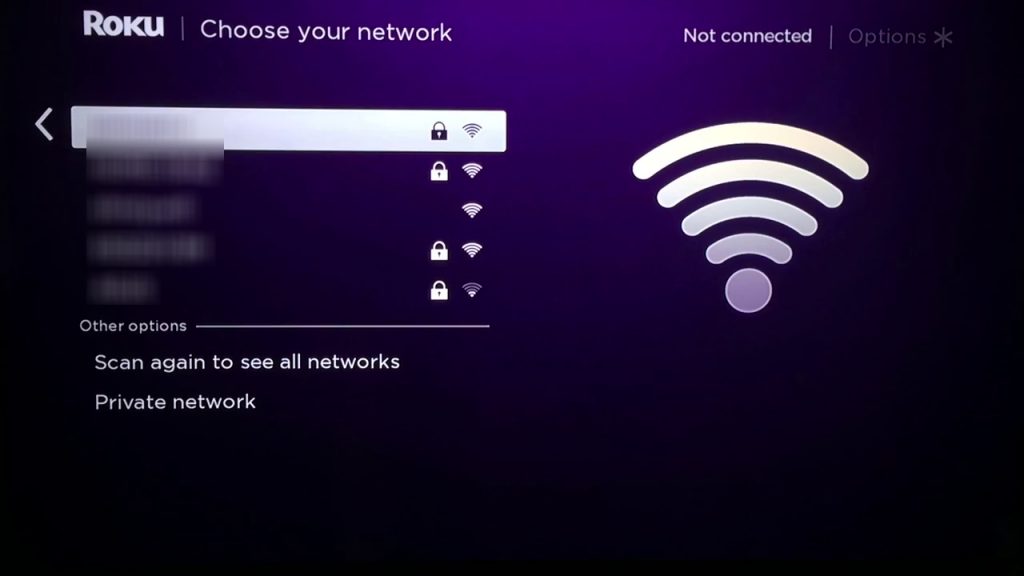
(7) On the next screen, enter the new password and click Connect.
(8) Now, your Roku will check the wireless connection and you will be notified once it is connected.
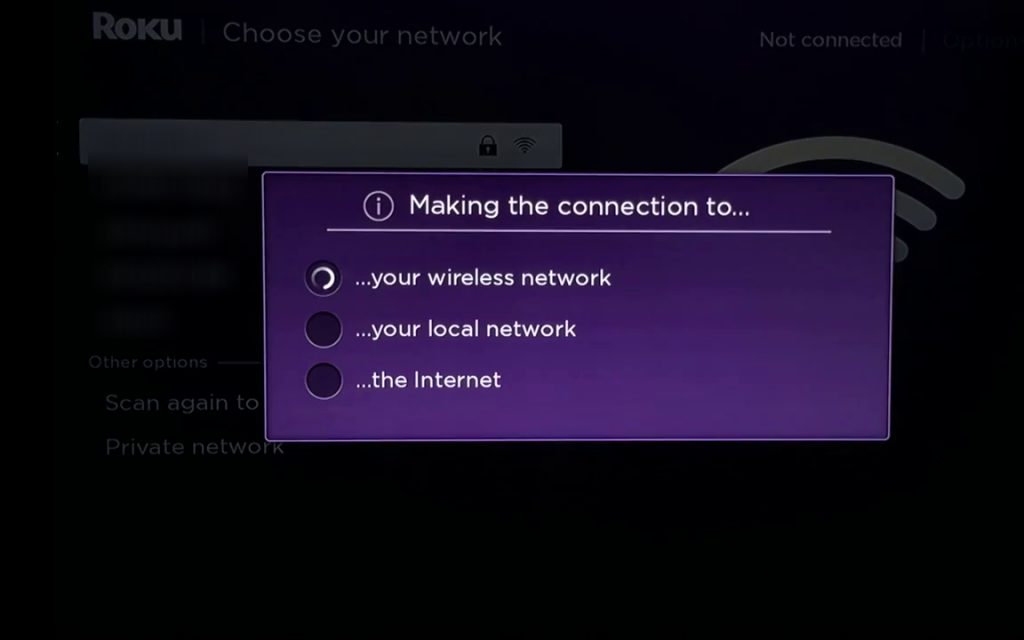
(9) Once the connection is made, you can’t control the device with the smartphone. You need to switch your smartphone to the new WiFi to control the device with the app.
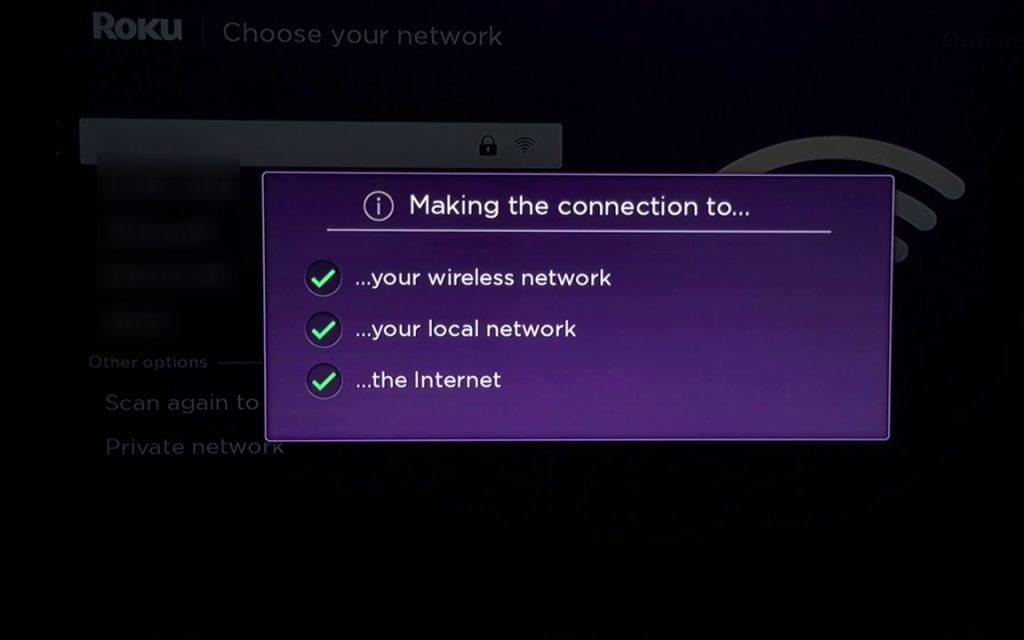
Alternate Way to Connect Roku to WiFi Without Remote
If you don’t have two smartphones and an Ethernet cable at your disposal, you can use this method. For this, you need a Windows or Mac PC with the latest version of the Chrome browser. In the Chrome Web Store, you can get the Remoku extension to control your Roku device.
(1) On your Chrome browser, go to the Chrome Web Store and install the Remoku extension.
(2) Open the extension and click on any of the buttons.
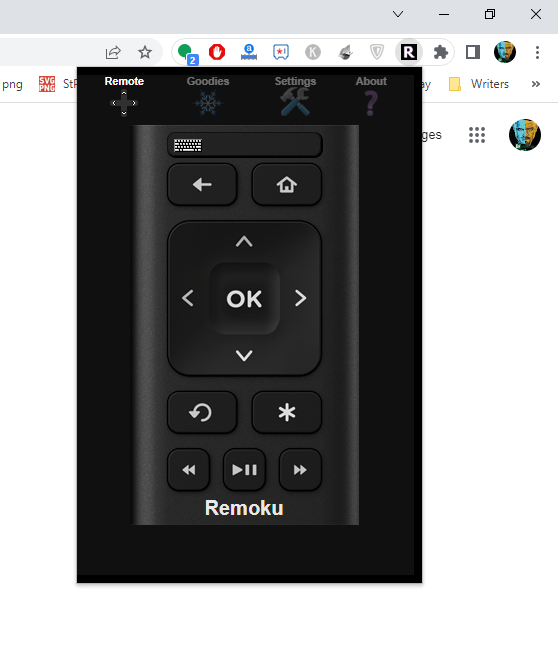
(3) You will get the setup screen.
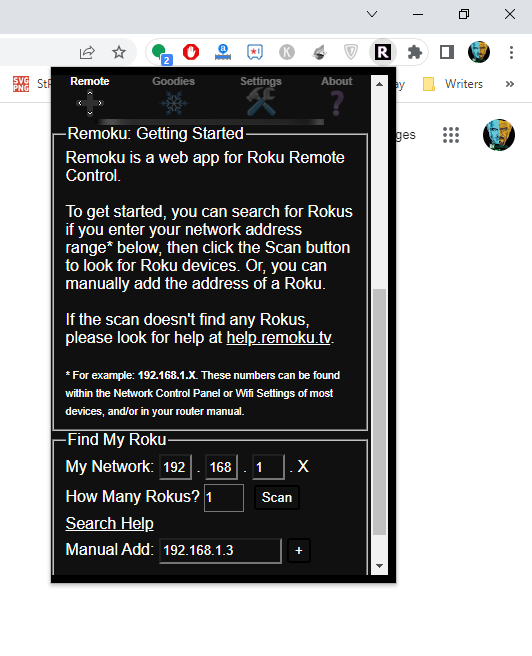
(4) Enter the MAC address of Roku in the Manual Add box and scan for the device.
(5) When it is detected, you can control your Roku with your browser.
(6) With that. connect your Roku to WiFi without using the remote.
Connect Roku to WiFi [Wired]
If you have Roku-powered TVs like TCL Roku TV or Philips Roku TV, you can opt for wired connection methods. Some Roku streaming devices like Roku Ultra and other Roku TVs have an Ethernet port. With that, you can easily connect the Roku streaming device or TV to WiFi without a remote easily. Connect the one end of the Ethernet cable to the router and the other end to the Roku device. If your Roku device doesn’t have an Ethernet port, you can buy a USB to Ethernet adapter. After connecting the cable, do the below steps.
(1) Navigate to the Settings screen. For this, you can use the physical buttons on the Roku TV or the smartphone app.
(2) Select the Network option and choose Set up connection.
(3) Choose the Wired connection. Now, your Roku device will detect the ethernet cable and connects to the internet.
These are the things that you need to know if you want to connect Roku to WiFi without the remote. With this, you can do all the controls from your phone app as you did on with your smartphone. You can even reset Roku without a remote. You can control the Roku device with your smartphone app as long as both the devices are connected to the same WiFi network. If you have any doubts, tell us in the comment section. Follow our social media pages, Facebook and Twitter, to get more updates about Roku.
FAQs
Yes, there are three different ways to connect your Roku to WiFi without using the remote control.
To set up Roku without a remote, you need to use the Roku app for PCs or smartphones.