Bluetooth connection is an advanced feature that lets you exchange data with other devices wirelessly. You can also use this feature to connect with devices like headsets, smartwatches, wireless mouse, keyboards, and more. If you own an Android device, you can make use of Bluetooth support to connect Xbox One Controller for playing games. Apart from the consoles, you can also connect Xbox One Controllers with Windows and Android devices. Let’s discuss the steps and requirements to connect Xbox One Controller to an Android smartphone or tablet.
Contents
Connect Xbox One Controller to an Android Device
If your device runs on Android version 9.0 & higher, you can connect the Xbox One Controller with your Android device via Bluetooth. At the same time, your Xbox One Controller must have Bluetooth support for this pairing process.

The controller with Bluetooth support will have plastic around the Xbox button. The color of the Xbox logo will match the rest of the controller’s color. If it is in a different color, your controller will not support pairing via Bluetooth connection.
Users should also remember the fact that some of the Android games may not support or respond to the controller.
Steps to Connect an Xbox One Controller to Android
(1) On your Android Phone, go to Settings.
(2) Tap on the Connections menu.
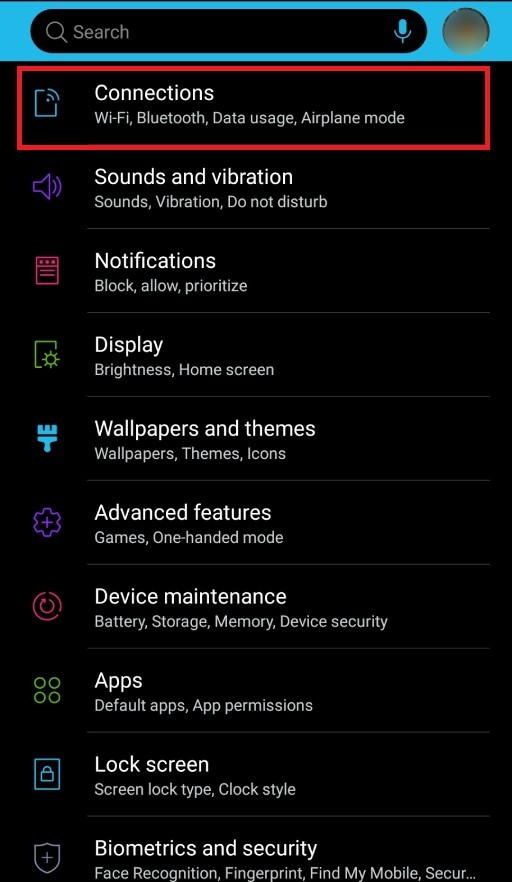
(3) Enable the Bluetooth connection by toggling the slider located next to it.
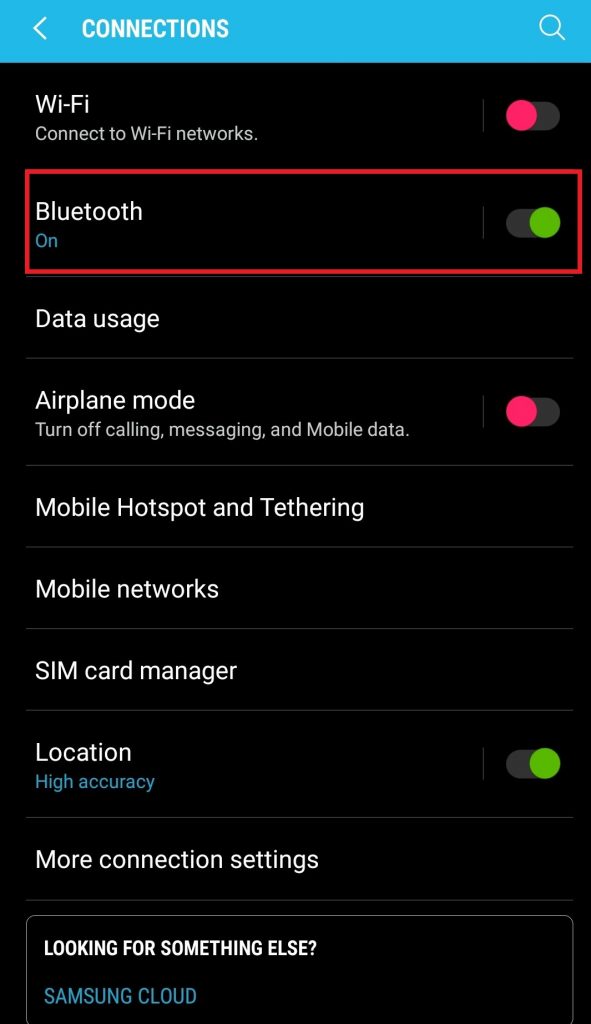
(4) After enabling the Bluetooth connection on your mobile, take your Xbox One controller and long-press the Xbox button to turn it on.

(5) Now, locate the Sync button on your controller and long-press it until the light starts to flash. You can find the sync button on the top of the controller.

(6) Get back to Bluetooth settings on your Android Phone (Settings >> Connections >> Bluetooth).
(7) Under the Available devices section, you can find the controller name. Tap it to start the pairing process.
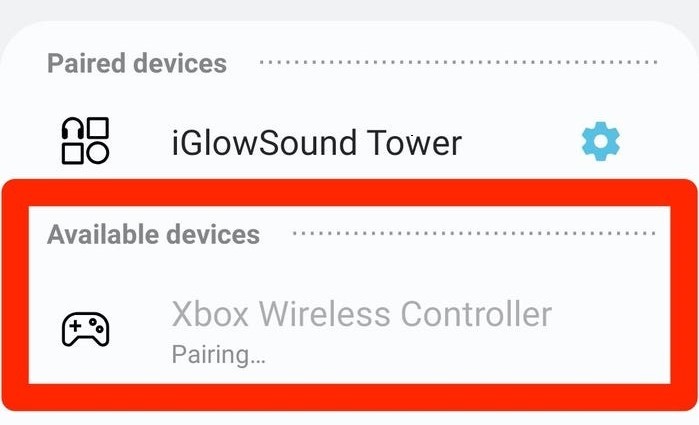
(8) When both devices get paired successfully, the controller’s light will stop flashing.
(9) Now, you can use the controller to play the supported games.
Final Words
Once the controller is paired with your Android device, you have to pair the device again when you want to use it with the console. When you have a non-Bluetooth controller, you need to use an adapter that connects the controller’s USB-A male connector to the Android device’s female USB-C or Micro-B port.
Make use of the below comments section to share your queries and suggestions. Hit the follow button on our Twitter and Facebook profiles to catch our articles instantly.



