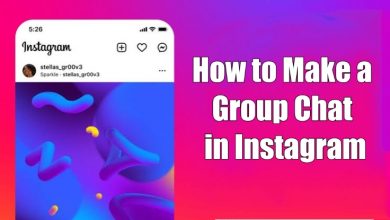Key Highlights
- App: Open the Canva app → Tap the Menu icon → Select your profile → Go to the Profile Settings menu → Select the Theme option → Choose the Dark theme.
- Website: Go to the Canva website → Tap the Settings icon → Scroll down to the Theme option → Choose the Dark theme.
If you are using Canva for creating new designs, you should enable the dark mode to minimize the blue light emission. Using the Canva app or website for a longer period of time will affect your eyes. To reduce eye strain, you can enable the Dark Mode on the Canva platform. Let’s see the possible ways to enable the dark theme on Canva.
Contents
How to Turn on Dark Mode on Canva App
The Canva app for Android and iOS follows the same UI. So, you can use the same steps to turn on the Dark mode on Android and iOS apps.
1. Open the Canva app on your smartphone.
2. Tap the Menu icon on the top left corner of the screen.
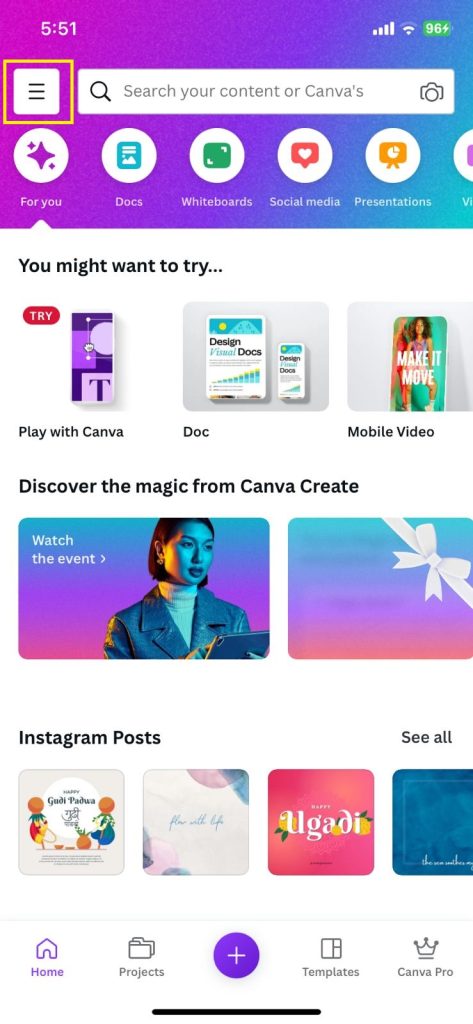
3. Click on your profile name.
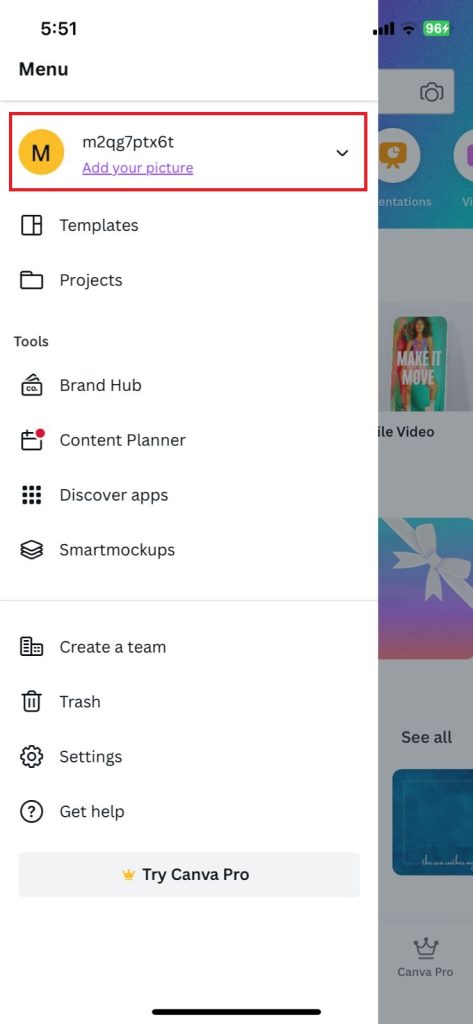
4. On the next screen, tap the Account Settings option.
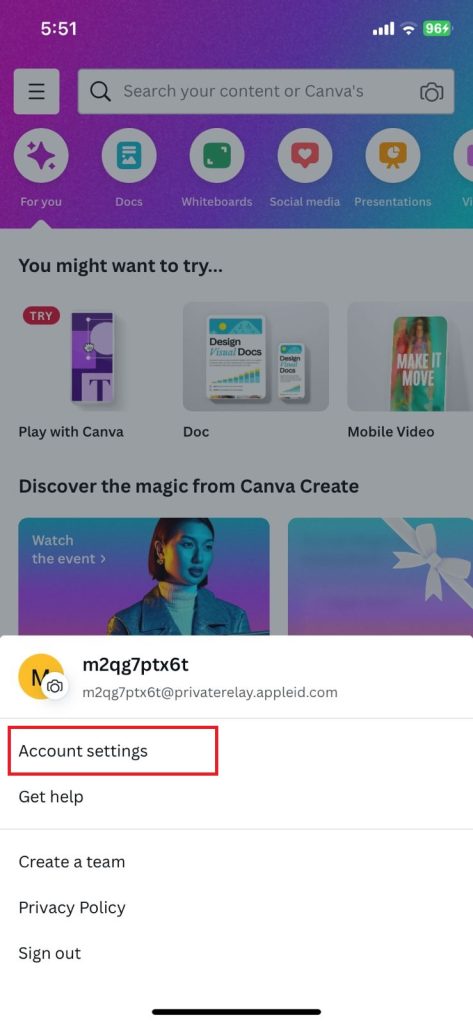
5. Now, click the Your Account button.
6. Scroll down to the bottom. You will get the Theme option.
7. Choose the Dark option to enable the dark theme.
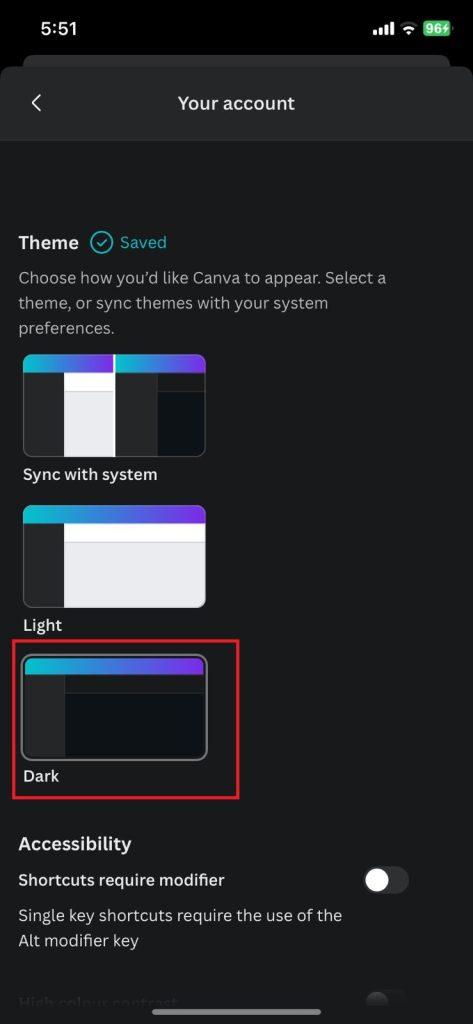
8. Tap the Sync with the system option to follow the smartphone’s display settings on Canva.
Tip: How to enable dark mode on iPhone.
How to Enable Dark Mode on Canva Website
1. Open the Canva website on your PC.
2. Click on the Settings option available in the right corner near the profile icon.
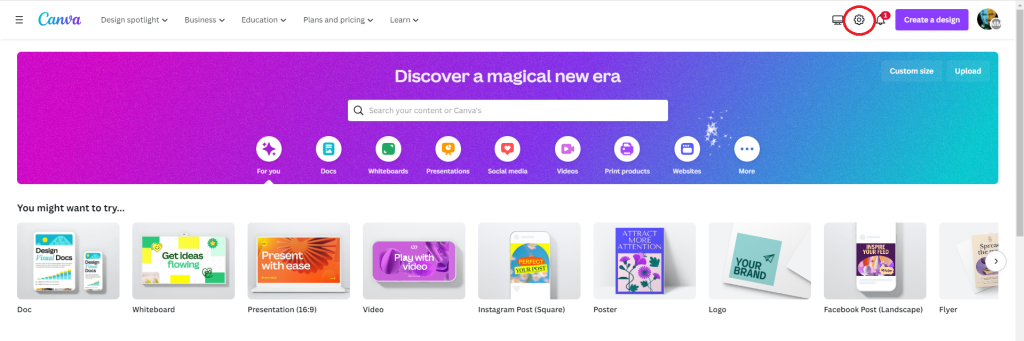
3. Scroll down to the Theme section from the Settings menu.
4. You will get three different options. Sync with System, Light, Dark.
5. Choose the Dark option to get the dark theme.
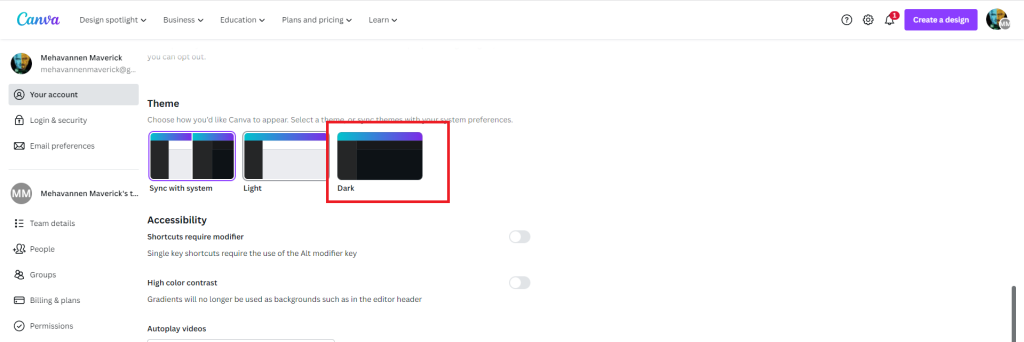
6. If you want to revert back, tap the Light option.
7. If you want the Canva website to follow your PC’s display settings, click the Sync with system option. With this option, if you enable the dark mode on your Windows 11 PC, it will enable the dark theme on the Canva website automatically.
We have used the Chrome browser for the entire process. Based on the browser, the Sync with System option will vary. You can use the same steps to turn on the dark theme on the Canva app for PCs. You can download the Canva app for PCs here. The app is available only for Windows PCs.
Tip: If you are a premium member of Canva, you can cancel the Canva subscription anytime you want.
Frequently Asked Questions
There is no dedicated extension to get the dark theme on the Canva website. However, you can use the dark mode extensions on Chrome to get the dark theme on Canva.