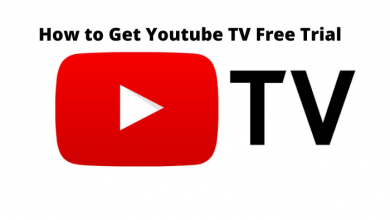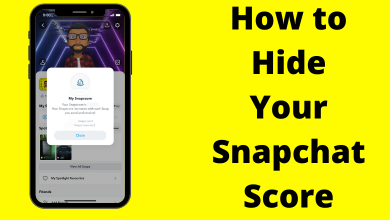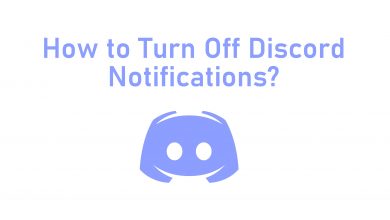Knowing your iPhone’s serial number is very important as it helps you to check your phone’s warranty, iPhone age, and to track the lost phone. If you are new to the Apple ecosystem or using the iPhone for the first time, a lot of the navigation settings will be new to you. If you need any help to find the serial number of your iPhone, follow the below guide.
Contents
Different Ways to Find Serial Number on iPhone
In total, there are six different ways to find the serial number on your iPhone. You can use the iPhone, other Apple devices, or the Apple website.
From Settings App
[1] On your iPhone, tap and open the Settings app.
[2] From the settings menu, choose the General option.
[3] Now, tap the About option.
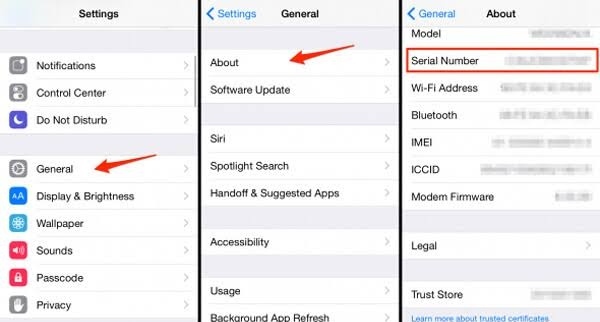
[4] Here, you will see the serial number of your iPhone.
[5] Take a screenshot of your iPhone serial number and save it in any locker app for future reference.
Using iTunes
If you have a Windows PC, you must have login to the iTunes. So, using it, you can easily find out the serial number of your device.
[1] Connect your iPhone to your Windows PC.
[2] Then, launch the iTunes app on your Windows PC and wait for the devices to connect.
[3] Click the Mini iPhone icon in the left corner of the menu bar.
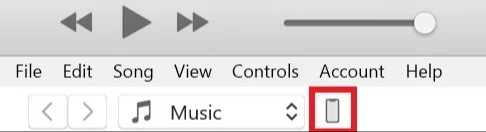
[4] Now, you will see all the details of your iPhone, including the serial number and model number.
Use Mac to Find iPhone Serial Number
[1] Connect your iPhone to your Mac using the lightning cable.
[2] Now, open the Finder app on your Mac.
[3] Navigate to the Locations menu and click the iPhone.
[4] You will get your iPhone’s serial number along with other information.
On Apple’s Official Website
[1] Visit Apple ID official website and log in to your Apple account.
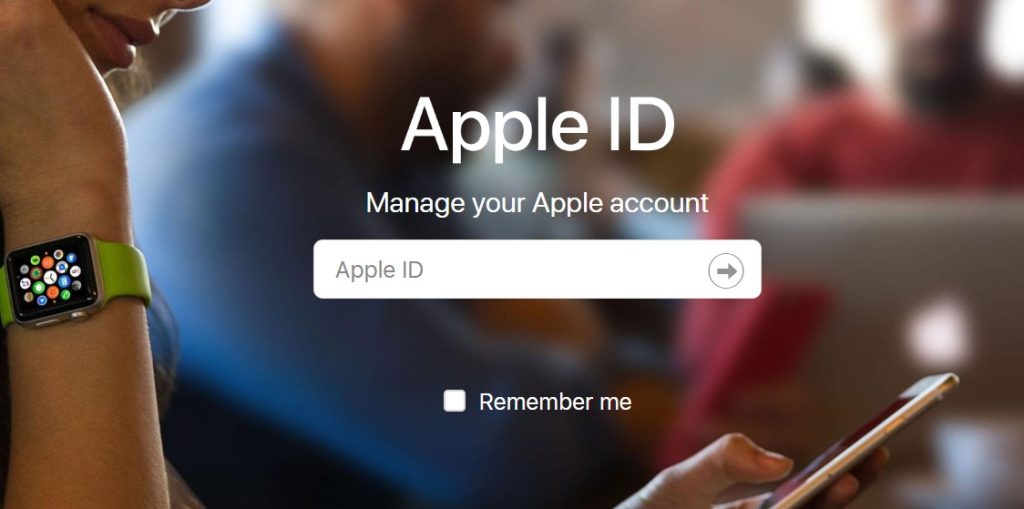
[2] Scroll down to the Devices option and click on it.
[3] The screen will show you the list of Apple devices that are using the same Apple ID.
[4] Tap on the iPhone, and you will get to see the details like serial number, phone number, IMEI, and iOS-built version.
Using iPad
If your iPad and iPhone are synced with the same Apple ID, you can use your iPad to get the serial number of your iPhone.
[1] On your iPad, go to Settings.
[2] Tap the Apple ID and scroll down to the Connected devices option and click on it.
[3] You will see the iPhone device; tap on it.
[4] Here, you will see all the details, including the serial number, IMEI, iOS version, and phone number.
On iPhone
In the earlier model iPhone, the serial number is embedded in the back of the phone. The iPhones that have a serial number on the back are:
- iPhone 6 and iPhone 6 Plus
- iPhone 5s, iPhone 5c and iPhone 5
- iPhone SE (1st generation)
However, for the latest model phones, you can find the serial number on the SIM tray. The following model is:
- iPhone 11/12/13 series
- iPhone 6/7/8 series
- iPhone XS series
- iPhone XR/ iPhone SE 2nd generation
Use the Box to Find the iPhone Serial Number
In case your mobile is lost or does not work, then you can find the serial number in the packaging box. Turn the box and at the bottom, you will find all the details, including mobile model, serial number, model number, IMEI, and other details. So, it is always advisable not to throw the packaging box.
FAQ
No, using the iCloud website, you can find only the location of your iPhone. You can’t get the serial number or IMEI number.