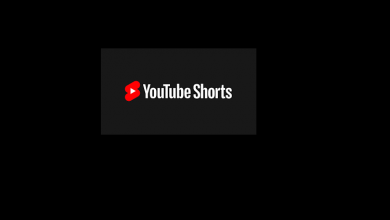Facebook is one of the means of the social communication platform. It is the most used service among all sort of people to connect with friends and family despite the distance and time. Facebook is just more than a just messaging as it can be used as an organizer to store, save and share photos. Like any other rivals, Facebook users can not only indulge in private but also in the group conversation. Conversing in the group connects multiple participants at the same time. Facebook Groups permits members of the group to add any Facebook users. Not all the time all of us find the group useful. In such a scenario, it is better to exit the group. If you want to know the step by step procedure on how to leave a group on Facebook, we are here to help you out.
Contents
How to Leave a Group on Facebook?
Facebook is accessible from smartphone and PC. So, we have given separate section for both the platform to perform exiting the group.
- From Smartphone
- From PC
How to Leave a Group on Facebook from a Smartphone (Android & iPhone)?
(1) Launch the Facebook app on your Android or iOS device.
Note: Make sure you have logged into your Facebook account using phone number/email and password.
(2) Navigate to the bottom and click on three horizontal line icon.
Note: On iPhone, it is available at the bottom right corner and Android has it on the top right corner.
(3) Scroll down to Explore section and select Group option.
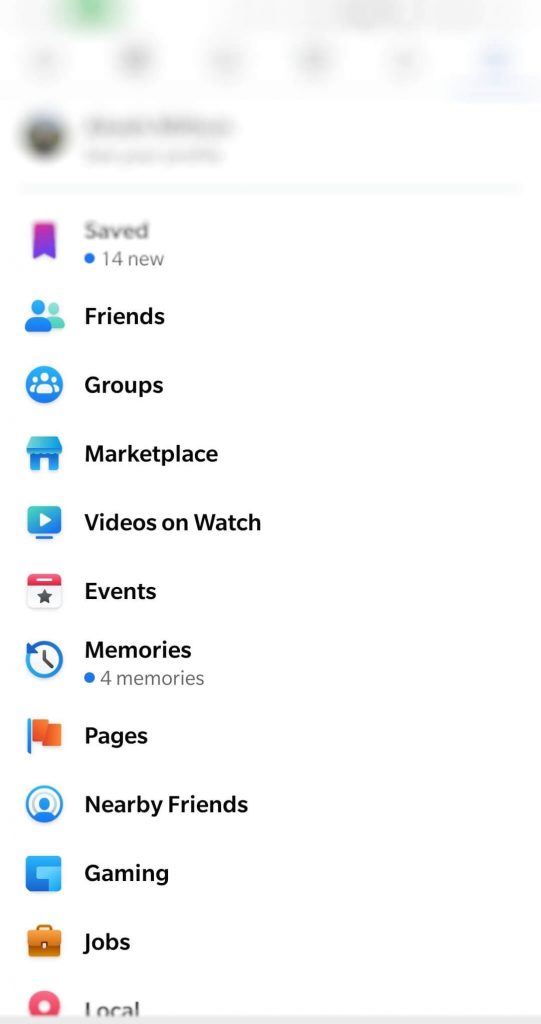
(4) Now, you should choose the group you want to leave.
Note: If you know the group name, type in the search box to select the group.
(5) Click on the Joined option available just below the cover photo.
(6) On the drop-down menu, select Leave Group.
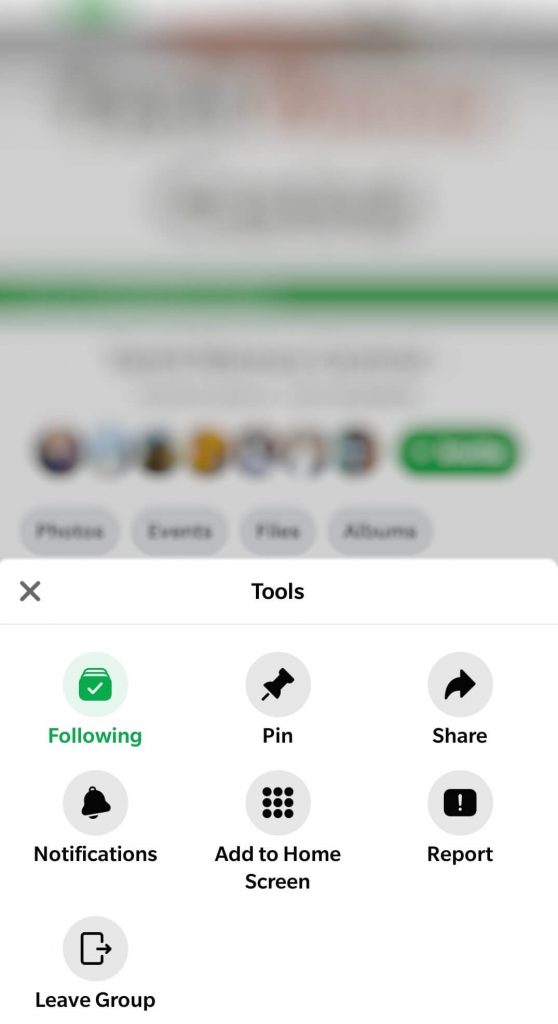
That’s all, you have successfully left the group on Facebook from the mobile platform.
How to Leave a Group on Facebook from PC?
If you are using Facebook on the PC, then the guidelines will help you out leave the group.
(1) Launch the Facebook app on PC or visit https://www.facebook.com from your browser.
Note: Use your phone number or email and password to login to your account.
(2) On the News Feed page, scroll down the tab on the left to choose Groups option.
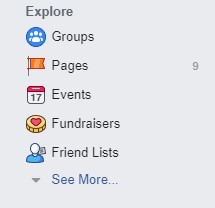
Note: If you don’t find Groups, then click on the drop-down symbol and then select New Groups.
(3) From the top left corner, select the Groups tab present to the left of Discover tab.
(4) Navigate to the group you wanted to leave and tap on Settings options that looks like a gear icon.
(5) On the drop-down menu, choose the Leave Group option.
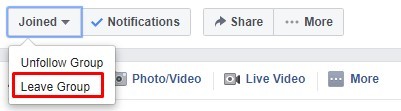
(6) When a pop-up appears, check in the box to prevent other group members from adding you. (This is optional and you can cancel it too)
(7) On the next screen, click on the blue Leave Group button.
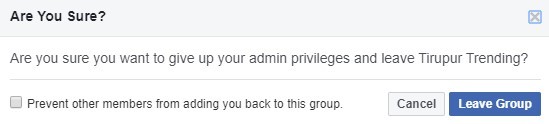
You will now be removed from the group on PC.
Choosing either of the methods will remove you from a group you wish to no longer communicate. If you are the group admin, you can delete the Facebook group and leave from it.
Have the information we have given here is useful to you in exiting the Facebook group? Share your views as comments and don’t forget to follow us on Twitter and Facebook.