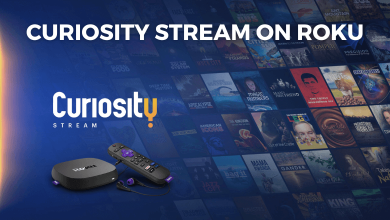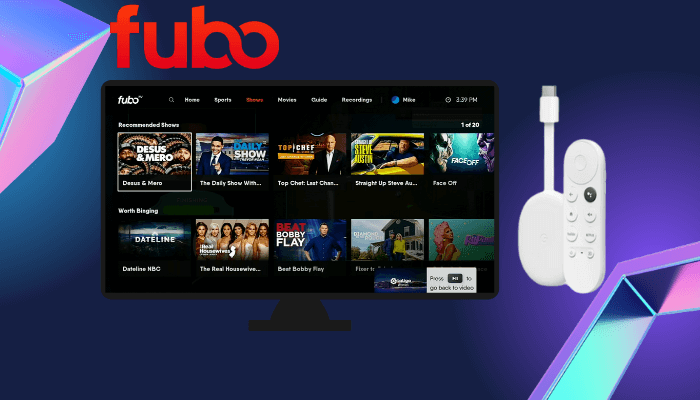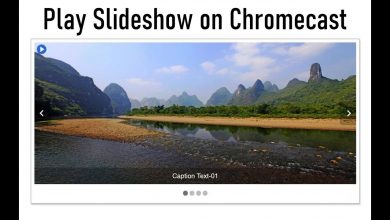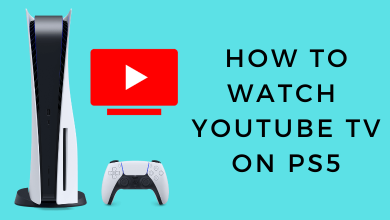Are you searching for ways to set password protection for your WhatsApp messenger? You’ve landed in the right place. WhatsApp is a popular communication service that allows you to send and receive messages, images, videos, documents, and location details for free. You can also use WhatsApp to make audio/video calls via the internet. Since most users prefer this platform as a primary medium to communicate with people worldwide, WhatsApp has a built-in security feature to protect the app with a password. By enabling this feature, you need to provide your fingerprint or Face ID whenever you want to access the app.
How to Password Protect WhatsApp Messenger
#1 Launch the WhatsApp messenger on your Android device or iPhone.
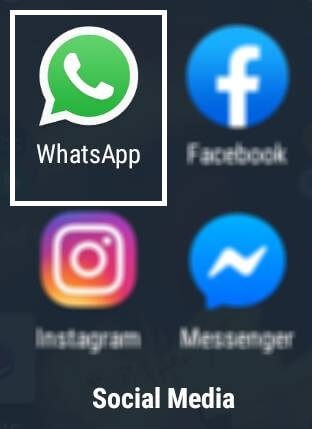
#2 Click the Settings icon on the bottom right corner.
On Android devices, click the three-dotted menu icon on the top right corner and then select Settings.
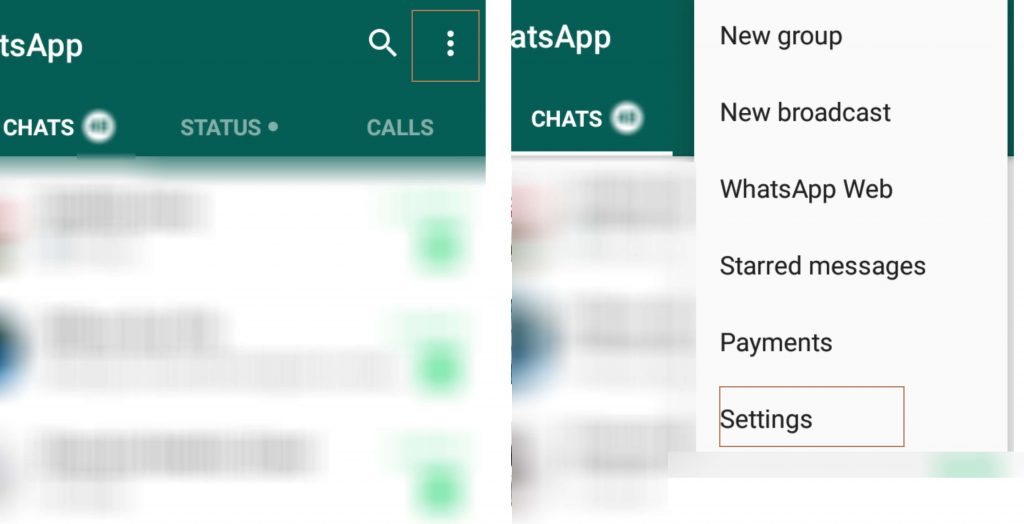
#3 Select the Account Section.
#4 On the Account page, choose the Privacy option.
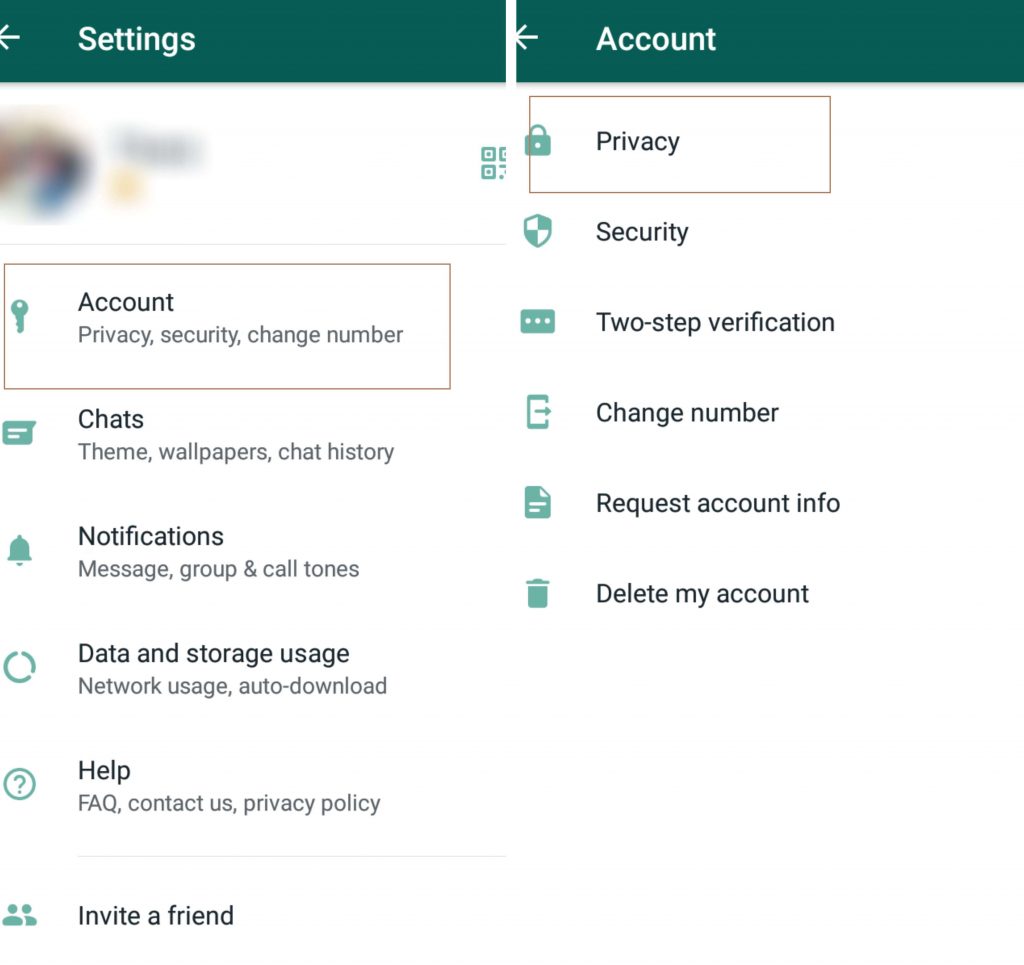
#5 Scroll down and choose the Fingerprint lock option.
On the latest version of iPhone‘s, choose Screen Lock.
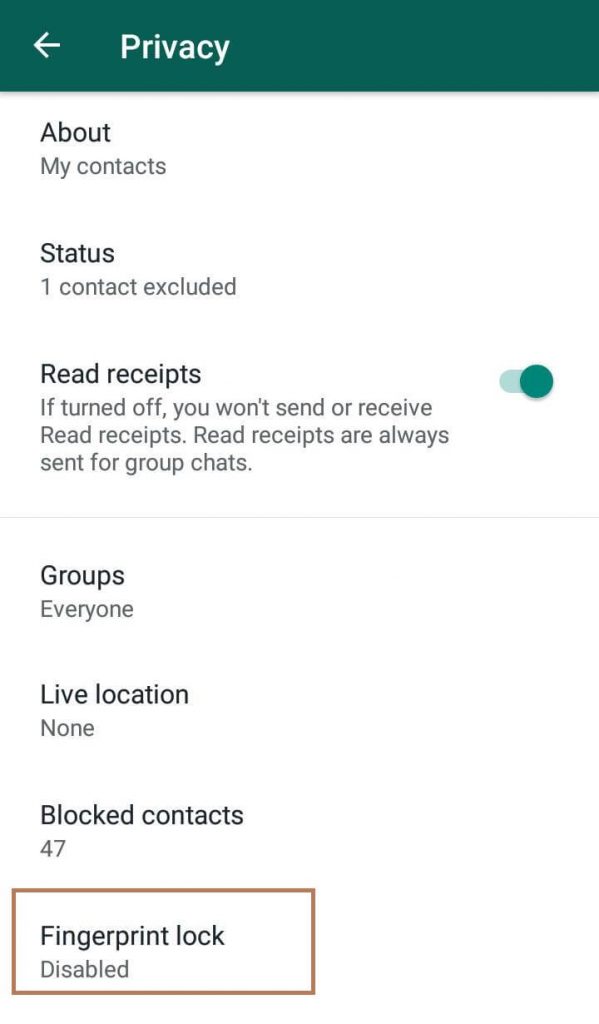
#6 On the next screen, enable password protection. You can also choose how much time WhatsApp has to wait before locking automatically.
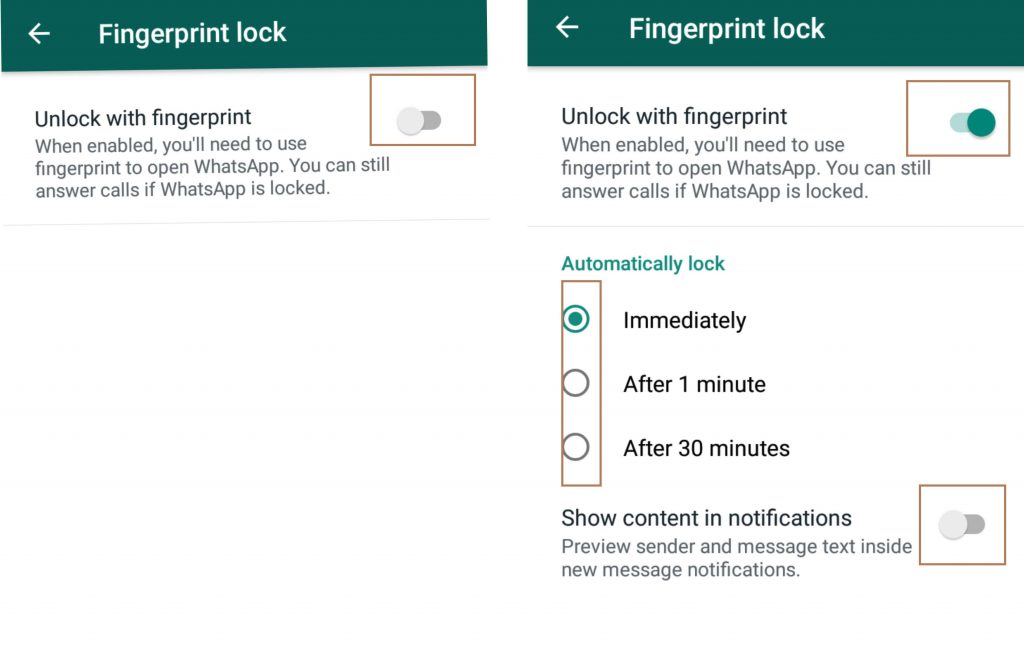
If you can’t access this feature, update WhatsApp to the latest version.
Password Protect WhatsApp using third-party Apps
If you thought the built-in feature is not highly secured, you can download and use various third-party app lockers on Android and iPhone. Download the one that you want and protect your WhatsApp with almost security.
Before proceeding, you must understand that these apps may ask you for various permissions to function properly.
Go to Playstore/Appstore and find the most genuine App lock for your mobile and download it. In this illustration, we have used “AppLock,” developed by DoMobile Lab.
After downloading, launch it and enable all the necessary permissions for password protection. Click the Unlock Settings option and choose the protection method that you want (Pattern or Password).
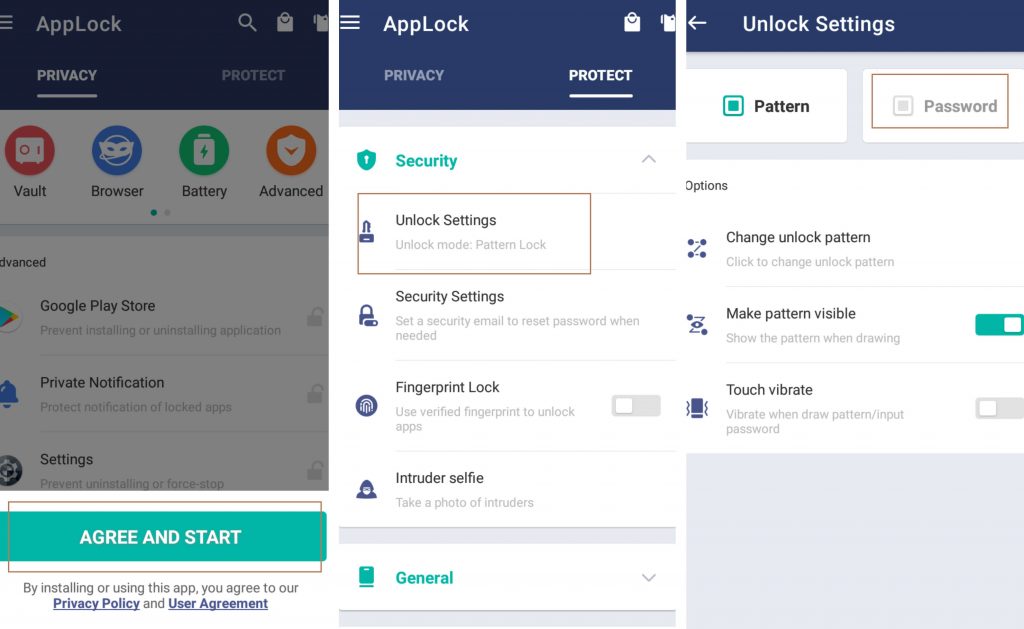
Draw the pattern or type your PIN and set the password. You have to enter them multiple times.
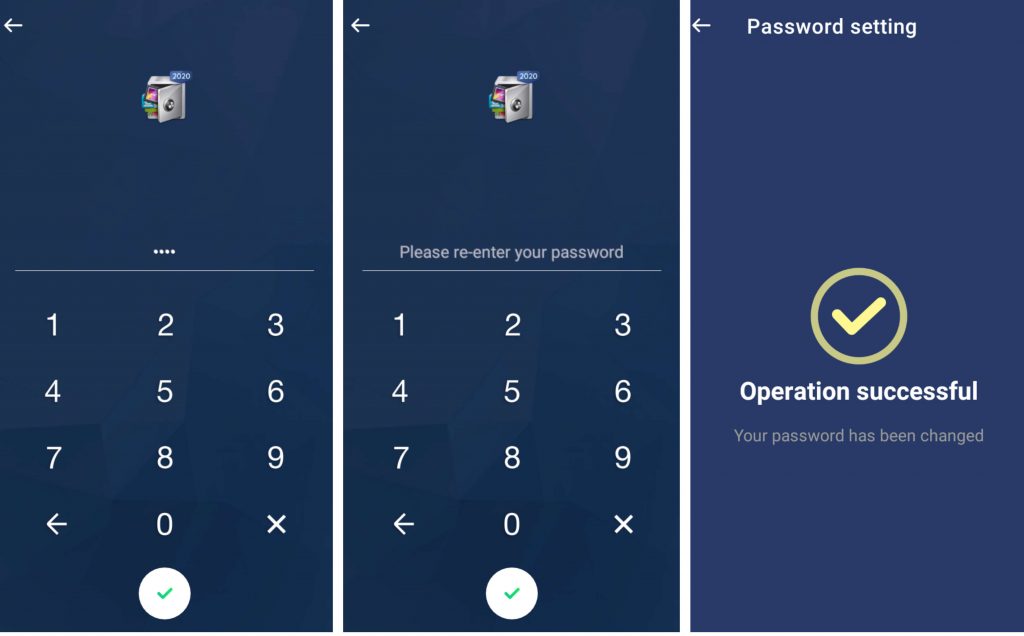
Now, scroll down the apps list and choose WhatsApp. Grant the permission to password protect it.
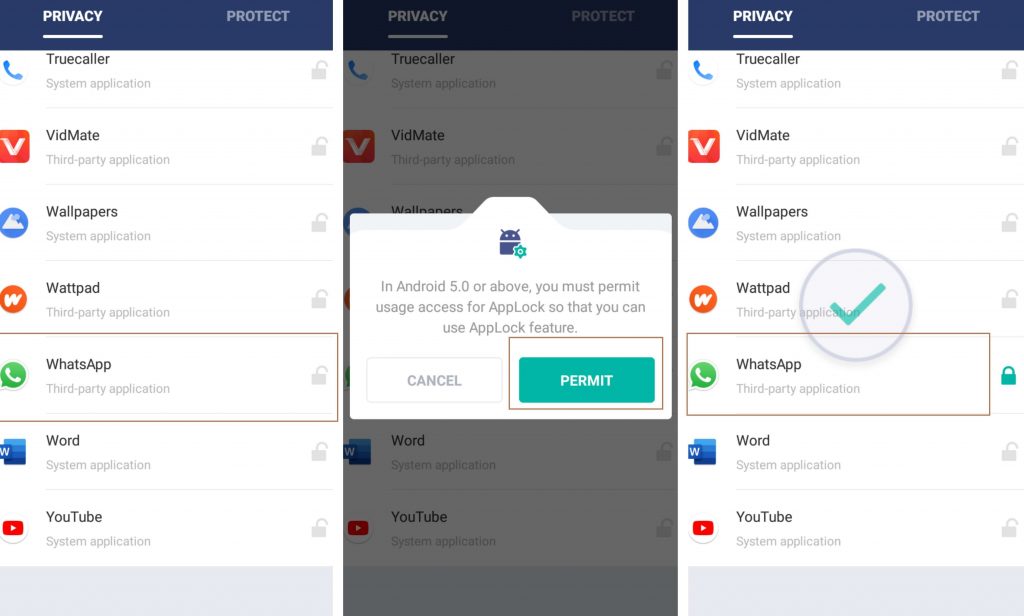
These are the two methods that you can use to lock the WhatsApp on your mobile. It is advisable to the built-in security feature as there may be privacy concerns with third-party apps.
Still, finding difficulties in protecting WhatsApp with a password? please do write to us in the comment section. Keep in touch by following us on Facebook and Twitter.