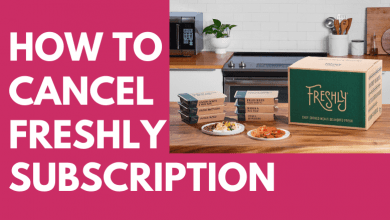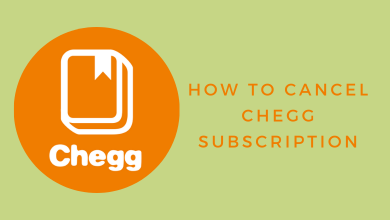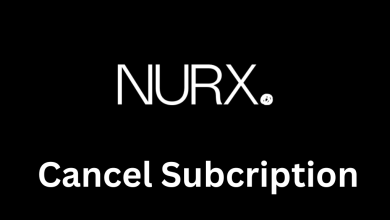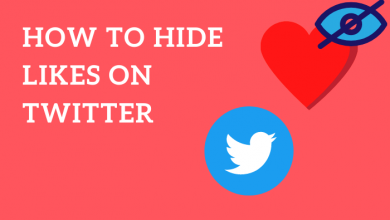Chromecast is a streaming media device that allows the user to stream online content on your TV. It is very simple and easy to factory reset Chromecast if there are any issues. Chromecast will reset to default factory settings when it updates itself while connected to the internet. It is necessary to reset the Chromecast manually when it frequently hangs or freezes. If you want to change your wireless router, WiFi network, and audio devices, you will have to reset your Google Chromecast.
Contents
- Methods to Reset Google Chromecast
- Method 1: Factory Reset Chromecast directly from the Device
- Method 2: Factory Reset Chromecast from Google Home App
- How to Reset the Chromecast WiFi?
- How to Reset Google Chromecast Audio?
- Method 1: Reset from Chromecast Audio Device
- Method 2: Reset Chromecast Audio from Google Home App
- FAQs
Methods to Reset Google Chromecast
It is very easy to reset Google Chromecast within a few minutes. There are two methods to reset the Chromecast device
- Reset directly from the device
- Reset from Google Home App
Method 1: Factory Reset Chromecast directly from the Device
Shortcut: Tap and hold the Chromecast button to reset the device.
1: Get the Chromecast in your hand (still plugged into TV and Power)
2: Press and hold the button (there is only one button on Chromecast) for 25 seconds. The indicator light will blink orange while you are holding the button. For 1st Gen Chromecast, the indicator light will flash red.

3: When the indicator light becomes white, release the button.
4: Now, your Chromecast device will restart to complete the factory reset.
Using this method, you can reset any Chromecast devices like Chromecast Ultra, Chromecast 3rd Gen, Chromecast 2nd Gen, and Chromecast 1st Generation.
Method 2: Factory Reset Chromecast from Google Home App
Shortcut: Open the Google Home app –> Go to Devices –> Open Settings –> Choose Chromecast device –> Open More menu –> Tap Factory Reset –> Click OK.
1: Install and open the Google Home app on your smartphone or tablet (iOS | Android).
2: Click on the Device icon that appears in the top right corner. In the new version of the Google Home app, tap the Settings icon.
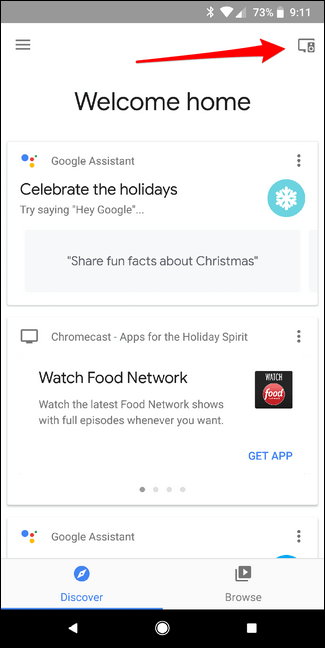
3: Select the Chromecast device you want to reset.
4: Click on the Settings icon in the upper right corner of your selected device. This will open the Device settings.
5: Click on the 3 dots icon on the top right corner of device settings.
6: Select Factory Reset from the listed options.
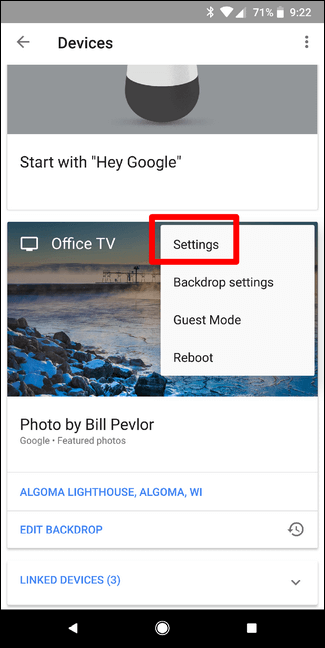
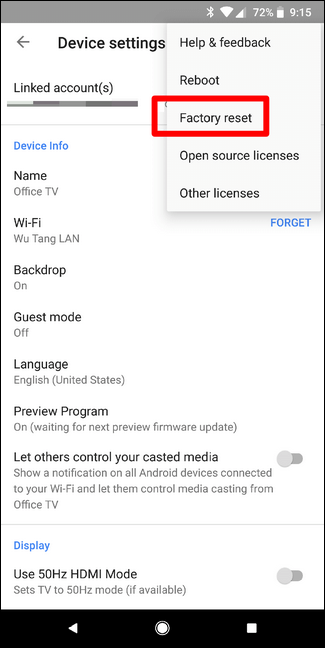
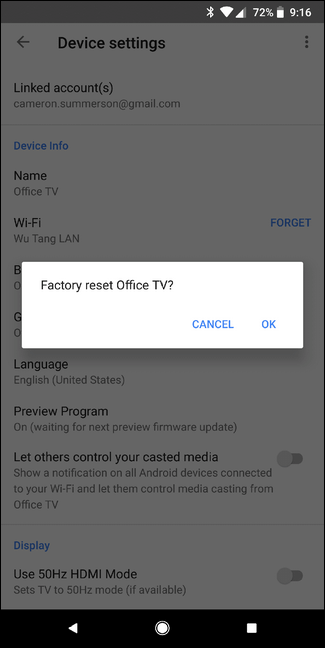
7: Click on OK to confirm Chromecast reset.
How to Reset the Chromecast WiFi?
If you wish to change your Chromecast connect WiFi network, you have to reset the saved network. To do so,
1: Connect your mobile and Chromecast device to the same WiFi network.
2: Open the Google Home App on your mobile.
3: Select the Chromecast device and click on the Settings icon.
4: Click on General Settings from the device settings.
5: Then, click on the WiFi option, this will show the list of available WiFi connections.
6: Click on the connected WiFi network and select Forget WiFi network. Now, go back to the home screen and connect your device to the new network.
How to Reset Google Chromecast Audio?
You can factory reset the Chromecast Audio device in the same way as you do in other Chromecast devices.
There are two methods to reset the Chromecast Audio
- Reset from Chromecast audio device
- Reset from the Google Home app
Method 1: Reset from Chromecast Audio Device
1: Plug in the Chromecast Audio device.
2: Press and hold the side button on the Chromecast audio. The indication light will blink orange.

3: When the indicator light color changes to white, release the button. This will reset the Chromecast Audio.
Method 2: Reset Chromecast Audio from Google Home App
1: Open the Google Home app on your phone.
2: Click on the Device button in the top right corner.
3: Select the Chromecast device.
4: Click on the Settings icon from your selected device. The Device settings will open.
5: Click on the 3 dot menu icon from device settings.
6: Select the Factory Reset option.
7: Click on OK to confirm reset Chromecast audio.
Once the Chromecast reset is done, all the old settings will be cleared. So, you can connect to a new wireless router, and all the hanging problems or other issues will be solved. If you have set up a PIN or password for Guest mode in your Chromecast, it will be deleted when you reset the device. Resetting from the Google Home app is possible only when both the devices are connected to the same WiFi network. After the reset, you have to set up the Chromecast device.
FAQs
There are two different ways to factory reset the Chromecast device.
Reboot and reset are not the same on Chromecast devices. To reboot a Chromecast device, you have to follow a different guide.