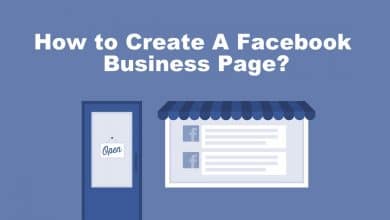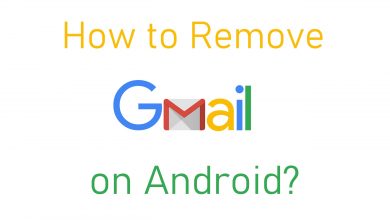Instagram is the most renown app used by millions from across the globe. It is unlike any other social chat app as it deals entirely with sharing photos and videos. Instagram supports sharing messages with followers as direct messages. It is important to use a strong password while creating an Instagram account and make a note of the login details to access Instagram from any device at any time. In the same way, the password needs to be changed every now and then for security reason. Few of the users don’t remember the Instagram password and fortunately, Instagram supports resetting it. The section below lets you change the existing Instagram password with a new one as well as reset password if you lost it in brief.
Contents
How to Change Password on Instagram?
Whether you forgot your Instagram password or want to change it manually, the section below helps you out.
Change Instagram Password on Phone (Android | iOS)
If you are already logged into the Instagram account, then changing password is quite easy.
(1) On the Instagram home page, tap on your Profile icon from the lower right corner.
(2) If in case you have multiple Instagram account, choose the account for which you are about to change password. Else skip this step.
(3) Click the menu icon (three horizontal line/hamburger menu) from the top right.
(4) Select Settings (gear icon) from the middle of the extended screen.
(5) Choose Security option.
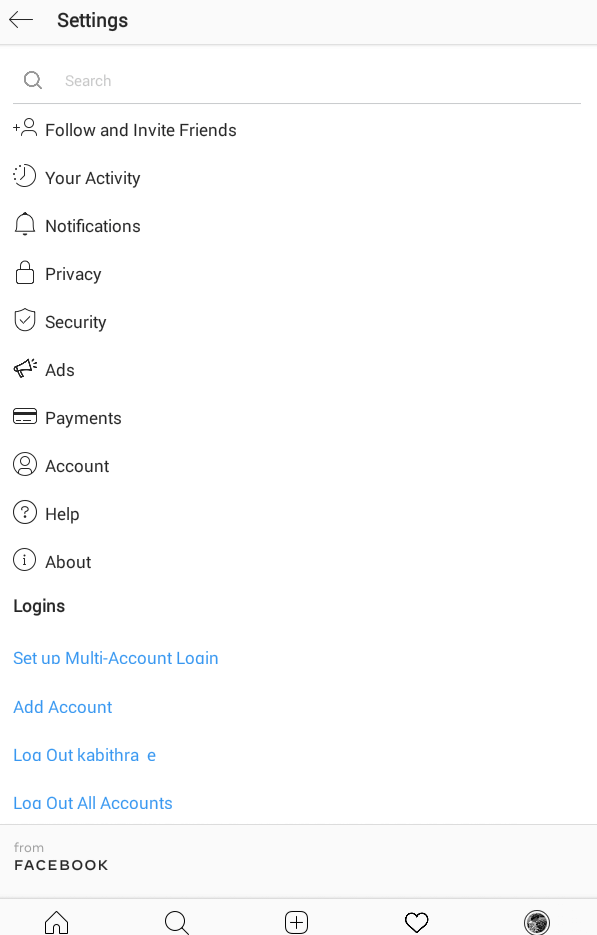
(6) Make a click on Password on Security page.
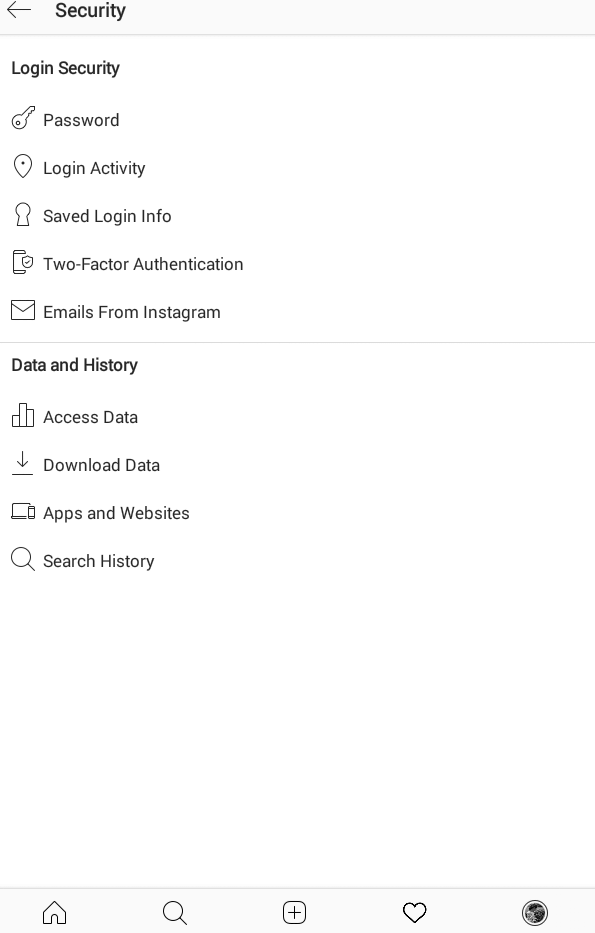
(7) Provide the current password, new password, confirm the new password again and press the tick mark at the top of the screen.
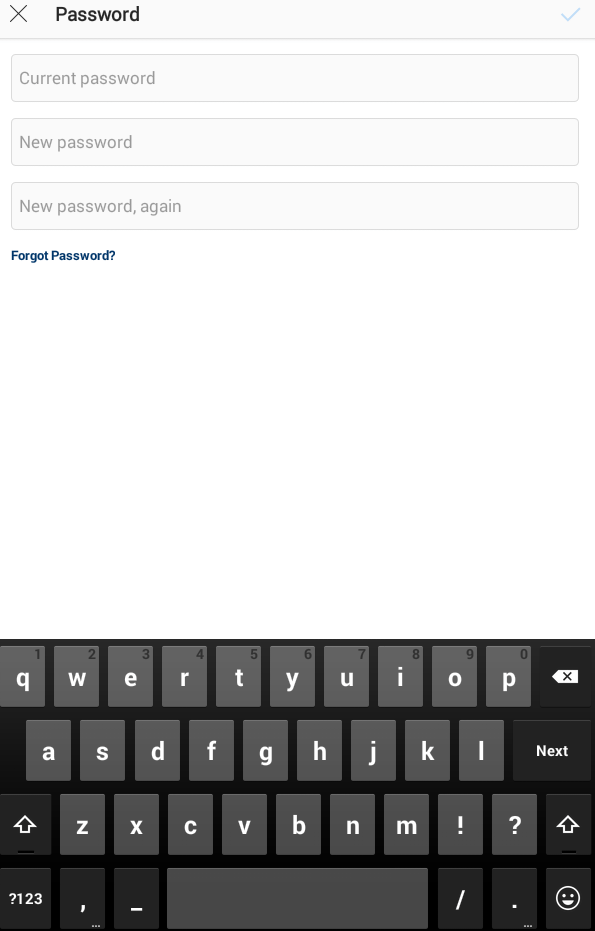
Now Instagram will log out and you need to log in back using your new password.
Change Instagram Password on Desktop (Windows | Mac)
(1) Visit https://instagram.com using your web browser.
(2) Login to your account details like email or phone and password.
(3) Click on the profile icon to navigate to your profile page.
(4) Select Settings (gear icon) next to your profile name.
(5) Tap on Change Password option on the pop-up.
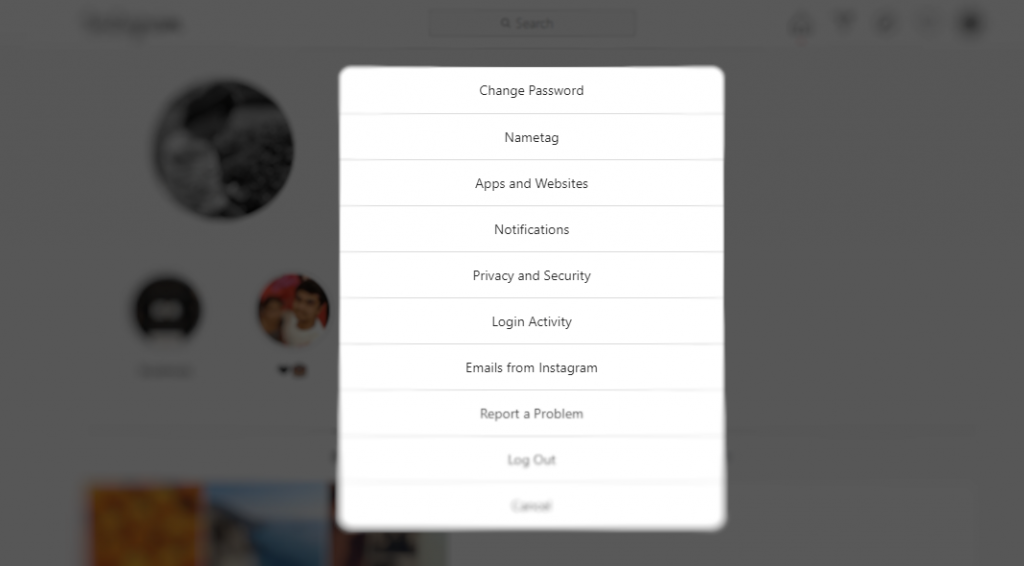
(6) Enter the old password, new password, and confirm new password on the respective field. Press Change Password button.
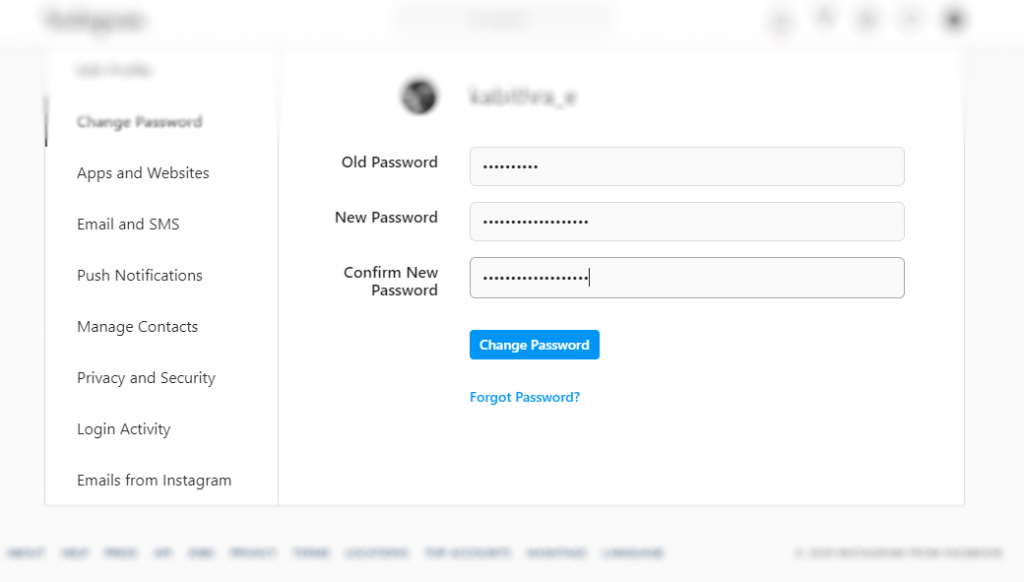
Instagram will log you out and you need to log in back to your account using new password.
If you forget the password for Facebook, then you can also reset Facebook Password easily.
How to Reset Password on Instagram?
If you remember your password, you can change it. Else reset your Instagram password, by following the below steps:
Reset Instagram Password on Desktop
If you don’t remember your password, then you can reset it using your email address, username, or phone number.
(1) Go to https://instagram.com using your web browser.
(2) Click on Forgot password link below login field.
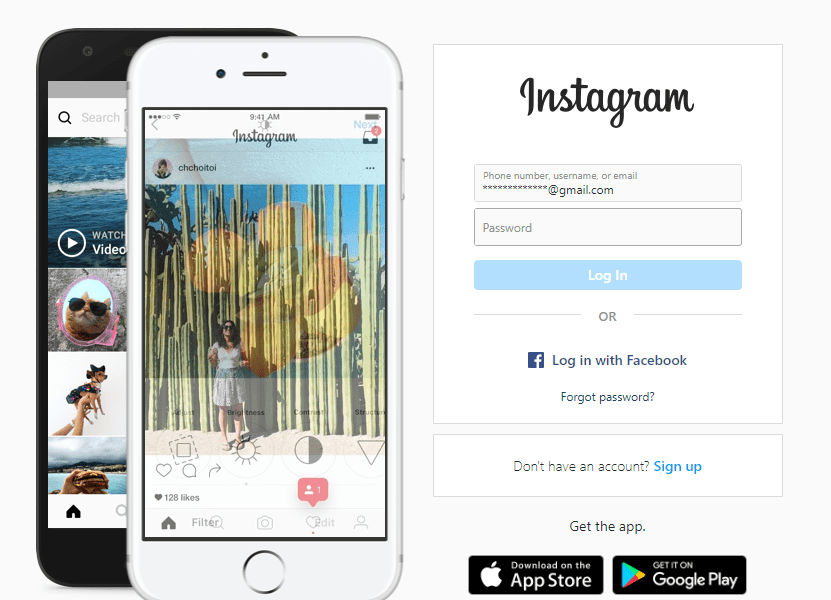
(3) Provide any of the details you used while creating an Instagram account. For instance, email or phone number or username.
(4) Tap on Send Login Link button.
(5) Check your email or phone number for reset link and click on it to reset the Instagram password.
Reset Instagram Password on Android | iOS
(1) Open Instagram app on your Android or iOS device.
(2) On the login screen, click on Get help signing (Android) or Forgot Password (iOS) below login.
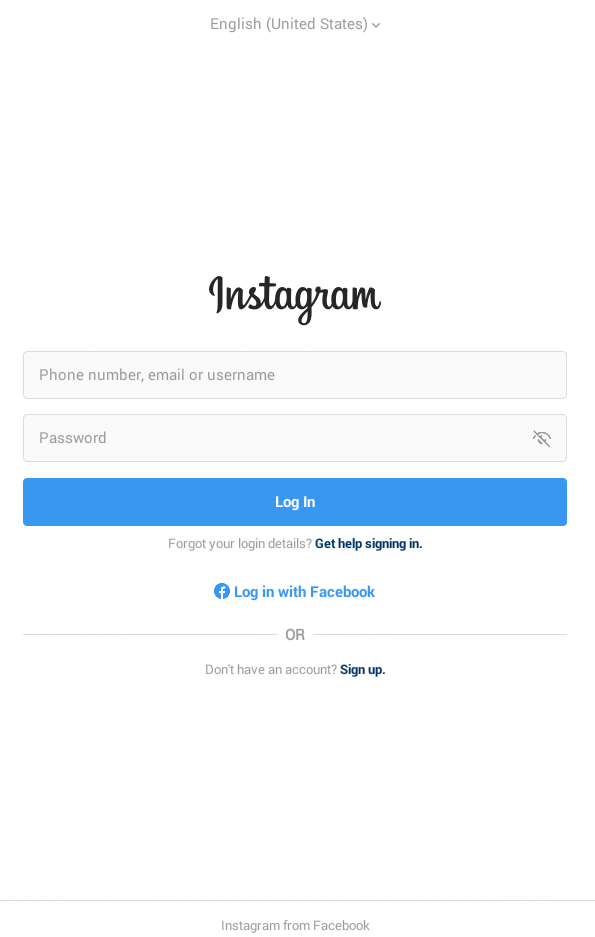
(3) Choose anything between Log In with Facebook or Use Username or Email, Send and SMS option. Click Next.
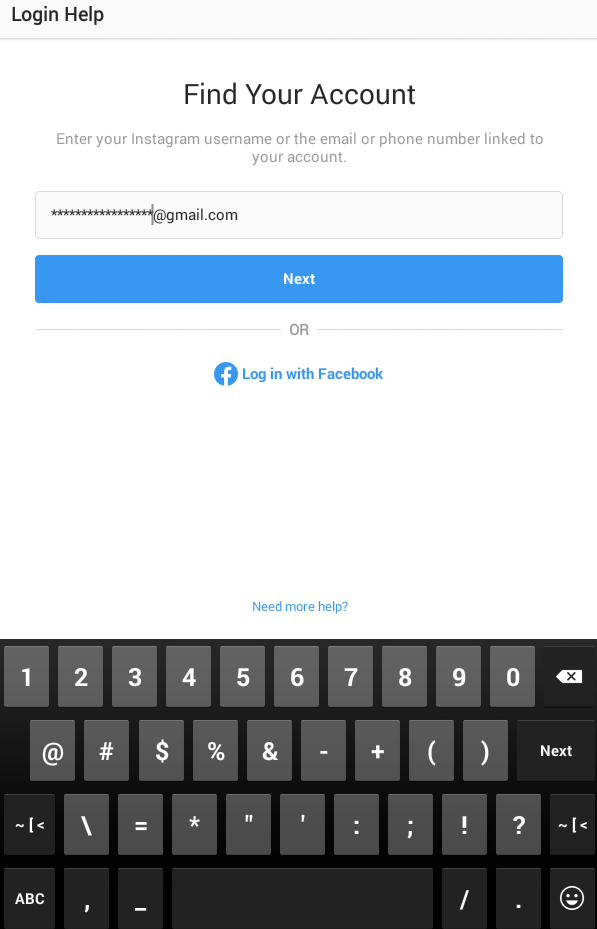
(4) Choose Send an Email/Send an SMS/Log in with Facebook.
(5) Check out your email or look for SMS code to reset Instagram passord.
(6) Tap on Log in as (username) or reset your Instagram password link.
(7) Provide a new password and click on Reset Password button.
That’s all. In this way, you can reset your Instagram account password from mobile.
If you are no longer using an Instagram account, then delete your Instagram account with simple steps.
You can change or reset Instagram account password from mobile as well as desktop platform effortlessly with the guidelines as given above.
Is this article useful to you in dealing with changing Instagram Password? Let us know it from your comments. For more such useful articles, follow us on Facebook and Twitter.