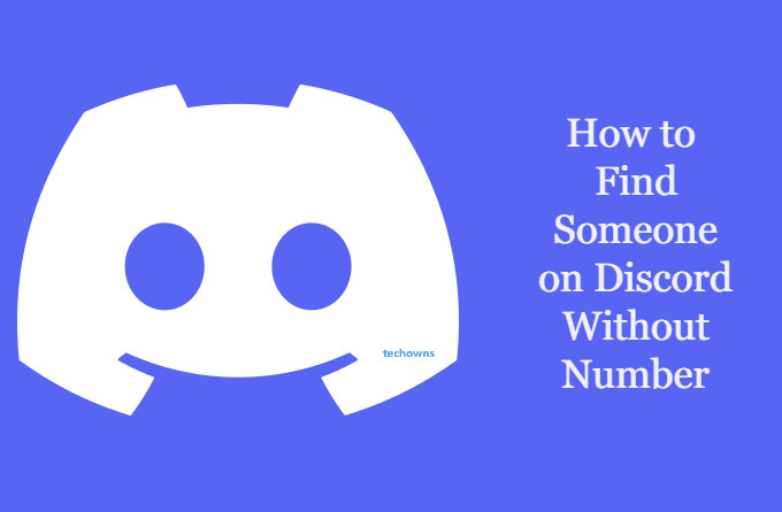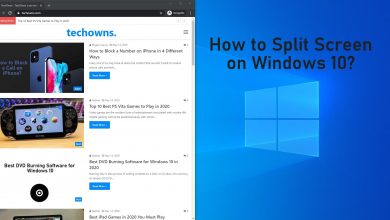Key Highlights
- On iOS: Open YouTube Music → Click the Overflow button → Select Sleep Timer → Set time.
- For Android smartphones and PCs, you need to use third-party timer apps.
YouTube Music is one of the most popular music streaming apps that comes with a built-in sleep timer. The Sleep Timer is a potential option for any music streaming app as it helps the users turn off the music automatically after a particular time. This sleep timer function would benefit those who listen to the songs before sleeping.
In this article, I will share my experience setting a timer on YouTube Music. If you are using the iPhone, you can use the built-in timer to set the sleep time. For Android and PC, one has to install third-party apps to set the timer.
Contents
How to Set Sleep Timer on YouTube Music Using iPhone or iPad
1. Open the YouTube Music app on your iPhone. Make sure you are using the latest version of the YouTube Music app. If not, update the app from the App Store.
2. Play any music of your choice.
3. While playing the music, click on the Overflow button.
4. In the pop-up menu, scroll down to the last and select the Sleep Timer option.
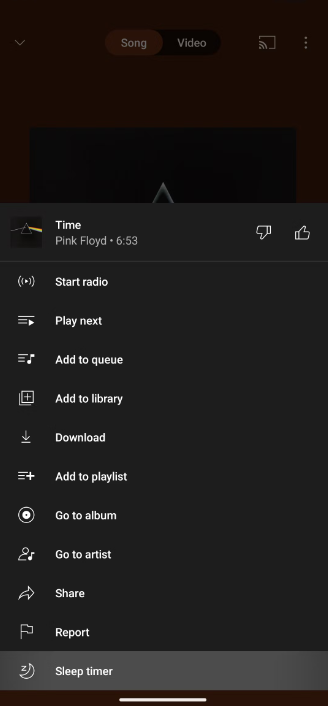
5. You will get five options. Choose your preferred time interval.
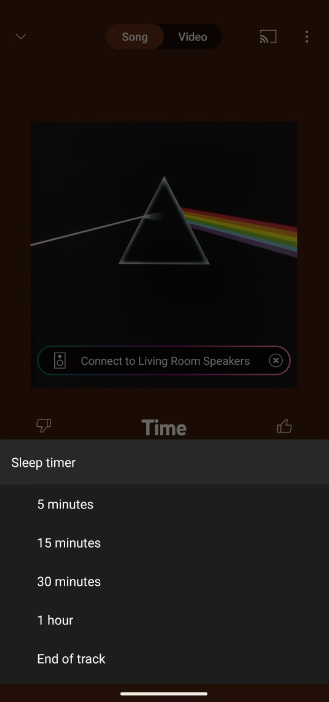
6. If you want to customize or cancel the timer, click the Sleep Timer option again.
7. You will get the countdown with two options. You can add five more minutes to the countdown or cancel the timer.
The fascinating thing about the Sleep Timer in the app is that you can click the Five Move Minutes button to any extent. When I tested it, it went beyond 24 hours.
How to Set Sleep Timer on YouTube Music Using Android
1. Install a third-party app named Sleep-Timer (Turn music off) from the Play Store. You can also download any app of your choice.
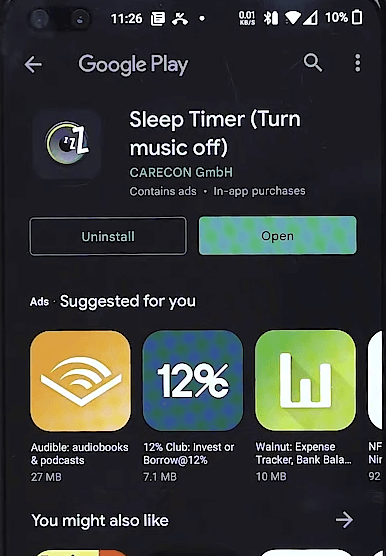
2. Now, open the Sleep Timer app.
3. On the top right, click on the Kebab menu.
4. After that, select Settings from the list.
5. Then, select Player to Launch on Start.
6. In that, choose YouTube Music.
7. Now, set the timer on the app and tap the Start app.
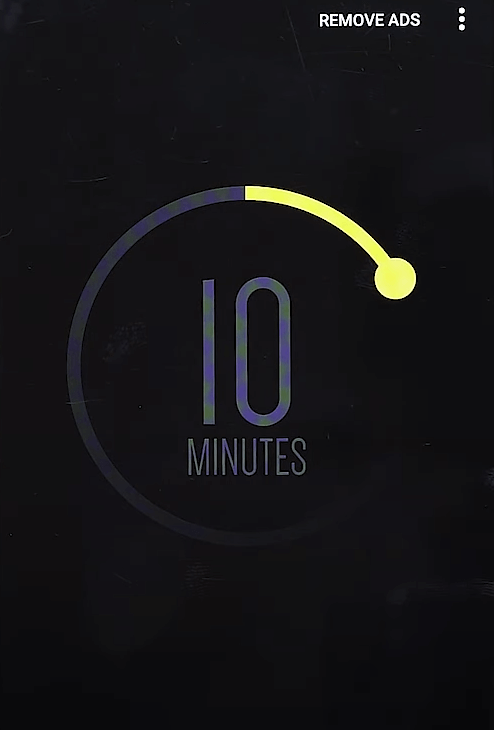
8. This will open the YouTube Music app. In the app, select a song or playlist of your choice.
9. Then, your YouTube Music will stop playing when the timer is up.
How to Set YouTube Music Sleep Timer on PC
On PC, you can set the Sleep Timer on YouTube Music using the third-party extension. I’m using the YouTube Sleep Timer. You can choose any extension from the Chrome Web Store.
1. Install and add the YouTube Sleep Timer extension to your Chrome browser from the Chrome Web Store.
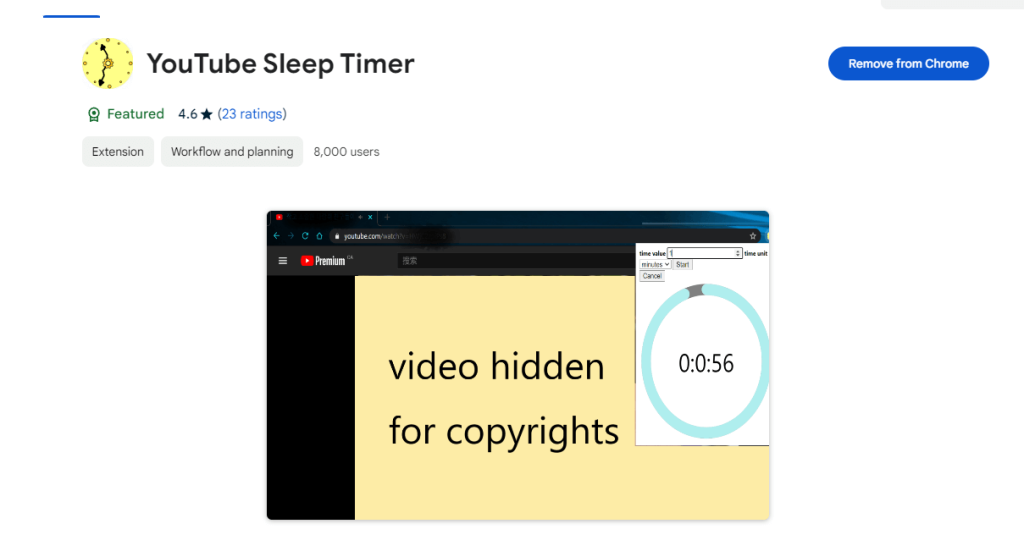
2. Open the YouTube Music website (https://music.youtube.com/) on your browser.
3. Play any song or album of your choice.
4. Click on the extension icon and select YouTube Sleep Timer.
5. Set the time on the extension and tap Start.
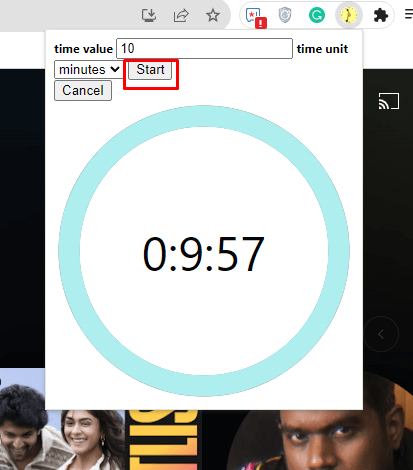
6. Your YouTube Music playlist will stop playing automatically when the timer is up.
You can also use this sleep timer extension on YouTube.
FAQ
No, the Sleep Timer feature is included in the free version. The ad time will also be counted in the Sleep Timer.
No, the feature is not available for the YouTube Music app on Roku.