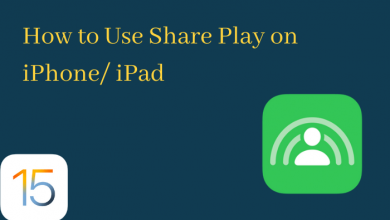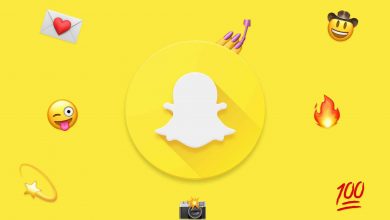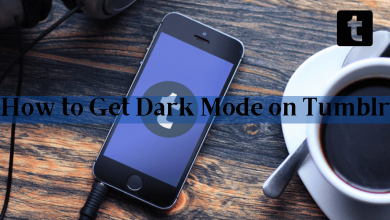Key Highlights
- Mobile: Profile → Settings → Manage Devices → Sign All Devices Out
- PC: Profile → Manage Devices → Sign All Devices Out
- You can also sign out from your smart TVs, and steps vary depending on the brand.
On HBO Max, you can stream popular content like Friend, Game of Thrones, The Big Bang Theory, House of the Dragon, and more. Sometimes, users may get unsatisfied with the platform and cancel the HBO Max subscription. Also, some users left using the platform for a long time. Therefore, you need to sign out from the HBO Max platform if you wish to take a break from it.
Contents
How to Sign Out HBO Max on Mobile App
[1] Open the HBO Max app on your smartphone.
[2] Tap the Profile icon (bottom right) corner of the screen.
[3] Further, tap Settings → Manage Devices.
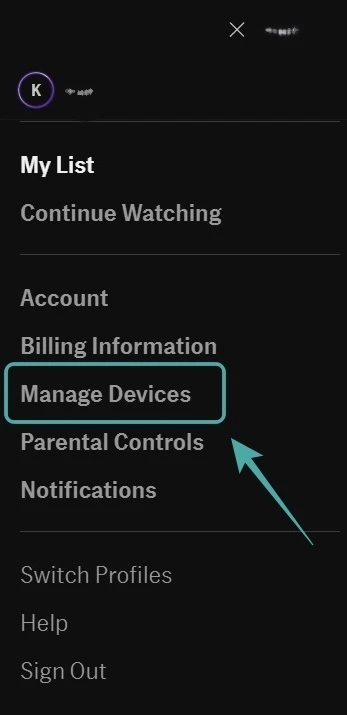
[4] You will get a list of all current devices associated with your HBO Max account.
[5] Click Sign All Devices Out. The devices linked with your HBO Max account will be signed out.
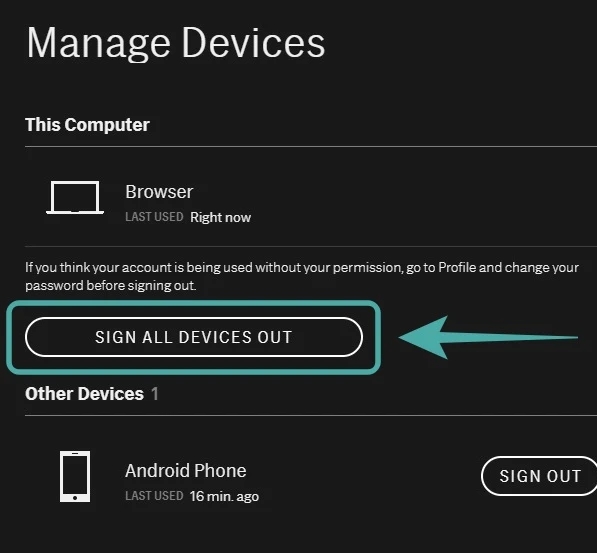
How to Sign Out HBO Max on HBO Website
If you use HBO Max on Apple TV, Firestick, Comcast, Xbox, and PlayStation, you can sign out from the official website (PC).
[1] From the web browser, go to the HBO Max website.
[2] Log in to your account with your credential details.
[3] Tap the Profile picture (top right).
[4] Select Manage Devices, and the list of devices will appear that are currently using your HBO Max ID.
[5] Click on Sign All Devices Out.
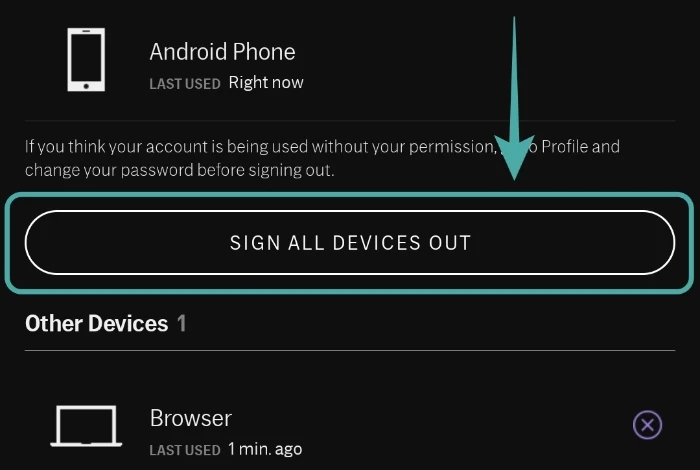
[6] To confirm, tap Sign Out at the button.
How to Sign Out HBO Max on Roku
[1] Turn on your Roku device and press Home on the remote to get the home screen.
[2] Search and open the HBO Max app.
[3] Select the Profile name → Browse (top).
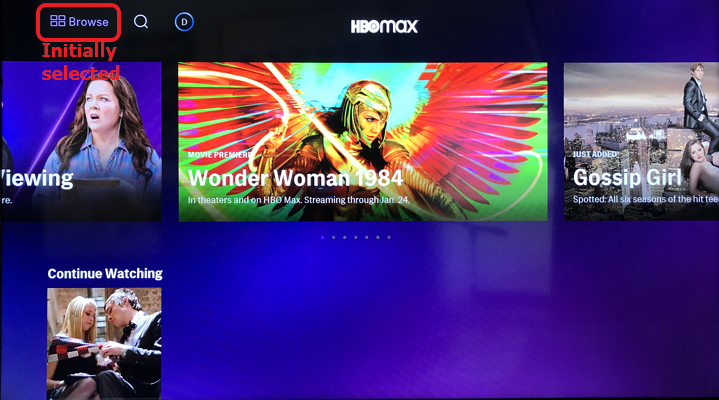
[4] Using the Roku remote, highlight the profile circle and tap OK.
[5] Click My Profile and select Sign Out.
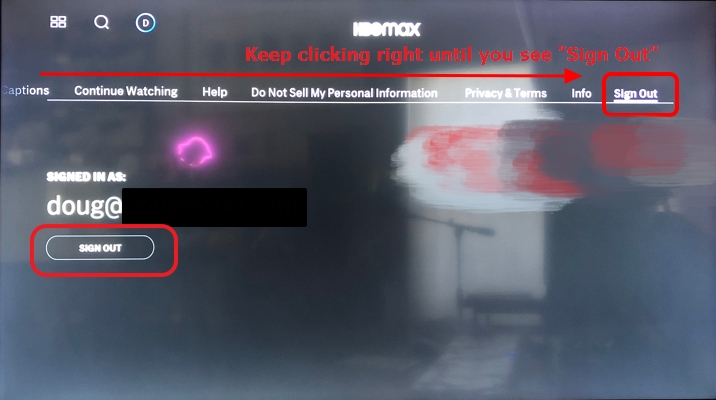
[6] Press OK on the remote, and the HBO Max account will sign out from your Roku device.
How to Sign Out HBO Max on Smart TV
Signing out from HBO Max on smart TVs is pretty simple.
LG Smart TV
[1] Launch the HBO Max app on LG smart TV. You can see it in the Apps section.
[2] On the app’s homepage, select the Avatar icon.
[3] Navigate to the Profile menu and select Sign Out.
Samsung Smart TV
[1] Turn on your Samsung Smart TV.
[2] From the Home screen, navigate to the Apps section.
[3] Search for the HBO Max app and launch it.
[4] Select the Profile → Sign Out.
[5] Finally, select Sign Out HBO Max.
Sony Smart TV
[1] On your Sony TV home screen, select the Apps section to view the pre-installed apps.
[2] Select HBO Max from the list and open it.
[3] From the profile section, select the Avatar icon.
[4] Next, select Settings under Profile → Sign Out.
[5] Again, select Sign out to confirm.
Vizio Smart TV
[1] Connect the Vizio smart TV to a strong internet connection.
[2] Select the Pre-installed Apps section from the home screen and find the HBO Max app.
[3] Now, open the app and click the Avatar icon to get the Profile info.
[4] Locate and select Sign Out.
You will be signed out from HBO Max on Vizio Smart TV.
Frequently Asked Questions
Switching accounts on HBO Max is simple. Open the HBO Max app → Tap Profile (top right) → Switch profile → Manage profiles → Choose a profile.
HBO Max lets users have upto 5 HBO Max accounts (Kids & Adults). You can stream the content to upto 3 devices.