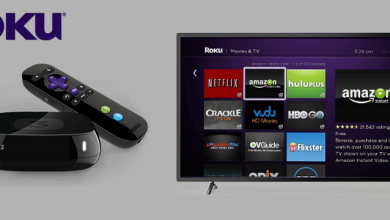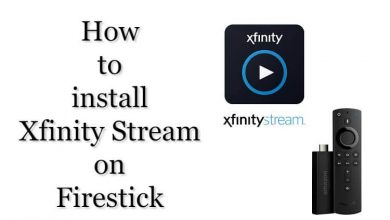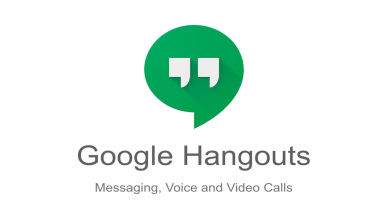Are you wondering how to update Kodi on Firestick? You can do it easily with the help of the Downloader app. Since you can’t install Kodi on Firestick directly, you need to sideload the latest version of Kodi with the Downloader app.
Like other streaming apps, you need to update the Kodi app regularly. Updating the Kodi app will improve the security and privacy settings apart from increasing the performance. In addition, it also helps to access the latest features and add-ons, enabling you to access more content with better streaming quality.
Contents
What is the Latest Version of Kodi?
Kodi v20.0 (Nexus) is the latest stable version released for all the supported devices.
- Multiple Instances of Binary Add-ons: It allows Kodi to load multiple add-ons instead of a single one each time.
- AV1 Video Support: It allows hardware decoding for AV1 media files.
- Subtitles Rework: The Nexus update has dramatically changed the subtitle settings. Now, it supports the dynamic positioning of fonts and background color and also features multi-language support.
- Game (libretro) Savestate Support: This feature allows users to save game state sometimes, even if it doesn’t provide any native savestate feature.
- Windows HDR Support: Offers full HDR support for the Windows platform.
- NFSv4 Support: Kodi also supports the NFSv4 feature in the Nexus update.
- Context Menu Consistency: Improved consistency over right-clicking/long-pressing the context menu and also includes viewing playback albums directly from widgets.
How to Check Kodi Version on Firestick
[1] Connect the Firestick device to the HDMI port of the TV and go to the home screen.
[2] Using your remote control, select the Settings menu
[3] Move to the right side and click the Applications menu.
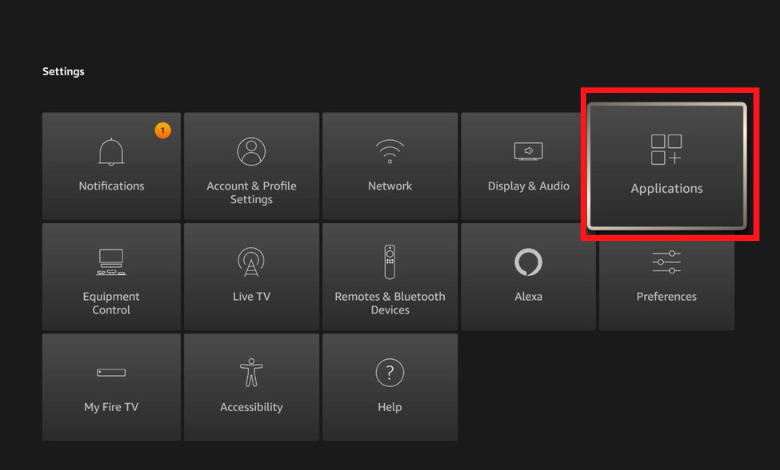
[4] Click on Manage Installed Applications and hover over Kodi from the list of installed apps.
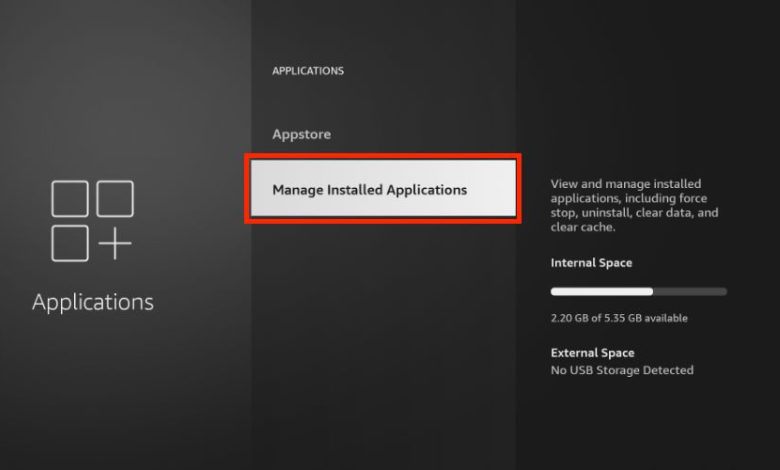
Now, you will see the current version of Kodi on the right-hand side. Compare the existing version with the latest version mentioned on the Kodi official site and then check whether the application has an update or not.
Install Downloader and Enable Unknown Sources
[1] On the home screen, navigate to Find → Search.
[2] Type Downloader in the search bar and search for it.
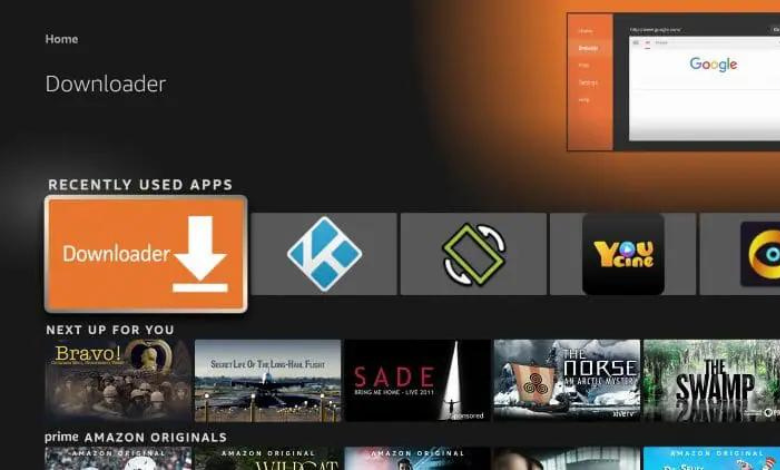
[3] Once found, tap the Download icon.
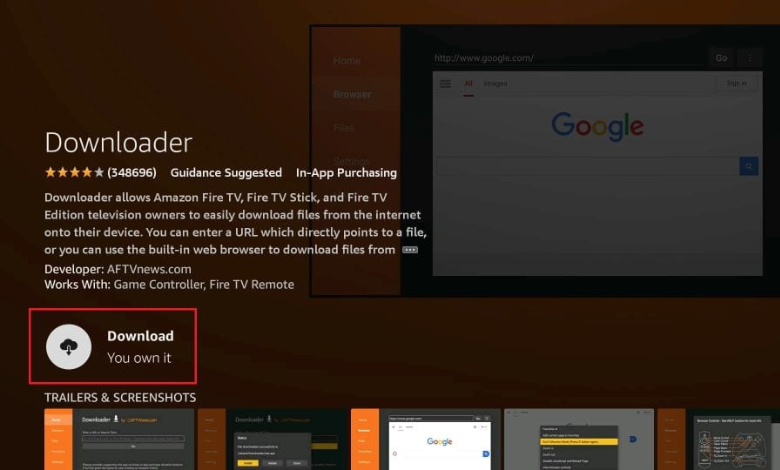
[4] Once installed, get back to the home screen and select Settings.
[5] Click My Fire TV and select Developer options.
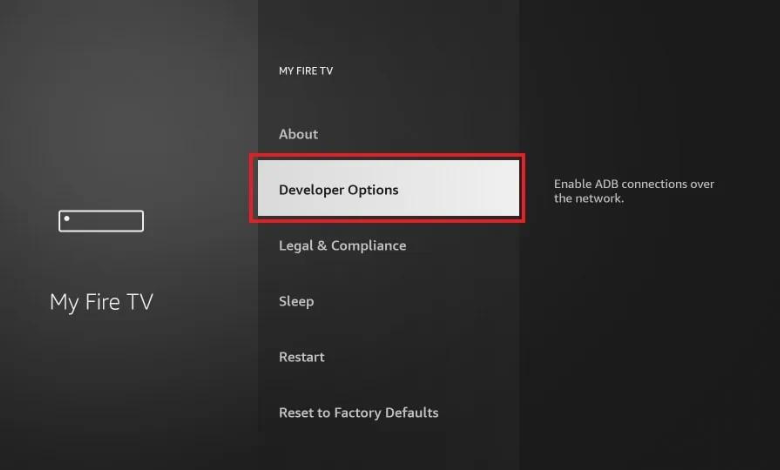
[6] Move to the right and click My Fire TV.
[7] Under Developer options, click the Install unknown apps option.
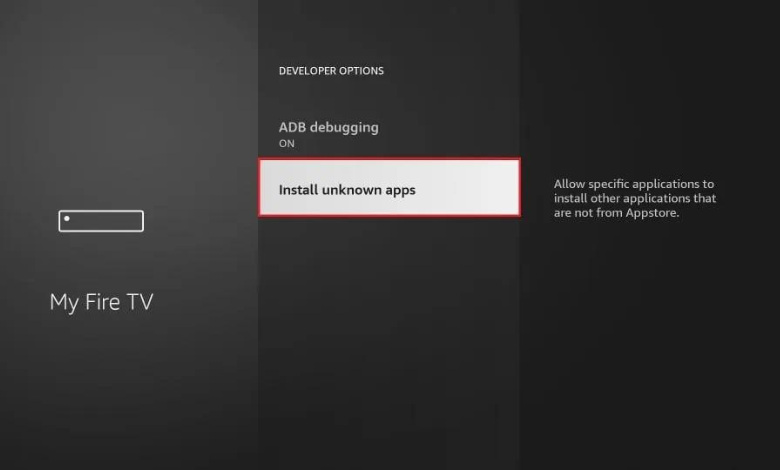
[8] Now, turn ON the unknown sources for the Downloader app.
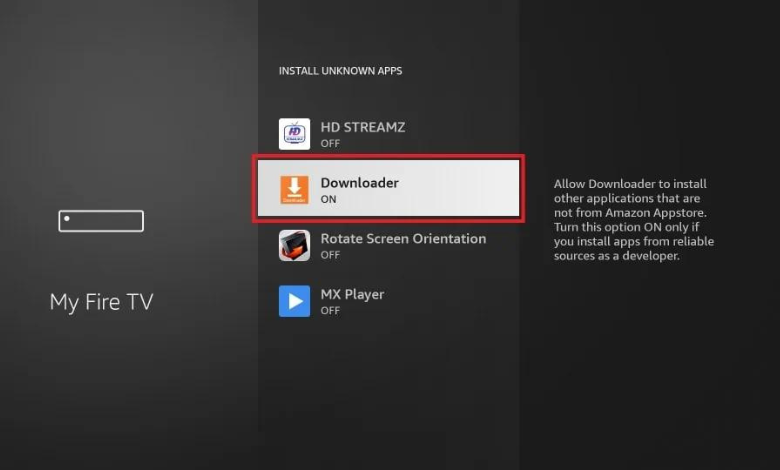
How to Update Kodi on Firestick
[1] To begin the update, launch the Downloader app under the Your Apps & Channels window.
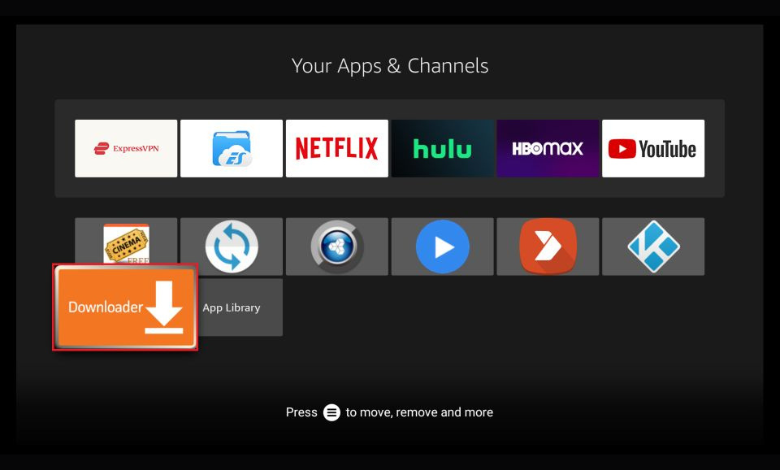
[2] After launching the app, it will ask permission to access photos, media, and files on your device. Click Allow to proceed further.
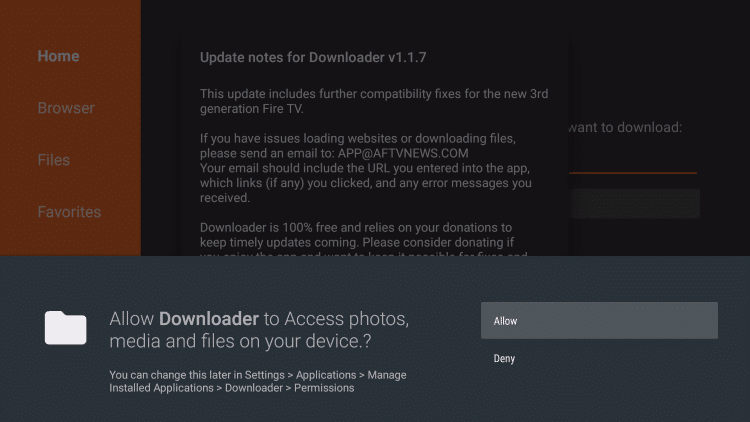
[3] On the Home menu, click the input box and enter the URL for the latest Kodi update (Kodi 20 Nexus) and click Go.
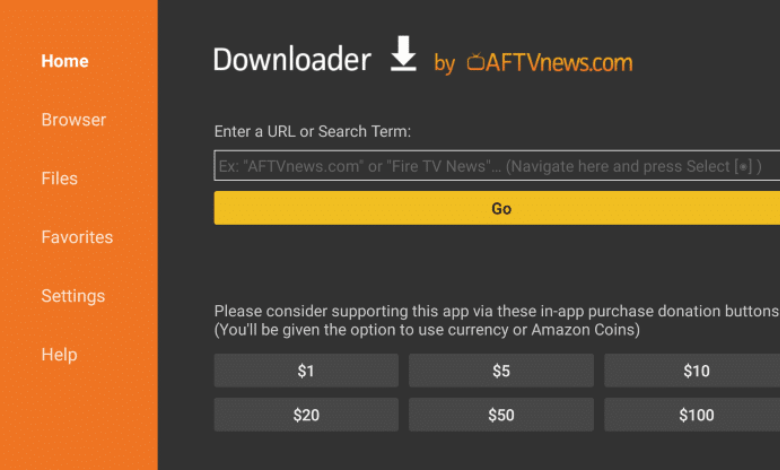
[4] After downloading the required file, click INSTALL.
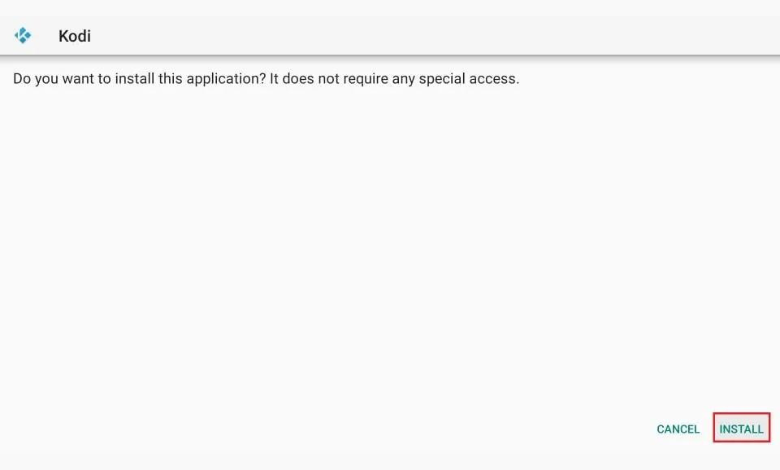
[5] Wait for a few seconds to install it on your Firestick device. Once installed, click Done.
Finally, the Kodi app has been updated to the latest version. Launch it on your Firestick device and stream your favorite content.
Frequently Asked Question
No. As Kodi is not officially available on Amazon App Store, it doesn’t update automatically. You have to do it manually.