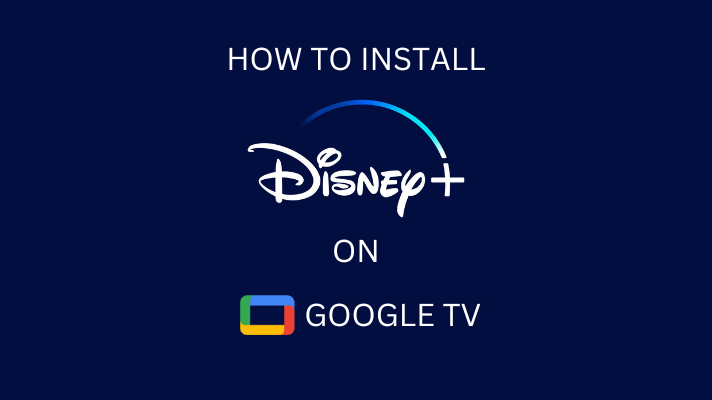Recently, people are switching from traditional cable TV and satellite provider to IPTV because of its reliability and cost-efficiency. Fortunately, if you own a Samsung Smart TV, you can directly install the IPTV players from Samsung Smart Hub Store. After that, you can activate the app with the playlist URL to stream your desired content. You can also use the built-in web browser to stream the IPTV content without installing any third-party apps.
Contents
Watch IPTV on Samsung TV With Web IPTV Player
Most Samsung Smart TVs have a built-in web browser to stream web-based content. With that help, you can use the Online Web IPTV Player to play the content.
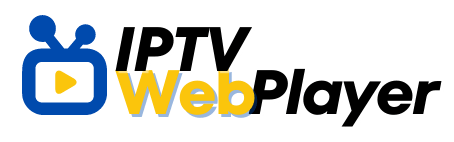
[1] Connect your Samsung Smart TV to a WiFi network.
[2] Tap the Home button on your Samsung TV remote control to access the home screen.
[3] Under the Apps section, scroll through and launch the browser.
[4] Once opened, move to the search bar and visit https://web.iptvplayers.com.
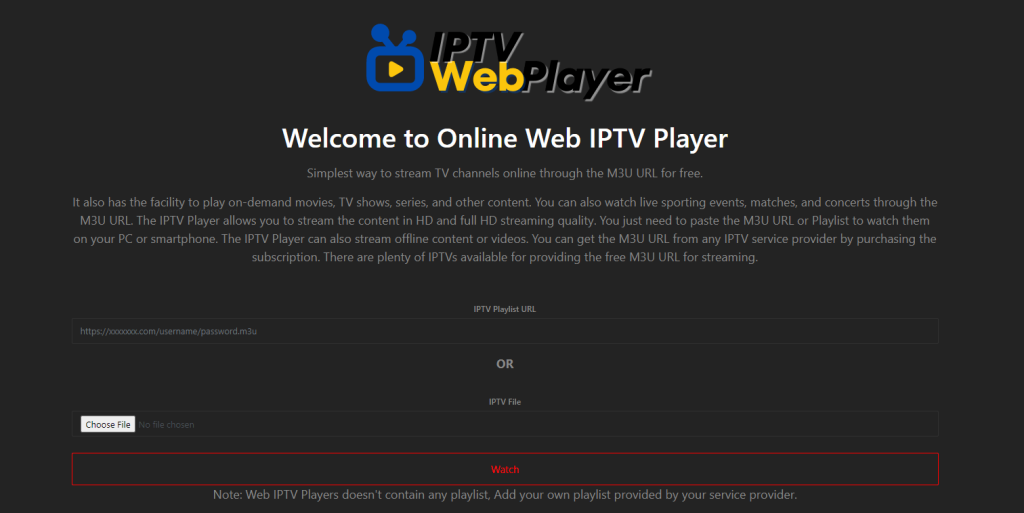
[5] From there, enter the M3U URL offered by your provider and tap the Watch button to stream your favorite content online.
10 Best Players to Stream IPTV on Samsung TV
If you aren’t convenient with the online IPTV player, you can install the dedicated player available on the TV to stream your favorite movies, shows, and other content. The below IPTV Players are officially available on Samsung’s Smart Hub Store.
SmartOne IPTV

SmartOne IPTV is one of the best entertainment applications and media for your Samsung smart TV. This IPTV enables users to access and watch live TV and on-demand streaming videos from various sources.
It is designed to provide an intuitive and convenient user experience for discovering and accessing content from multiple sources.
SmartOne IPTV supports various formats like MPEG-4, H.264, and HLS. Moreover, it offers multi-language support for the app to watch videos in many languages.
- Setup Method: M3U URL & Xtream codes
- Activation Price: €12.99
Smart STB

Smart STB is a unique application that can replace your provider’s set-top box and a perfect IPTV player for your Samsung smart TV. This application enables users to stream digital media from internet-based services and has a wide variety of features that make it the perfect choice for those who watch movies and TV shows.
In addition, it also features an advanced search feature that allows users to find the content they’re looking for quickly.
Overall, it is a great choice for people to get the most out of their digital media experience using an IPTV.
Setup Method: Portal URL
IPTV Smarters

IPTV Smarters is another incredible video player for Samsung smart TV users. It is a complete user-defined advanced IPTV solution for live TV and VOD streams. This player works on any device that has Android OS, such as smartphones, tablets, and Android Boxes.
Furthermore, the user can also use the EPG to view the TV guide and set reminders for their favorite shows for convenient streaming.
With IPTV Smarters, you can catch up to an extensive collection of movies and TV shows that can be streamed in HD. It also has a built-in Catchup feature that helps users watch missed episodes. It is also one of the best IPTV Players to install on Windows.
- Setup Method: Xtream codes
- Activation Price: Free
Set IPTV

With Set IPTV, you can watch your favorite TV programs and VOD reliably on your Samsung smart TV. The application uses Internet Protocol to deliver streaming media content to end-users.
Set IPTV provides users with various channels and services, such as live television, on-demand video, and other interactive services.
You can easily upload the M3U files without interruptions, especially while streaming live TV content.
- Setup Method: M3U URL & Xtream codes
- Activation Price: €15
OTT+ Player

OTT+ Player is one of the most powerful streaming players to provide an enhanced streaming experience with easy access to various content.
This IPTV player supports Xtream UI (Xtrem Codes API v2.9) to display the channels list in full-screen mode. It provides access to traditional broadcast channels like ABC, CBS, and NBC, as well as streaming services.
Moreover, OTT+ player provides additional features like parental control, multiple user profiles, and voice search.
- Setup Method: Xtream codes
- Activation Price: $9.99
Quzu IPTV Player
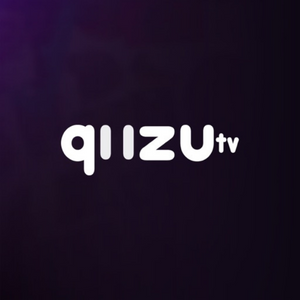
If you’re looking for a simple IPTV player to install on your Samsung smart TV, then Quzu IPTV Player is the one for you. It includes a variety of live TV and on-demand television channels and other video content.
With this IPTV player, you can access hundreds of channels in different categories, such as sports, movies, news, and entertainment. This service also offers a 7-day free trial to new users to access the content for free.
- Setup Method: M3U URL & Xtream codes
- Activation Price: €8.99
Bay IPTV

Bay IPTV is an IPTV service delivered through the internet to televisions, computers, and other compatible devices.
It allows access to streaming content from various sources, including live TV, Video on demand (VOD), and time-shifted TV.
It is a subscription-based service that is often offered as a part of a package of services from an Internet Service Provider (ISP). This application is officially available on Samsung’s Smart Hub store for free.
- Setup Method: Xtream codes
- Activation Price: €6
SS IPTV
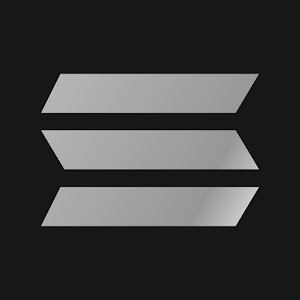
SS IPTV is an application specifically designed for smart TVs like Samsung and others that allows multimedia content from the internet. It is an open-source application that supports a wide range of video streaming protocols. It provides an easy-to-use interface for users to access and play content from the internet. Furthermore, this application is integrated with hundreds of IPTV operators and provides users with high-quality content.
- Setup Method: M3U URL
- Activation Price: Free
Flix IPTV

Flix IPTV is an IPTV player that is made for Samsung smart TVs that uses Tizen OS.
With this IPTV, you can stream live television and on-demand movies, and TV shows that air over the internet. It is one of the best alternatives for cable and satellite television services that offers a wide selection of content at a low price.
With its advanced streaming access and simple UI, it is easy to watch your favorite shows with ease. In addition, this application offers content of 4K quality with fast streaming support.
- Setup Method: M3U URL
- Activation Price: €7.49
IPStreamz IPTV

In this list, IPStreamz is the last IPTV player for your Samsung smart TV. With reliable access to live TV and on-demand movies and TV shows, you can also access hundreds of channels, including genres like sports, news, entertainment, and music.
IPStreamz IPTV also has access to pay-per-view events from different countries. After subscribing to its membership plan, it also offers a 7-day free trial to access the content.
- Setup Method: M3U URL
- Activation Price: €6
Install IPTV Player on Samsung TV
After choosing the respective IPTV player, press the Smart Hub button on your remote control and navigate to Apps → Search → Enter IPTV player name → Install. Finally, click Open to launch the app on your Samsung smart TV.
After opening, provide the M3U URL and Mac address in the respective field and click Send/Watch to stream the media content on your Samsung smart TV.
Frequently Asked Question
No. VPN isn’t necessary to stream content on IPTV. But, it is recommended to bypass the geo-restrictions in certain regions and for security purposes.