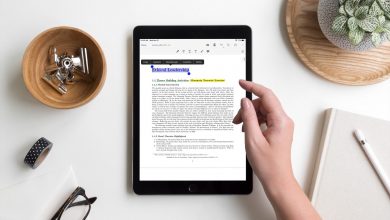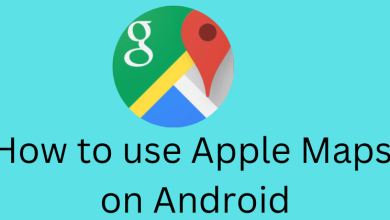Microsoft Teams offers several keyboard shortcuts that can make work easier when working in Teams or the Office Web Access environment. The shortcuts feature enables you to set custom keyboard shortcuts to do common everyday tasks within Teams. And in the below article, we explain all the available keyboard shortcuts for Microsoft teams. We assure you that you can save a lot of time using these shortcuts in your day-to-day usage.
Note: Bookmark this page to access the keyboard shortcuts for Microsoft teams anytime on any device.
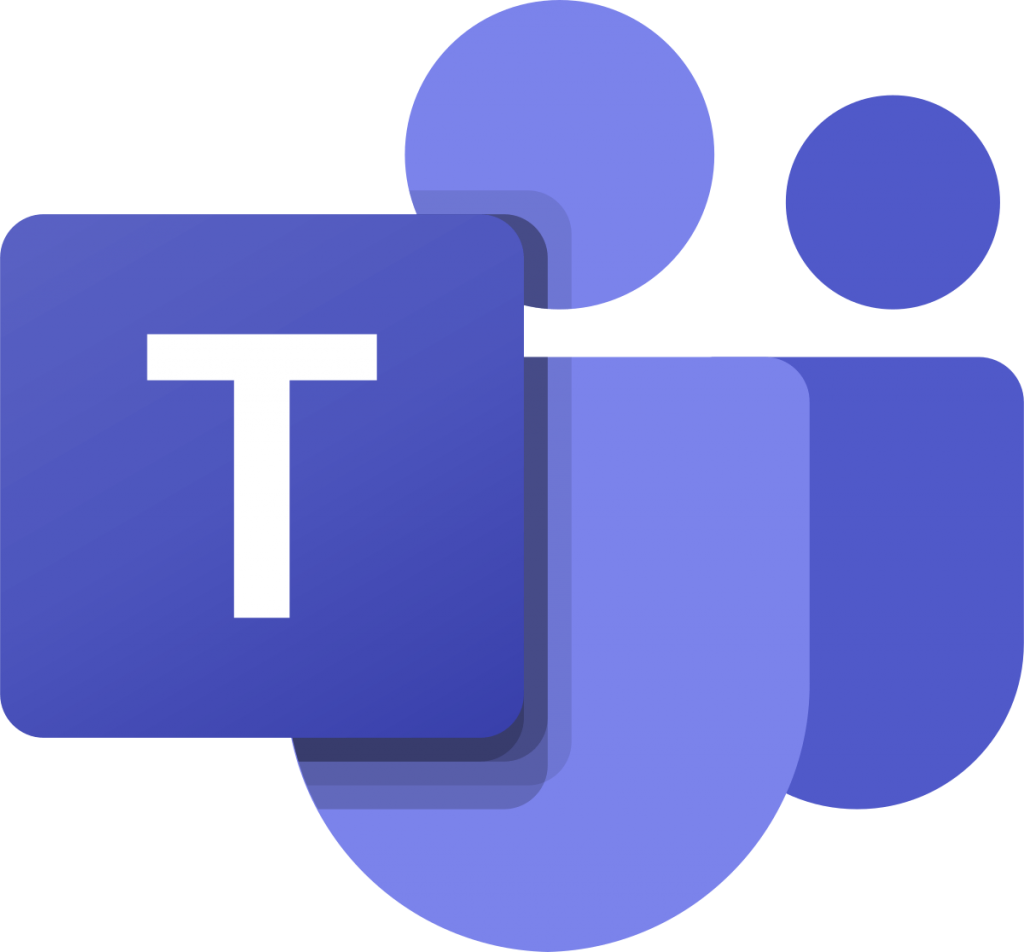
Contents
General Keyboard Shortcuts
For Windows apps
| Actions | Desktop app | Web app |
|---|---|---|
| Show keyboard shortcuts | Ctrl+Period (.) | Ctrl+Period (.) |
| Show Commands | Ctrl+Slash (/) | Ctrl+Slash (/) |
| Goto | Ctrl+G | Ctrl+Shift+G |
| Start a new chat | Ctrl+N | Left Alt+N |
| Open Help | F1 | Ctrl+F1 |
| Zoom in | Ctrl+Equals sign (=) | No shortcut |
| Reset zoom level | Ctrl+0 | No shortcut |
| Go to Search | Ctrl+E | Ctrl+E |
| Open filter | Ctrl+Shift+F | Ctrl+Shift+F |
| Open apps flyout | Ctrl+Accent (`) | Ctrl+Accent (`) |
| Open Settings | Ctrl+Comma (,) | Ctrl+Comma (,) |
| Close | Esc | Esc |
| Zoom out | Ctrl+Minus sign (-) | No shortcut |
Techowns Tip – Keyboard Shortcuts for QuickTime Player
For Mac apps
| Actions | Mac app | Mac Web app |
|---|---|---|
| Show keyboard shortcuts | ⌘+Period (.) | ⌘+Period (.) |
| Show Commands | ⌘+Slash (/) | ⌘+Slash (/) |
| Goto | ⌘+G | ⌘+Shift+G |
| Start a new chat | ⌘+N | Option+N |
| Open Help | F1 | ⌘+F1 |
| Zoom in | ⌘+Equals sign (=) | No shortcut |
| Reset zoom level | ⌘+0 | No shortcut |
| Go to Search | ⌘+E | ⌘+E |
| Open filter | ⌘+Shift+F | ⌘+Shift+F |
| Open apps flyout | ⌘+Accent (`) | ⌘+Accent (`) |
| Open Settings | ⌘+Comma (,) | ⌘+Shift+Comma (,) |
| Close | Esc | Esc |
| Zoom out | ⌘+Minus sign (-) | No shortcut |
For Windows apps
| Actions | Desktop app | Web app |
|---|---|---|
| Open Activity | Ctrl+1 | Ctrl+Shift+1 |
| Open Teams | Ctrl+3 | Ctrl+Shift+3 |
| Open Calls | Ctrl+5 | Ctrl+Shift+5 |
| Go to previous list item | Left Alt+Up arrow key | Left Alt+Up arrow key |
| Move selected team up | Ctrl+Shift+Up arrow key | No shortcut |
| Open the History menu | Ctrl+Shift+H | No shortcut |
| Go to next section | Ctrl+F6 | Ctrl+F6 |
| Open Chat | Ctrl+2 | Ctrl+Shift+2 |
| Open Calendar | Ctrl+4 | Ctrl+Shift+4 |
| Open Files | Ctrl+6 | Ctrl+Shift+6 |
| Go to next list item | Left Alt+Down arrow key | Left Alt+Down arrow key |
| Move selected team down | Ctrl+Shift+Down arrow key | No shortcut |
| Go to previous section | Ctrl+Shift+F6 | Ctrl+Shift+F6 |
For Mac apps
| Actions | Mac app | Web app |
|---|---|---|
| Open Activity | ⌘+1 | ⌘+Shift+1 |
| Open Teams | ⌘+3 | ⌘+Shift+3 |
| Open Calls | ⌘+5 | ⌘+Shift+5 |
| Go to previous list item | Left Option+Up arrow key | Left Option+Up arrow key |
| Move selected team up | ⌘+Shift+Up arrow key | No shortcut |
| Open the History menu | ⌘+Shift+H | No shortcut |
| Go to next section | ⌘+F6 | ⌘+F6 |
| Open Chat | ⌘+2 | ⌘+Shift+2 |
| Open Calendar | ⌘+4 | ⌘+Shift+4 |
| Open Files | ⌘+6 | ⌘+Shift+6 |
| Go to next list item | Left Option+Down arrow key | Left Option+Down arrow key |
| Move selected team down | ⌘+Shift+Down arrow key | No shortcut |
| Go to previous section | ⌘+Shift+F6 | ⌘+Shift+F6 |
Messaging Keyboard Shortcuts
Messaging keyboard shortcuts are similar for both Desktop and web app.
| Actions | Windows | Mac |
|---|---|---|
| Start a new conversation | Alt+Shift+C | Option+Shift+C |
| Expand compose box | Ctrl+Shift+X | ⌘+Shift+X |
| Attach file | Ctrl+O | ⌘+O |
| Reply to a thread | Alt+Shift+R | Option+Shift+R |
| Search current Chat/Channel messages | Ctrl+F | ⌘+F |
| Go to compose box | Alt+Shift+C | Option+Shift+C |
| Send (expanded compose box) | Ctrl+Enter | ⌘+Enter |
| Start new line | Shift+Enter | Shift+Enter |
Meetings and Calls Keyboard Shortcuts
Meetings and Calls keyboard shortcuts are same for both Desktop and web app.
| Actions | Windows | Mac |
|---|---|---|
| Accept video call | Ctrl+Shift+A | ⌘+Shift+A |
| Decline call | Ctrl+Shift+D | ⌘+Shift+D |
| Start video call | Ctrl+Shift+U | ⌘+Shift+U |
| Announce raised hands (screen reader) | Ctrl+Shift+L | ⌘+Shift+L |
| Filter current list | Ctrl+Shift+F | ⌘+Shift+F |
| Decline screen share | Ctrl+Shift+D | ⌘+Shift+D |
| Schedule a meeting | Alt+Shift+N | Option+Shift+N |
| Go to previous day/week | Ctrl+Alt+Left arrow key | ⌘+Option+Left arrow key |
| View day | Ctrl+Alt+1 | ⌘+Option+1 |
| View week | Ctrl+Alt+3 | ⌘+Option+3 |
| Join from meeting details | Alt+Shift+J | Option+Shift+J |
| Accept audio call | Ctrl+Shift+S | ⌘+Shift+S |
| Start audio call | Ctrl+Shift+C | ⌘+Shift+C |
| Toggle mute | Ctrl+Shift+M | ⌘+Shift+M |
| Raise or lower your hand | Ctrl+Shift+K | ⌘+Shift+K |
| Go to sharing toolbar | Ctrl+Shift+Space | ⌘+Shift+Space |
| Go to current time | Alt+Period (.) | Option+Period (.) |
| Go to next day/week | Ctrl+Alt+Right arrow key | Control+Option+Right arrow key |
| View workweek | Ctrl+Alt+2 | ⌘+Option+2 |
| Save/send meeting request | Ctrl+S | ⌘+S |
We guarantee you that we have mentioned all the available Keyboard shortcuts for Microsoft Teams in the above article. If we have missed any of the shortcuts, share them with us in the comment section below.