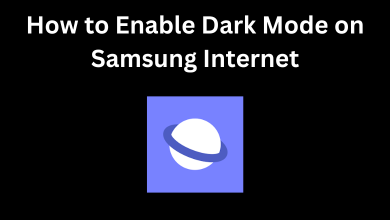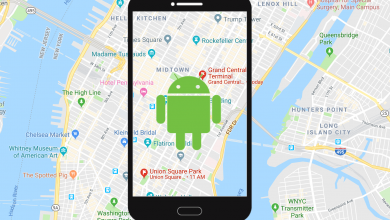We are all aware that NBC’s new streaming service Peacock TV is available on various platforms, including smartphones, streaming devices, and smart TVs. If you own a Samsung smart TV, you can directly install the Peacock TV app to stream your favorite media content. After subscribing to Peacock Premium, you can access a selection of movies, TV shows, and Originals. Moreover, in this sports season, you can get access to live streams to watch games like USFL, Premier League, WWE, SuperMotors, and more.
Contents
Peacock TV Subscriptions
Peacock offers two different premium membership plan to its users to stream their favorite movies, TV shows, and even Originals.
| MEMBERSHIP PLAN | FEATURES | MONTHLY PRICING | ANNUAL PRICING |
|---|---|---|---|
| Premium | With Ads | $4.99 | $49.99 |
| Premium Plus | No Ads | $9.99 | $99.99 |
How to Install Peacock TV on Samsung Smart TV [2017 and Above]
Peacock TV is officially available on Samsung’s Smart Hub for models 2017 and above. Just provide a stable internet connection and follow the prompts to download the application.
[1] Turn on and connect your Samsung TV to a stable WiFi network.
[2] After that, fetch your remote control and press the Smart Hub/ Home button
[3] Navigate to the Apps section.
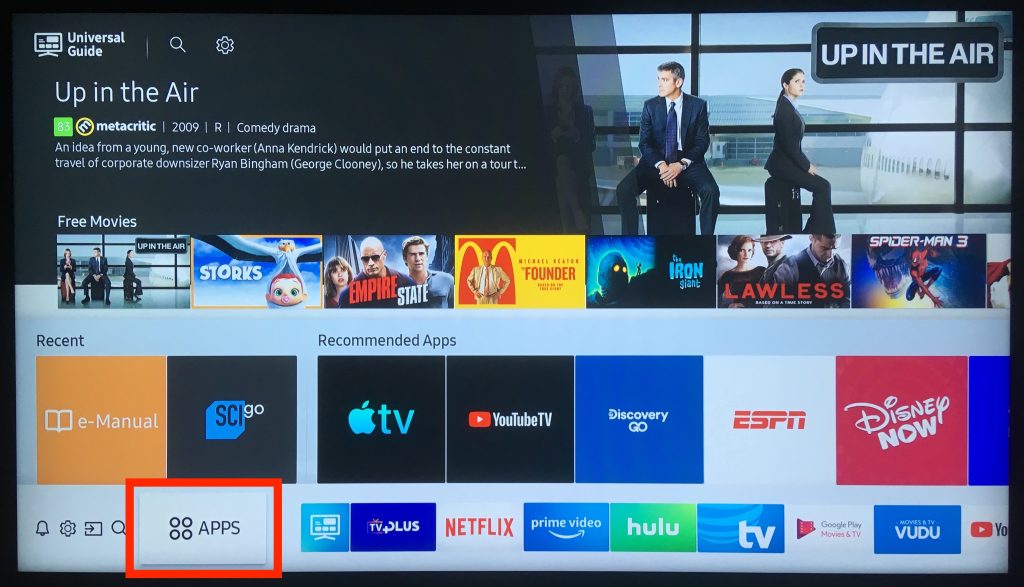
[4] Click the Search bar and enter Peacock TV using the virtual on-screen keyboard.
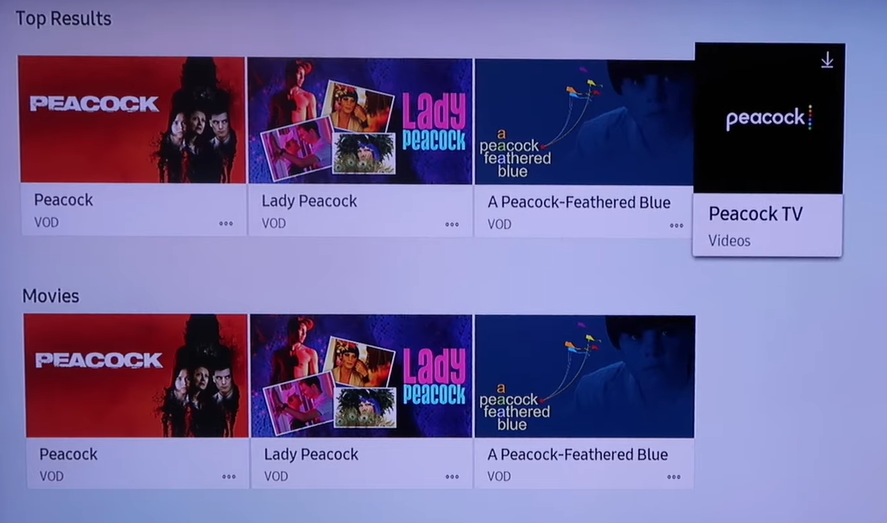
[5] From the search result, pick the Peacock TV app and click the Download button to install the app.
[6] Once installed, click Open to launch the Peacock TV app on your Samsung TV.
How to Activate Peacock TV on Samsung TV
After installing the Peacock TV, you must activate the app with an activation code to stream the media content on your Samsung smart TV.
[1] Launch the Peacock TV app and click Sign In.
[2] After that, note down the activation code displayed on your TV screen.
[3] Then, fetch your smartphone or PC and visit Peacock’s activation website.
[4] From there, enter the activation code in the respective field and hit Continue.
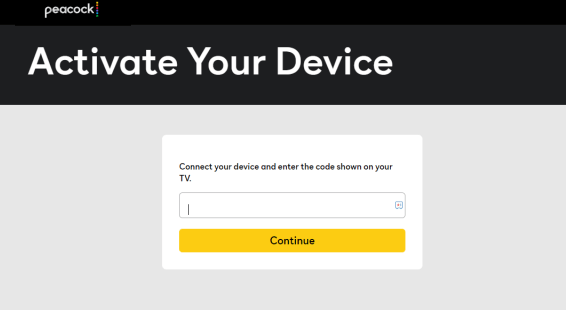
[5] Once activated, navigate back to your Samsung smart TV and refresh the page to stream your favorite content with ease.
How to Get Peacock TV on Samsung TV [2016 and Below]
If you’re using Samsung smart TV model 2016 and below, you can’t get the Peacock TV app right from the Smart Hub. On the contrary, you can make use of streaming devices like Apple TV and Firestick to get the app.
[1] Connect the Streaming devices to the HDMI port of your Samsung TV.

[2] Turn on the streaming device and connect it to a stable internet connection.
[3] After that, navigate the respective app stores to install the app.
| STREAMING DEVICES | APP STORE | INSTALLATION GUIDE |
|---|---|---|
| Apple TV | Apple App Store | Peacock TV on Apple TV |
| Roku | Roku Channel Store | Peacock TV on Roku |
| Firestick | Amazon App Store | Peacock TV on Firestick |
| Xbox | Microsoft Store | Peacock TV on Xbox |
| PlayStation 5 | Play Station Store | Peacock on PlayStation 5 |
How to AirPlay Peacock TV on Samsung Smart TV
Instead of installing the Peacock TV app, you can enable the AirPlay option on Samsung smart TV to screen mirror the Peacock content easily from your iPhone or iPad.
[1] Unlock your iPhone or iPad and install the Peacock TV app via App Store
[2] Once installed, launch the app and sign in with credentials.
[3] After that, play your favorite content on your iPhone/iPad.
[4] Then, open the Control Center and click the Screen Mirroring option.
[4] Now, from the list of available devices, choose your Samsung smart TV and pair it up.
[5] Finally, the media contention your smartphone will screen mirror your Samsung smart TV.
Fixes for Peacock TV Not Working on Samsung TV
If you have any issues while watching Peacock TV on Samsung TV or you can’t find the Peacock TV on Smart Hub, do the below solutions.
- Before installing the app, make sure to connect your streaming device to a stable internet connection.
- Proceed with a simple restart on your Samsung TV to eliminate bugs and glitches.
- Update the Peacock TV application it prompted.
- Clear the cache files on your Samsung TV, which restricts the device’s performance.
- Update your Samsung smart TV if the firmware is outdated.
- Finally, proceed with a factory reset on your Samsung TV to revert back to its default settings.
FAQ
Yes. Peacock TV is available on selected Samsung smart TV models.
Yes. You can install third-party apps like LetsView, AnyDesk, or Airdroid on your Android devices to screen mirror Peacock TV.
If you’re an active subscriber of Spectrum or Xfinity, just link the TV provider account to your Peacock account to watch Peacock TV for free on Samsung TV.
With a single Peacock TV subscription, you can access content on three different devices.