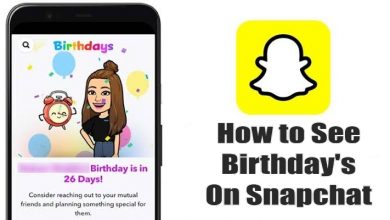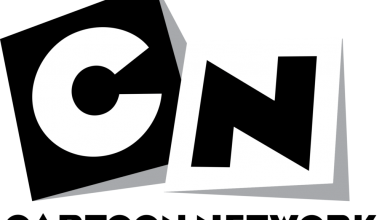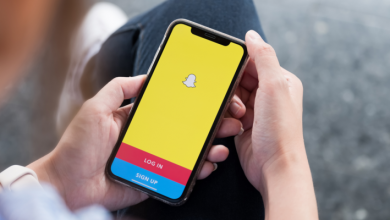Key Highlights
- The VLC app is unavailable in the LG Content Store.
- You can AirPlay it from the iPhone/iPad or cast it from the Android smartphone.
This article explains the two ways to watch VLC Media Player content on LG Smart TV. Additionally, we have mentioned a few streaming devices that are compatible with installing the VLC app.
Contents
How to Cast VLC to LG Smart TV Using Android
If your LG TV has Chromecast built-in, you can cast VLC directly. Otherwise, you need to set up Google Chromecast on your LG Smart TV.
1. Turn on the LG Smart TV using the remote control.
2. Get the VLC for Android app on Android from the Google Play Store.
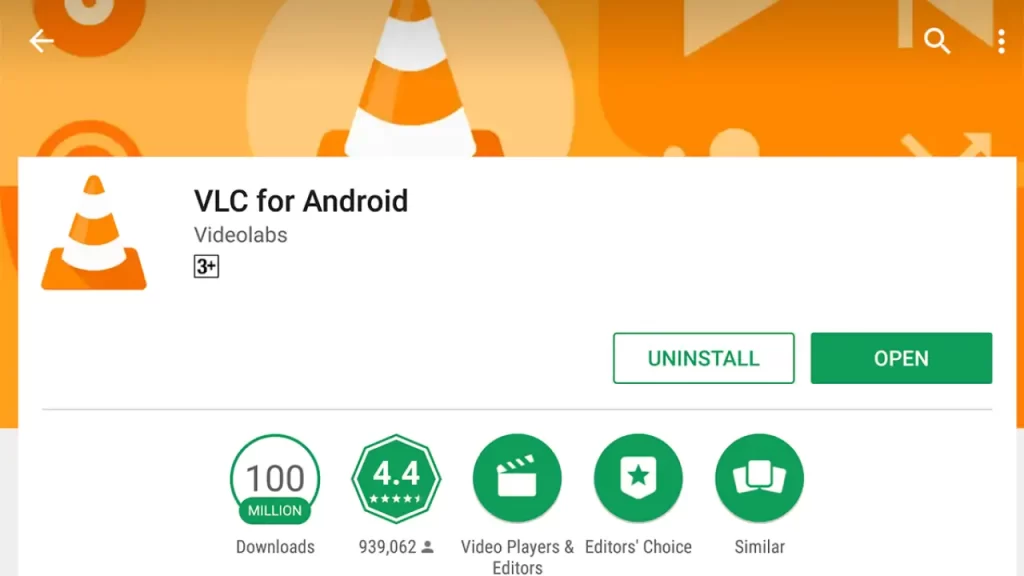
3. Ensure that LG Smart TV and Android are connected to the same WiFi network.
4. Now, open the VLC app on your smartphone and click the Cast icon.

5. Select your LG Smart TV from the devices list.
6. Select the media file you want to play from the VLC app.
7. The media file from the VLC app will appear on your LG Smart TV.
How to AirPlay VLC on LG Smart TV Using iPhone
Before getting into the steps, you have to enable AirPlay on LG Smart TV.
1. Connect your iPhone or iPad to the same WiFi as your LG TV.
2. Install the VLC Media Player app on your iPhone or iPad from the App Store.
3. Run the VLC app on your iPhone and play the media file.
4. Tap the Cast icon in the app and choose the AirPlay or Bluetooth option.
5. Select your LG Smart TV to stream the video via AirPlay.
Tip! Similarly, you can AirPlay VLC to Samsung Smart TV and watch the videos seamlessly.
Is it Possible to Watch VLC on LG TV Using a Streaming Device?
Yes. The VLC app is available for Firestick and Apple TV. So, you can plug a streaming device into the LG TV and connect it to a WiFi network. Then, get the VLC app from the device’s app store. Further, run the VLC app on your TV-connected device and play videos on your local storage.
| Installation Guide | App Download Link |
|---|---|
| VLC on Firestick | Amazon Appstore |
| VLC on Apple TV | App Store |
| VLC on Google TV | Google Play Store |
FAQ
No. You can’t install VLC on an LG Smart TV.