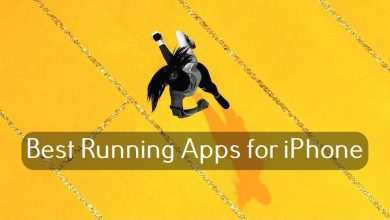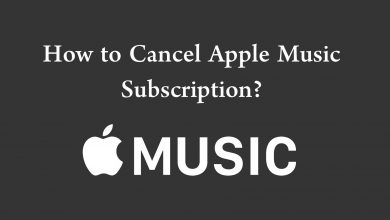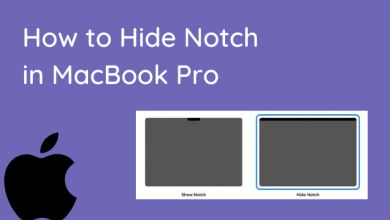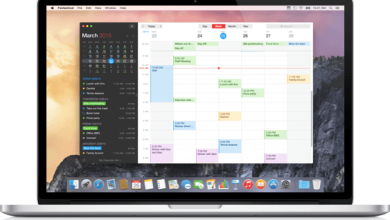QuickTime is a multi-format video player and editor for Mac that comes built-in on all the computers. It gives you a smoother playback of all format videos, including DVD, MPEG, etc. You can also do basic video editing in it and can export up to 4K. Every time using the mousepad and performing an action will make most of the users uncomfortable. So here we give you the list of 50+ keyboard shortcuts for QuickTime player, which can give you easy navigation and saves you a lot of time.
Make sure to bookmark this shortcuts page. If you forget any of the shortcuts, then you can easily access them from your Bookmarks bar.
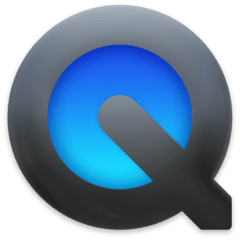
Contents
Keyboard Shortcuts for QuickTime Player
QuickTime player has many features like movie playback, editing, etc. So we split this guide into four parts namely,
- For basic tasks.
- For movie playback.
- Shortcuts for video editing.
- Shortcuts to change the view.
Keyboard Shortcuts for Basic Tasks
| Actions | Shortcuts |
|---|---|
| New movie recording | Option-Command-N |
| New screen recording | Option-Command-N |
| Open location using a URL | Command-L |
| Close window | Command-W |
| Duplicate | Shift-Command-S |
| Show Movie Inspector | Command-I |
| New audio recording | Shift-Command-N |
| Open file | Command-O |
| Open Image Sequence | Shift-Command-O |
| Save file | Command-S |
| Minimize window | Command-M |
| Show export progress | Option-Command-P |
Keyboard Shortcuts for Movie Playback
| Actions | Shortcuts |
|---|---|
| Play or pause the currently playing movie | Space bar |
| Stop the playback and get back to one frame | Left Arrow |
| Get back to the beginning of a movie | Option-Left Arrow |
| Cycle through rewind speeds | Command-Left Arrow |
| Cycle through custom rewind speeds (1.1x to 2.0x) | With the movie playing, Option-click the rewind button. |
| Cycle through custom forward speeds (1.1x to 2.0x) | With the movie playing, Option-click the forward button. |
| Turn the volume up | Up Arrow |
| Turn the volume up to the maximum level | Option-Up Arrow |
| Loop the movie | Option-Command-L |
| Play or pause all the movies | Command-Return |
| Stop the playback and go forward one frame | Right Arrow |
| Go to the end of the movie | Option-Right Arrow |
| Cycle through fast-forward speeds | Command-Right Arrow |
| Turn the volume down | Down Arrow |
| Turn the volume down to the minimum level | Option-Down Arrow |
Video Editing Shortcuts
| Actions | Shortcuts |
|---|---|
| Undo | Command-Z |
| Redo | Shift-Command-Z |
| Cut | Command-X |
| Copy | Command-C |
| Paste | Command-V |
| Select all | Command-A |
| Rotate left | Shift-Command-L |
| Rotate right | Shift-Command-R |
| Flip horizontally | Shift-Command-H |
| Flip vertically | Shift-Command-V |
| Split clip | Command-Y |
| Trim | Command-T |
Keyboard Shortcuts to Change the View
| Actions | Shortcuts |
|---|---|
| Enter full-screen view | Command-F |
| Exit full-screen view | Command-F or Esc |
| Display movie at actual size | Command-1 |
| Fit the movie to the screen | Command-3 |
| Fill the screen with the movie | Command-4 |
| Display the movie in panoramic mode | Command-5 |
| Increase the movie size | Command-Plus Sign (+) |
| Decrease the movie size | Command-Minus Sign (-) |
The above are the available shortcuts you can use in the QuickTime player. We hope that the above article saves you lots of time. Did we miss any shortcuts? Do share them in the below comments section. We will add it to our keyboard shortcuts list.
Follow our Facebook and Twitter pages to read our articles instantly.