Key Highlights
- The Amazon Music app was released for Apple Watches on November 8th, 2021. You can install the Amazon Music app version 10.18.0 (and above) on Apple Watch of all generations.
- From Apple Watch: Open the App Store → Click the Search bar → Type Amazon Music → Select the app → Tap the Get button.
- From iPhone: Install Amazon Music on iPhone → Open the Watch app → Click the My Watch tab → Select Available Apps → Choose Amazon Music → Click the Install button.
Amazon Music is one of the most popular music streaming apps available worldwide. In the initial stages, the Amazon Music app is not available for Apple Watch. You can’t install the Amazon Music app on Apple Watches by any means. But with the latest update from Amazon Music, it is stated that the dedicated Amazon Music is made available for Apple Watches.
Now, on the App Store, you can find the official Amazon Music app available for Apple Watches. This is, at last, the good news for both the Apple Watch and Amazon Music users. Other music streaming apps like Spotify and YouTube Music are available for Apple Watch. Now, Amazon Music joins the list.
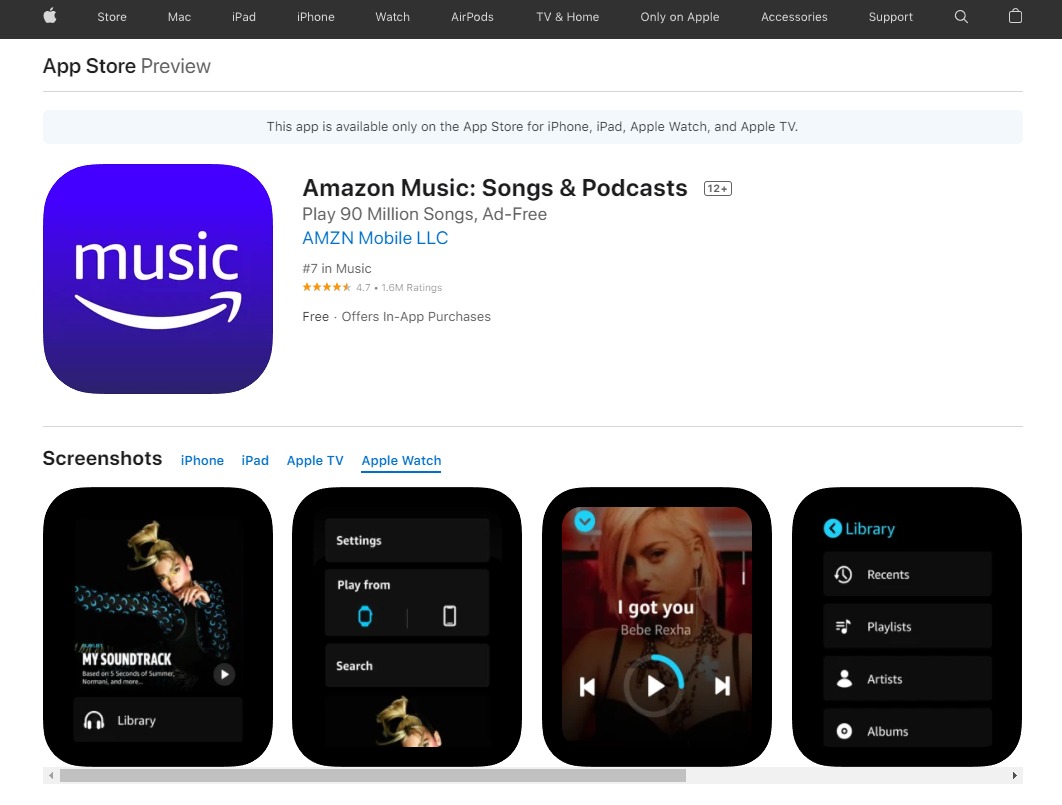
Contents
How to Get Amazon Music on Apple Watch
As Amazon Music is a new entrant for Apple Watch, make sure to update the Apple Watch to get all the new features and new apps.
(1) Open the App Store on your Apple Watch.
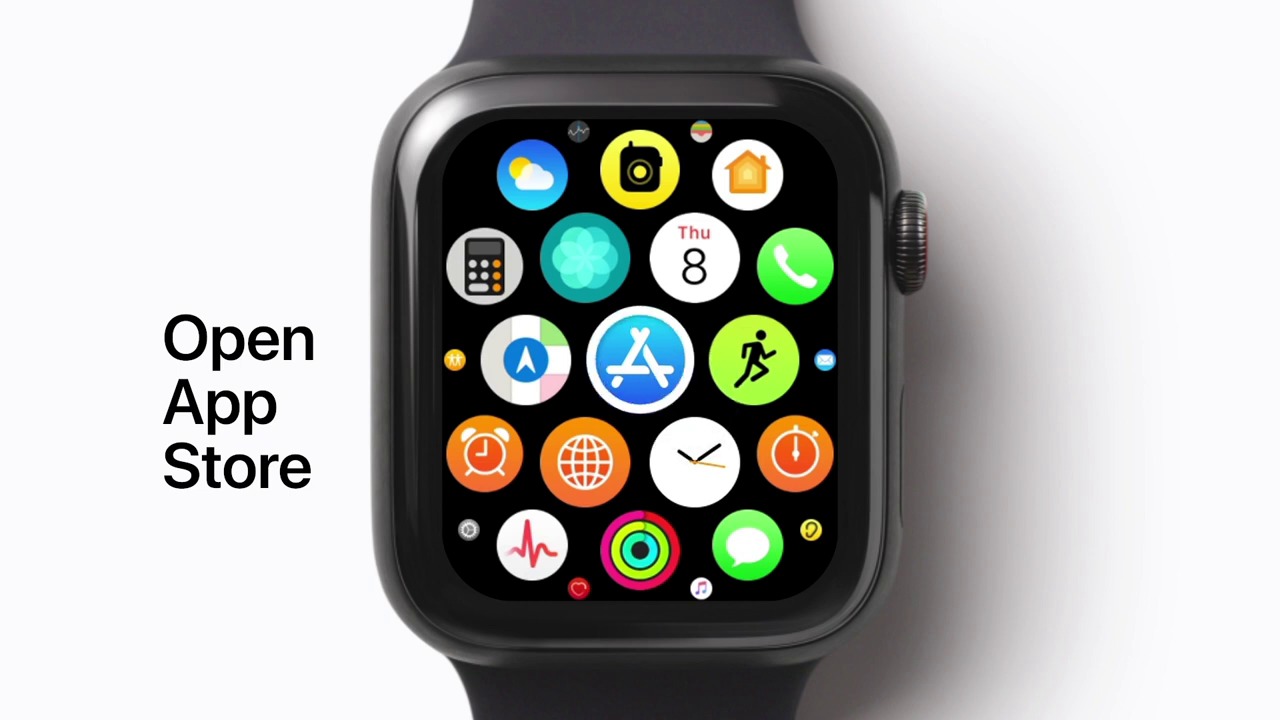
(2) Tap the Search bar and type Amazon Music. You can use both Dictation or Scribble to search for the Amazon Music app.
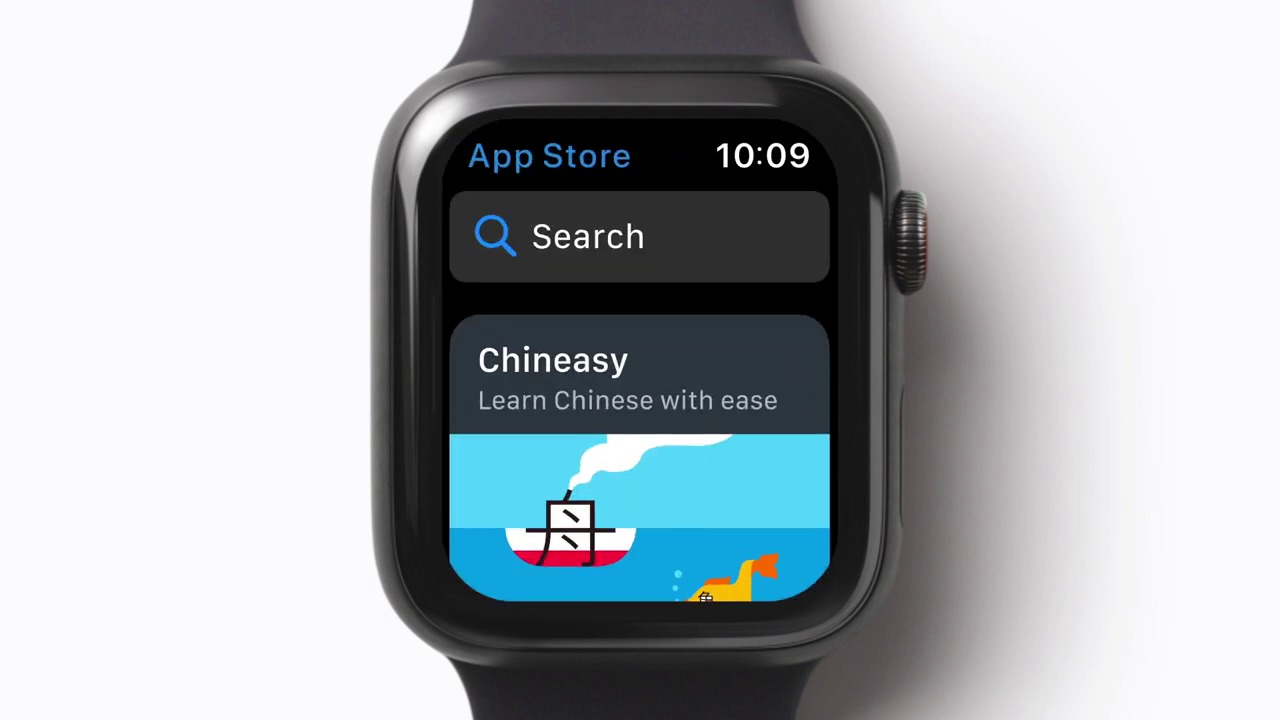
(3) Select the Amazon Music app and tap the Get button. If you want to read some info about the Amazon Music app, scroll down the Digital Crown button.
(4) For verification, double-click the Side button.
(5) Now, the Amazon Music app will be installed on your Apple Watch.
(6) Open the Amazon Music app and sign in with your account.
(7) Play your favorite music on your Apple Watch from the Amazon Music app.
How to Get Amazon Music on Apple Watch Using iPhone
You can use the above steps to install Amazon Music on your Apple Watch without iPhone. If you have the Amazon Music app on your iPhone, you can use the My Watch app. Before that, install the latest version of the Amazon Music app on your iPhone from the App Store.
(1) Go to the Watch app on your iPhone.
(2) Tap My Watch and choose Available Apps.
(3) Tap the Install button next to the Amazon Music app.
(4) With this, you can get the Amazon Music app on any of the Apple Watch series, like the Apple Watch 6 and Apple Watch SE.
Tip: If you don’t want to disturb others with your favorite music, you can also connect the AirPods to your Apple Watch and listen to songs privately.
Alternate Way to Get Apple Music on Apple Watch
If you are desperate enough to use the illegitimate way, you need to do the following things.
- Download songs from Amazon Music
- Move all the downloaded songs to iPhone
- Sync the songs to Apple Watch
Steps to Download Songs from Amazon Music
You can’t download Amazon Music songs and libraries directly from your iPhone. You need to install the Amazon Music Downloader app on your Windows or Mac. We have used the TunePat Amazon Music Downloader. You are open to use any music downloader app.
(1) Download the TunePat Amazon Music Downloader app from the website.
(2) After installing the app, run the app and log in with the Amazon Music subscribed account.
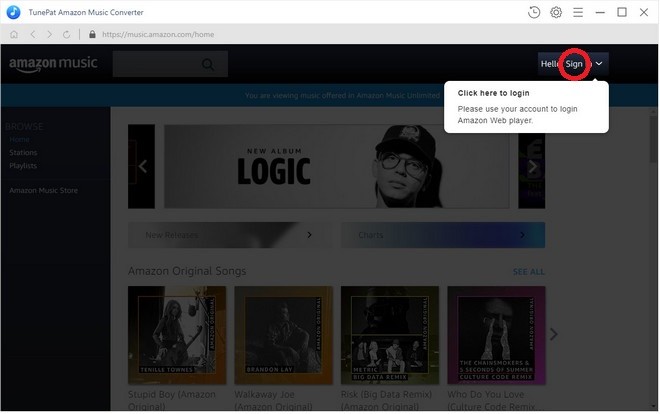
(3) After login, click the Settings icon on the upper right corner of the screen.
(4) Choose the Output Format as MP3 and Output Quality as 256kbps.
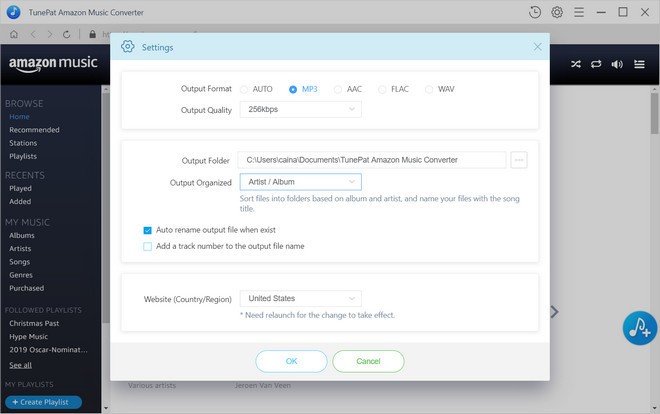
(5) Now, add all the Amazon Music songs that you want to access.
(6) Then, click the Convert button.
Now, you have downloaded all the Amazon Music songs on your PC as MP3 files.
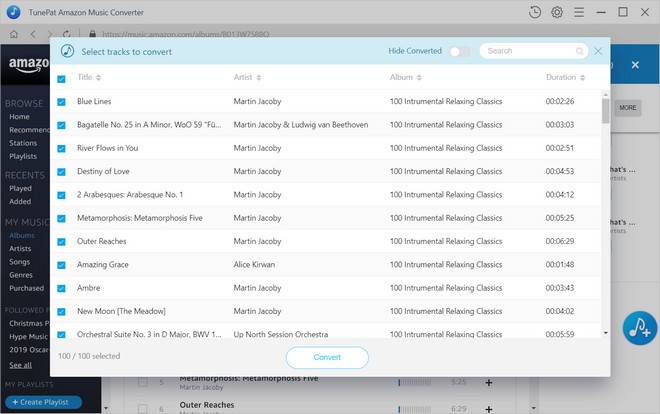
Steps to Move songs to iPhone
All the downloaded songs are on your PC. Now, it’s time to move all the songs to your iPhone.
(1) Connect your iPhone to your PC.
(2) Open the iTunes app on your PC.
(3) Click Add File to Library and upload all the converted songs. Click Done.
Steps to Sync the Songs to Apple Watch
(1) Connect your Apple Watch to the charger.
(2) Open the Watch app on your iPhone.
(3) Scroll down and tap on the Music app.
(4) Click the Add Music icon (+)
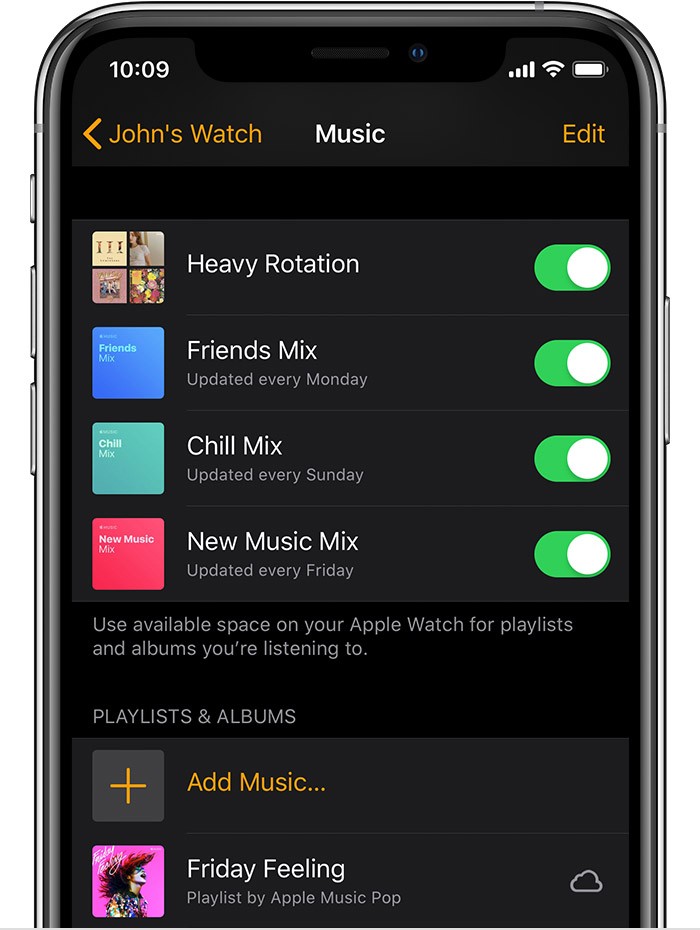
(5) Tap the Add button respective to the song or playlist.
(6) When the syncing process is completed, remove your Apple Watch from the charger.
(7) Turn on the Bluetooth and connect your Apple Watch to any of the Bluetooth Speakers/headphones or AirPods.
(8) Open the Apple Music app on Apple Watch and navigate to Songs. All your Amazon Music converted songs will be shown. Choose and play the song you want.
To access the Amazon Music libraries on your Apple Watch, you need to do the above methods on your iPhone. If you are stuck in the middle of the process, please leave a comment below for us to help.
FAQs
Yes, you can. Install Amazon Music on your Watch from the App Store and listen to songs without your iPhone.
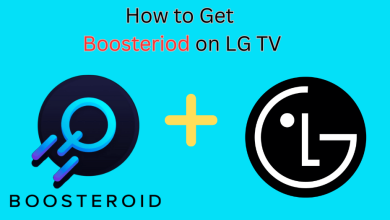



pandora is on the apple watch, listen to it without my phone daily when out running.