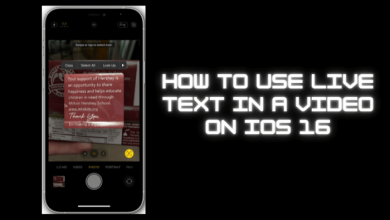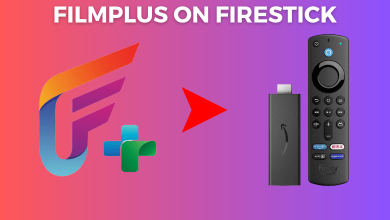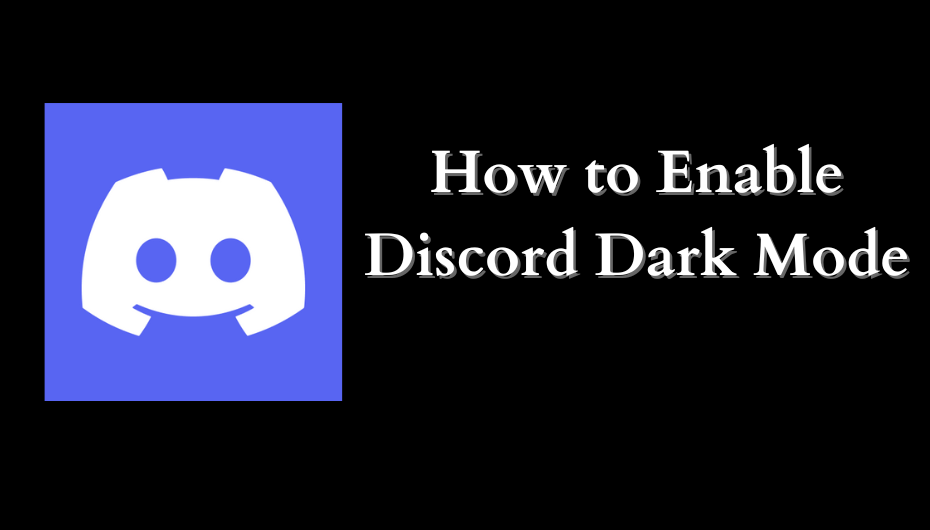The Apple TV app is available on the Content Store for the latest LG Smart TV models. Within the app, you can buy or rent movies to watch them in 4K HDR Quality. You can also use the app to access the iTunes library on your LG TV.
Additionally, you can also subscribe to Apple TV+ to watch plenty of originals. It also provides access to premium channels like Acorn TV, AMC+, BritBox, Starz, Epix, Showtime, Paramount+, and more.
The Apple TV+ subscription costs $6.99/month after 7 days free trial.
Contents
How to Install the Apple TV App on LG TV
(1) Turn on your LG Smart TV and ensure it is connected to the internet.
(2) Press the Home button on the LG remote control.

(3) Click the Apple TV icon on the LG Home launcher. If it is not available, you can get the app from the LG Content Store.
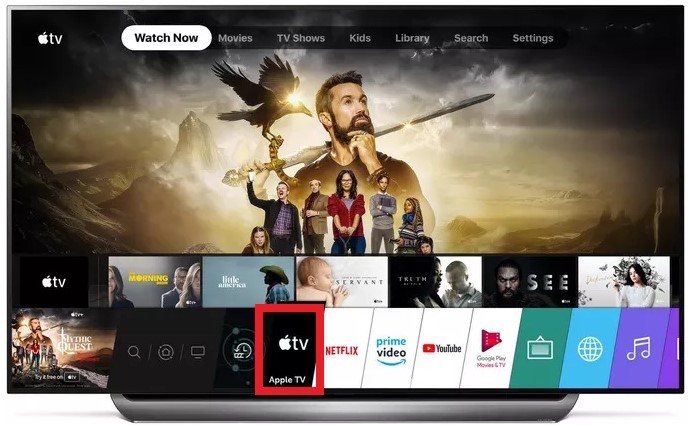
(4) Select the Apps icon from the LG TV home screen.
(5) Search for Apple TV and select the app. Click the Install button.
(6) After the installation, open the Apple TV app and click Watch Now.
(7) Then go to Settings → Select Accounts → Click Sign In.
(8) Sign in with your Apple ID and follow the on-screen instructions.

Note: If you don’t have an Apple ID, visit Apple’s official website (https://appleid.apple.com) to create a new Apple ID on Android devices.
(9) After signing in with your Apple ID, search for Apple TV+.
(10) If you don’t have an Apple TV+ subscription, tap Apple TV Plus Free and follow the on-screen prompts.
Start streaming Apple TV Plus movies and TV series on your LG Smart TV. Similarly, you can also stream Apple TV on Hisense Smart TV to watch Apple Originals.
How to Get Apple TV on Older LG Smart TV
If you can’t find Apple TV on your LG TV, it means the Apple TV app is not compatible with your TV. In such cases, you can connect and use streaming devices like
#1. Connect the device to the HDMI port of your TV and choose the proper input source on your TV.
#2. Connect your device to a WiFi connection and install the Apple TV app from the respective store.
#3. Launch the app and go through the activation process to watch the content.
How to Buy a Movie or TV Show on the Apple TV App
(1) Launch the Apple TV app on your LG Smart TV.
(2) Search for a movie or TV show that you want to buy.
(3) Click the Buy button. If there is no Buy button, click How to Watch and select Buy.
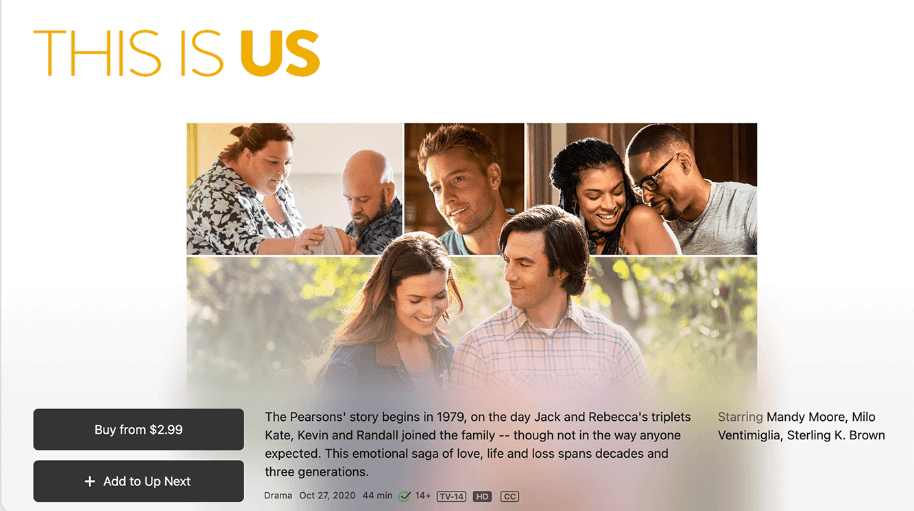
(4) Sign in with your Apple ID to finish the transaction. The purchased content will be added to the Library tab.
Note: If you can’t sign in to the Apple TV app using your Apple ID, check whether the internet connection is stable and try it again.
How to Subscribe to Premium Channels using the Apple TV App
(1) Open the Apple TV app on your LG TV and tap Watch Now.
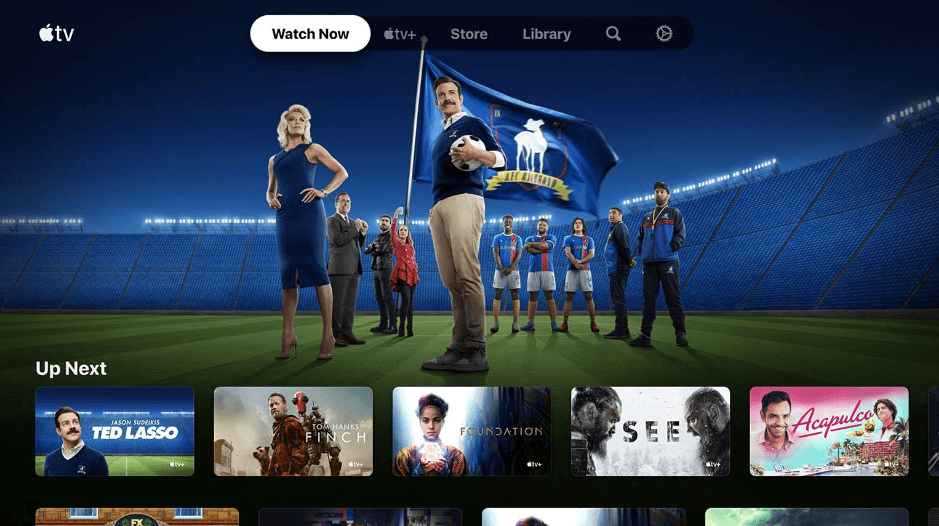
(2) Click on More Channels, locate the desired channel, and open it.
(3) Click the Subscribe or Try It Free button.
(4) Sign in with your Apple ID to make a purchase.
(5) Then go to My Channels to open the purchased channel and stream its content.
Apple TV App Not Working on LG Smart TV [Fixes]
If the Apple TV keeps freezing on LG TV due to some issues, try the following methods to fix the issue.
- If a particular content is not streaming, check whether you have 3 Mbps for streaming SD and 5 Mbps for HD content. If there’s slow internet, you should restart your router or contact your internet provider.
- You can check the downdetector website if Apple TV Plus servers are down. If that’s the case, you can seek guidance from Apple TV Plus support for convenience.
- Sometimes, the location could be the reason for the app not working. You can change your LG TV location by going to Settings → All Settings → General → System → Location → Change the ZIP code of your current location. Later, check if the Apple TV app is now working or not.
- Update the Apple TV app on your LG Smart TV. Open the LG Content Store on your LG TV → Click Apps → Select My Apps → Tap Update. Now open the Apple TV app to check if it is working.
- It is very important to update your LG TV firmware to fix the technical glitches by itself. Go to Settings → General → About this TV → Check for Update → Download and Install. After it gets restarted, launch the Apple TV and check if the errors are solved.