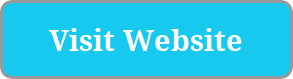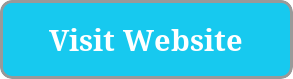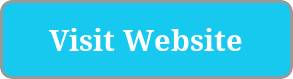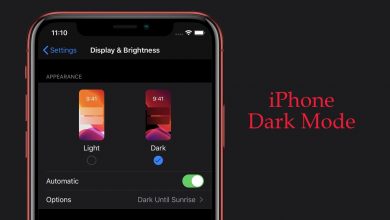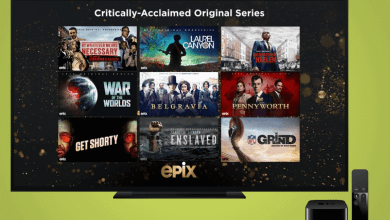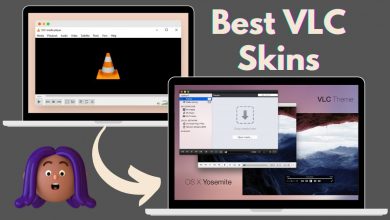The terminal is a software program that executes and performs your function using the command line. It allows users to interact directly with the operating system in a text-based environment to initiate various tasks like writing scripts and running programs. You should be very careful while using terminals as you have to enter the exact command as they are programmed. Generally, Mac comes with a good terminal app, but still, people are not satisfied with it and looking for the best terminal apps for Mac which give plenty of options to enhance our performance. So, based on reliability and compatibility, we’ve listed the best terminal apps for your Mac.
Contents
- Best Terminal Apps for Mac
- 1. Warp
- Pros
- Cons
- 2. iTerm 2
- Pros
- Cons
- 3. Commander One
- Pros
- Cons
- 4. MacWise
- Pros
- Cons
- 5. Kitty
- Pros
- Cons
- 6. Hyper
- Pros
- Cons
- 7. Byobu
- Pros
- Cons
- 8. MacTerm
- Pros
- Cons
- 9. Upterm
- Pros
- Cons
- 10. TreeTerm
- Pros
- Cons
- 11. Cathode
- Pros
- Cons
- 12. Alacritty
- Pros
- Cons
- 13. ZOC
- Pros
- Cons
- 14. Extraterm
- Pros
- Cons
- 15. Tabby Terminal
- Pros
- Cons
- Frequently Asked Question
Best Terminal Apps for Mac
Here is the list of best terminal apps for Mac that you will find useful:
| TERMINAL APPS | PRICING | WEBSITE |
|---|---|---|
| Warp | Free | warp.dev |
| iTerm 2 | Free | iterm2.com |
| Commander One | Free | mac.eltima.com |
| MacWise | Free | carnationsoftware.com |
| Kitty | Free | sw.kovidgoyal.com |
| Hyper | Free | hyper.is |
| Byobu | Free | byobu.org |
| MacTerm | Free | macterm.net |
| Upterm | Free | upterm.dev |
| TreeTerm | €9.90 | treeterm.com |
| Cathode | $4.99 | secretgeometry.com |
| Alacritty | Free | alacritty.org |
| ZOC | Free | emtec.com |
| Extraterm | Free | extraterm.org |
| Tabby Terminal | Free | tabby.sh |
1. Warp
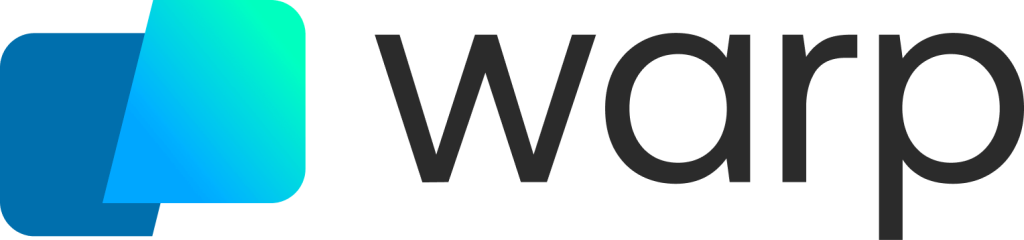
Warp is a Rust-based terminal that works like a modern app. Edit your commands like in an IDE, with selections, autosuggestions, and completion menus. Generate commands from a natural language using AI so you don’t have to context switch to Google anymore. Navigate through your terminal output command-by-command instead of scrolling through a wall of text. Warp integrates with zsh, fish, bash, and requires zero configuration out of the box. Warp is free for individuals and available today on Mac.
Pros
- Search using AI commands.
- No need to scroll through a wall of text.
- It is more secure since all the features and data are encrypted.
Cons
- Limited sharing in the free versions.
- The customization is limited.
2. iTerm 2
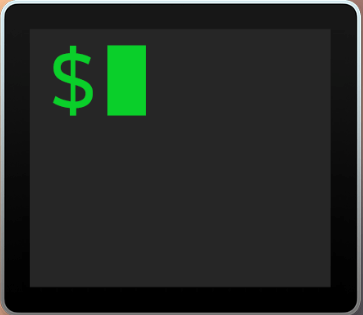
iTerm 2 is an amazing terminal emulator supported on Mac devices. It features a robust search that helps you to find and access the desired file quickly. It has the ability to split a single window into multiple or several panes, which enhances your work effectively. Each pane has its own independent sessions. iTerm2 supports multiple profiles, autocomplete for commands, different customization tools, and many more. It is entirely free software to download and access.
Pros
- Highly customizable with various color schemes, fonts, and keyboard shortcuts.
- It supports split planes and multiple tabs.
- It has an integration with many popular applications and services.
Cons
- It can be difficult for users who’re unfamiliar with the terminal.
- It may be more resource-intensive than other terminal applications.
3. Commander One

Commander One is one of the best terminals for Mac PCs. The best thing about Commander One is that you can use it as a terminal, file manager, or FTP client on Mac. To achieve a suitable workflow, the terminal has a dual-panel interface with advanced features. Commander One supports FTP, SFTP, and FTPS protocols. Other than Mac, you can use the Commander One on Android devices too. Commander One costs $29.99.
Pros
- Ease to use with the graphical user interface.
- This terminal is compatible with many popular file formats.
- It supports advanced features such as a built-in FTP/SFTP client.
Cons
- The customization is limited.
- It doesn’t offer built-in syntax highlighting or auto-completion.
4. MacWise
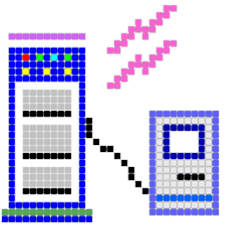
MacWise is a software application for Terminal that provides remote access and control for Mac computers. It features a wide variety of features, including file transfer, remote pairing, sharing & collaboration, and also allows virtual desktop access. In addition, it offers security features like secure authentication and encryption to keep your data safe.
Pros
- It supports a wide range of protocols and offers different connection modes.
- It can also be used for virtual desktop access.
- It has strong security features compared to other terminal applications.
Cons
- The customization is limited.
- The interface is a bit complicated for non-Mac users.
5. Kitty
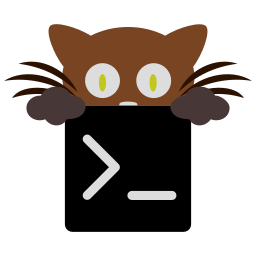
Kitty is a fast and feature-rich GPU-based terminal emulator compatible with macOS. It uses OpenGL for quick access, with multiple layouts tiling side by side. It supports all advanced terminal features, including different graphics, Unicode, true color, mouse controls, focus tracking, and many more. You can control from scripts, or shell prompts and even through SSH. This app is enabled with a framework of Kittens which helps you to extend the Kitty functionalities and also supports startup sessions to choose the layout or directory to run during the startup.
Pros
- It is a fast and feature-rich terminal with many customization options.
- It has the ability to create an individual command.
- It has a modern UI that is easy to use.
Cons
- Sometimes, it may be laggy while opening many large files at the same time.
6. Hyper
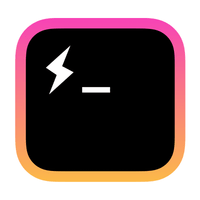
Hyper is an electron-based terminal that comes with a beautiful interface to use. It is one of the fastest and standard terminal apps built-in with innovative features to enhance your performance. It supports HTML, JavaScript, and CSS programming. Furthermore, it allows you to create and add your own plugins and reload them using the keyboard shortcut (COMMAND + R). There are tons of themes available to choose from for your plugins.
Pros
- It features the ability to open multiple tabs at once.
- You can split the terminal into two halves for reliable use.
- It supports a wide variety of file transfer protocols.
Cons
- High usage of the terminal may affect your device’s performance.
- It is complicated for users who haven’t familiar with command-line interfaces.
7. Byobu
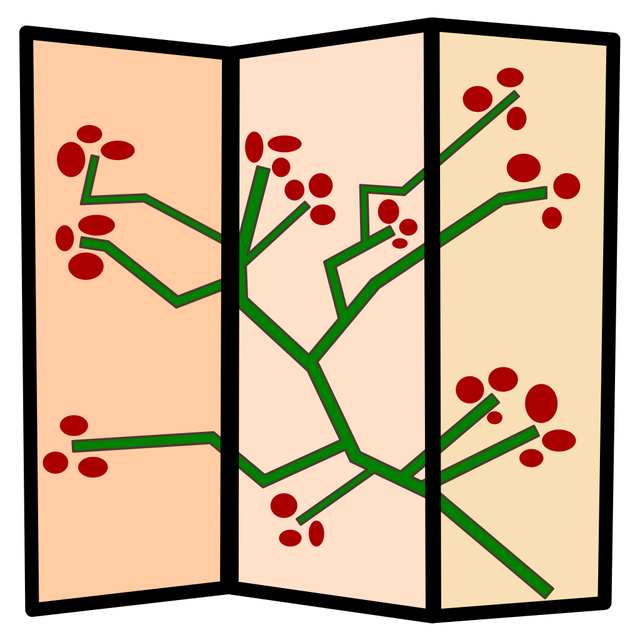
Byobu is an open-source terminal tool available for Mac. Initially, Byobu is launched for the Ubuntu distribution of Linux. Later on, it was released for Mac PCs. Byobu is one of the lightweight and simplest terminal tools. If you are new to terminal commands, you can start with Byobu, as it is too simple to use. The main drawback of the tool is that it doesn’t have any advanced features. You can install the Byobu on your Mac for free.
Pros
- It allows users to run multiple terminal sessions in a single row.
- It has customization options to adjust the background color, font, and window size.
- It has split-screen support to use with different tabs.
Cons
- It doesn’t has the same level of scripting support as other terminal applications.
- It can be difficult to configure.
8. MacTerm

MacTerm is a powerful terminal that comes with all standard features and graphics protocols. It is said to be a perfect alternative to use instead of the native macOS terminal. MacTerm is absolutely free software with a modern interface to use. It allows you to view multiple pans, session management, and smart search, and it permits you to customize everything. It has the ability to handle a significant number of URLs and file formats.
Pros
- Has lots of customizable options.
- It features a floating command line window.
- It has powerful scripting abilities to automate your tasks.
Cons
- It is not feature-rich as other terminal emulators.
- Sometimes this terminal application doesn’t respond to specific actions.
9. Upterm

Upterm is an open-source terminal accessible on macOS. Generally, it functions as a terminal emulator and IDE (Integrated Development Environment). Upterm is formally called Black Screen features with a smart search for quick access, and all your searches are saved to the history tab. You are allowed to perform your function with the appropriate keyboard keys. Upterm has an auto-completion ability that completes commands and prevents you from repeating the command.
Pros
- It provides a reliable and secure connection to the remote system.
- Features powerful scripting capability.
- It is also available for Linux.
Cons
- It can be difficult to configure and use for new users.
10. TreeTerm
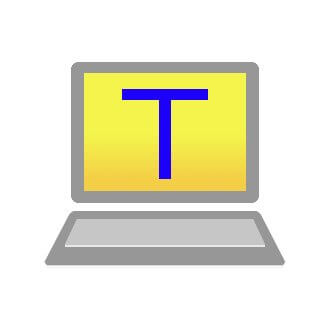
TreeTerm app on Mac is a combination of both a terminal emulator and a file manager. The file manager directory you selected from the TreeTerm will work as a directory of the terminal pane. Additionally, you are allowed to send cd-commands directly to the built-in Mac terminal app. As a terminal emulator, it supports SSH, Multi-pane view, and many more. TreeTerm requires a one-time payment of € 9.90, and it offers 30 free trial access.
Pros
- It is one of the great tools for managing multiple projects and tasks.
- It features an easy-to-use interface for organizing and tracking tasks.
Cons
- It can be time-consuming to set up and configure.
- It has limited options for customizing the interface.
11. Cathode
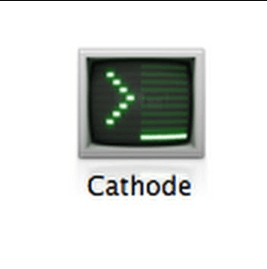
The cathode is a high-quality terminal emulator designed with a classic vintage interface and several customizations. This emulator is equipped with sound effects, and it works well in full-screen mode as well. You can add different curvatures to the screen, scan lines, results, and more. When you decide to use Cathode on Mac, you are required to pay and purchase the subscription. It is priced at $10.
Pros
- It is very attractive, customizable, and lightweight, which is easy to use.
- It features a built-in text editor for quickly editing and running scripts.
Cons
- It doesn’t have an integrated debugging tool.
- It may be slow while running scripts with many commands.
12. Alacritty
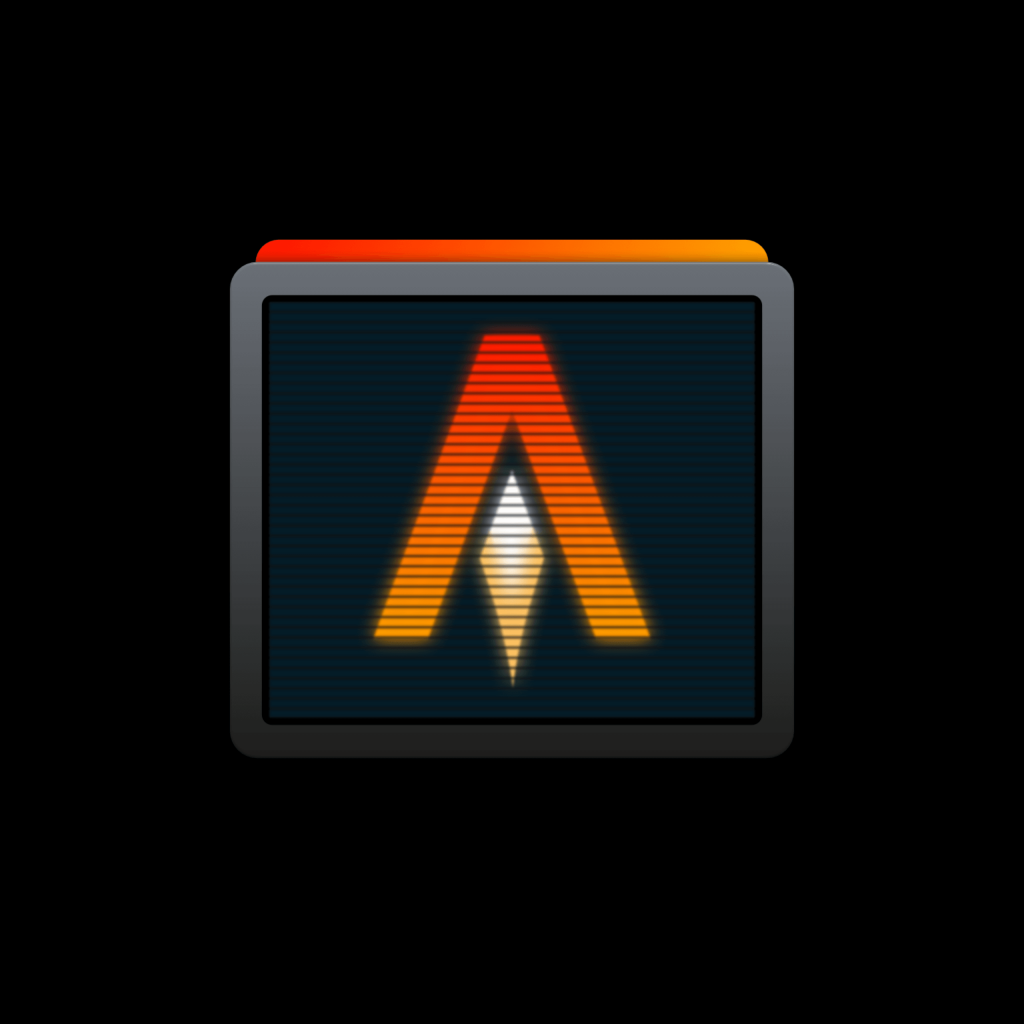
Alacritty is one of the fastest and best terminal apps, which is compatible with Mac devices. It is a simple program that doesn’t fill with an infinite number of features. At the same time, it never fulfills your necessary requirements. You can easily install this app on your Mac, and there is no additional setup required to access this terminal.
Pros
- It is an open-source and blazingly fastest terminal emulator.
- It supports multiple tabs and offers a split-window feature.
- It has a powerful search feature.
Cons
- It doesn’t feature a built-in package manager.
13. ZOC
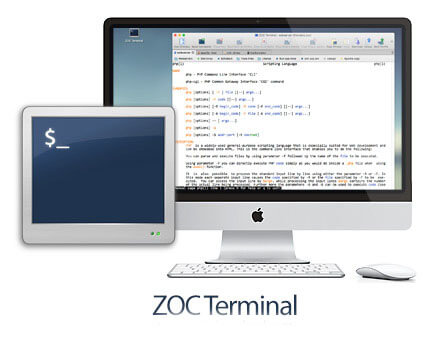
ZOC is one of the best terminal apps for your Mac, with powerful features and elegant tools for better configuration. It is designed with a modern interface and different customization to meet your preference. ZOC is enabled with SSH protocol that prevents your data from transferring over unsecured networks. This is a standard terminal that supports various keyboard combinations and scroll-back options as well. Additionally, it is equipped with robust script language and automatic identification of command-line based on your previous functions. It is a cost-worthy terminal software priced at $79.99. Moreover, it offers 30 days of free trial for new users.
Pros
- It supports multiple protocols like SCP, FTP, SFTP, and FTPS.
- It has multi-platform support available on Windows, Mac, and Linux operating systems.
Cons
- The customization is limited.
14. Extraterm

Extraterm is a free and open-source terminal emulator specifically designed for Mac users to provide a powerful and modern user experience. It is also embedded with features like syntax highlighting and tabbed windows and has multiple panes. Moreover, it also provides shell integration for easy uploads and downloads.
Pros
- It is free to download and can be used by any Mac user.
- It is dumped with modern UI, which is easy to use and navigate.
- Supports many popular protocols like SSH, Telnet, and Mosh.
Cons
- This application is not available for all operating systems.
- It may quite difficult for novice users to use the program.
15. Tabby Terminal
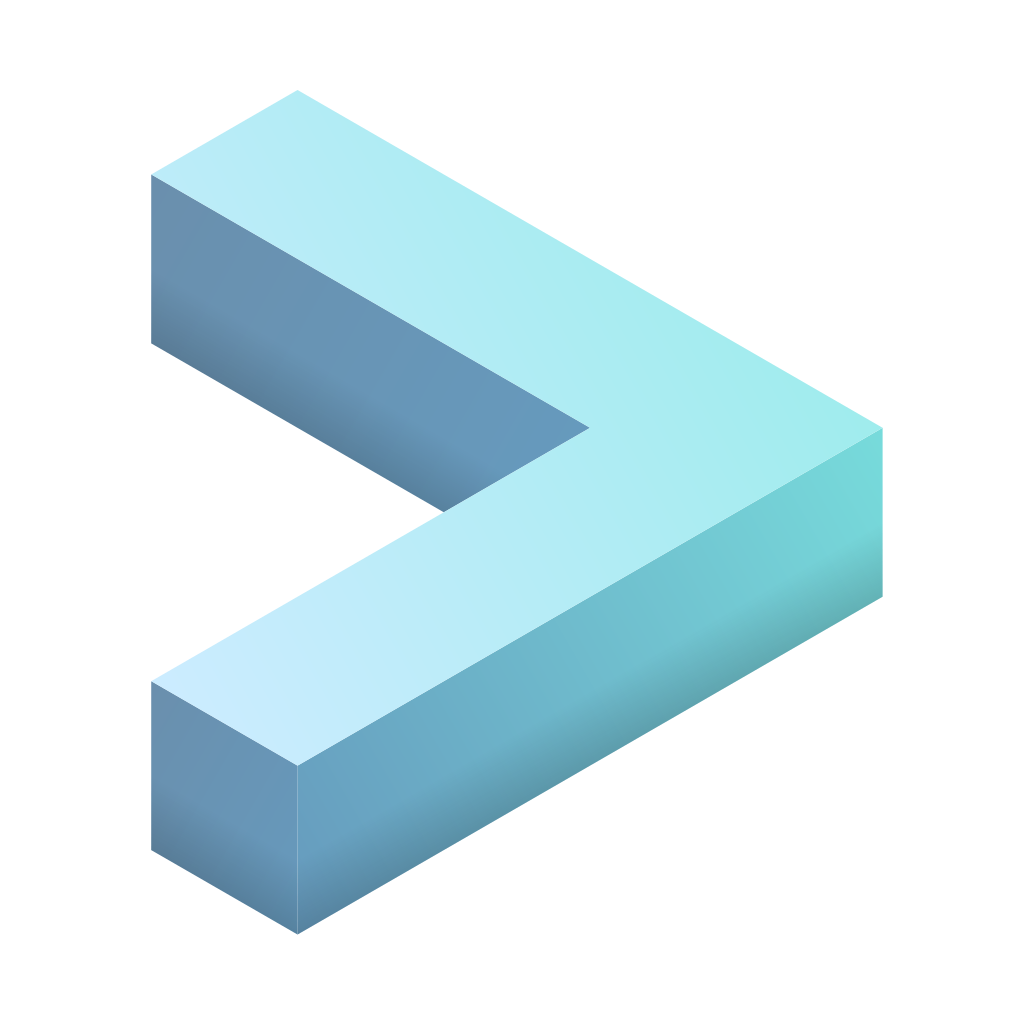
Tabby Terminal is a modern, cross-platform terminal emulator that is designed for highly customizable and extensible. It is highly configurable with multi-chord shortcuts and color schemes. Besides Mac, it also supports platforms like Windows and Linux. Moreover, it also supports a wide variety of protocols and languages.
Pros
- Highly customizable.
- It’s written in javascript, which makes it fast and reliable.
- It is more extensible, allowing users to tailor the program to their specific needs.
Cons
- It lacks some of the features found in more established terminal programs.
- Not available on all operating systems.
Frequently Asked Question
Initially, locate the application on the Finder and right-click the application, and choose “Show Package Contents.” After that, locate the executable file and drag the file to the terminal command line and leave the terminal window while using the specific application.