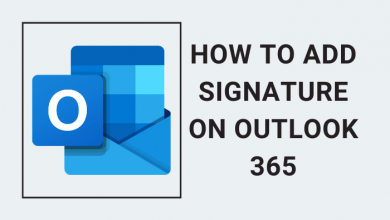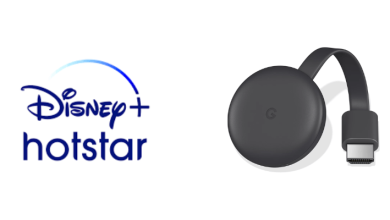Key Highlights
- Using Android: Open Chrome → Visit Apple TV website → Sign In → Notification Panel → Screen Cast → Chromecast.
- Using iPhone: With the iPhone, you can cast Apple TV using the third app, called Streamer for Chromecast.
- Using Desktop: Open Chrome → Visit Apple TV website → Sign In → Click three dots → Cast → Select Chromecast.
Apple TV is a premium streaming platform that is rival to biggies like Netflix, Prime Video, etc. The platform supports all Smart TVs and streaming devices. If your Smart TV doesn’t support Apple TV, you can cast the app by connecting a Chromecast, such as Chromecast 3rd generation to the TV.
Apple TV is well known for its Originals. Apart from that, you can find content in various categories, such as Featured films, Drama, Non-Fiction, Comedy, and more. You can also MLS Season 2023 on Apple TV with MLS Season Pass.
In this guide, we have covered the step-by-step instructions to Cast the Apple TV app to your Chromecast-connected TV.
Note: To cast, connect your iOS device or PC to the same WiFi network as your Chromecast.
Contents
How to Watch Apple TV on Chromecast using Android
To stream the content, you need to purchase an Apple TV+ subscription that starts at $6.99/month. You can explore the platform for free using the 7-day trial period.
Unfortunately, Apple TV doesn’t have a native app for Android. Therefore, you can sign in to Apple TV on the browser and mirror using the built-in Cast feature of your smartphone.
1. Open the desired browser on your Android smartphone.
2. Visit the official website of Apple TV and tap Sign In.
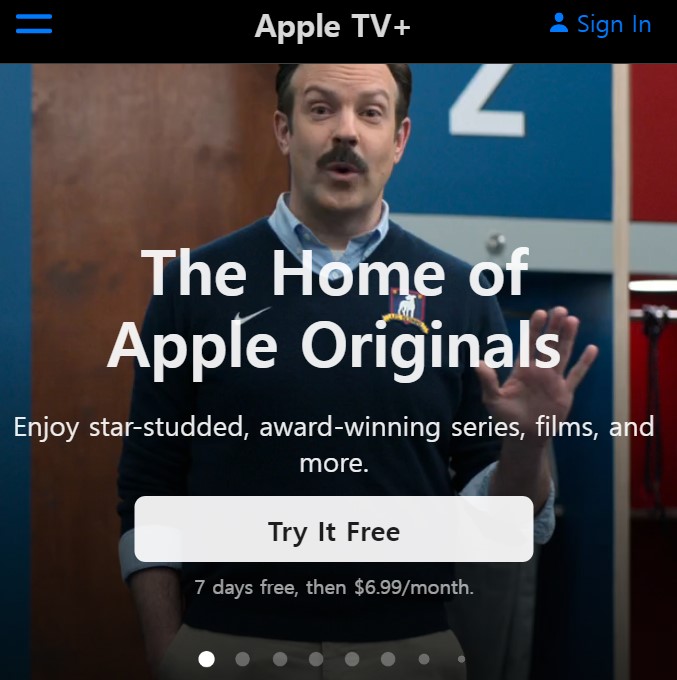
3. Enter your Apple ID credentials.
4. Once signed in, play the desired content you like to watch on the TV.
5. Go to the Notification Panel and tap Screen Cast.
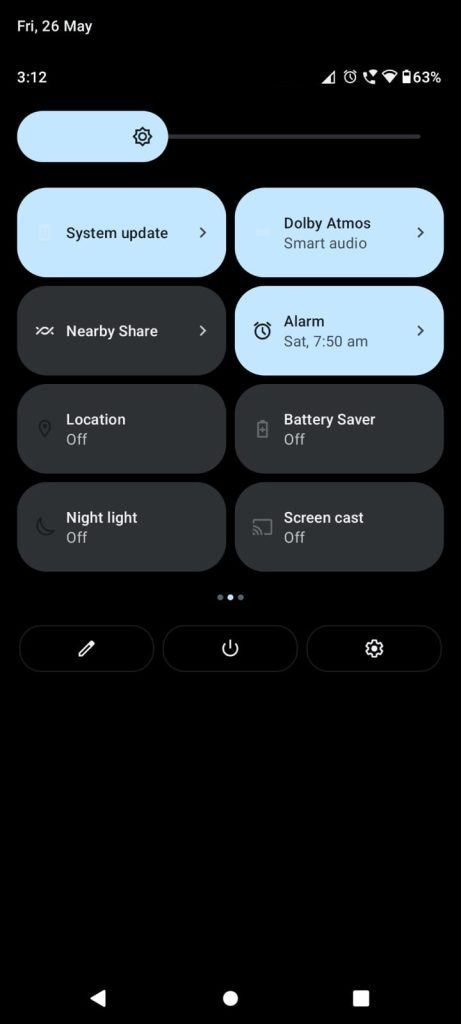
6. Select your Chromecast-connected TV from the nearby devices.
7. When the devices get connected, you can see the Apple TV content streaming on the TV.
How to Chromecast Apple TV App from iPhone / iPad
The Apple TV app has no built-in Cast icon. To Chromecast Apple TV, you can install Streamer for Chromecast app from the Apple App Store.
The app is free to download but it has a subscription plan. It costs $4.99 per month and $19.99 for lifetime access. It also has a free trial for a week.
1. Open the Streamer for Chromecast app on your iPhone/iPad.
2. It will search for nearby Chromecast devices. If not, click the Cast icon.
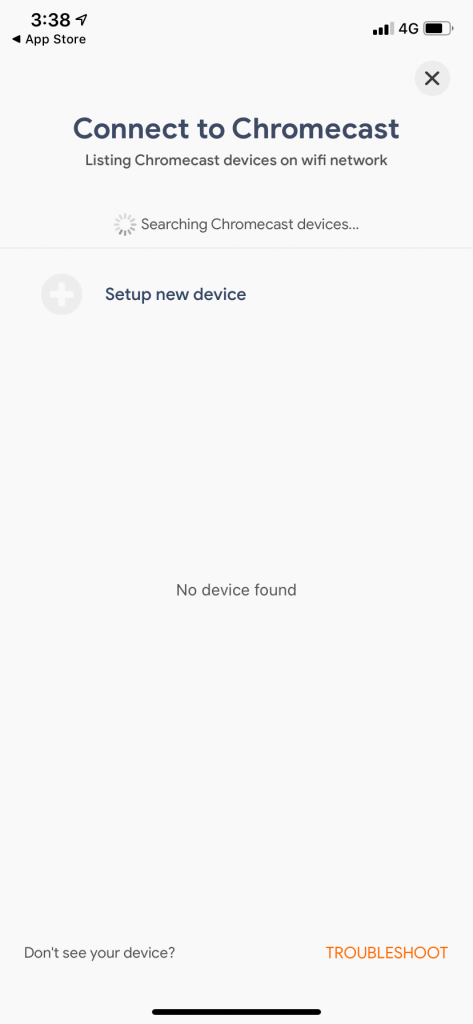
3. When your Chromecast device appears, tap on it.
4. Now, click on the Screen Cast option.
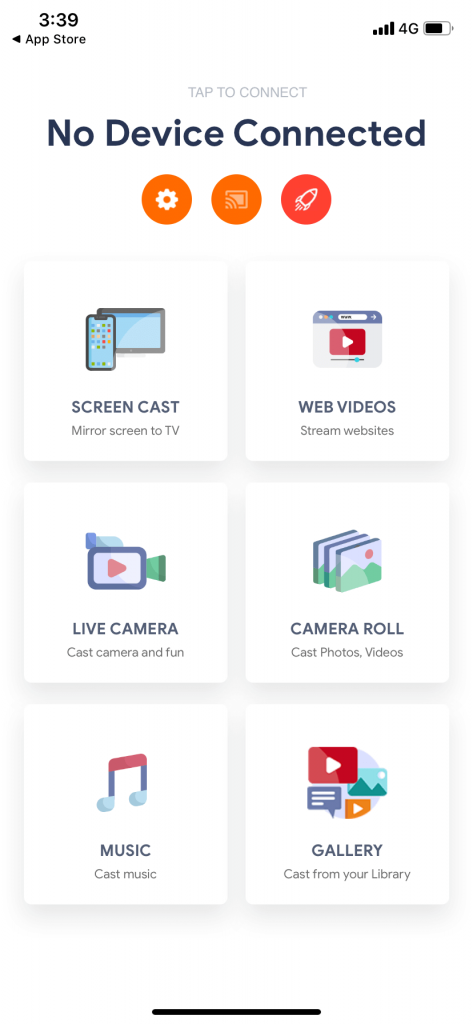
5. If you want, modify the available settings. When you are done with it, click on the Mirroring icon to start mirroring.
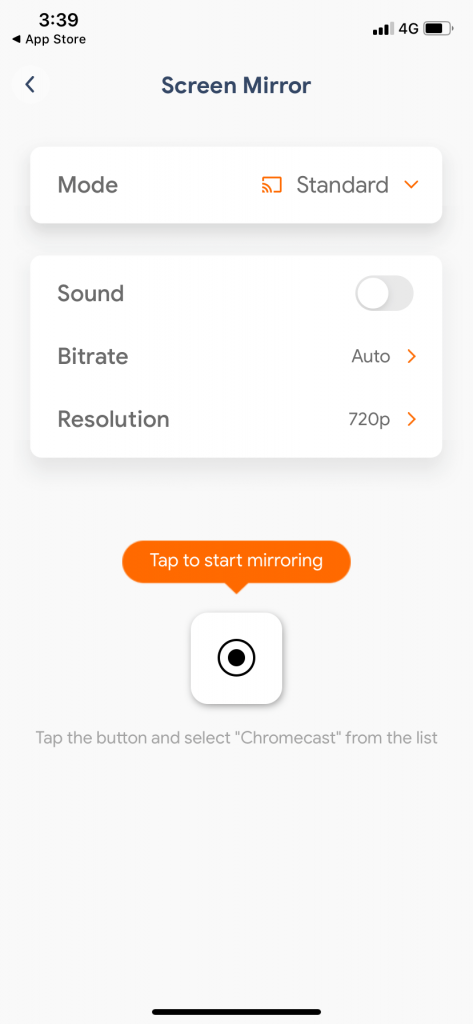
6. Then, click the Start Broadcast to begin the mirroring.
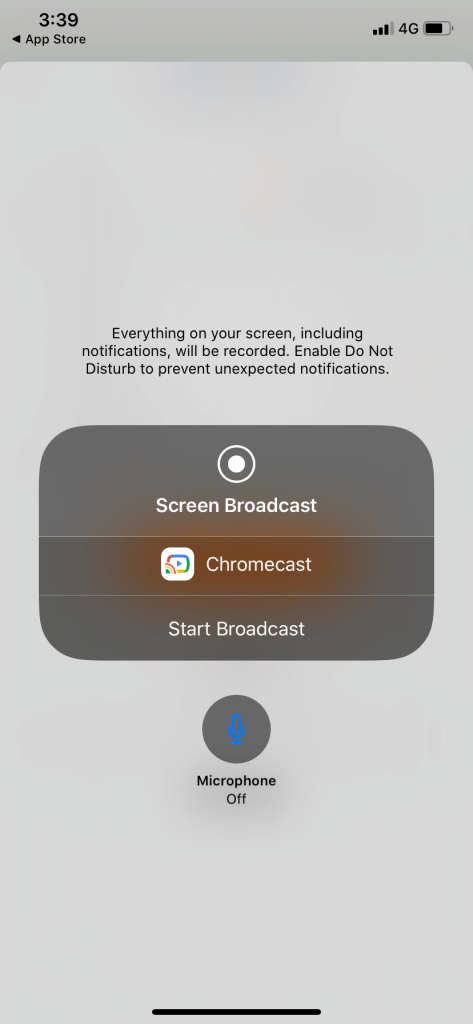
7. When you have successfully mirrored, you will see the Mirroring screen.
8. Now, open the Apple TV app and play any video content. It will appear on the TV.
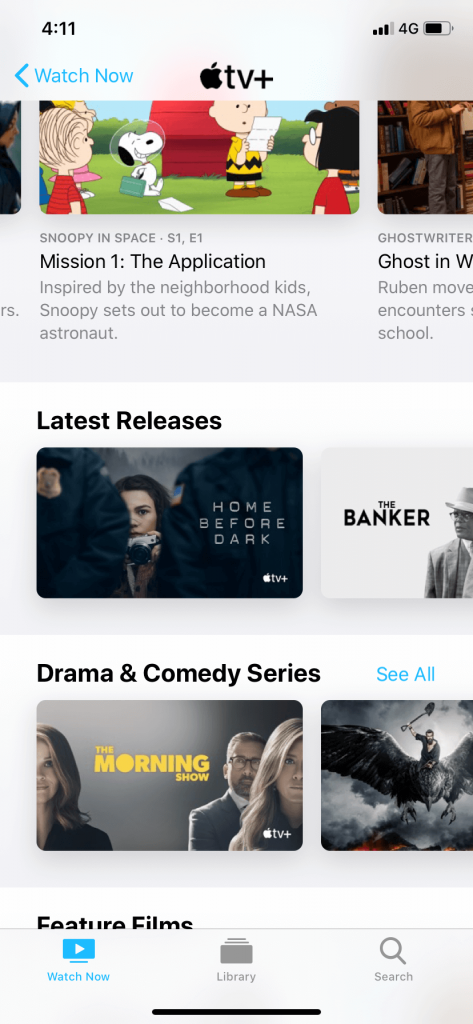
9. If you finished watching the movie or series, go back to the Streamer for Chromecast app.
10. Click on the Stop Broadcast button to finish the mirroring.

How to Chromecast Apple TV from a PC
You can even Chromecast Apple TV from the desktop using the browser. It just requires the latest version of the Chrome browser on your PC.
1. On your Chrome browser go to https://tv.apple.com/ and sign in with your Apple ID.
2. After the sign-in, right-click anywhere on the screen and select the Cast option. For Mac PCs, click the More (Three dots on the top right) and choose Cast.

3. A pop-up will appear on the top of the screen. Click the Sources button and choose Cast Tab.
4. Now, click on the Chromecast device to cast the Apple TV tab.
5. Choose any of the Apple TV contents to cast.
6. When you finish your casting, click the Cast icon on the Extension bar and tap on the Chromecast device to stop the casting.
How to Stream Apple TV on Chromecast With Google TV
If you have Chromecast with Google TV device, you can plug it into your TV and install the Apple TV app to watch your favorites.
1. Ensure you have connected Chromecast with Google TV to the HDMI port of the TV.
2. Connect the device to a strong WiFi connection.
3. Select Apps on the top.
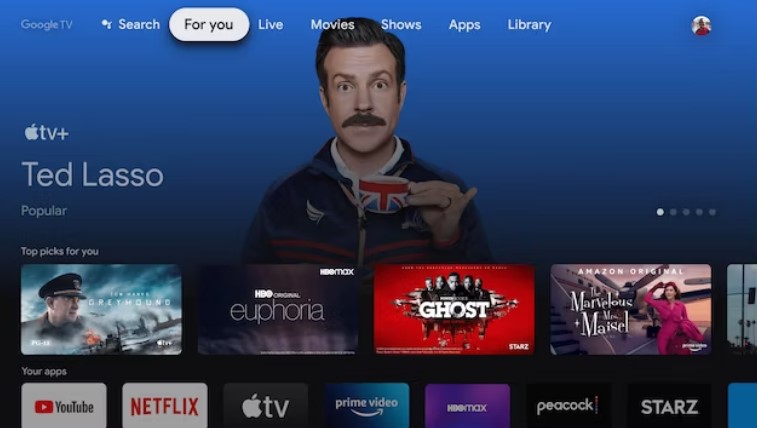
4. Click the Search bar and enter Apple TV using the virtual keyboard.
5. Select Install.
6. After installing, launch the app and sign in with the credentials.
7. Now, start watching your favorite drama, movies, series, etc.
FAQ
Yes, you can cancel the Apple TV+ free trial anytime before it ends.
Yes, you can cast the AppleTV app to Chromecast Ultra from your smartphone or desktop.