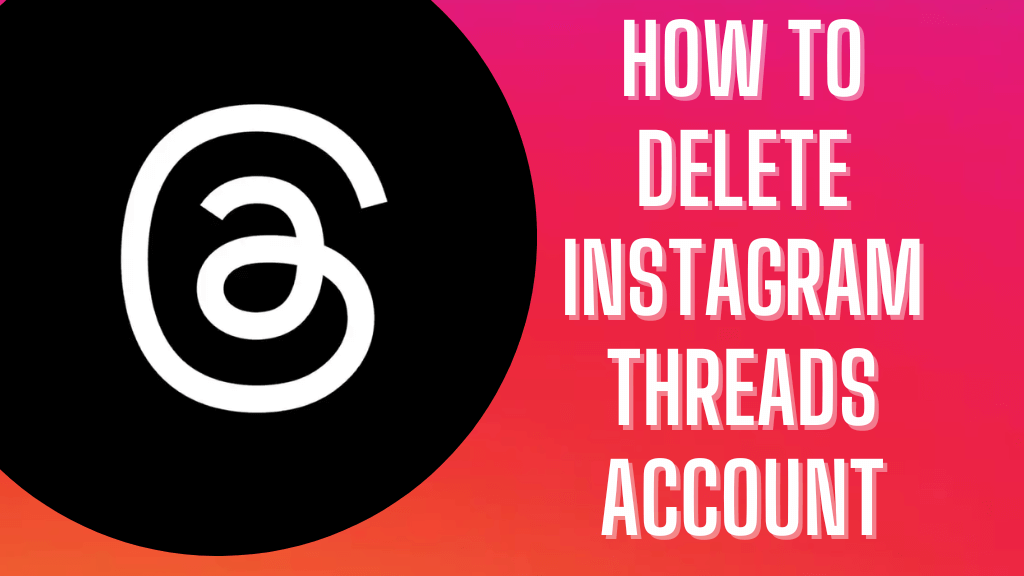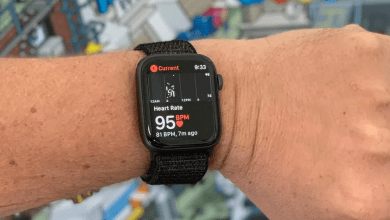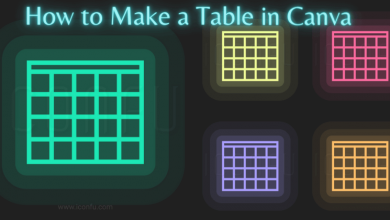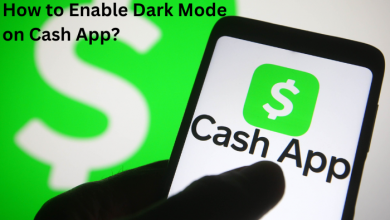Key Highlights
- To Install Crunchyroll on Google TV: Power On your Google TV → Tap Search → Enter Crunchyroll → Select the Crunchyroll app → Click Install.
Are you fond of watching anime movies and shows on your Google TV? Then you can use Crunchyroll, which is a dedicated on-demand streaming service that offers 1000+ anime and 80+ manga titles in high-definition quality. Crunchyroll is free to use, and it is compatible with many devices, including Chromecast with Google TV. To stream ad-free and unlock more anime content, you need to buy a Crunchyroll premium. Google TV users can directly download the Crunchyroll app from the Play Store. Also, you can cast the Crunchyroll content on your TV from an Android or iOS device.
Contents
How to Get Crunchyroll on Google TV
1. Power On your Google TV and navigate to the home page.
2. Select the Search menu and enter Crunchyroll on the search bar.
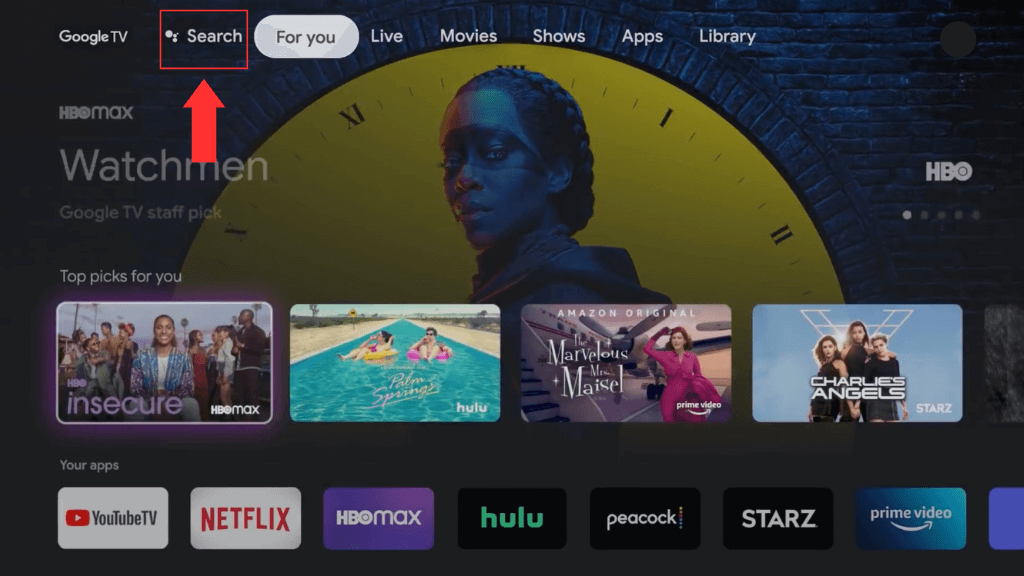
3. Choose the Crunchyroll application from the list.
4. Hit the Install button to download the Crunchyroll app on your Hisense Google TV.
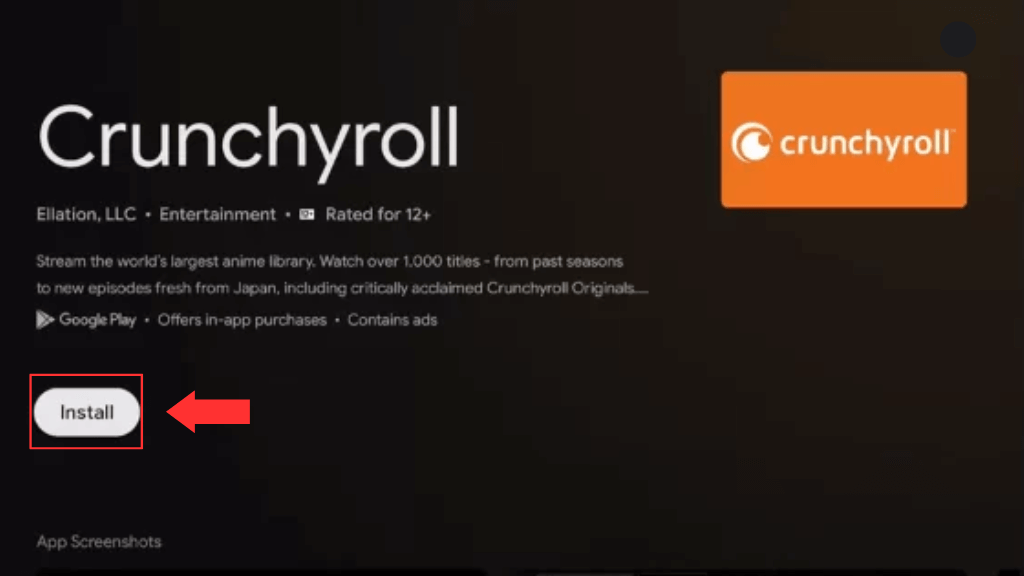
5. After installation, open the application for activation.
How to Activate Crunchyroll on Google TV
1. Launch the Crunchyroll application on your TV.
2. Select the option Log in with Activation Code.
3. Note down the 6-digit activation code displayed on your Google TV.
4. Visit www.crunchyroll.com/activate website from a browser on your device and finish up the login process.
5. Enter the activation code and tap the Activate button.
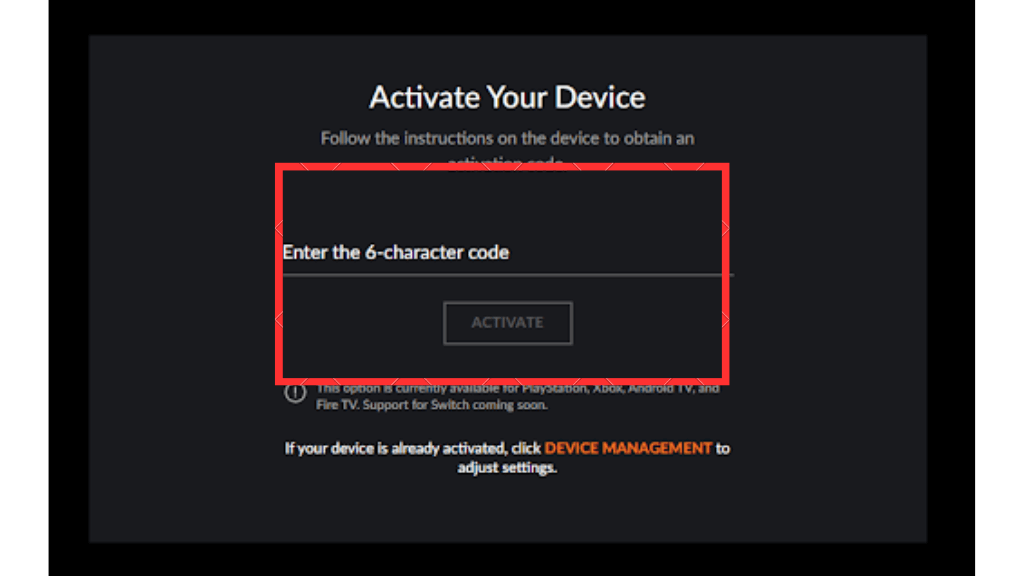
6. Relaunch the application and enjoy streaming your favorite anime content on Google TV.
How to Cast Crunchyroll on Google TV [iPhone / Android Phone]
You can cast the Crunchyroll on your TV from an Android or iPhone device.
1. Install the Crunchyroll application from App Store or Play Store on your device.
2. Connect your Google TV and your phone to the same WIFI network.
3. Open the Crunchyroll application and finish up the sign-in process.
4. Tap the Cast icon at the top and tap the name of your Google TV device to cast the app.
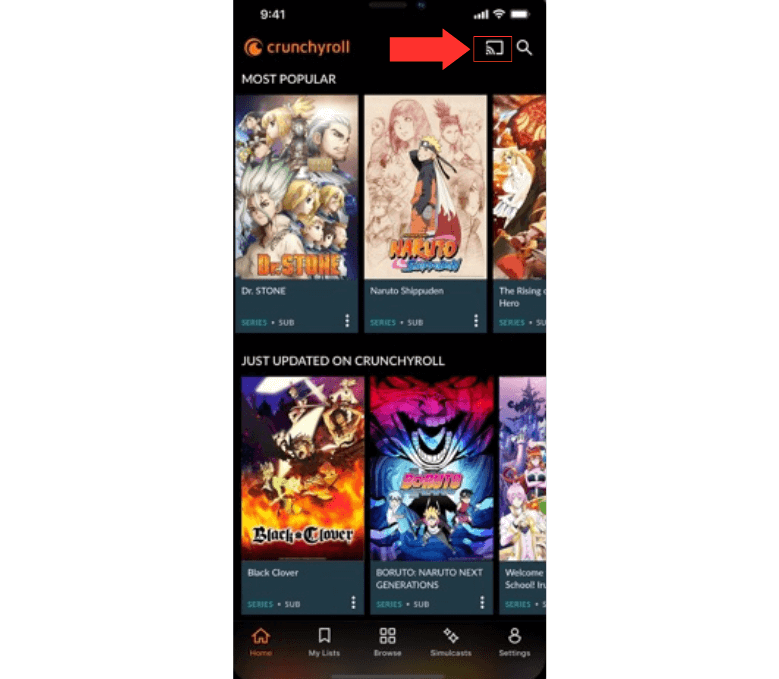
5. Now, play any content on the Crunchyroll mobile app and stream it on your TV.
How to Cast Crunchyroll on Google TV from PC
1. Launch the Chrome browser on your PC.
2. Visit the official website of Crunchyroll and finish up the login process.
3. Hit the three-dotted icon on the top right.
4. Select the Cast option and select your Google TV name from the devices list.
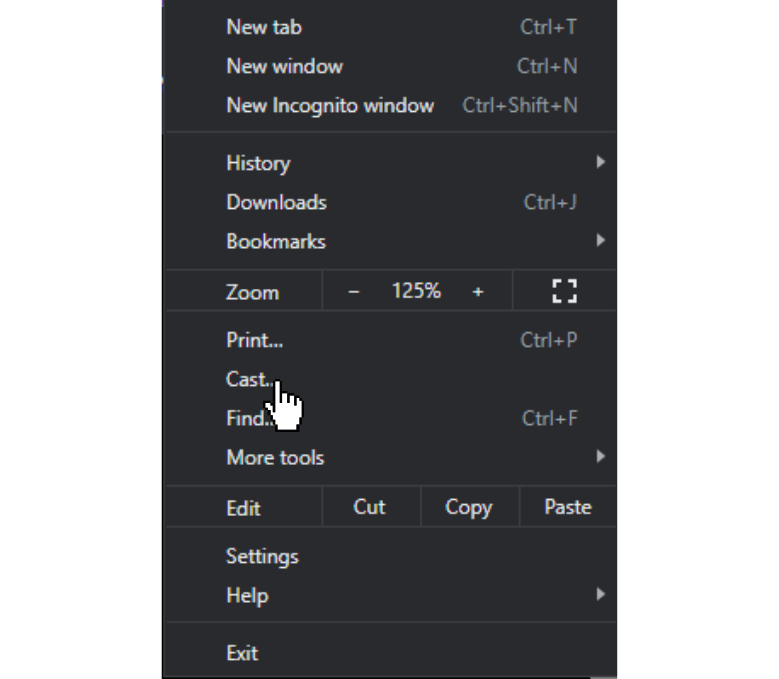
5. Tap the Sources option and select the Cast tab from the drop-down menu.
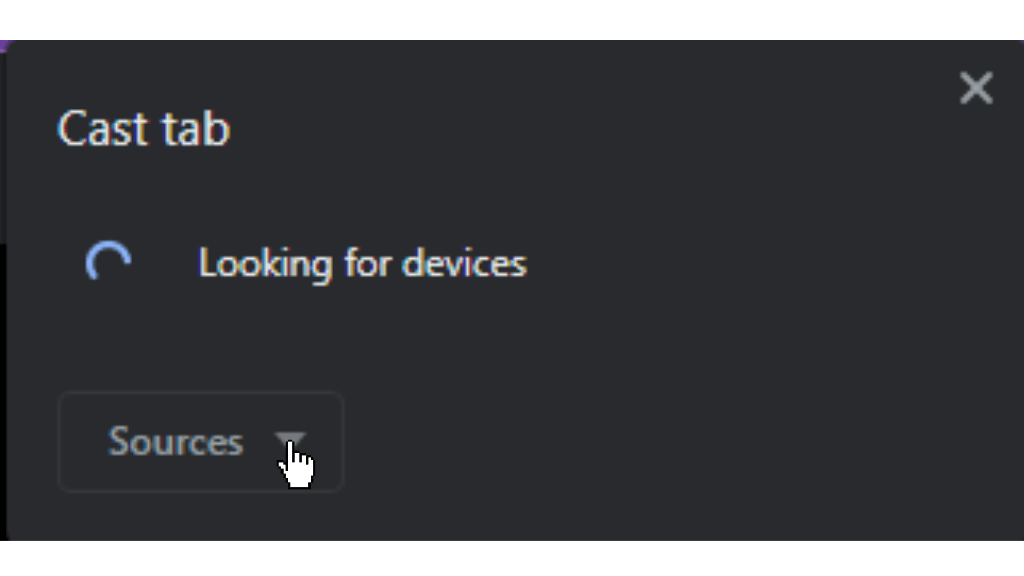
6. Now, the Crunchyroll website will be mirrored on your TV. Play your desired anime movie and watch it on your Google TV.
How to Sign Up for Crunchyroll
1. Visit the sign-up page of Crunchyroll from a browser on your PC.
2. Enter your email ID and password in the box.
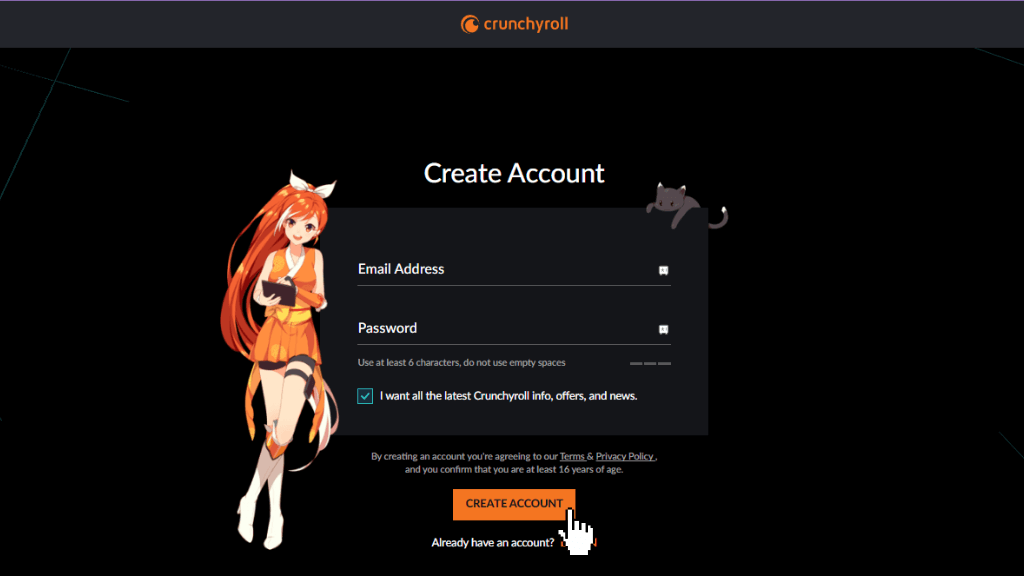
3. Tap the Create Account button.
4. Type the username and select your Profile.
5. That’s it. You have successfully created a Crunchyroll account.
Plans & Pricing
You can access the Crunchyroll for free. If you need more features, then you can go for a premium subscription. There are three different subscription plans such as Fan, Mega Fan, and Ultimate Fan, with 14 days free trial option.
| Plan | FAN | MEGA FAN | ULTIMATE FAN |
| Cost | $7.99 per month | $9.99 per month | $14.99 per month |
How to Fix Crunchyroll Not Working on Google TV
If you face playback errors or casting problems on your Google TV, perform the troubleshooting tricks below.
- Check the Internet connectivity
- Clear the app cache on Google TV.
- Ensure Chromecast with Google TV is connected properly to your TV.
- Update your Chromecast with Google TV and the application.
- Restart your Google TV device.
- Uninstall and reinstall the Crunchyroll app.
FAQ
You can stream Crunchyroll by installing the official app from the App Store on Google TV.
Crunchyroll is an app that lets you watch anime and manga content for free with ads. But to watch anime ad-free and unlock more features, you need to buy a subscription.
Yes. Crunchyroll has in-built cast support. So you can easily cast the app on your Google TV.